Setting Up Contact Center Actions
This chapter, which is relevant only for the Oracle Forms-based module, describes how you can modify and extend the actions available to agents on the Install Base and Orders tabs of the Contact Center window.
This chapter covers the following topics:
- Actions Architecture Overview
- Setting Up Actions for Contact Center's Install Base Tab
- Setting Up Actions for Contact Center's Orders Tab
Actions Architecture Overview
The Install Base and Orders tabs of the Contact Center include actions agents can use to speed up tasks such as the creation of service requests for an installed base item or the creation of a new item instance.
You can use the Oracle Applications Form Personalization to create new actions of your own or add code using the CUSTOM.pll stub library.
You can create different sets of actions for different classes of users (which menu is available for which user is determined by setting a system profile option.)
You have more flexibility when you use the CUSTOM.pll stub library because it has complete access to all PL/SQL and SQL. However, Form Personalization can handle the vast majority of your changes.
Form Personalization and CUSTOM library changes can co-exist. Whenever an event is fired, Form Personalization processes them first, then passes them to the CUSTOM library.
Form Personalization makes it possible for you to declaratively alter the behavior of Oracle Forms-based windows, including changing properties, executing built-ins, displaying messages, and adding menu entries. For each function (a form running in a particular context based on parameters passed to it), you can specify one or more rules. Each rule consists of an event, an optional condition and its scope, and one or more actions to perform.
To use Form Personalization you must be familiar with Oracle Forms, including the PL/SQL programming language, and the Oracle Applications Developer's Guide. Additionally, any change you make can interfere with the base code of a form (the code that Oracle ships).
Actions on the Install Base Tab
The application ships with the following actions available to agents in the Install Base tab:
| Action | Description |
|---|---|
| Disconnect | Intended for telecommunications customers only: Creates an order to disconnect telephone service. See Oracle Telecommunications Ordering Process Guide for details. |
| Update Item Instance | Displays in a new browser window the item in the Item Instance Details page (Oracle Installed Base) where the agent can make updates. |
| Reconfigure a MACD Item Instance | Intended for telecommunications customers only: brings up Oracle Configurator where agents can reconfigure the customer telephone services. See Oracle Telecommunications Ordering Process Guide for details. |
| Create Service Request | Opens up the Service Request tab of the Contact Center and populates a new service request with the selected installed base item. |
| New Item Instance | Displays in a new browser window the Create Item Instance page (Oracle Installed Base). |
Here is how the Create Service Request action works:
-
An agent reviews the items the customer owns on the Install Base tab.
-
Selects a serviceable item.
-
Creates a service request for it by choosing Create Service Request from a drop-down menu highlighted in the image below.
Note: Although the user interface permits the selection of multiple items, agents can create a service request for only one item at a time.
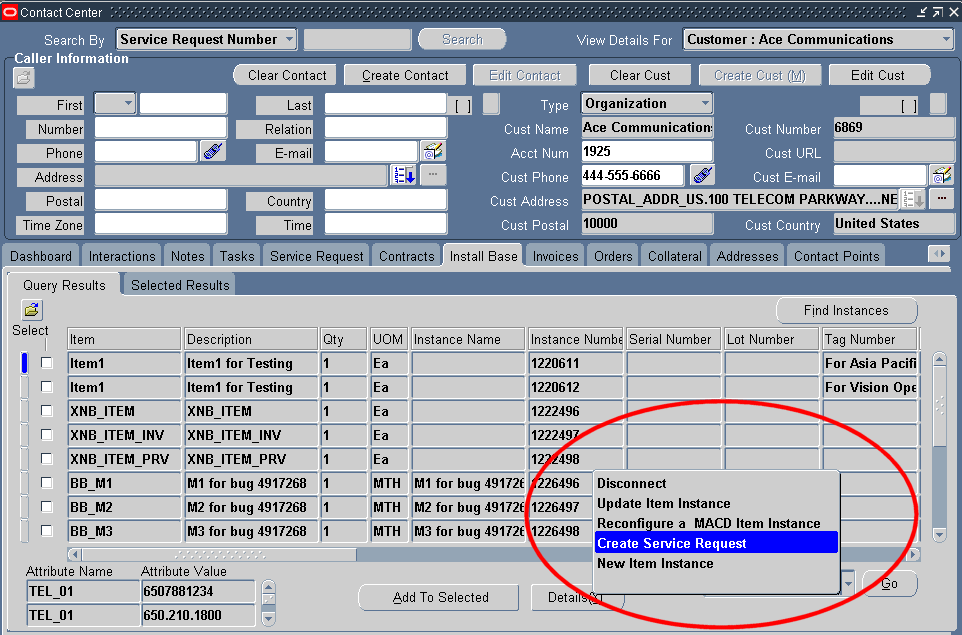
-
Clicking Go opens the Service Request tab with the item populated in the new service request.
Actions on the Orders Tab
The Orders tab includes only one seeded action: Add from Installed Base. This permits agents to add new instances on the Create Item Instance page of Oracle Installed Base.
This action is added to actions already available to Oracle Order Management users as shown on the image below:
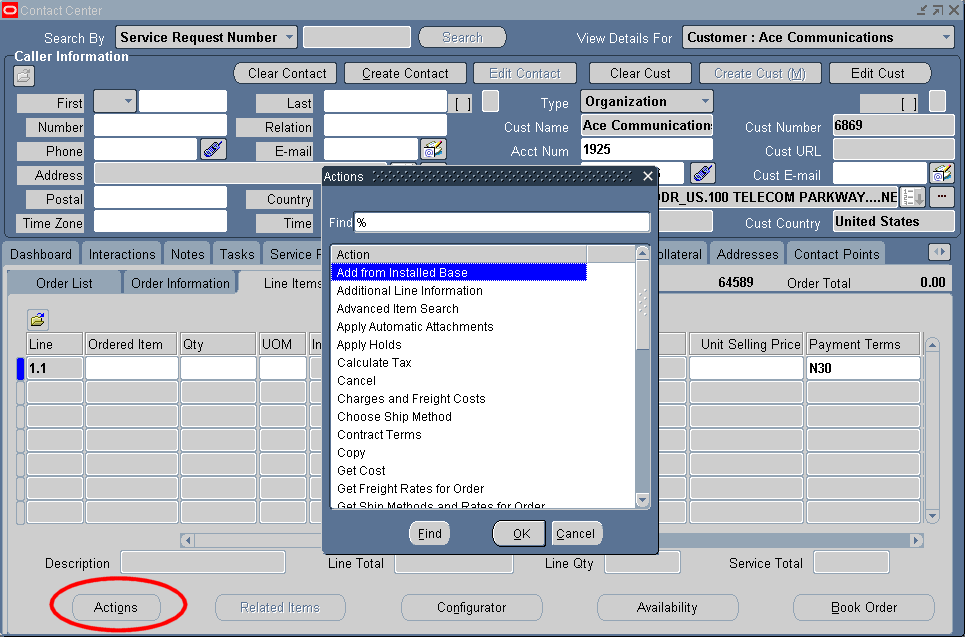
You must extend or disable any of the Oracle Order Management actions separately according to the procedures described in that product's documentation.
Note that the user procedure is slightly different on this tab: Agents must display the order details by drilling down on an order in the tab and then click the Actions button (highlighted in the image above).
Setting Up Actions for Contact Center's Install Base Tab
Use these guidelines for setting up an actions for the Oracle TeleService Contact Center's Install Base tab.
Prerequisites:
Familiarity with Oracle applications architecture and Form Personalization.
To set up actions for the Install Base tab
-
Under the Application Developer responsibility, create the function (the action itself). Note that agents see the text of the description you enter here when choosing the action in the drop-down list.)
-
You can create a new menu or add the new function to menu CSI_CC_ACTIONS_SUB_MENU (User Menu Name: Install Base Tab Actions sub menu). The image below shows the seeded menu:
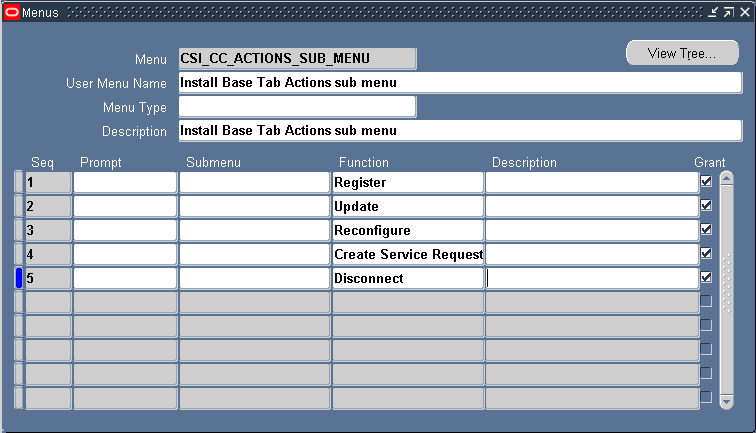
-
Use Form Personalization or the CUSTOM.pll to write the code. The trigger event when a user clicks the Go button is: CSC_IB_TAB_ACTION_EVENT.
-
Set the system profile CSI: IB Tab - Action Menu to the menu you want to use. Note that the List of Values displays the menu's User Menu Name. For the seeded menu: “Install Base Tab Actions sub menu”.
You can create multiple menus with different actions for different users and use this system profile to specify which responsibility sees which menu.
Setting Up Actions for Contact Center's Orders Tab
Use these guidelines for setting up an actions for the Oracle TeleService Contact Center's Install Base tab.
Prerequisites:
Familiarity with Oracle applications architecture and Form Personalization.
To set up actions for the Orders tab
-
Under the Application Developer responsibility, create the function (the action itself). Note that agents see the text of the description you enter here in the Actions list.
-
You can create a new menu or add the new function to menu ONT_ORDER_AGENT_ACTIONS (User Menu Name: Sales Orders: Agent Actions). The image below shows the seeded menu:
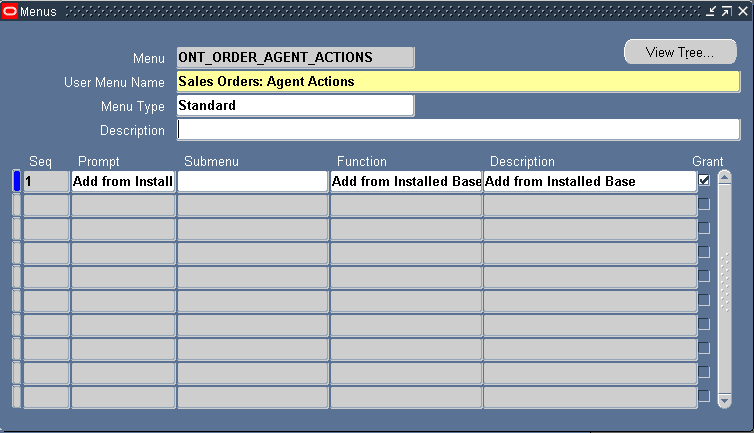
-
Use Form Personalization or the CUSTOM.pll to write the code. The trigger event when a user clicks the Actions button is: OM_PRE_ACTION_EVENT.
-
Set the system profile OM: Contact Center Actions Menu Name to the menu you want to use. Note that the List of Values displays the menu's User Menu Name. For the seeded menu: “Sales Orders: Agent Actions”.
You can create multiple menus with different actions for different users and use this system profile to specify which responsibility sees which menu.