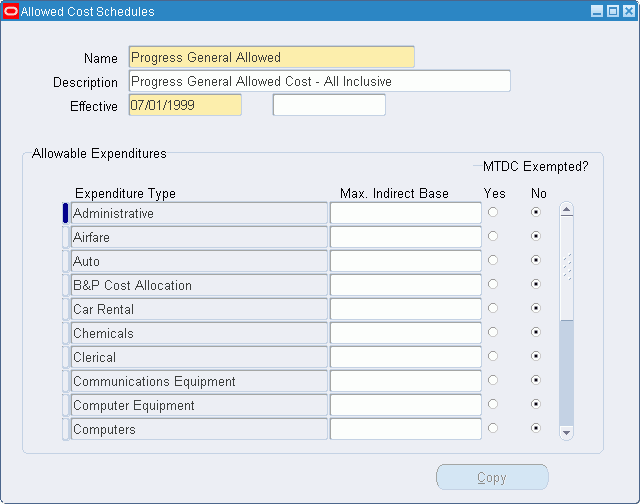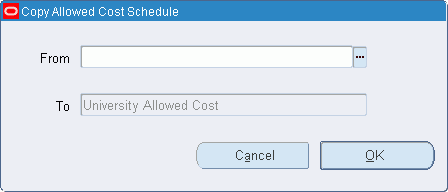Allowed Cost Schedules Setup
This chapter describes allowed cost schedules setup.
This chapter covers the following topics:
- Definition
- Overview
- Prerequisites
- Setting Up Allowed Cost Schedules Procedure
- Allowed Cost Schedules Window Description
- Creating a New Allowed Cost Schedule Procedure
- Copy Allowed Cost Schedule Window Description
Definition
An allowed cost schedule is a user-defined listing of the types of expenses that can be charged to an award.
Overview
Every award is associated with an allowed cost schedule. The expenditure type list of values during transaction entry is limited to the expenditure types listed on the award's allowed cost schedule. Users can create a master cost schedule from which to copy or delete expense types applied to awards.
In addition to listing expenses allowed by a sponsor, the allowed cost schedule specifies, where applicable, a limit on reimbursable indirect costs. For example, ceilings on reimbursable indirect costs usually apply to subcontracts.
The Allowed Cost Schedules window allows users to perform the following tasks:
-
create a new allowed cost schedule by copying data from an existing one
-
specify the set of allowed costs that must be used when entering awards and award templates
-
name and describe a cost schedule
-
specify the effective dates of a cost schedule
-
specify, where applicable, the sponsor-imposed maximum reimbursable indirect cost associated with an expenditure type
Prerequisites
-
Before setting up the Allowed Cost Schedule, users must set up expenditure types so that the user can select them from the list of values in the Allowed Cost Schedules window.
To set up expenditure types, see Define Expenditure Types.
Setting Up Allowed Cost Schedules Procedure
To set up allowed cost schedules, perform the following steps.
-
In Grants Accounting, navigate to the Allowed Cost Schedules window as follows:
Setup - Expenditures - Allowed Cost
-
In the Name field, enter a name for the Allowed Cost Schedule.
-
Optionally, in the Description field, enter a description of the Allowed Cost Schedule.
-
In the Effective fields, enter the beginning and ending effective dates for the Allowed Cost Schedule.
-
Save the identifying cost schedule information as follows:
File - Save
-
In the Expenditure Type field, select an expenditure type from the list of values.
Note: The list of values shows valid expenditure types only. As users select expenditure types from the list of values and save, the selected expenditure types are eliminated as choices from the list of values for that Allowed Cost Schedule.
-
In the Max. Indirect Base field, enter a value if applicable.
-
Select the Yes radio button if the expenditure type is to be excluded in the calculation of the Modified Total Direct Cost (MTDC) for government reporting purposes.
Select the No radio button if the expenditure type is to be included in the calculation of the Modified Total Direct Cost (MTDC) for government reporting purposes.
The default is No.
-
Continue entering expenditure types and, where applicable, values representing the total maximum reimbursable indirect costs.
-
Save or save and continue as follows:
File - Save or Save and Proceed
-
Close the window.
Allowed Cost Schedules Window Description
| Field Name | Type | Features | Description |
|---|---|---|---|
| Name | required | allowed cost schedule name | |
| Description | optional | allowed cost schedule description | |
| Effective | required (only begin date) | list of values: pop-up calendar | allowed cost schedule effective begin and end date |
| Expenditure Type | required | list of values | expenditure type |
| Max. Indirect Base | optional | total maximum reimbursable indirect cost associated with this expenditure type | |
| MTDC Exempted; Yes | optional | radio button | expenditure types excluded in calculation of Modified Total Direct Cost (MTDC) for government reporting purposes |
| MTDC Exempted; No | default | radio button | expenditure types included in calculation of Modified Total Direct Cost (MTDC) for government reporting purposes |
| Copy | button | opens Copy Allowed Cost Schedule window |
Creating a New Allowed Cost Schedule Procedure
To use an existing Allowed Cost Schedule as the basis for creating a new cost schedule, perform the following steps.
-
In Grants Accounting, navigate to the Allowed Cost Schedules window as follows:
Setup - Expenditures - Allowed Cost
-
Enter data in the following fields as described in the Allowed Cost Schedules Window Description:
-
Name
-
Description
-
Effective
-
-
Save as follows:
File - Save
-
Click Copy.
The Copy Allowed Cost Schedule window appears.
-
In the From field, select an existing Allowed Cost Schedule from the list of values located on the right side of the From field of the Copy Allowed Cost Schedule window.
The To field is populated with the name entered in the Name field of the Allowed Cost Schedules window.
-
Click OK.
The Allowable Expenditures region in the Allowed Cost Schedules window is populated with data from the copied Allowed Cost Schedule.
-
Save or save and continue as follows:
File - Save or Save and Proceed
-
Close the window.
Copy Allowed Cost Schedule Window Description
| Field Name | Type | Features | Description |
|---|---|---|---|
| From | required | list of values | name of existing allowed cost schedule being copied |
| To | display only | name of new allowed cost schedule being created | |
| Cancel | button | closes window without copying | |
| OK | button | copies schedule |