Oracle Grants Accounting Workflow Process
This appendix describes the Oracle Grants Accounting workflow process.
This appendix covers the following topics:
- Overview
- GMS Workflow Item Type
- Grants Accounting Workflow Diagram
- Grants Accounting Workflow Process
- Budget Subprocess Diagram
- Budget Subprocess
- Customizing Grants Accounting Workflow
Overview
Grants Accounting uses Oracle Workflow to manage the notification process for installments, reports, and budgets.
Workflow features include the following:
-
Oracle Workflow Builder, a graphical tool that allows users to create business process definitions
-
Workflow Engine, which implements process definitions at runtime
-
Notification System, which sends notifications and processes responses in a workflow
Grants Accounting provides the following Workflow functionality:
Use Oracle Workflow Builder to customize workflows or to create new workflows. For information on Workflow, see the Oracle Workflow Guide.
Notifications
Users can set up the following notification features:
Notification Recipients
All key members for an award are automatically entered in the Notification Control window and are included in the workflow notification process for installments, reports, and budgets. Key members are defined in the Personnel Tab region of the Award Management window.
Users can delete or add recipients in the Notification Control window. Notifications are sent only to personnel with active assignments. Though the Personnel tab might list several award managers, only one will be active for a given date.
For information on the Notification Control window, see Using Oracle Workflow in Oracle Grants Accounting Procedure.
Notification Method
Users can set up the Notification Mailer to receive Workflow notifications by e-mail. Alternatively, users can check for notifications in the Notifications Worklist window.
To set up the Notification Mailer, see Implementing the Notification Mailer, Oracle Workflow Guide.
Report Notification Scheduler
The GMS: Report Notification Scheduler allows users to schedule notifications for reports that are due. For best results, this process should be run daily.
To run the GMS: Report Notification Scheduler process, see GMS: Report Notification Scheduler Procedure.
Installment Closeout Notification
The GMS: Installment Closeout Notification process allows users to schedule notifications for installments that are due. For best results, this process should be run daily.
To run the GMS: Installment Closeout Notification process, see GMS: Installment Closeout Notification Procedure.
Grants Accounting Workflow Process
The Grants Accounting Workflow process is automatically initiated at the following points:
The Grants Accounting Workflow process can be initiated by running concurrent programs at the following points:
Activating an Installment
The Grants Accounting Workflow process is initiated when an award installment is activated.
-
Users activate an installment by selecting the Active check box in the Installments Tab region of the Award Management window.
For information on the Award Management window, see Award Entry Procedures.
-
Award personnel are notified that an installment has been activated.
Submitting a Budget
The Grants Accounting Workflow process is automatically initiated when an award budget is submitted.
Note: Workflow must be enabled for each award for budget notifications and approvals. To enable Workflow, select the Enable Workflow for Budgets check box in the Budgetary Control tab of the Award Management window.
-
Users submit a budget and initiate the workflow by clicking the Submit button in the Budgets window.
For information on the Budgets window, see Budget Entry Procedures.
-
The award manager is identified and the budget subprocess is initiated.
-
The award manager is notified that a budget has been submitted for approval.
-
The award manager can approve the budget, reject the budget, or forward the budget to another user for approval.
Note: The award manager can forward the budget to any user, not just key members.
-
Workflow baselines the approved budget.
-
Award personnel are notified that the budget has been approved and baselined.
If any of the Workflow checks fail or the budget is not approved, Workflow sends a notification to the person who submitted or approved the budget. For details regarding each step of the Workflow process, see Grants Accounting Workflow Process.
Report is Due
The Grants Accounting Workflow process can be initiated when a report is due.
-
Users run the GMS: Report Notification Scheduler concurrent program.
The Offset Days parameter is provided as an input to the concurrent program or the offset days will be defaulted from the GMS Notification Offset Days profile option.
The current date, or date on which the concurrent program is run, plus the number of Offset Days entered, add up to the due date for all reports for which notifications will be sent.
For example, if the current date is November 7 and the concurrent program is run with the number of Offset Days entered as 20, then notifications for all reports with a due date of November 27 will be sent.
To run the GMS: Report Notification Scheduler concurrent program, see GMS: Report Notification Scheduler Procedure.
-
Award personnel identified in the Notification Control window to receive notifications are notified that a report is due on a specific date.
Installment Closeout
The Grants Accounting Workflow process can be initiated when an active installment nears its end date.
-
Users run the GMS: Installment Closeout Notification concurrent program.
The Offset Days parameter is provided as an input to the concurrent program or the offset days will be defaulted from the GMS Notification Offset Days profile option.
The current date, or date on which the concurrent program is run, plus the number of Offset Days entered, add up to the end date of the installments for which notifications are sent.
For example, if the current date is November 7 and the concurrent program is run with the number of Offset Days entered as 20, then notifications for all installments with an end date of November 27 will be sent.
An Installment Closeout Notification is sent for each installment ending on the date set in the Offset Days field. The notification lists all open commitments, such as purchase orders, requisitions, and supplier invoices, associated with that award.
Note: Manual encumbrances are not included in the list of open commitments in the notification.
-
Award personnel identified in the Notification Control window for an Installment Closeout event are notified that an installment is due on a specific date.
Budget Subprocess
The Budget Subprocess is initiated during the budget workflow process when a budget approver or award manager for a budget is selected. The subprocess notifies the budget approver or award manager that a budget has been submitted for approval. The award manager can approve or reject the budget.
GMS Workflow Item Type
The Grants Accounting Workflow process is associated with the GMS Workflow item type. The GMS Workflow item type is associated with several Workflow attributes that reference information in the application tables. These attributes are used and maintained by function activities as well as notification activities throughout the process.
The table below describes the attributes associated with the GMS Workflow item type.
| Display Name | Description | Type | Length, Format, or Lookup Type |
|---|---|---|---|
| GMS Workflow Process | GMS Workflow Process Used by WF_PROCESS_ SELECTOR | Text | 15 |
| Budget Baseliner ID | Budget Baseliner ID | Number | |
| Budget Baseliner Full Name | Budget Baseliner Full Name | Text | 250 |
| Budget Baseliner Name | Budget Baseliner User Name | Text | 250 |
| Budget Description | Budget Description | Text | 250 |
| Budget Entry Method | Budget Entry Method | Text | 30 |
| Budget Rule Note | Budget Rule Note | Text | 2000 |
| Budget Type | Budget Type | Text | 30 |
| Budget Type Code | Budget Type Code | Text | 30 |
| Change Reason Code | Change Reason | Text | 30 |
| Closeout Message | Closeout Message | Window | 4000 |
| Document ID | Document ID | Number | 15 |
| Installment ID | Installment ID | Number | 15 |
| Mark As Original Budget | Mark As Original Budget | Text | 1 |
| Note | Note | Text | 2000 |
| Project Number | Project Number | Text | 30 |
| Budget Product Source | Budget Product Source | Text | 30 |
| Budget Source Reference | Budget Source Reference | Text | 30 |
| Project Product Source | Project Product Source | Text | 30 |
| Project Description | Project Description | Text | 250 |
| Project ID | Project ID | Number | |
| Project Name | Project Name | Text | 30 |
| Resource List Description | Resource List Description | Text | 255 |
| Resource List ID | Resource List ID | Number | |
| Resource List Name | Resource List Name | Text | 60 |
| Total Burdened Cost | Total Burdened Cost | Number | |
| Total Labor Hours | Total Labor Hours | Number | |
| Total Raw Cost | Total Raw Cost | Number | |
| Workflow Started Date | Workflow Started Date | Date | |
| Workflow Starter ID | Workflow Starter ID | Number | |
| Workflow Starter Name | Workflow Starter User Name | Text | 250 |
| Workflow Starter Full Name | Workflow Starter Full Name | Text | 250 |
| Award_ID | Award_ID | Number | |
| Award Short Name | Award Short Name | Text | |
| Award Number | Award Number | Text | |
| Responsibility ID | Responsibility ID | Number | |
| Carrying-Out Organization ID | Carrying-Out Organization ID | Number | |
| Carrying-Out Organization Name | Responsible Organization | Text | 60 |
| Project Source Reference | Project Source Reference | Text | 30 |
| Project Type | Project Type | Text | 20 |
| Project Type Class Code | Project Type Class | Text | 30 |
| Total Revenue | Total Revenue | Number | |
| Rule Note 1 | Rule Note 1 | Text | 2000 |
| Rule Note 2 | Rule Note 2 | Text | 2000 |
| Rule Note 3 | Rule Note 3 | Text | 2000 |
| Rule Note 4 | Rule Note 4 | Text | 2000 |
| Rule Note 5 | Rule Note 5 | Text | 2000 |
| Rule Note 6 | Rule Note 6 | Text | 2000 |
| Rule Note 7 | Rule Note 7 | Text | 2000 |
| Rule Note 8 | Rule Note 8 | Text | 2000 |
| Rule Note 9 | Rule Note 9 | Text | 2000 |
| Rule Note 10 | Rule Note 10 | Text | 2000 |
| Installment Number | Installment Number | Text | |
| Installment Start Date | Installment Start Date | Date | dd-mon-yyyy |
| Installment End Date | Installment End Date | Date | dd-mon-yyyy |
| Installment Issue Date | Installment Issue Date | Date | dd-mon-yyyy |
| Installment Close Date | Installment Close Date | Date | dd-mon-yyyy |
| Installment Direct Cost | Installment Direct Cost | Number | |
| Installment Indirect Cost | Installment Indirect Cost | Number | |
| Installment Total | Installment Total | Number | |
| Installment Description | Installment Description | Text | |
| Report Name | Report Name | Text | |
| Report Due Date | Report Due Date | Date | dd-mon-yyyy |
| FC Mode | Fundscheck Mode | Text | |
| Notification Recipient Role | Notification Recipient Role | Text | |
| Funding Source Name | Funding Source Name | Text |
Grants Accounting Workflow Diagram
The diagram below shows the Grants Accounting workflow nodes as described in the accompanying text.
Grants Accounting Workflow Diagram
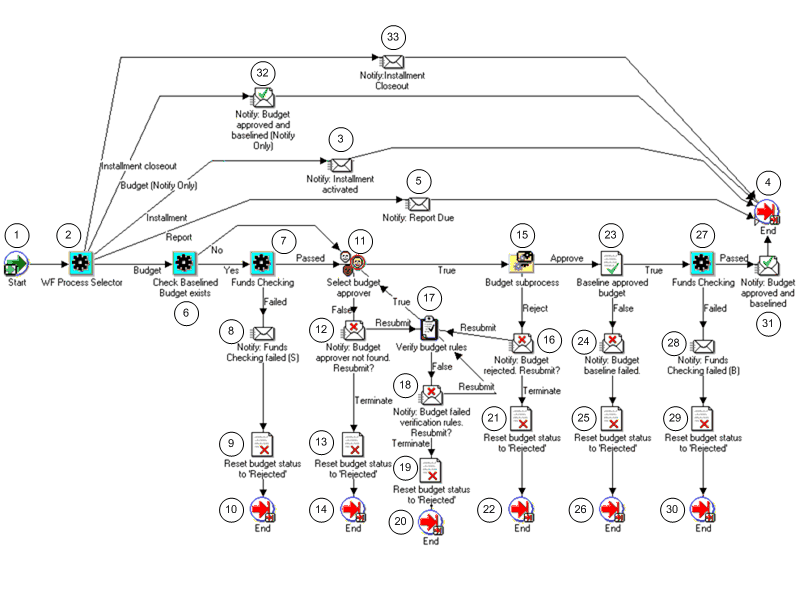
Grants Accounting Workflow Process
This section describes the Grants Accounting Workflow process.
Start (Node 1)
This is a standard function activity that marks the start of the process.
| Function | Result Type | Prerequisite Activities |
|---|---|---|
| WF_STANDARD.NOOP | None | None |
WF Process Selector (Node 2)
This function activity determines whether the installment, report, or budget notification process is selected.
| Function | Result Type | Prerequisite Activities |
|---|---|---|
| GMS_WF_PKG.SELECT_WF_ PROCESS | GMS WF Process Selector | Start |
Notify: Installment Activated (Node 3)
This activity notifies key members that the installment is activated.
| Message | Result Type | Prerequisite Activities |
|---|---|---|
| Installment Active | None | WF Process Selector |
End (Node 4)
This function activity marks the end of the process.
| Function | Result Type | Prerequisite Activities |
|---|---|---|
| WF_STANDARD.NOOP | None | Notify: Installment Activated or Notify: Report Due or Notify: Budget Approved and Baselined |
Notify: Report Due (Node 5)
This activity automatically notifies key members, at a specified time period such as 30 days, that the report is due.
| Message | Result Type | Prerequisite Activities |
|---|---|---|
| Report Due | None | WF Process Selector |
Check Baselined Budget Exists (Node 6)
This function activity checks whether a baseline budget exists.
| Function | Result Type | Prerequisite Activities |
|---|---|---|
| GMS_WF_PKG.CHK_ BASELINED_BUDGET_EXISTS | GMS Baselined Budget Exists [Yes or No] | WF Process Selector |
Funds Checking (Node 7)
This function activity checks to see if funds are available.
| Function | Result Type | Prerequisite Activities |
|---|---|---|
| GMS_WF_PKG.FUNDS_CHECK | Funds Checking Result [Passed or Failed] | Check Baselined Budget Exists |
Notify: Funds Checking Failed (S) (Node 8)
This activity notifies the person that submitted the budget that funds check failed.
| Message | Result Type | Prerequisite Activities |
|---|---|---|
| Funds Checking failed (S) | None | Funds Checking |
Reset Budget Status to Rejected (Node 9)
This function activity resets the budget status to rejected.
| Function | Result Type | Prerequisite Activities |
|---|---|---|
| GMS_WF_PKG.REJECT_BUDGET | None | Notify: Funds Checking Failed (S) |
End (Node 10)
This function activity marks the end of the process.
| Function | Result Type | Prerequisite Activities |
|---|---|---|
| WF_STANDARD.NOOP | None | Reset Budget Status to Rejected |
Select Budget Approver (Node 11)
This function activity selects a person that can approve the budget for baselining.
| Function | Result Type | Prerequisite Activities |
|---|---|---|
| GMS_WF_PKG.SELECT_ BUDGET_APPROVER | Boolean | Check Baselined Budget Exists or Funds Checking or Verify Budget Rules |
Notify: Budget Approver Not Found. Resubmit? (Node 12)
This activity notifies the person that submitted the budget that the budget approver was not found. You can create an award manager and resubmit or terminate the budget.
| Message | Result Type | Prerequisite Activities |
|---|---|---|
| Budget approver not found. | Resubmission [Resubmit or Terminate] | Select Budget Approver |
Reset Budget Status to Rejected (Node 13)
This function activity resets the budget status to rejected.
| Function | Result Type | Prerequisite Activities |
|---|---|---|
| GMS_WF_PKG.REJECT_BUDGET | None | Notify: Budget Approver Not Found. Resubmit? |
End (Node 14)
This function activity marks the end of the process.
| Function | Result Type | Prerequisite Activities |
|---|---|---|
| WF_STANDARD.NOOP | None | Reset Budget Status to Rejected |
Budget Subprocess (Node 15)
The budget subprocess notifies the budget approver or award manager that a budget is submitted for approval.
For information on the Budget Subprocess, see Budget Subprocess.
| Result Type | Prerequisite Activities |
|---|---|
| Approval | Select Budget Approver |
Notify: Budget Rejected. Resubmit? (Node 16)
This activity notifies the person that submitted the budget that the budget was rejected. The user can terminate or resubmit the budget.
| Message | Result Type | Prerequisite Activities |
|---|---|---|
| Budget rejected | Resubmission | Budget Subprocess |
Verify Budget Rules (Node 17)
This function activity checks to see whether any budget lines exist.
| Function | Result Type | Prerequisite Activities |
|---|---|---|
| GMS_WF_PKG.VERIFY_BUDGET_RULES | Boolean | Notify: Budget Approver Not Found. Resubmit? or Notify: Budget Rejected. Resubmit? or Notify: Budget Failed Verification Rules. Resubmit? |
Notify: Budget Failed Verification Rules. Resubmit? (Node 18)
This activity notifies the person that submitted the budget that no budget lines exist. Users can create budget lines and resubmit the budget or terminate the budget.
| Message | Result Type | Prerequisite Activities |
|---|---|---|
| Budget failed verification rules | Resubmission | Verify Budget Rules |
Reset Budget Status to Rejected (Node 19)
This function activity resets the budget status to rejected.
| Function | Result Type | Prerequisite Activities |
|---|---|---|
| GMS_WF_PKG.REJECT_BUDGET | None | Notify: Budget Failed Verification Rules. Resubmit? |
End (Node 20)
This function activity marks the end of the process.
| Function | Result Type | Prerequisite Activities |
|---|---|---|
| WF_STANDARD.NOOP | None | Reset Budget Status to Rejected |
Reset Budget Status to Rejected (Node 21)
This function activity resets the budget status to rejected.
| Function | Result Type | Prerequisite Activities |
|---|---|---|
| GMS_WF_PKG.REJECT_BUDGET | None | Notify: Budget Rejected. Resubmit? |
End (Node 22)
This function activity marks the end of the process.
| Function | Result Type | Prerequisite Activities |
|---|---|---|
| WF_STANDARD.NOOP | None | Reset Budget Status to Rejected |
Baseline Approved Budget (Node 23)
This function activity baselines the approved budget.
| Function | Result Type | Prerequisite Activities |
|---|---|---|
| GMS_WF_PKG.BASELINE_ BUDGET | Boolean | Budget Subprocess |
Notify: Budget Baseline Failed (Node 24)
This activity notifies the person that approved the budget that the budget baseline failed.
| Message | Result Type | Prerequisite Activities |
|---|---|---|
| Budget baseline failed. | None | Baseline Approved Budget |
Reset Budget Status to Rejected (Node 25)
This function activity resets the budget status to rejected.
| Function | Result Type | Prerequisite Activities |
|---|---|---|
| GMS_WF_PKG.REJECT_BUDGET | None | Notify: Budget Baseline Failed |
End (Node 26)
This function activity marks the end of the process.
| Function | Result Type | Prerequisite Activities |
|---|---|---|
| WF_STANDARD.NOOP | None | Reset Budget Status to Rejected |
Funds Checking (Node 27)
This function activity checks to see if funds are available.
| Function | Result Type | Prerequisite Activities |
|---|---|---|
| GMS_WF_PKG.FUNDS_CHECK | Funds Checking Result | Baseline Approved Budget |
Notify: Funds Checking Failed (B) (Node 28)
This activity notifies the person that approved the budget that funds checking failed during baselining.
| Function | Result Type | Prerequisite Activities |
|---|---|---|
| Funds Checking failed (B) | None | Funds Checking |
Reset Budget Status to Rejected (Node 29)
This function activity resets the budget status to rejected.
| Function | Result Type | Prerequisite Activities |
|---|---|---|
| GMS_WF_PKG.REJECT_BUDGET | None | Notify: Funds Checking Failed (B) |
End (Node 30)
This function activity marks the end of the process.
| Function | Result Type | Prerequisite Activities |
|---|---|---|
| WF_STANDARD.NOOP | None | Reset Budget Status to Rejected |
Notify: Budget Approved and Baselined (Node 31)
This activity notifies all key members that the budget is approved and baselined.
| Message | Result Type | Prerequisite Activities |
|---|---|---|
| Budget approved and baselined. | None | Funds Checking |
Notify: Budget Approved and Baselined (Notify Only) (Node 32)
This activity notifies all key members that the budget is approved and that the baseline processing has created a baseline version of the award budget.
| Message | Result Type | Prerequisite Activities |
|---|---|---|
| Budget approved and baselined. | None | WF Process Selector |
Notify: Installment Closeout (Node 33)
This activity notifies all key members when an installment end date approaches.
| Message | Result Type | Prerequisite Activities |
|---|---|---|
| Installment Closeout | None | WF Process Selector |
Budget Subprocess Diagram
The diagram below shows the budget subprocess nodes as described in the accompanying text.
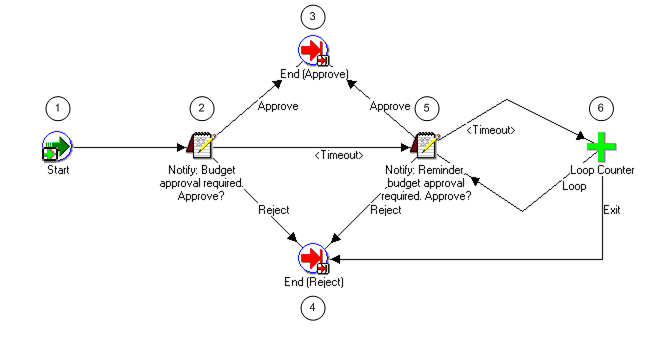
Budget Subprocess
This section describes the Budget Subprocess.
Start (Node 1)
This is a standard function activity that marks the start of the process.
| Function | Result Type | Prerequisite Activities |
|---|---|---|
| WF_STANDARD.NOOP | None | None |
Notify: Budget Approval Required. Approve? (Node 2)
This activity notifies the budget approver or award manager that a budget is submitted for approval.
The award manager can approve or reject the budget.
| Message | Result Type | Prerequisite Activities |
|---|---|---|
| Budget approval required. | Approval | Start |
End (Node 3)
This function activity marks the end of the process.
| Function | Result Type | Prerequisite Activities |
|---|---|---|
| WF_STANDARD.NOOP | None | Notify: Budget Approval Required. Approve? or Notify: Reminder Budget Approval Required. Approve? |
End (Node 4)
This function activity marks the end of the process.
| Function | Result Type | Prerequisite Activities |
|---|---|---|
| WF_STANDARD.NOOP | None | Notify: Budget Approval Required. Approve? or Notify: Reminder Budget Approval Required. Approve? or Loop Counter |
Notify: Reminder Budget Approval Required. Approve? (Node 5)
This activity sends the budget approver or award manager a reminder that a budget is submitted for approval. The award manager can approve or reject the budget.
| Message | Result Type | Prerequisite Activities |
|---|---|---|
| Reminder: budget approval required. | Approval | Notify: Budget Approval Required. Approve? or Loop Counter |
Loop Counter (Node 6)
This function activity checks whether the budget is approved or rejected. If no action has been taken, the function activity initiates another notification to the budget approver or award manager. After a specified number of timeouts defined by users, the function activity exits the workflow.
| Message | Result Type | Prerequisite Activities |
|---|---|---|
| WF_STANDARD. LOOPCOUNTER | Loop Counter | Notify: Reminder Budget Approval Required. Approve? |
Customizing Grants Accounting Workflow
The Grants Accounting Workflow can be customized as follows.
Required Modifications
No modifications are required to run the Grants Accounting Workflow process.
Optional Customizations
Organizations can make the following optional customizations:
-
Organizations can create new messages. Messages are used for notification activities in the workflow process.
-
Organizations can create new notifications and notification activities and modify the workflow process to accommodate these new activities.
Creating a New Custom Process
It is not recommended that organizations create their own custom process to replace the Grants Accounting Workflow process.