Implementing Customer Assistance
This chapter covers the following topics:
- Overview of Implementing Customer Assistance Chapter
- Customer Assistance Features Overview
- Sales Assistance
- Call Me Back Assistance
Overview of Implementing Customer Assistance Chapter
This chapter describes how to implement Oracle iStore customer assistance features.
Customer Assistance Features Overview
Oracle iStore provides mechanisms that allow customer assistance in your specialty sites. These include:
-
Sales Representative Assistance -- See "Sales Assistance" section, below
-
Call Me Back Assistance --- See "Call Me Back Assistance", below
Sales Assistance
During the checkout process, users can request assistance from a sales representative to help them finalize their orders. The Sales Assistance flow initiates when a customer requests help from the shopping cart or checkout pages.
Sales Assistance functionality requires integration with Oracle Quoting. Without Oracle Quoting, sales representatives will be unable to view carts that have become quotes when customers request Sales Assistance -- nor will sales representatives be able to update quotes and have the changes appear to customers in specialty sites. See the Oracle Quoting Implementation Guide for more information.
See the chapter, Integrating Oracle iStore with Oracle Sales Contracts, for information about the contracts negotiation flow.
Note: A B2B user must have the IBE_ASK_SALES_ASSISTANCE in his user role to request Sales Assistance or disagree with Terms and Conditions on an order.
Sales Assistance Process Flow
Sales Assistance events proceed as follows:
See the section, "Requesting Assistance or Rejecting T&Cs with Shared Carts", in the chapter, Implementing Carts and Orders, for information on this functionality with shared carts.
This flow assumes that the IBE: Use Sales Assistance Feature profile option has been enabled.
-
A customer logs in to a specialty site and activates a cart or quote.
-
The customer selects the Request Help action from the shopping cart or checkout pages. These actions retrieve the How can we assist you in finalizing your order? page. This page contains data entry/selection fields and displays contact information for the customer at the bottom. This page prompts the customer to:
-
Save the cart if it is not already saved.
-
Choose from a list of reasons why he needs assistance; these reasons are extensible lookups that can be modified; see the section, "Sales Assistance Reasons Lookups", in the chapter, Implementing Messages and Prompts, for more information.
-
Enter comments. The sales representative can view these comments in the quote's Notes section.
-
-
The user submits the request and a confirmation page displays. The confirmation page informs the user that his request has been received and that a sales representative will contact him. The page also shows the quote number, and summarizes the cart or quote details, including any shipping and payment information entered. Also note the following:
-
If it was a cart the customer initiated the Sales Assistance flow from, the cart becomes a quote in Oracle Quoting.
-
If it was a quote the customer initiated the Sales Assistance flow from, the quote is updated with the comments.
-
At any time, the customer can access the quote in the Quotes subtab under the Cart menu in the Customer Application and place the order, providing the quote has a status with a valid transition to the quote status, Order Submitted. See the chapter, Integrating Oracle iStore with Oracle Quoting, and the Oracle Quoting Implementation Guidefor more information.
-
When a user submits a sales assistance request, T&Cs are attached to the quote.
-
-
Using Oracle Workflow, Oracle iStore sends an e-mail notification to the customer notifying him that his request has been received. The sales representative also receives an e-mail alerting him to the request. See the chapter, Integrating Oracle iStore with Oracle Workflow, for more information about the e-mail notifications. The customer's comments are included in the e-mail sent to the sales representative. The sales representative receiving the e-mail notification depends upon whether automatic sales representative assignment is set up through Oracle Territory Manager, and the value of the Quoting parameter, Default Salesrep. See the appendix, Profile Options, for more information on the parameter.
-
The sales representative can:
-
Contact the customer and provide the necessary assistance
-
Retrieve the quote in Oracle Quoting and view the customer's comments
-
Modify the quote (e.g., add or remove items, change prices, change T&Cs) in Oracle Quoting. If an approval process is being used in Oracle Quoting, the sales representative submits the quote -- with the T&Cs attached -- for approval.
-
Place an order with the quote for the customer
-
Publish the quote to the customer in the Oracle iStore Customer Application. Whether or not the approval process has completed, the sales representative can publish the quote back to the customer in the Oracle iStore Customer UI -- if the quote is approved, the customer can place the order, but if the quote is still pending approval, it will not be orderable. Note that if a sales representative publishes a quote to Oracle iStore with no T&Cs attached, and the customer places an order with the quote, the default contract associated with the site will be attached to the sales order (assuming that there is a default contract associated with the site).
-
-
The user can see any changes the sales representative makes to the quote by accessing the quote in the Quotes subtab within the Cart menu.
The following figure shows the process flow.
Oracle iStore Sales Assistance Process Flow
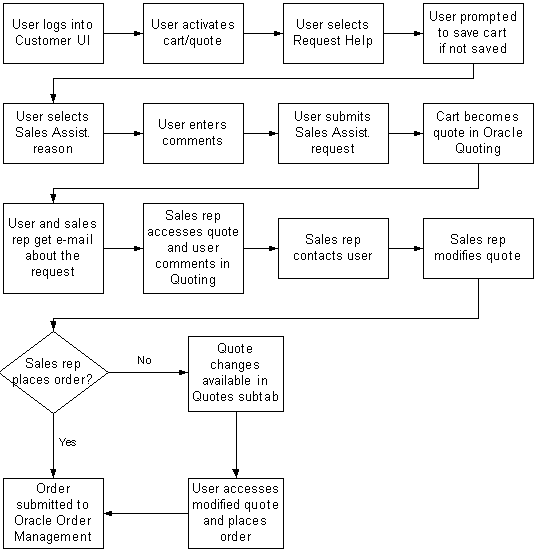
Implementing Sales Assistance
To set up the Sales Assistance feature, follow these steps:
-
Step 1 - Verify Oracle Quoting Integration
-
Step 2 - Verify Oracle Workflow Integration
-
Step 3 - Set Sales Assistance Profile Options
-
Step 4 - Ensure B2B User Permissions
Step 1 - Verify Oracle Quoting Integration
See the chapter, Integrating Oracle iStore with Oracle Quoting, and the Oracle Quoting Implementation Guide for details.
Step 2 - Verify Oracle Workflow Integration
See the chapter, Integrating Oracle iStore with Oracle Workflow, and the Oracle Workflow Guide for details.
Step 3 - Set Sales Assistance Profile Options
When you are ready to activate the Sales Assistance feature, set the following profile options:
-
IBE: Use Sales Assistance Feature: This profile option specifies whether Sales Assistance is enabled in your specialty sites. Set to Yes to enable the feature. See the appendix, Profile Options, for more information.
-
ASO: Default Quote Status: Set this to Store Draft at the iStore application level. See the Oracle Quoting documentation for more information on quote statuses.
-
Set the Quoting parameter, Default Salesrep, to the default sales representative for sales assistance. See the "Oracle Quoting Integration Parameters" topic in the appendix, Profile Options, for more information.
See the appendix, Profile Options, for more information on the profile options.
Step 4 - Ensure B2B User Permissions
Verify that the B2B users who will be requesting assistance have the IBE_ASK_SALES_ASSISTANCE in their user role.
Call Me Back Assistance
Oracle iStore's Call Me Back feature allows you to offer your customers Call Me Back Assistance. With the callback feature, users can select a link in the Welcome Bin to request that a merchant representative call them back.
This section provides an overview of the call-back functionality in Oracle iStore.
For information related to the applications that provide the underlying technology for the Call Me Back feature, consult relevant Call Center Technology product documentation on OracleMetaLink.
Call Me Back Business Flow
The business flow for the Call Me Back functionality is:
-
In Oracle iStore, a customer selects the Call Me Back link in the Welcome bin.
-
Once the call-back entry is made by the user, Oracle iStore sends the request to the CCT server group specified during implementation.
-
Oracle iStore calls the CCT APIs to provide the list of available call center server groups.
-
The CCT applications and hardware route the request to the Universal Work Queue (UWQ) server.
-
The UWQ server decodes the customer information (the Notes module captures comments from user) and assigns it to the UWQ client, and the call request immediately pops up in an agent's screen in Oracle Customer Care.
Implementing Call Me Back
To set up the Call Me Back feature, follow these steps:
-
Step 1 - Ensure Setup of Dependencies
-
Step 2 - Set Profile Option
Step 1 - Ensure Setup of Dependencies
The web call-back requires implementation of:
The purchase of call center hardware also is required.
Refer to Oracle CRM Interaction Center documentation for information on setting up the underlying products which enable the Call Me Back functionality in Oracle iStore.
Step 2 - Set Profile Option
Once the dependencies listed above are installed and functioning properly, set the profile option, IBE: Use Call Me Back at the application level for Oracle iStore.