Setting Up Vendor Users
This chapter covers the following topics:
- Overview of Vendor Users
- Understanding Vendor Users
- Understanding Responsibilities, Roles, and Permissions
- Creating a Vendor User
- Creating a Channel Administrator
- Setting up Resource Groups and a Resource Group Hierarchy
- Assigning a Channel Team for Partners
Overview of Vendor Users
Vendor users are members of the vendor organization who are responsible for working with partner organizations to manage the organization's indirect sales channel.
Vendor users are set up initially during implementation. The channel administrator will also need to create new vendor users periodically. Creating a vendor user involves the following steps:
-
Entering a person as an employee in the HRMS application
-
Setting up the employee as a user and assigning responsibilities to the user
-
Importing the user as a resource in the CRM Resource Application, assigning Channel Manager or Channel Rep resource roles to the user, and adding the user to a resource group
-
Assigning permissions to the user
In addition to vendor users, two hierarchical structures must be set up:
-
The resource group hierarchy: Used to determine vendor users' visibility into partner information
-
The partner territory hierarchy: Used to group partners hierarchically and to associate vendor users with partners
Partner users are set up differently from vendor users. Partner users are created as a result of self-registration, and then subsequently are assigned additional responsibilities through partner program membership. For a complete discussion of partner users, refer to Chapter 6, Creating the Partner Dashboard Site.
Understanding Vendor Users
Oracle Partner Management provides you with seeded responsibilities and roles that you use to create vendor users. In this guide, we provide information on setting up three basic types of vendor users:
Channel representative. A channel representative can be assigned to a partner's channel team. A channel representative can access all of the information about a partner as long as he is in the channel team of that partner.
Channel manager. The channel manager can also be assigned to a partner's channel team. Channel representatives “report” to channel managers, and a channel manager has visibility into her channel representatives' partner data even if she is not a member of the partners' channel teams.
Channel administrator. The channel administrator has access to Oracle Partner Management's administration pages and flows.
Creation of each type of vendor user is accomplished by assigning specific responsibilities and roles, which are described in the next section. While reading this chapter, please keep in mind that our intention is to provide you with enough understanding of Oracle Partner Management users to allow you to create users that meet your organization's business requirements. If you are using additional Oracle applications, your organization's users might require additional responsibilities, roles, and permissions.
Understanding Responsibilities, Roles, and Permissions
Setting up vendor users in Oracle Partner Management involves assigning responsibilities, resource roles, and permissions-based roles.
Responsibilities
Responsibilities are used across the Oracle E-Business Suite to give access to applications. When a responsibility is assigned to a user, it gives the user access to specific business flows, functions, and database tables. Responsibilities provide a way to implement security, as they control the information a user can see. Responsibilities are seeded for specific applications, and within an application, different responsibilities can provide a basis for creating different types of application users.
To assign a responsibility to a vendor user, first set up the user as an employee in the HRMS application, and then create a user name and password for the employee. The responsibility is then assigned to the user.
Oracle Partner Management seeds the Channel Manager and Channel Administrator responsibilities:
-
The Channel Manager responsibility is assigned to both channel managers and channel representatives.
-
The Channel Administrator responsibility is assigned to channel administrators. Note that, in addition to the Oracle Partner Management responsibility, a channel administrator needs to be able to access numerous other Oracle applications. Refer to Creating a Channel Administrator for a list of the responsibilities that you might need to assign to a channel administrator.
Resource Roles
Oracle's CRM resource applications use resource roles to assign privileges to users and to control security.
In the CRM architecture, resources are people who are identified by the business function they perform. CRM resources include employees, parties, partners, and supplier contacts. In Oracle Partner Management, a vendor user is considered an employee resource.
A resource is assigned one or more roles. A resource role is a descriptive category that can encompass one or more job descriptions and job titles (for example, Channel Manager or Vendor Administrator). A resource role is associated with a role type, which is a collection of roles associated with a particular CRM application. Partner Management is a role type, as are Marketing and Sales Compensation. Both roles and role types are seeded per application.
Each role is associated with one or more attributes. A role's attributes are defined when the role is created. The attributes assigned to a role help to further define the role. There are four attributes: Member, Lead, Administrator, and Manager.
Relationship Between Resources, Roles, and Attributes
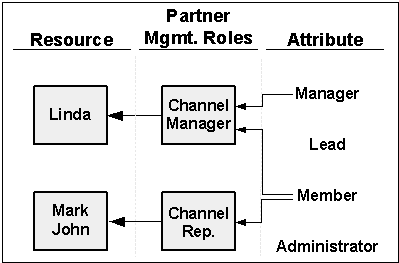
A resource role is associated with a resource group, and resource groups are used to build a resource group hierarchy. In Oracle Partner Management, the resource group hierarchy is used to associate channel representatives with channel managers, who are subsequently able to view information about their channel representatives' partners. A resource group hierarchy can include parent-child relationships, as illustrated in the following figure. Thus, you can extend a channel manager's visibility by adding child groups to her group.
Resource Groups with Parent/Child Relationships
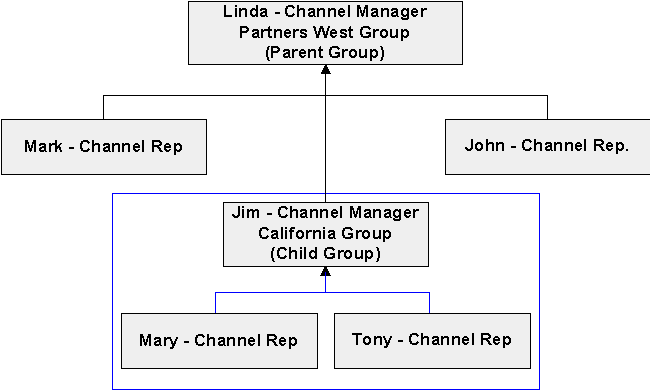
When you assign a user to a resource group, you give the user a role within the group. The group roles available for a particular user within a resource group are determined by the resource roles you have granted her. For example, to add resource Linda Jones to a resource group with a Channel Manager group role, you first must give her the Channel Manager resource role.
Oracle Partner Management uses three resource roles: Channel Manager, Channel Representative, and Vendor Administrator:
-
The Channel Manager and Channel Representative roles are used to assign vendor users to channel teams and to control visibility into partner information.
-
The Vendor Administrator role is used to designate a user as an enrollment request superuser, as it allows the user to see all Oracle Partner Management-related enrollment requests without being designated as a request approver.
Permissions-Based Roles
CRM applications also use permissions-based roles. In Oracle Partner Management, permissions-based roles allow you to control a user's security at a granular level, because a permission generally gives a user access to a specific bit of functionality. For example, you give a user the ability to invite an organization to become a partner by granting him the PV_INVITE_NEW_PARTNERS permission.
Permissions-based roles can be thought of as containers for permissions. Although you can not create a permission, you can create a permission-based role, and associate one or more permissions with the role.
Oracle Partner Management provides you with three seeded permissions-based roles:
-
PV_CHANNEL_MANAGER - contains the PV_INVITE_NEW_PARTNERS permission.
-
PV_CHANNEL_ADMIN_UPDATE - contains the PV_UPDATE_ALL_PARTNERS permission
-
PV_CHANNEL_ADMIN_VIEW - contains the PV_VIEW_ALL_PARTNERS permission
The following table lists all the permissions that are used by the Oracle Partner Management application. You can assign the permissions to one of the seeded Oracle Partner Management roles, or create a new role.
| Permission | Description |
|---|---|
| PV_DEAL_SUPERUSER | Vendor users with this permission have view/update access to all deal registrations. |
| PV_INVITE_NEW_PARTNERS | Allows a user to invite a partner to join a partner program. A user with this permission sees the Invite New Partner button on his Partners page. |
| PV_PARTNER_UPDATE_PROFILE_ATTRIBUTE | Allows a user to update partner profile attributes. A user with this permission can update seeded and custom partner profile attributes. |
| PV_PARTNER_VIEW_PROFILE_ATTRIBUTE | Allows a user to view partner profile attributes. A user with this permission can only view seeded and custom partner profile attributes. |
| PV_UPDATE_ALL_PARTNERS | Allows a user to view and update all partners in the system and to create a partner list. A user with this permission sees the Create as List button on his Partners page. |
| PV_REFERRAL_SUPERUSER | Vendor users with this permission have view/update access to all referrals. |
| PV_VIEW_ALL_PARTNERS | Provides a user with a read-only view of all the partners in the system. |
| OZF_SPECIAL_PRICING_SUPERUSER | Allows a user to view, update, and approve special pricing requests. |
| OZF_SPECIAL_PRICE_DQM | Identifies a user as the Data Quality Management (DQM) approver for special pricing. The DQM approver can search for similar special pricing requests and link them. |
| OZF_FUND_REQUEST_SUPERUSER | Allows a user to view, update, and approve partner fund requests. |
For more information on permissions related to partner attributes, see Setting Up Attribute Security.
Setting Up Multi-Org Access Control for Vendor Users
Multi-org access control (MOAC) allows a user to access multiple operating units from a single responsibility. With MOAC, you do not have to change responsibilities in order to access different operating units in the vendor organization. MOAC is not used with partners, because they are outside the vendor organization.
When setting up MOAC for vendor users, the Maintenance List program needs to be run to apply the MOAC setups to the system. Also, when creating a Global Security Profile, be sure to select the Exclude Business Group option.
Creating a Vendor User
This section provides basic procedures for setting up a vendor user. As they are written, the procedures describe how to create a user who is a channel manager. By assigning the appropriate responsibilities and roles, you can also use these procedures to create a channel representative and a channel administrator.
Creating a vendor user involves the following steps, which are described in this section:
-
Creating an employee
-
Creating a user and assigning responsibilities
-
Importing the employee as a resource into CRM
-
Assigning resource roles and a resource group
-
Assigning permissions-based roles
The following table lists other Oracle application guides that you can refer to for additional information about the vendor creation tasks in this section.
| Procedure | Guide |
|---|---|
| Creating an Employee Creating a User and Assigning Responsibilities |
Using Oracle HRMS - The Fundamentals |
| Importing the Employee into CRM Assigning Resource Roles and Resource Groups Assigning Permissions-Based Roles |
Oracle Common Application Components Implementation Guide |
Creating an Employee
Employees are added to the Oracle Human Resources Management System (HRMS).
Navigation
Log on to Oracle Forms with the HRMS Manager responsibility and navigate to People > Enter and Maintain. When the Find window appears, click New.
Prerequisites
None.
Notes
-
Action: Select Create Employment.
Creating a User and Assigning Responsibilities
An employee must be assigned a user name, because responsibilities are assigned to the employee's user name. The employee will use the user name when she logs in to Oracle applications.
Navigation
Log on to Oracle Forms with the System Administrator responsibility, and navigate to Security > User > Define.
Prerequisites
The employee has been created.
Notes
-
Person: Use the LOV to find the employee created previously.
-
User Name: Create a user name for the employe.
-
Password: Enter an initial password for the user, and press Enter. Re-enter the password, and press Enter again.
The user will be prompted to enter a different password the first time she logs on.
-
Responsibility: Use the LOV to select Channel Manager as the responsibility. The Application, Security Group, and From fields are populated automatically.
Importing the Employee as a Resource into CRM
Before you can assign resource or permissions-based roles to an employee, she must be imported into the CRM applications. In this procedure, you search for an employee and then import her into CRM.
Navigation
Log on to Oracle Forms with the CRM Administrator responsibility, and navigate to Resource Manager > Maintain Resources > Import Resources to access the Select Resources to Import window.
Prerequisites
The employee must have been created and assigned a user name and responsibilities.
Steps:
-
Select Employee from the Resource Category list.
-
In the Name field, use the search to find the employee's name.
-
Click Search. Employee information appears in the Search Results table.
-
Select the correct employee from the table, and click Start Import.
The Set Resource Attributes window appears.
-
Click OK.
The Review and Import Selected Resources window appears.
-
Select the employee and click Save Resource.
-
Click Details to view the resource information for the employee.
Assigning Resource Roles and a Resource Group
In this procedure, you assign an Oracle Partner Management role to the newly created resource, and then assign the resource to a user group and give the resource a role in the group.
Navigation
Log on to Oracle Forms with the CRM Administrator responsibility, and navigate to Resource Manager > Maintain Resources > Resources to access the Find Resources window, and search for the resource you added in the previous procedure. When you have located the resource, the Resource window appears, displaying the resource information.
Prerequisites
The employee must have been imported as a resource into CRM
Steps:
-
In the Resources table, use the LOV to select Partners Relationship Management as the Role Type.
-
Use the Role LOV to select Channel Manager as the role.
-
Click the Groups tab.
-
In the Groups region, select a resource group name from the LOV.
-
In the Group Member Roles region, enter the resource's role in the group.
The roles available for the resource are determined by the roles you granted the resource in step 2. In this example, since you assigned the Channel Manager role only, Channel Manager appears in the Name field automatically.
Note that there are four checkboxes beside the resource name field: Manager, Admin, Member, and Lead. These boxes provide you with information about the role in the group; you can not modify the boxes.
Assigning Permissions-Based Roles
In this procedure, you assign an Oracle Partner Management permissions-based role to a user.
Navigation
Log in to the self-service application with the CRM HTML Administration responsibility and navigate to Setup > Users > Registration. Click the User Maintenance link. At the search page, enter the user name, the employee's first name, or the employee's last name to search for the employee.
Prerequisites
The employee has been created in the system.
Steps:
-
Click the name of the user to display the User Details page.
-
Click Roles to display the User-Role Mapping page.
-
Add PV_CHANNEL_MANAGER to the user's Assigned Roles list.
Creating a Channel Administrator
To properly set up and administer Oracle Partner Management, the channel administrator needs access to other Oracle applications and functions. This section lists all the responsibilities a channel administrator might need, depending on implementation requirements, to address Oracle Partner Management issues. If a channel administrator will also be a channel manager or channel representative, Oracle Partner Management resource roles and permissions-based roles need to be assigned as well.
| Responsibility | Description |
|---|---|
| Application Developer | Allows a user to create and modify lookups. |
| Approvals Management Business Analyst | Allows a user to create and modify approval rules and approval groups in Oracle Approvals Management. Oracle Approvals Management is used to control the approvals processes for partner program enrollment requests, special pricing requests, partner funds requests, deal registration requests, and referral requests. |
| Channel Administrator | Gives user access to the Oracle Partner Management administration pages and flows. |
| Channel Manager | Gives user access to Oracle Partner Management transactions. |
| Content Manager Super User | Allows a user to access Oracle Content Manager. Oracle Content Manager is used to store content that is used in partner programs and the Partner Dashboard. |
| Contracts Terms Library Administrator | Allows a user to access the Oracle Contract Manager application, which is used to create and store contracts associated with partner programs. |
| CRM Administrator | Allows a user to access Oracle Forms with Customer Relationship Management Administrator privileges and allows a user to create resources, resource groups, and the resource hierarchy. |
| CRM HTML Administration | Allows a user to access the HTML CRM administration pages, which are used to enable user types and create and manage permissions-based roles and assign permissions to roles. This responsibility also can be used to approve new partner user registrations. |
| CRM Resource Manager | Gives a user access to the CRM Resource Manager application, which is used to define, access, and maintain different categories of resources, and to create and manage resource roles and resource groups. |
| HRMS Manager | Gives a user access to the Human Resources Management application, which is used to create and manage employees in Oracle applications. |
| Inventory | Allows a user to create new inventory items. When automatic creation of inventory items is disabled, partner program inventory items must be set up directly in the Oracle Inventory application. |
| iStore Administrator | Gives a user access to iStore administration. The Partner Dashboard is set up and maintained through iStore. |
| Order Management Super User | Allows a user to access Oracle Order Management and to view and update orders. |
| Oracle Payables | Allows a user to enable or disable the CVV2 and statement address verification credit card security features. |
| Oracle Pricing Manager | Allows a user to add items to price lists. When automatic creation of inventory items is disabled, partner program inventory items must be added to one or more price lists, and pricing information must be provided. |
| Oracle Sales Administrator | Allows a user to access Oracle Sales, from which he can set up the report currency lookup and run the AS_PERIOD_DAYS table and the Refresh Multi-Currency Conversion Rate (AS_PERIOD_RATES) concurrent program to update currency exchange rates. |
| Oracle Trade Management User | Gives a user access to the Oracle Trade Management application. The channel administrator uses Oracle Trade Management to set up budgets, claims, offers, and approvers used in special pricing, partner funds, and lead referral registration. |
| PRM Concurrent Requests | Provides a user with access to the concurrent requests used by Oracle Partner Management. |
| System Administrator | Gives a user access to various Oracle application system administration functions, including creating users and assigning responsibilities and administering profile options and concurrent programs. |
| Territory Management | Allows a user to set up Partner Management territories and associate resource groups with the territories. |
| Trading Community Manager | Allows a user to access the Oracle Data Quality Management (DQM) application. DQM is used by special pricing, referral, and deal registration to identify potential duplicate customers and customer contacts. In addition, special pricing uses DQM to identify potential matches for special pricing requests. |
| Workflow Administrator Web Applications | Allows a user access to Oracle Workflow Builder. Oracle Workflow Builder is used to send notifications for deal registration, partner fund, special pricing, and lead referral requests. Oracle Workflow Builder requires the Oracle database. |
| Workflow User Web Applications | Allows a user to access Oracle Workflow, where the user can view approval requests for which she is an approver, and approve or deny requests. This responsibility is also used to approve contract templates and clauses. |
Setting up Resource Groups and a Resource Group Hierarchy
As part of Oracle Partner Management implementation, you may need to set up resource groups and a resource group hierarchy. The resource group hierarchy allows you to create a virtual model of your indirect channel management organization and to control vendor users' visibility into partner information.
The following figure illustrates how the resource group hierarchy is used to control vendor users' visibility into partner information. The example contains two resource groups: Partners West and California. The California group is a child of the Partners West group. Each group has a Channel Manager and a Channel Representative. In both groups, the Channel Reps have access to information about their partners only. In the California group, Jim can see information about both Tony and Mary's partners, because he has the Channel Manager role. In the Partners West group, Linda can see John's partners because she has the Channel Manager role. In addition, Linda can see information about all the partners that members of the California group are assigned to, because the Partners West group is the California group's parent.
Resource Hierarchy and Visibility into Partner Information
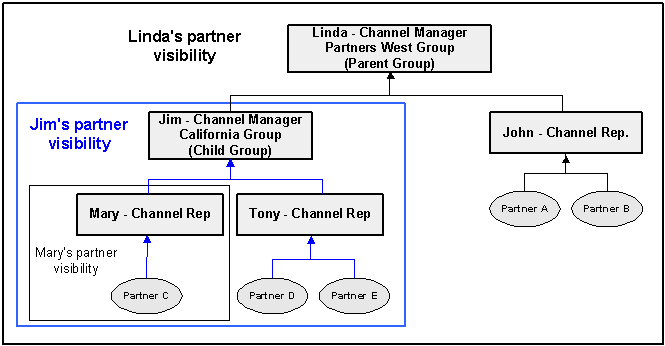
Creating a Resource Group and the Resource Group Hierarchy
When you create a resource group, you specify members and roles that can be assigned to the group. You also define parent and child relationships for the group, which are the mechanisms by which the resource group hierarchy is developed.
Navigation
Log in to Oracle Forms with the CRM Administrator responsibility, and navigate to Resource Manager > Maintain Resources > Groups.
Steps:
-
Click the Roles tab to define role types and roles to the group.
-
Role Type: Select Partners Management.
-
Roles: Add one or more of the roles available for the Partners Management role type.
-
-
Click the Parent Group tab to define one or more parent groups for the new group.
-
Click the child Group tab to define one or more child groups for the group.
-
Click the Used In tab to define the Oracle applications that will make use of the resource group. Make sure Partners Management is selected.
-
Click the Members tab to add members to the group. Adding a member to a group is the equivalent of assigning a resource to a resource group (refer to Assigning Resource Roles and a Resource Group for more information).
Assigning a Channel Team for Partners
Oracle Partner Management uses a combination of Oracle Territory Manager and Oracle Resource Manager functionality to automatically build the channel team for partners. A territory hierarchy for Partner Management usage is created using Oracle Territory Manager. For each territory in the hierarchy, you define one or more partner-related transaction matching attributes. For example, you can create a California territory whose matching attribute (STATE = "CA") specifies that the identifying address of the partner should be in California. Additionally, you also can associate one or more resources with each territory. A concurrent program that runs periodically matches each partner to an appropriate territory based on the transaction matching attribute, and adds the resources associated with that territory to the channel team of the partner.
Example of a Partner Territory Hierarchy
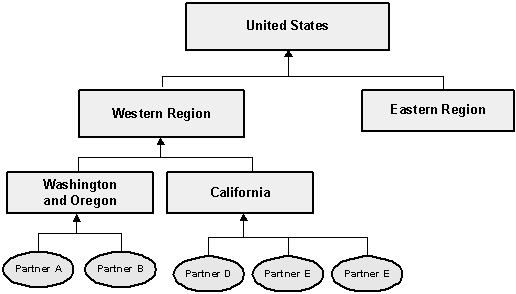
Note that the example in the preceding figure is simplistic. In reality, an organization's territory hierarchy could contain numerous levels and include more than one country. Likewise, a territory hierarchy can be built around non-geographic information. For example, a territory could be built around partner information such as partner level or type.
Creating a Partner Territory Hierarchy
For instructions on creating a territory, refer to Setting up Territories in Oracle Territory Management.
Notes
-
Usage: Select Oracle Partner Management as the territory usage for the hierarchy to indicate that the territory will be used to associate partners and channel teams.