Reports
This chapter covers the following topics:
- Reports Overview
- Subcontracting: Subcontracting Order Report
- Subcontracting: Confirmation Report (External Mode)
- Subcontracting Confirmation Report (Internal Mode)
- Subcontracting: Cost Update Analysis Report
Reports Overview
Oracle's Subcontracting provides reports for managing fiscal and internal control. You can create your own layouts and publish your reports using Oracle XML Publisher.
XML Publisher is a template-based publishing tool that is delivered with the Oracle E-Business suite. This tool enables you to develop and maintain custom report formats. You can design and control how your reports are presented by using report templates. When you generate a report, XML Publisher merges report template files with report data to create documents that support numerous formatting options, such as color, images, font styles, and headers and footers.
Subcontracting: Subcontracting Order Report
The Subcontracting Order Report prints purchase order information about outsourced assemblies. In addition to printing purchase order report information (standard and BPA release), this report prints information about components that are required for manufacturing the assembly at the Manufacturing Partner (MP) site and replenishment sales orders created for shipping the components to the MP for manufacturing the assembly. The information in this report is grouped by subcontracting orders, replenishments, allocations, and so on and is printed by subcontracting order.
Report Parameters
This table lists and describes the report parameters:
| Parameter | Required | Default Value | List of Values |
|---|---|---|---|
| Operating Unit (OU) | Yes | Current OU | List of OU to which the user has access |
| Print Selection | Yes | - | All, Changed, and New |
| Subcontracting Order Number From | Yes | - | PO Numbers |
| Subcontracting Order Number To | No | - | PO Numbers |
| Buyer Name and Employee Number | No | - | Buyer/Employee Name |
| Test | No | - | Yes/No |
| Sort By | No | - | Buyer/PO Number |
| Include Allocations | Yes | No | Yes/No |
| Enable Fax | No | - | Yes/No |
| Fax Number | No | - | - |
| Dynamic Precision Option | Yes | 2 | Precision |
| Print Canceled Lines | No | Yes | Yes/No |
| Approved | No | - | Yes/No |
To run the Subcontracting Order Report
-
From the Subcontracting responsibility, navigate to the Subcontracting Reports window.
-
In the Name field, select Subcontracting: Subcontracting Order Report.
-
Enter an Operating Unit (required). The Subcontracting Parameters window appears.
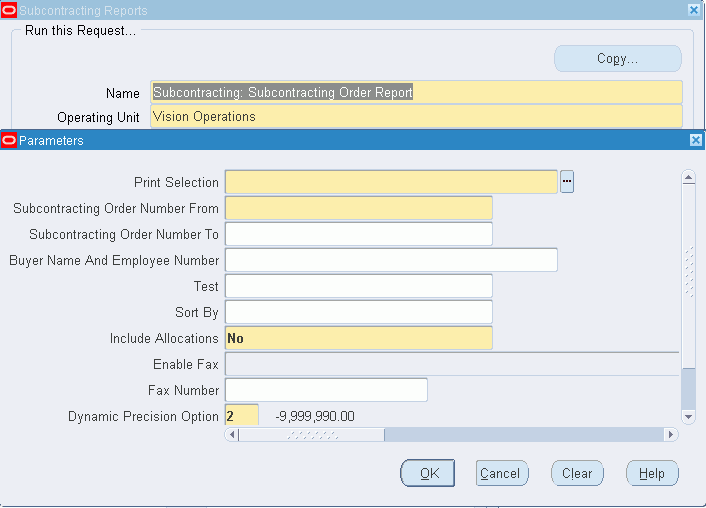
-
Enter report parameters and click OK. The Contracting Reports window appears.
-
Enter report request parameters and click Submit. You can view the report output after the concurrent request completes.
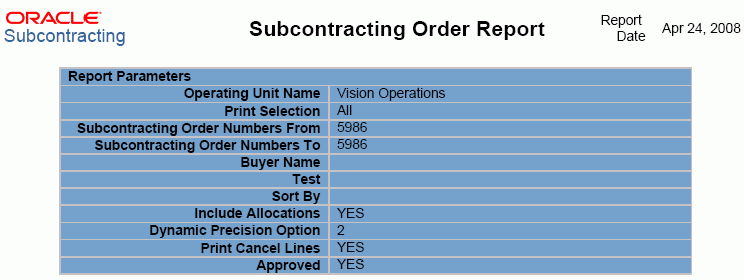
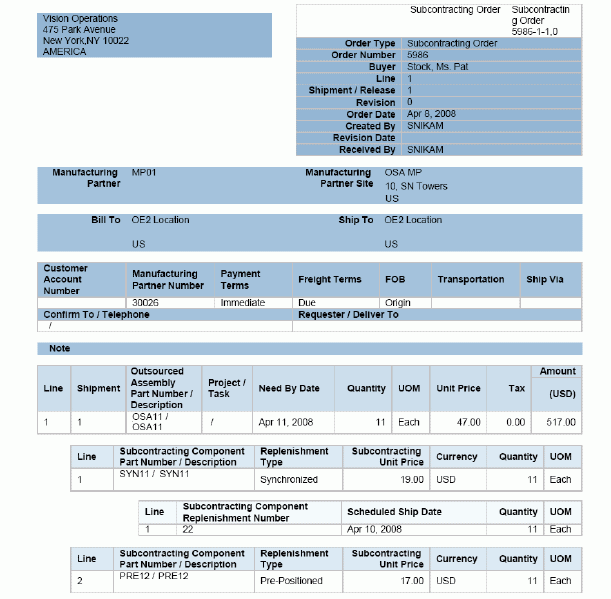
Subcontracting: Confirmation Report (External Mode)
Use the Confirmation Report to reconcile inventory at the MP site at the end of the period. During the reconciliation process, the Original Equipment Manufacturer (OEM) prints the confirmation report in external mode to estimate the on-hand quantity and the consumption of components for each subcontracting order based on the simulated MP organization records. This report is sent to the MP for confirmation. The MP verifies records and returns the report with variations to the consumption. The OEM then adjusts the inventory in the simulated MP organization by making consumption adjustments and processes the variations. The adjustments increase the accuracy of the simulated records and reflect actual inventory at the MP for better planning and execution.
Confirmation Report in External Mode
At the end of the period, the OEM prints the Confirmation Report in External mode and sends it to the MP for component physical inventory in subcontracting. When a report is printed in External mode, sensitive cost information does not appear on the report. One report is created for each MP. The MP fills in the on-hand quantity and actual consumptions of subcontracting components against subcontracting orders, along with reasons for any discrepancies. The MP then returns the report to the OEM for corrections.
The Confirmation Report prints:
-
Estimated on-hand quantity by component based on the MP site simulation.
-
Details of subcontracting orders that consumed components during a given period. Estimated on-hand and consumption quantities are based on bills of material quantities.
-
Details of in-transit inventory (components shipped in OEM but not yet received in the MP organization based on the simulation).
-
Details of sales orders not yet shipped.
This report does not print cost information.
Report Parameters
This table lists and describes the report parameters:
| Parameter | Required | Default Value | List of Values |
|---|---|---|---|
| Report Mode | Yes | - | External or Internal |
| Manufacturing Partner From | No | - | All manufacturing partners |
| Manufacturing Partner Site From | No | - | All sites of the MP |
| Manufacturing Partner To | No | - | All manufacturing partners |
| Manufacturing Partner Site To | No | - | All sites of the MP |
| Subcontracting Organization From | No | - | All subcontracting organizations |
| Subcontracting Organization To | No | - | All subcontracting organizations |
| Subcontracting Component From | No | - | All subcontracting components |
| Subcontracting Component To | No | - | All subcontracting components |
| Received Days | Yes | 10 | - |
| Sort By | Yes | Supplier Site | Supplier Site (Item when the mode is set to External) This value is always Supplier Site |
| Currency Conversion Type | No | - | Defined types |
| Currency Conversion Date | No | - | Calendar |
To run the Subcontracting: Confirmation Report in External mode
-
From the Subcontracting responsibility, navigate to the Subcontracting Reports window.
-
In the Name field, select Subcontracting: Confirmation Report.
-
Enter an Operating Unit (required). The Parameters window appears.
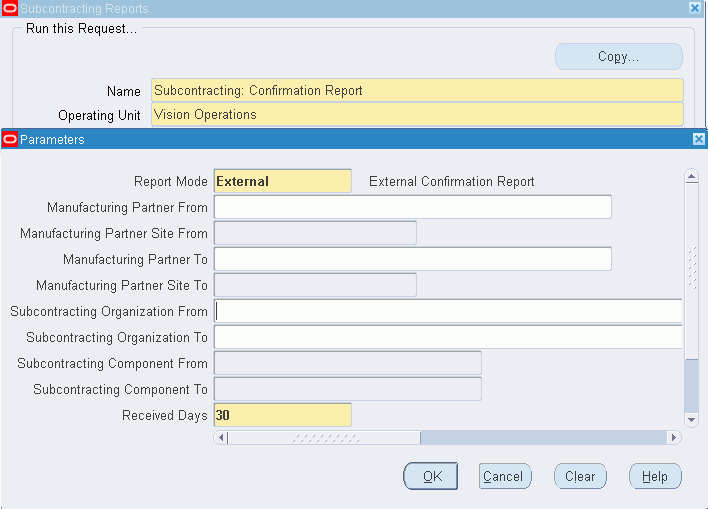
-
Enter report parameters and choose OK. The Subcontracting Reports window appears.
-
Enter report request parameters and choose Submit. You can view the report output after the concurrent request completes.
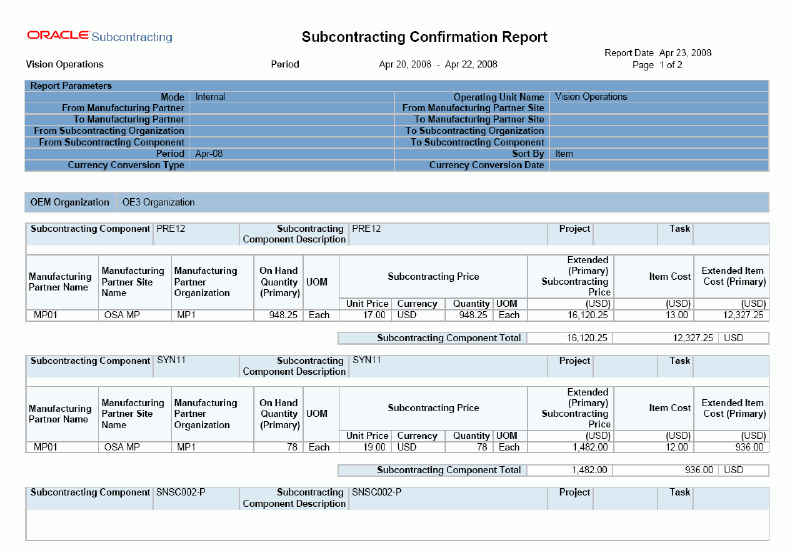
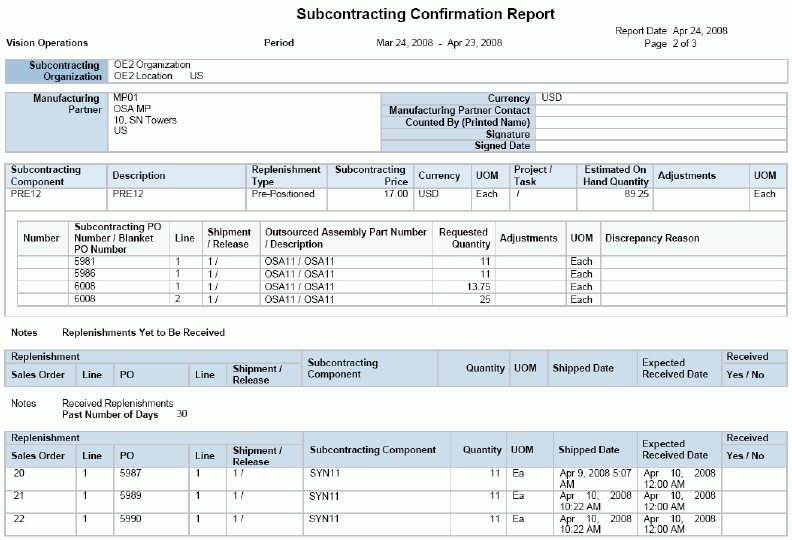
Adjustment columns in the report (Pages 2 and 3) are left blank. The MP is expected to enter the variations in these columns and return the report to the OEM.
Subcontracting Confirmation Report (Internal Mode)
The Subcontracting Confirmation Report (Internal Mode) is applicable only to Chargeable Subcontracting. The Confirmation Report run in internal mode, calculates on-hand inventory, and its inventory value is based on the standard in the OEM organization. Component inventory is calculated based on the simulated records of the MP organization, and the on-hand inventory is multiplied with its standard cost in the OEM organization to arrive at the inventory value. The report prints:
-
Component on-hand inventory
-
Component standard cost
-
Inventory value
The Confirmation Report for internal mode is run the same as external mode. The Report Mode parameter must be set to External. All other parameters remain the same.
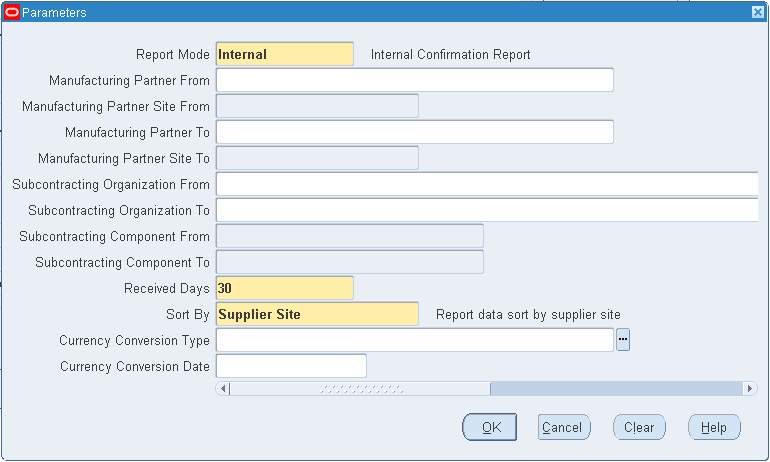
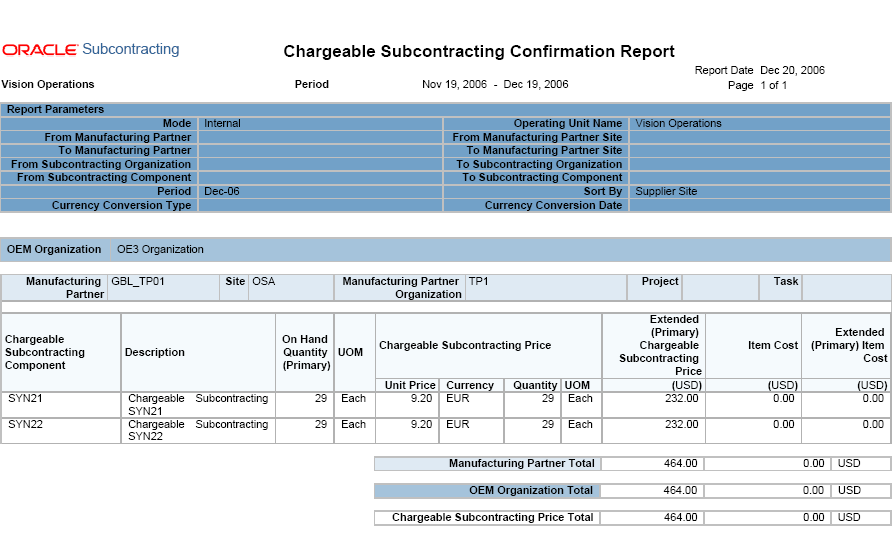
The report shows on-hand inventory at the MP site and its value based on the standard cost of the component in the OEM organization.
Subcontracting: Cost Update Analysis Report
The Subcontracting Cost Update Analysis Report is applicable only to Chargeable Subcontracting. In the Subcontracting application, the price of components and outsourced assemblies is defined in such a way that gain or loss due to component sales is offset by the Purchase Price Variance (PPV) of assembly receipts. A change to the standard cost of either components or assembly creates an imbalance in gain or loss.
When costs of outsourced assemblies or subcontracting components are updated, you must create adjustment journal entries to eliminate unrealized gain or loss. The Cost Update Analysis Report shows the adjustment amount required for non-received subcontracting items, unshipped subcontracting components, and returned subcontracting components. You are responsible for creating adjustment accounting entries.
The Cost Update Analysis Report provides the OEM with a way to estimate the effect before the cost change. Based on this report, the OEM can adjust the general ledger accounts manually and then run a standard cost update. You can estimate the effect of the proposed standard cost by running the report with the Run parameter set to Before Cost Update.
Cost Update Analysis Report (Before Cost Update)
The Cost Update Analysis report with the Before Cost Update option selected prints the estimated effect of standard cost changes for both components and assemblies.
Report Parameters
This table lists and describes the report parameters:
| Parameter | Required | Default Value | List of Values |
|---|---|---|---|
| Cost Type | Yes | - | All cost types |
| Subcontracting Organization From | No | - | All subcontracting organizations |
| Subcontracting Organization To | No | - | All subcontracting organizations |
| Run | Yes | Before Cost Update | Before Cost Update or At Period End |
| Currency Conversion Type | No | - | All defined conversion types |
| Currency Conversion Date | No | - | Calendar |
To run the Cost Update Analysis Report before a cost update
-
From the Subcontracting responsibility, navigate to the Subcontracting Reports window.
-
In the Name field, select Subcontracting: Cost Update Analysis Report.
-
Enter an Operating Unit (required). The Parameters window appears.
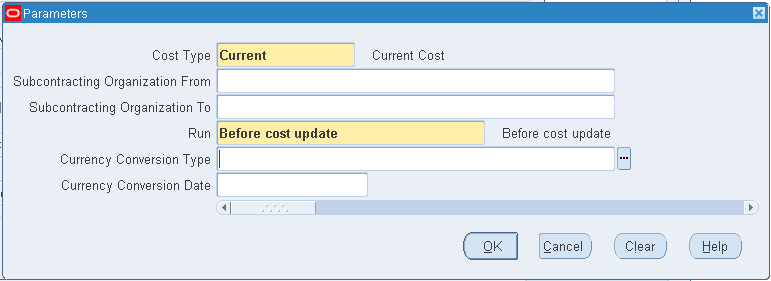
-
Enter report parameters and click OK. The Subcontracting Reports window appears.
-
Enter report request parameters and click Submit. You can view the report output after the concurrent request completes.
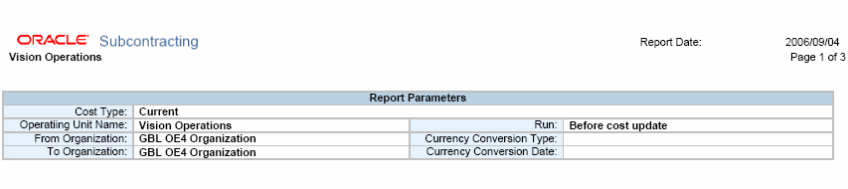
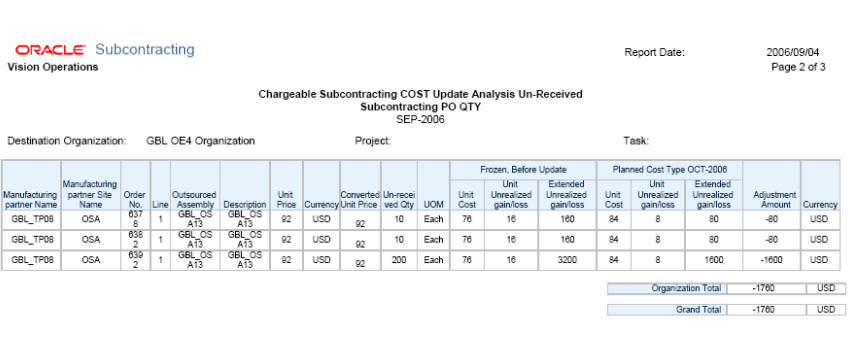
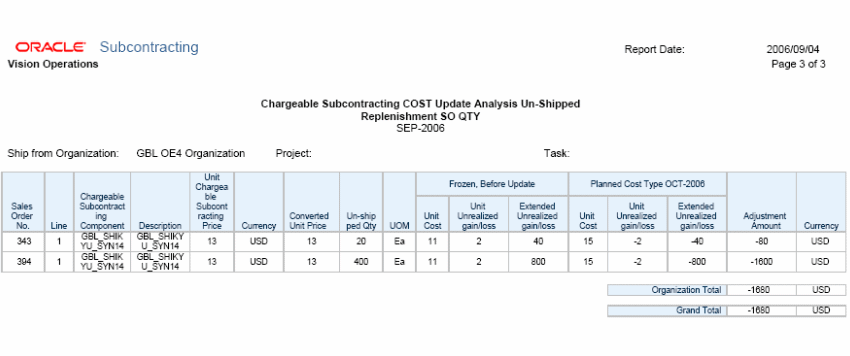
Pages 2 and 3 show the effect of assembly standard costs, and page 3 shows the effect of component costs. You must make general ledger entries based on the value of the cost effect.
To run the Cost Update Analysis Report at the end of a period
The Cost Update Analysis Report run at the end of a period prints the effect of component returns due to the change in cost. The standard cost of the component can be different at the time the component is shipped to the MP and at the time when returns from the MP are realized. This difference causes imbalances in unrealized gain and loss, and it must be estimated and adjusted at the end of the period.
The Cost Update Analysis Report at period end is run similarly to the Costs Update Analysis Report before a cost update. In the Parameters window, select At Period End in the Run field.
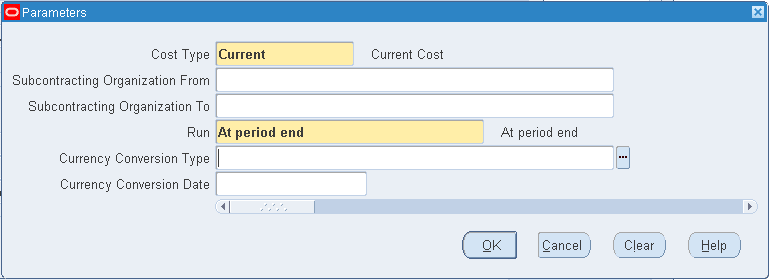
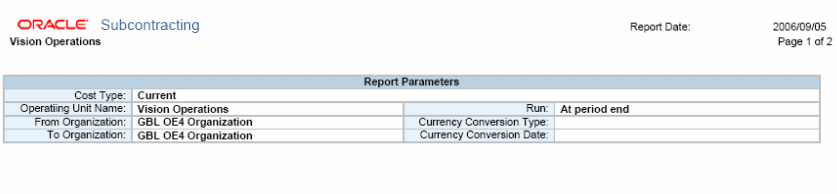
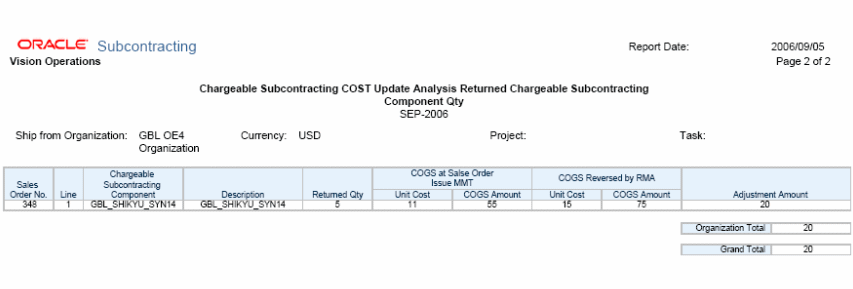
You must make general ledger entries to offset unrealized gain or loss.