Subledger Accounting Options Setup
Subledger Accounting Options Setup Overview
Subledger accounting options define how journal entries are generated from subledger transactions at the subledger application level. These options are set up for the primary and secondary ledgers only. Set up ledgers in General Ledger's Accounting Setup Manager.
See: Creating Accounting Setups, Oracle Financials Implementation Guide
All subledgers assigned to a ledger inherit the subledger accounting method from that ledger.
Related Topics
For detailed implementation information on leveraging the features of Oracle Subledger Accounting to generate accounting for front-office banking and other financial services source systems, see: Overview of the Financial Services Accounting Hub for Implementers, Oracle Financial Services Accounting Hub Implementation Guide
Subledger Accounting Options Setup Pages
The Subledger Accounting options setup pages are as follows:
-
Subledger Applications
Access this page from the Accounting Setups page in General Ledger. This page is displayed in the context of a primary or secondary ledger. All subledger applications registered with Subledger Accounting are displayed. In this page, select the application to update and the Update Subledger Accounting Options page opens. You can choose to disable Subledger Accounting for a particular application in the Update Accounting Options page of a secondary ledger.
See: Accounting Setups Page, Oracle Financials Implementation Guide
Note: If you have a ledger setup and want to add an event class, run the Subledger Accounting options setup concurrent program.
-
Update Accounting Options
This page displays the Subledger Accounting options for the ledger and the subledger application. Review and update the options.
The view for this page depends on the subledger application type (valuation method or nonvaluation method) and the ledger type (primary or secondary). The views are as follows:
-
Launch defaults and ledger options view that displays the accounting program defaults and the event class options for the following:
-
A primary ledger for any subledger application that is a valuation method type or a nonvaluation method type
-
A secondary ledger for a valuation method subledger application
-
-
Ledger options view that displays the event class options for the secondary ledger for a non-valuation method subledger application
-
-
Update System Options
You can define the processing unit size at the event class level to process a large number of items in one commit cycle. A processing unit is the number of transactions processed by the Create Accounting program in one commit cycle. The Create Accounting program processes the default processing unit size at the application level.
Setting Up Subledger Accounting Options
Prerequisites
-
Set up a subledger application in the Accounting Methods Builder (AMB).
-
Set up ledgers in General Ledger.
See: Primary Ledger Setup Steps, Oracle Financials Implementation Guide and Secondary Ledger Setup Steps, Oracle Financials Implementation Guide
To Update Subledger Accounting Options and System Options
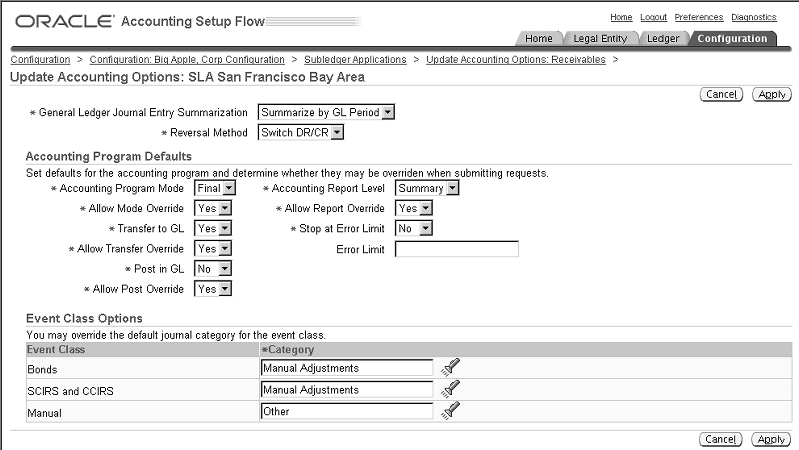
-
In the Accounting Setup Manager, execute a search for a ledger.
-
In the Results region, click the Update Accounting Options icon for a ledger.
-
In the Primary Ledger region or the Secondary Ledger region, click the Update icon for Subledger Accounting Options.
-
In the Subledger Applications page, click the Update Accounting Options icon to update accounting options or the Update System Options icon to define the processing unit size.
-
Update the accounting options as described in the following section, Subledger Accounting Options Setup Description.
Subledger Accounting Options Setup Description
General Options Region
Subledger Accounting ENABLED
The Subledger Accounting option is visible only for secondary ledgers in the ledger options view described in Subledger Accounting Options Setup Pages. Enable or disable the subledger application for the ledger. No entries will be generated by Subledger Accounting for an application if Subledger Accounting is disabled for the ledger.
General Ledger Journal Entry Summarization
The General Ledger Journal Entry Summarization option determines whether subledger journal entries are summarized when they are transferred to General Ledger as described in the table below.
| Option | Description |
|---|---|
| Summarize by GL Period | Default option; indicates that all subledger entry lines with the same GL period, General Ledger journal category, account, entered currency, side, and balance type are summarized into a single General Ledger entry; disabled if ledger uses daily balancing The GL effective date defaults to the last date of the accounting period. |
| Summarize by GL Date | Indicates that all subledger entry lines with the same GL date, General Ledger journal category, account, entered currency, side, and balance type are summarized into a general ledger entry; default value if Summarize by GL period is disabled The GL effective date is equal to the subledger GL date. |
| No Summarization | Indicates that the subledger journal entries in Subledger Accounting and General Ledger will have the same level of detail The GL effective date is equal to the subledger GL date. |
The table below describes the impact of the summarization options based on whether the journal line type is Summary or Detail.
| Option | Journal Line Type - Summary | Journal Line Type - Detail |
|---|---|---|
| Summarize by GL Period | One journal entry per period; journal entry lines summarized | One journal entry per period; journal entry lines not summarized |
| Summarize by GL Date | One journal entry per day based upon the GL date; journal entry lines summarized | One journal entry per day based upon the GL date; journal entry lines not summarized |
| No Summarization | Level of detail in General Ledger is the same as the level of detail in Subledger Accounting. | Level of detail in General Ledger is the same as the level of detail in Subledger Accounting. |
Reversal Method
Use the Reversal Method option to determine how the reversal subledger journal entries are generated in Subledger Accounting for a given application and ledger. The options are:
-
Switch DR/CR (default): reverses a debit for a credit and vice-versa
-
Change Sign: The reversal entry keeps the same side as the original entity, but the sign is changed.
Use Primary Ledger Amount
If Yes is selected, Subledger Accounting calculates the amounts for the secondary ledger using the amounts from the primary ledger. If No is selected, the secondary ledger is not calculated from the primary ledger. This field is only displayed for a secondary ledger if the corresponding subledger application has been enabled for Valuation Method.
Rounding Rule
Use the Rounding Rule option to determine which option to use for rounding. Subledger Accounting rounds to the minimum accountable unit or ledger currency precision. The table below describes the rounding rule options.
Note: For examples described in the Rounding Rule Options table below, assume that the precision is 2 and the minimum account unit is 0.01.
| Option | Description |
|---|---|
| Up | Amount rounded up. For example, $5.983 is rounded to $5.99. |
| Down | Amount rounded down. For example, $5.988 is rounded to $5.98. |
| Nearest | Amount rounded to nearest number. However, if the difference between Up and Down options is equal, the amount is rounded up. For example, $5.985 is rounded to $5.99 |
Third Party Merge Accounting Options
The table below describes the third party merge accounting options.
| Option | Description |
|---|---|
| Transfer of the third party control account balance | Results in the following accounting:
|
| Change of the third party | Updates the existing journal entries by replacing the old third party and site with the new third party and site |
| No accounting update | No accounting effect |
Note: The reporting currency ledgers inherit the third party merge accounting option from the primary ledger.
Accounting Program Defaults Region
The accounting program default options are used when running the Create Accounting program and are applied to the following:
-
primary ledgers
-
secondary ledgers for applications subject to value method subledger
| Option | Description |
|---|---|
| Accounting Program Mode | Determines a default value for the parameter in the standard report submission window when running the Create Accounting program. The value determines how subledger journal entries are created. The options are:
|
| Allow Mode Override | Determines whether users can override the value specified in the Accounting Mode parameter when running the Create Accounting program through the standard report submission window. |
| Transfer to GL | Predefines whether the Transfer to GL and the General Ledger Import should occur automatically when running the Create Accounting program. This value defaults to the Transfer to GL parameter in the standard report submission window when running the Create Accounting program. |
| Allow Transfer Override | Determines whether users can override the value specified in the Transfer to GL parameter in the previous field when running the Create Accounting program through the standard report submission window. |
| Post in GL | Predefines whether the GL Posting should occur automatically when running the Create Accounting program. This value defaults to the Post in GL parameter in the standard report submission window when running the Create Accounting program. |
| Allow Post Override | Determines whether users can override the value specified in the Post in GL parameter when running the Create Accounting program through the standard report submission window. |
| Accounting Report Level | Determines whether the Create Accounting report is generated in Detail or Summary mode. The Detail mode displays the details for the entries successfully accounted. The value specified defaults to the Accounting Report Level parameter in the standard report submission window when running the Create Accounting program for a batch. |
| Allow Report Override | Determines whether users can override the value specified in the Accounting Report Level parameter when running the Create Accounting program through the standard report submission window |
| Stop at Error Limit | Controls the execution of the Create Accounting program. Users can set the Create Accounting program to stop when a certain number of events, specified in the Error Limit field, fail to create subledger journal entries. |
| Error Limit | Specifies the maximum number of failed events allowed before the Create Accounting program stops creating subledger journal entries when submitting a batch of documents |
Event Class Options Region
The table below describes the defaults for event class options that can be overridden.
| Options | Description |
|---|---|
| Journal Category | Defined in the AMB for an event class; can be updated with any valid journal category defined in General Ledger |
| Use Document Sequence | Determines whether the Subledger Accounting program should use document sequencing to sequence the subledger journal entries for the first event of a document if the event class for that first event is the given event class |