Overview of Work in Process
This chapter describes Oracle Work in Process and its integration with other Oracle Applications.
This chapter covers the following topics:
Overview of Work in Process
Oracle Work in Process is a complete production management system supporting discrete, project, repetitive, assemble-to-order, flow, lot based jobs, or a combination of manufacturing methods. Inquiries and reports give you a complete picture of transactions, materials, resources, costs, and job and schedule progress.
Manufacturing Support
-
Build discrete jobs, both standard and non-standard (prototype, rework, maintenance, and special projects)
-
Build lot based jobs, if Oracle Shop Floor Management is installed
-
Build project jobs, both standard and non-standard
-
Build repetitive schedules by production line/assembly
-
Build final assembly orders for configure-to-order
-
Complete assemblies without having to create a job or schedule
Production Scheduling
-
Load and sequence repetitive production by assembly and production line
-
Schedule start and stop times to the minute
-
Schedule fixed, variable, and overlap time elements
-
Use forward, backward, manual, and midpoint rescheduling
-
Update the master production schedule automatically
Material Control
-
Issue and return components from and to inventory
-
Replenish supply subinventories by item, job, or day
-
Backflush components automatically using operation or assembly completion
-
Generate bill of material requirements using standard and alternate bills and revisions
-
Select material for jobs and schedules using rules based picking
-
Modify job and schedule material requirements as required
-
Control engineering change implementation
-
Issue and build serial number, lot-controlled, and revision controlled components and assemblies
-
Serial control for components and assemblies
-
Scrap components and assemblies
-
Display on-hand and available to transact quantities during material transactions
Shop Floor Control
-
Move assemblies between and within operations
-
Use outside suppliers
-
Combine move and completion transactions
-
Charge resources and overheads automatically
-
Generate routing operations using standard and alternate routings and revisions
-
Modify routing operations as required
-
If Oracle Shop Floor Management is installed, use network routings, co-products, and lot splitting and merging
Resource Tracking
-
Charge labor, machine, and outside resources automatically or manually
-
Charge resources at standard, employee, or actual rates
-
Charge labor by resource or employee
-
View and report efficiency, usage, and transaction history
Costing
-
Cost discrete jobs using standard or weighted average costs
-
Track costs by product line
Mobile Manufacturing
-
Using a mobile device - perform work in process transactions including issuing and returning material, moving, completing, and scrapping assemblies
-
Perform assembly and work orderless completions into Oracle Warehouse Management License Plate Numbers (LPN)
Import
-
Import move transactions from data collection using the Open Move Transaction Interface
-
Import material transactions using the Open Inventory Transaction Interface
-
Import resource transactions using the Open Resource Cost Transaction Interface
-
Import planned orders using the Work Order Interface
-
Update scheduling dates at the operation or resource level using the Work Order Interface
Standard Documents
You can define standard documents for discrete jobs, repetitive schedules, and job/schedule operations. Standard documents can then be attached to discrete jobs, repetitive schedules, and operations as required.
Defining Job and Schedule Documents
You can define standard job and schedule documents and then attach them to jobs and repetitive schedules. You can use the Job and Schedule Documents window to create a catalog of standard job and schedule documents. You can then attach these documents to your jobs and repetitive schedules.
To define standard job and schedule documents:
-
Navigate to the Job and Schedule Documents window. See the procedure for Defining Operation Documents
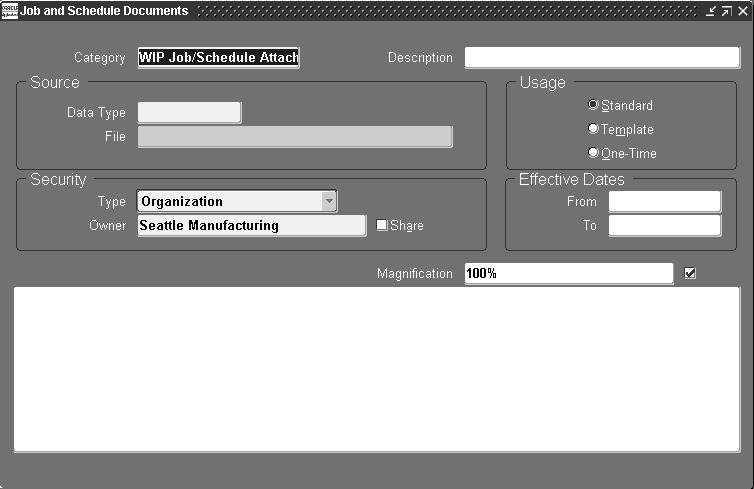
Related Topics
Attaching Files to Jobs, Schedules, and Operations
Adding an Attachment, Oracle E-Business Suite User's Guide.
Defining Operation Documents
You can use this window to create a catalog of standard operation documents. You can then attach these documents to your work in process routing operations in the Operations window.
To define standard operation documents:
-
Navigate to the Operation Documents window.
-
Enter a value in the Category field and any applicable description.
Categories control which windows can access the document. Each window enabling attachments must list the document categories it can access.
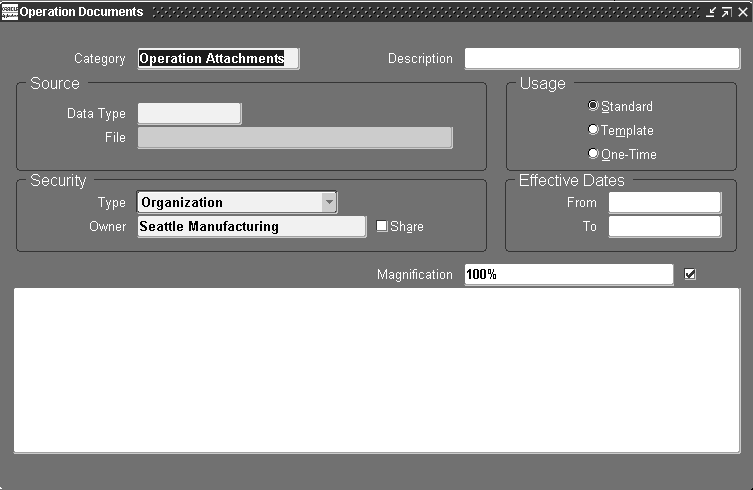
-
In the Source Region, select a Document Datatype. Your choices are:
-
Document Reference: Reference to any type of document accessed through a document management system.
-
Short Text: Text stored in the database containing less than 2000 characters. This is entered in the Document block.
-
Long Text: Text stored in the database containing 2000 characters or more. This is entered in the Document block.
Note: For Oracle Work in Process reports that print attachments, only the Short Text datatypes print. However, you can view Long Text datatype attachments in the Document block.
-
File: A file created in another application such a word processing or image file. When these types of files are opened in the Attachments window, a web browser window is invoked to view them.
Web Page: A URL reference to a web page, a web browser window is invoked to view the page.
-
-
In the File field, enter the name of the file or URL for selected datatypes File or Web Page.
-
In the Usage region, specify how this document is used. Your choices are:
-
Standard: Document is used until the effective date expires.
-
Template: Document is used as a model for other documents and modified before use.
-
One-Time: Document is used only once.
-
-
In the Security region, indicate access to this document.
-
In the Type field, select users of the same Organization or Set of Books. Select None if you do not want to limit access.
-
In the Owner field, depending on your choice for security, select an Organization or Set of Books value. If you selected None, this field is disabled.
-
Check the Share check box if you want other users to have access to this document.
-
-
In the Effective Dates region, select any applicable dates in the From and To fields.
-
The Document block is used to displays the record selected in the Source region.
If you selected Long Text or Short Text datatypes, enter that text here. If you selected Document Reference, File, or Web Page datatypes, choose Open Document to navigate to a browser window for viewing.
-
You have the option to change the view of the document by selecting a value in the Magnification field.
-
Save your work.
Related Topics
Attaching Files to Jobs, Schedules, and Operations
Adding an Attachment, Oracle E-Business Suite User's Guide.