Setting Up
This chapter covers the following topics:
- Overview of Setting Up
- Setup for Project Manufacturing without Cost Collection
- Set up for Project Manufacturing with Cost Collection
- Setup Steps for Oracle Project Manufacturing with Cost Collection and Posting of Manufacturing Transactions to GL from Oracle Projects
- Organization Classification
- Organization Hierarchy
- Set up Project Manufacturing Organization Parameters
- Set Up Multi-Organization Access Control (MOAC)
- Project Information Region
- Set up Inventory Organization Costing Parameters
- Set up Locator Flexfields and Stock Locators
- Project Manufacturing Validation
- PJM: Allow Cross Project Issues
- Set up Departments in Manufacturing
- Manufacturing Transactions to Project Transaction Source Mapping
- Organization Costing Information
- Set up Expenditure Types and Expenditure Type Classes
- Associating Expenditure Types to Multiple Expenditure Type Classes
- Linking Expenditure Types to Cost Elements
- Set up Cost Sub–elements and Link to Expenditure Types
- Assign Material Overhead Rates to Items
- Set Up Burden Structures
- Set Up WIP Person Resources as Straight Time
- Set up Projects
- Set up Standard Cost Rates
- Set up Cost Groups
- Set up WIP Accounting Classes
- Common Project Assignment
- Set up Planning Groups
Overview of Setting Up
Oracle Project Manufacturing can be set up with and without Cost Collection. This chapter provides information on how to set up the application in both modes.
Related Product Setup Steps
Oracle Project Manufacturing setup includes various setup steps within Oracle Applications products. These steps are discussed in detail in the Overview of Setting Up sections of the respective Oracle product user's guides.
Setup Underlying Oracle Applications Technology
You need to complete several system administration setup steps that include:
-
Performing system-wide setup tasks such as configuring concurrent managers and printers.
-
Managing data security, which includes setting up responsibilities to allow access to a specific set of business data and complete a specific set of transactions, and assigning individual users to one or more of these responsibilities.
-
Setting up Oracle Workflow.
See Also:
Oracle E-Business Suite System Administrator's Guide Documentation Set
Oracle Workflow Guide
Human Resources/ Projects Setup
Refer to the Overview of Setting Up section in the Human Resources User's Guide for details of the following setup steps
.
| Step | AW References |
|---|---|
| Set up Organization | Common Applications |
| Set up Organization Hierarchy | Common Applications |
Inventory Setup Steps
Refer to the Overview of Setting Up section in the Inventory User's Guide for details of the following setup steps
.
| Step | AIW Reference |
|---|---|
| Set up Inventory Organization Parameters for Costing | Common Applications |
| Set up Stock Locators | Common Applications |
Bill of Material Setup Step
Refer to the Overview of Setting Up section in the Bill of Materials User's Guide for details of the following setup steps:
| Step | AW Reference |
|---|---|
| Set up Department in Manufacturing | Common Applications |
.
Projects Setup Steps
Refer to the Overview of Setting Up section in the Projects User's Guide for details of the following setup steps
| Step | AW Reference |
|---|---|
| Set up Expenditure Types and Type Classes | Common Applications |
| Set up Expenditure Types for Cost Elements | Common Applications |
Cost Management Setup Step
Refer to the Overview of Setting Up section in the Cost Management User's Guide for details of the following setup steps
.
| Step | AIW Reference |
|---|---|
| Set up Expenditure Types for Cost Sub-elements | Common Applications |
Setup for Project Manufacturing without Cost Collection
This section provides information on how to implement Oracle Project Manufacturing without Oracle Projects Cost Collection.
Some of the steps outlined in this flowchart and setup checklist are required and some are optional. Required Step With Defaults refers to setup functionality that comes with pre-seeded, default values in the database; however, you should review those defaults and decide whether to change them to suit your business needs. If you want or need to change them, you should perform that setup step. You need to perform optional steps only if you plan to use the related feature or complete certain business functions.
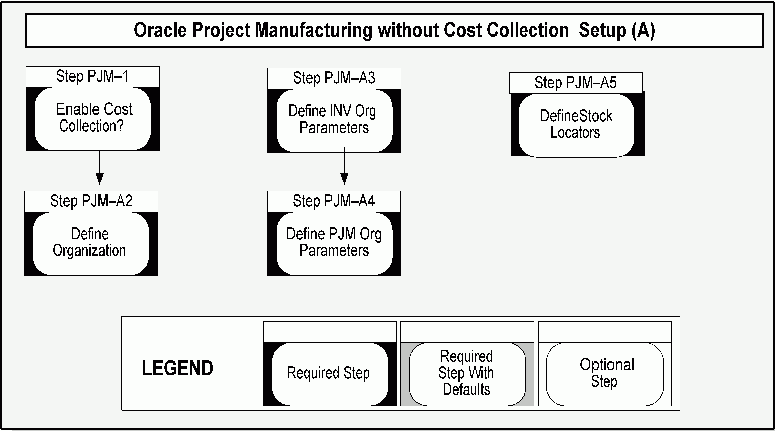
Setup Steps for Oracle Project Manufacturing without Cost Collection
For each step, a context section indicates whether you need to repeat the step for each set of books, set of tasks, inventory organization, HR organization, or other operating unit under Multiple Organizations.
-
Step 1 Do You Want to Enable Project Cost Collection?
This step is required. This decision determines whether manufacturing costs are to be collected and transferred to Oracle Project Accounting.
If your answer to this question is Yes, you can choose Average, FIFO, LIFO, or Standard as the costing method for the organization.
-
Define Organizations
This step is required. An organization should have the following classifications when it is used in a project manufacturing environment without Oracle Projects:
-
Project Manufacturing Organization
-
Inventory Organization
-
MRP Organization (optional)
-
WIP Organization (optional)
-
ECO Department (optional)
-
HR Organization (optional)
In classifying the Project Manufacturing Organization, you can click the Other button to enable the various PJM Org parameters. These parameters include:
-
Set Project Reference. You need to enable this check box if you use Project Manufacturing in this organization.
-
Set Control Level. In a Seiban organization, the control level should be set to Project as there are no tasks defined for a project. When the control level is set to Project, you can use the project number on all supply and demand entries.
-
Common Project
Note: If you do not use Oracle Projects, you do not need to perform this setup.
-
Allow Cross Project Issues. Selecting this checkbox allows you to perform cross project issues for projects belonging to the same planning group and cost group.
-
Allow Cross Unit Issues. Selecting this check box allows you to perform cross unit issues within the planning group.
-
Transfer to PA Checkbox
Note: If you do not use Oracle Projects, you do not need to perform this setup.
-
Set Expenditure type
Note: If you do not use Oracle Projects, you do not need to perform this setup.
-
Set Variance accounts . This is an optional setup used in Borrow/Payback scenarios. You can define new Borrow/Payback variance accounts at the Inventory Organization level. When you set up a project cost group, the variance accounts defined at the organization level defaults on to the cost group window. You can change the organization defaults if you need different payback variance accounts for your project.
When you perform a payback transaction in an average costing organization, the difference between the current average cost and the original borrowing cost posts to the new variance accounts for the cost group for the borrowing project cost group. In addition, the variance amount posts to Oracle Projects against the borrowing project as a material expenditure.
In a standard costing organization, you can perform a borrow/payback transaction if the standard cost of the borrowed item has been updated between the borrow and the payback transactions. The difference between the original standard cost and the updated standard cost is charged to the variance accounts on both the borrowing and lending projects.
-
-
Define Inventory Organization Parameters
If you have already enabled the Costing Method, you can skip this step. Otherwise you need to complete this step.
The fields applicable for Project Manufacturing setup are:
-
Cost Collection
-
Costing Method
If you are in a project manufacturing organization, and if the Project Cost Collection Enabled check box is selected, you can choose Average, FIFO, LIFO, or Standard as the costing method for the organization. Otherwise, you can use either average, FIFO, LIFO, or standard costing methods.
Note: You should not check Cost Collection Enabled in a Standard Costing organization after you have processed transactions. You should set up a new inventory organization for Project Manufacturing Standard Costing with cost collection.
-
-
Define Project Manufacturing Organization Parameters. This step is required for a Project Manufacturing Organization.
If you have set these parameters in the step Define Organization, you can skip this step. Otherwise, please set the following parameters for each Inventory Organization:
General Tab:
-
Enable Project Reference.You need to enable this check box if you use Project Manufacturing in this organization.
Note: If the LCM Enabled check box is selected in the Inventory Organization Parameters window, you cannot select the Enable Project Reference check box in the PJM Parameters window.
-
Set Project Control level . When the control level is set to Project, you can use the project number on all supply and demand entries. Task number is optional. When the control level is set to Task, you must enter the task number if the project number is entered on the supply and demand entities. When the control level is set to either Project or Task, the system automatically sets the value of the hidden Inventory Organization parameter Project Reference to Enabled.
-
Set Common Project
Note: If you do not enable Project Cost Collection, you do not need to perform this setup. If you have enabled Project Cost Collection, and if you have defined a common project, then you can assign the common project that is defined in the previous step for each Inventory Organization in the PJM Org Parameters window.
-
Allow Cross Project Issues. Checking this box allows you to perform cross project issues for projects belonging to the same planning group and cost group.
-
Allow Cross Unit Issues. Checking this box allows you to control cross unit number issues of unit effective components for an end item model unit number. If checked, then unit effective components for one end item model unit number can be issued to a WIP job for an assembly with a different model or unit Number. If unchecked, then unit effective components for one end item model/unit number cannot be issued to a WIP job for an assembly with a different model/unit number.
Invoice Transfer Tab. This region be displays only if Oracle Projects or Oracle is installed.
-
Transfer to PA Checkbox
Note: If you do not enable Project Cost Collection, you do not need to perform this setup. If you check the Transfer to PA checkbox, then the transfer program assumes that you want to transfer any invoice charges for that charge type.
-
Set Expenditure type
Note: If you do not enable Project Cost Collection, you do not need to perform this setup. If you have enabled Project Cost Collection, and if you have checked the Transfer to PA checkbox, then you must enter the appropriate expenditure types for each of the invoice charge types (IPV/ERV/Freight/Tax/MISC).
Borrow/Payback Tab
-
Set Variance accounts. This is an optional setup used in borrow/payback scenarios. You can define new borrow/payback variance accounts at the Inventory Organization level. When you set up a project cost group, the variance accounts defined at the organization level default to the cost group window. You can change the organization defaults if you want different payback variance accounts for your project.
When you perform a payback transaction in an average costing organization, the difference between the current average cost and the original borrowing cost be posts to the new variance accounts for the borrowing project's cost group. In addition, the variance amount posts to Oracle Projects against the borrowing project as a material expenditure.
In a standard costing organization, you can perform a borrow/payback transaction if the standard cost of the borrowed item has been updated between the borrow and the payback transactions. The difference between the original standard cost and the updated standard cost is charged to the variance accounts on both the borrowing and lending projects.
-
-
Define Stock Locators. This step is Required.
Project locators are used to track inventory by project. Oracle Project Manufacturing reserves segment19 and segment20 of the Stock Locator key flexfield to store the project and task numbers. If you are installing Oracle Project Manufacturing for the first time, when you create the first inventory organization and set the Project Control Level to Project or Task, the system automatically enables segment19 and segment20 of the Stock Locator key flexfield.
If you are installing Oracle Project Manufacturing in an existing Oracle Applications installation and are currently using segment19 and segment20 of the Stock Locator key flexfield, you need to change your current flexfield schema and use other segments instead. The system does not support automatic conversion.
In a Project Manufacturing environment, you should ensure that the locator control is set to Dynamic Entry in the Organization Parameters window. You can also access the Master Items window or the Subinventory window to set the locator control at the Item or Subinventory level respectively.
Set up for Project Manufacturing with Cost Collection
This section provides information on how to implement Oracle Project Manufacturing with Oracle Projects Cost Collection.
Some of the steps outlined in this flowchart and setup checklist are Required and some are Optional. Required Step With Defaults refers to setup functionality that comes with pre-seeded, default values in the database; however, you should review those defaults and decide whether to change them to suit your business needs. If you want or need to change them, you should perform that setup step. You need to perform Optional steps only if you plan to use the related feature or complete certain business functions.
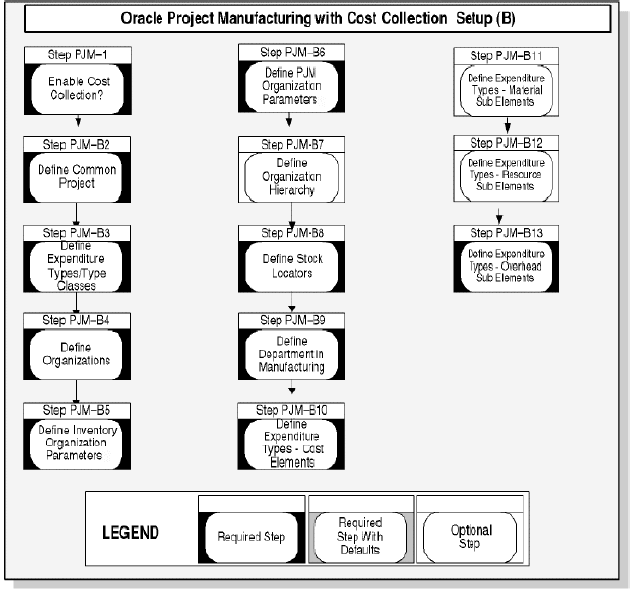
Setup Steps for Oracle Project Manufacturing with Cost Collection
For each step, a context section indicates whether you need to repeat the step for each set of books, set of tasks, inventory organization, HR organization, or other operating unit under Multiple Organizations.
-
Step 1 Do You Want to Enable Project Cost Collection?
This step is required. This decision determines whether manufacturing costs are to be collected and transferred to Oracle Project Accounting.
If your answer to this question is Yes, you can choose Average, FIFO, LIFO, or Standard as the costing method for the organization
-
Define Common Project. This step is optional.
In a Project Manufacturing environment, you may need to track the costs of common items (items where the on-hand quantities are not tied to a specific project or project/task) to a common project so that you can view the budget, actual and commitment costs of the common project from Oracle Projects.
A common project could be created as a normal project in the Projects window. If you have already created a project which would be designated as a common project, please skip this step.
To designate a project as a common project, continue to the next step, Define PJM Org Parameters.
-
Define Expenditure Types and Type Classes. This step is required.
When you define an expenditure type, you assign it a unit, an expenditure category, a revenue category, and one or more expenditure type classes.
You need to link an expenditure type to cost elements and sub-elements so that Inventory and Work in Process transaction costs can be collected in Oracle Projects as expenditures.
-
Step B4 Define Organization. This step is required.
An organization should have the following classifications when it is used in a project manufacturing environment:
-
Project Manufacturing Organization
-
Project/Task Owning Organization
-
Project Expenditure/Event Organization
-
Project Invoice Collection Organization
-
Inventory Organization
-
MRP Organization (optional)
-
WIP Organization (optional)
-
ECO Department (optional)
-
HR Organization (optional)
In classifying a Project Manufacturing Organization, you can click the Other button to enable the various PJM Org Parameters. They include:
-
Set Project Reference. You need to enable this check box if you use Project Manufacturing in this organization.
-
Set Control Level. When the control level is set to Project, you can use the project number on all supply and demand entries. Task number is optional. When the control level is set to Task, you must enter the task number if the project number is entered on the supply and demand entities. When the control level is set to Project, or Task, the system automatically sets the value of the hidden Inventory Organization parameter Project Reference to Enabled.
-
Set Common Project
Note: If you do not enable Project Cost Collection, you do not need to perform this setup. If you have enabled Project Cost Collection, and if you have defined a common project, then you can assign the common project that is defined in the previous step for each Inventory Organization in the PJM Org Parameters window.
-
Allow Cross Project Issues. Selecting this check box allows you to perform cross project issues for projects belonging to the same planning group and cost group.
-
Allow Cross Unit Issues. Selecting this check box allows you to control cross unit number issues of unit effective components for an end item model unit number. If checked, then unit effective components for one end item model unit number can be issued to a WIP job for an assembly with a different model/unit number. If unchecked, then unit effective components for one end item model unit number cannot be issued to a WIP job for an assembly with a different model/unit number.
-
Transfer to PA Checkbox
Note: If you do not enable Project Cost Collection, you can skip this step. If you select the Transfer to PA Checkbox, then the transfer program assumes that you want to transfer any invoice charges for that charge type.
-
Set Expenditure Type
Note: If you do not enable Project Cost Collection, you do not need to perform this setup. If you have enabled Project Cost Collection, and if you have selected the Transfer to PA Checkbox, then you must enter the appropriate expenditure types for each of the invoice charge types (IPV/ERV/Freight/Tax/MISC).
-
Set Variance accounts
This is an optional setup used in Borrow/Payback scenarios. You can define a new Borrow/Payback variance account at the Inventory Organization level. When you perform a payback transaction, the difference between the current average cost and the original borrowing cost posts to this new account for the borrowing project's cost group. In addition, the variance amount be posts to Oracle Projects against the borrowing project as a material expenditure.
-
-
Define Inventory Organization Parameters
If you have already enabled the Costing Method, you can skip this step. Otherwise you need to complete this step.
The fields applicable for Project Manufacturing setup are:
-
Cost Collection
-
Costing Method
If you are in a project manufacturing organization, and Project Cost Collection Enabled checkbox is selected, you can choose Average, FIFO, LIFO, or Standard as the costing method for the organization.
Note: You should not check Cost Collection Enabled in a Standard Costing organization after you have processed transactions. You should set up a new inventory organization for Project Manufacturing Standard Costing with cost collection.
-
-
Define PJM Org Parameters
This step is Required for a Project Manufacturing Organization.
If you have set these parameters in the step Define Organization, you can skip this step. Otherwise, please set the following parameters for each Inventory Organization:
General Tab
-
Enable Project Reference. You need to enable this check box if you use Project Manufacturing in this organization.
-
Set Project Control Level. When the control level is set to Project, you can use the project number on all supply and demand entries. Task number is optional. When the control level is set to Task, you must enter the task number if the project number is entered on the supply and demand entities. When the control level is set to Project, or Task, the system automatically sets the value of the hidden Inventory Organization parameter Project Reference to Enabled.
-
Set Common Project
Note: If you do not enable Project Cost Collection, you do not need to perform this setup. If you have enabled Project Cost Collection, and if you have defined a common project, then you can assign the common project that is defined in the previous step for each Inventory Organization in the PJM Org Parameters window.
-
Allow Cross Project Issues. Selecting this check box allows you to perform cross project issues for projects belonging to the same planning group and cost group.
-
Allow Cross Unit Issues. Selecting this check box allows you to control cross unit number issues of unit effective components for an end item model unit number. If selected, then the unit effective components for one end item model unit number can be issued to a WIP job for an assembly with a different model/unit number. If this check box is cleared, then the unit effective components for one end item model unit number cannot be issued to a WIP job for an assembly with a different model/unit number.
Invoice Transfer Tab
This region does not displayed if either Oracle Projects or Oracle Accounts Payable is not installed:
-
Transfer to PA Checkbox
Note: If you do not enable Project Cost Collection, you can skip this step. If you check the Transfer to PA checkbox, then the transfer program assumes that you want to transfer any invoice charges for that charge type.
-
Set Expenditure type
Note: If you do not enable Project Cost Collection, you do not need to perform this setup. If you have enabled Project Cost Collection, and if you have checked the Transfer to PA checkbox, then you must enter the appropriate expenditure types for each of the invoice charge types (IPV/ERV/Freight/Tax/MISC).
Borrow/Payback Tab
-
Set Variance Accounts This is an optional setup used in Borrow/Payback scenarios. You can define a new Borrow/Payback variance account at the Inventory Organization level. When you perform a payback transaction, the difference between the current average cost and the original borrowing cost posts to this new account for the borrowing project's cost group. In addition, the variance amount posts to Oracle Projects against the borrowing project as a material expenditure.
Costing Tab
-
Set Default Expenditure Types (PPV) In a Standard Costing organization, you can assign an expenditure type for Purchase Price Variance (PPV) as the organization default. When you assign a cost group to a project on the Project Parameters window, the organization PPV expenditure type defaults on to the Other tab. You can change the organization default if you want a different expenditure type for your project.
-
Set WIP Resource as Straight Time: Time. Selecting this check box allows you to transfer WIP Resource employee transactions to Oracle Projects as WIP Straight Time. If you select this option, you can include WIP Straight Time hours in Oracle Projects’ summarization of hours for billing calculations. You can use Oracle Projects Burden Schedules to apply overhead to WIP Straight Time transactions.
-
Set GL Posting Option. This should be set to Projects if you want to use Oracle Projects as the single source for posting all transactions (manufacturing and non manufacturing) to the General Ledger. When you select the option to post the General Ledger in Oracle Projects, you can use Projects Burden Schedules to apply overhead to Project Manufacturing transactions. If you select this option and continue to apply overhead in Manufacturing, the overhead amount will be imported into Projects as raw (not burdened) cost.
-
Set Account Option. If you set this to Use AutoAccounting, All accounts are derived using the accounting rules engine in Oracle Projects. Inventory transactions are transferred to Projects as Inventory with No Accounts and WIP transactions are transferred as WIP with No Accounts. If you set this option to ¡ Send Accounts to PA – Cost Group and WIP Accounting Class valuation accounts are transferred to Projects. Inventory transactions are transferred to Projects as Inventory with Accounts and WIP transactions are transferred as WIP with Accounts.
-
Set PJM Clearing Account: Set PJM Clearing Account. You must set an account as the PJM Clearing account when using the AutoAccounting option in the previous step. The PJM clearing account is used as a balancing debit or credit when the user performs project transfer transactions
-
Set Expenditure Type for PPV: Set Expenditure Type for PPV. In a standard costing organization, you can assign an expenditure type for Purchase Price Variance (PPV) as the organization default. When you assign a cost group to a project on the Project Parameters window, the organization PPV expenditure type becomes the default value.
Note: If you do not enable Project Cost Collection, you can skip this step. If you select the Transfer to PA checkbox, then the transfer program assumes that you want to transfer any invoice charges for that charge type.
Note: If you do not enable Project Cost Collection, you do not need to perform this setup. If you have enabled Project Cost Collection, and if you have checked the Transfer to PA Checkbox, then you must enter the appropriate expenditure types for each of the invoice charge types (IPV/ERV/Freight/Tax/MISC).
-
Set Expenditure Type for Direct Item: Set Expenditure Type for Direct Item If you are in an EAM enabled organization, you can assign an expenditure type for Direct item purchases as the organization default. When you assign a cost group to a project on the Project Parameters window, the organization, Direct Item expenditure type defaults on to the Other tab. You can change the organization default if you want a different expenditure type for your project.
Note: If you do not enable Project Cost Collection, you can skip this step. If you check the Transfer to PA checkbox, then the transfer program assumes that you want to transfer any invoice charges for that charge type.
-
-
Define Organization Hierarchy. This step is required.
Several organizations in your organization hierarchy may be your inventory organizations. They may be the organization that owns the projectand can incur project expenditures. For such organizations, you need to:
-
Make sure they exist in the Project/Task Owning Organization Hierarchy branch and have Project/Task Owning Organization classification enabled if it is to own projects and/or tasks in the operating unit.
-
Make sure they exist in the Expenditure/Event Organization Hierarchy branch and have Project/Task Owning Organization classification enabled if it can incur expenditures for projects in the processing operating unit. In Project Manufacturing, this enables the Inventory Organization to own all the inventory costs.
-
-
Define Stock Locators. This step is required.
Project locator are used to track inventory by project. Oracle Project Manufacturing reserves segment19 and segment20 of the Stock Locator key flexfield to store the project and task numbers. If you are installing Oracle Project Manufacturing for the first time, when you create the first inventory organization and set the Project Control Level to Project or Task, the system automatically enables segment19 and segment20 of the Stock Locator key flexfield.
If you are installing Oracle Project Manufacturing in an existing Oracle Applications installation and are currently using segment19 and segment20 of the Stock Locator key flexfield, you need to change your current flexfield schema and use other segments instead. The system does not support automatic conversion.
In Project Manufacturing environment, you should ensure that the locator control is set to Dynamic Entry in the Organization Parameters window. Alternatively, you can go to the Master Items window or the Subinventory window to set the locator control at the Item or Subinventory level respectively.
-
Step B9 Define Department in Manufacturing. This step is required.
Manufacturing departments in Oracle Manufacturing must be linked to a Project Expenditure Organization. This enables the manufacturing costs (resources, overhead, outside processing) incurred in that department to be collected under the expenditure organization.
If you have not defined manufacturing departments in Common Manufacturing, you can define them here and link them to the Expenditure Organizations that you have defined.
-
Define Expenditure Types for Cost Elements. This step is required.
You must associate in and out expenditure types with each of the five cost elements so that costs for the following inventory transfer transactions can be collected and transferred to Oracle Projects.
-
Subinventory transfers between locators with different projects or tasks.
-
Miscellaneous Issue from a project locator.
-
Miscellaneous Receipt into a project locator.
-
Project related miscellaneous transactions which issue inventory to, or receive inventory from, Projects.
-
Issue of common materials to a project WIP job.
-
-
Define Expenditure Types for Material Sub Elements. This step is required.
You need to link material sub-element, material overhead sub-element, resource sub-element, overhead sub-element and outside processing sub-element to expenditure type. Since item cost in Oracle Manufacturing is expressed in cost elements and sub-elements, by linking cost elements and sub-elements to project expenditure types, you are effectively mapping the item cost to project expenditures in Oracle Projects. This allows Oracle Projects to collect Oracle Inventory and Work In Process costs as project expenditures.
-
Define Expenditure Types for Resource Sub Elements. This step is required.
You need to link material sub-element, material overhead sub-element, resource sub-element, overhead sub-element and outside processing sub-element to expenditure type. Since item cost in Oracle Manufacturing is expressed in cost elements and sub-elements, by linking cost elements and sub-elements to project expenditure types, you are effectively mapping the item cost to project expenditures in Oracle Projects. This allows Oracle Projects to collect Oracle Inventory and Work In Process costs as project expenditures.
-
Define Expenditure Types for Overhead Sub Elements
This step is Required.
You need to link material sub-element, material overhead sub-element, resource sub-element, overhead sub-element and outside processing sub-element to expenditure type. Since item cost in Oracle Manufacturing is expressed in cost elements and sub-elements, by linking cost elements and sub-elements to project expenditure types, you are effectively mapping the item cost to project expenditures in Oracle Projects. This allows Oracle Projects to collect Oracle Inventory and Work In Process costs as project expenditures.
Setup Steps for Oracle Project Manufacturing with Cost Collection and Posting of Manufacturing Transactions to GL from Oracle Projects
For each step, a context section indicates whether you need to repeat the step for each set of books, set of tasks, inventory organization, HR organization, or other operating unit under Multiple Organizations.
-
Do You Want to Enable Project Cost Collection? This step is required.
This decision determines whether manufacturing costs are to be collected and transferred to Oracle Project Accounting. If your answer to this question is Yes, you can choose Average, FIFO, LIFO, or Standard as the costing method for the organization
-
Define Common Project. This step is required.
In a Project Manufacturing environment where you will be posting the manufacturing transactions to General Ledger from Oracle Projects, you need to track the costs of common items (items where the on-hand quantities are not tied to a specific project or project/task) to a common project, so that you can view the budget, actual and commitment costs of the common project from Oracle Projects and then post the same to General Ledger from Oracle Projects.
A common project could be created as a normal project in the Projects window. If you have already created a project which would be designated as a common project, please skip this step. To designate a project as a Common Project, continue to the next step, Define PJM Organization Parameters.
Define Common Project Tasks. This step is required since the Common Project has been defined.
You need to assign a default material task, a default resource task and a default WIP Material task in the PJM Organization Parameters window. The window automatically creates a default material task assignment rule in the Material Assignment table using the default material task, a default resource task assignment rule in the Resource Assignment table using the default resource task and a default WIP material task assignment rule in the WIP Material Assignment table using the default material task you specify in this window.
-
Define Expenditure Types and Type Classes. This step is required.
When you define an expenditure type, you assign it a unit, an expenditure category, a revenue category, and one or more expenditure type classes. You need to link an expenditure type to cost elements and sub-elements so that Inventory and Work in Process transaction costs can be collected in Oracle Projects as expenditures.
-
Define Organization. This step is required.
An organization should have the following classifications when it is used in a Project Manufacturing environment:
-
Project Manufacturing Organization
-
Project/Task Owning Organization
-
Project Expenditure/Event Organization
-
Project Invoice Collection Organization
-
Inventory Organization
-
MRP Organization (optional)
-
WIP Organization (optional)
-
ECO Department (optional)
-
HR Organization (optional)
In classifying Project Manufacturing Organization, you can click the Other button to enable the various PJM Organization Parameters. They include:
-
Set Project Reference: You need to enable this check box if you use Project Manufacturing in this organization.
-
Set Control Level: When the control level is set to Project, you can use the project number on all supply and demand entries. Task number is optional. However, since Cost Collection is enabled, the user must set up Task AutoAssignment Rules to assign tasks to all the transactions before they can be imported successfully to Oracle Projects. Please see Task AutoAssignment Rules setup for details. When the control level is set to Task, you must enter the task number if the project number is entered on the supply and demand entities. When the control level is set to Project, or Task, the system automatically sets the value of the hidden Inventory Organization parameter Project Reference to Enabled.
-
Set Common Project.
-
Set Common Project Tasks.
-
Allow Cross Project Issues: Selecting this check box allows you to perform cross project issues for projects that belong to the same planning group.
-
Allow Cross Unit Issues: Selecting this check box allows you to control cross unit number issues of unit effective components for an end item Model Unit Number. If selected, then the unit effective components for one end item model unit number can be issued to a WIP job for an assembly with a different model/unit number. If cleared, then the unit effective components for one end item model unit number cannot be issued to a WIP job for an assembly with a different model/unit number.
-
Set Cost Group Option: This should be set to Project if you want to use Project cost group based accounting. This should be set to Subinventory if you want to use cost group accounting based on Subinventory. Recommended setting for PJM Orgs using Oracle Projects for Cost Collection is Project.
-
Set WIP Employee Resource as Straight Time: Selecting this check box allows you to transfer WIP Resource employee transactions to Oracle Projects as WIP Straight Time. If you select this option, you can include WIP Straight Time hours in Oracle Projects’ summarization of hours for billing calculations. You can use Oracle Projects Burden Schedules to apply overhead to WIP Straight Time transactions.
-
Set GL Posting Option: This should be set to Projects if you want to use Oracle Projects as the single source for posting all transactions (manufacturing and non manufacturing) to the general ledger. When you select the option to post the General Ledger in Oracle Projects, you can use Projects Burden Schedules to apply overhead to Project Manufacturing transactions. If you select this option and continue to apply overhead in manufacturing, the overhead amount will be imported into Projects as raw (not burdened) cost.
-
Set Account Option: If you set this to Use AutoAccounting, all accounts are derived using the accounting rules engine in Oracle Projects. Inventory transactions are transferred to Projects as Inventory with No Accounts and WIP transactions are transferred as WIP with No Accounts. If you set this option to Send Accounts to PA – Cost Group and WIP Accounting Class valuation accounts are transferred to Projects. Inventory transactions are transferred to Projects as Inventory with Accounts and WIP transactions are transferred as WIP with Accounts.
-
Set PJM Clearing Account : You must set an account as the PJM Clearing account when using the AutoAccounting option in the previous step. The PJM clearing account is used as a balancing debit or credit when the user performs project transfer transactions.
-
Set Expenditure Type for PPV, Direct Item,and Invoice Charges.
-
Set Variance accounts: This is an optional setup used in borrow/payback scenarios. You can define a new borrow/payback variance account at the Inventory Organization level. When you perform a payback transaction, the difference between the current average cost and the original borrowing cost posts to this new account for the cost group associated with the borrowing project. In addition, the variance amount posts to Oracle Projects against the borrowing project as a material expenditure.
-
-
Define Inventory Organization Parameters: If you have already enabled the Costing Method, you can skip this step. Otherwise you need to complete this step. The fields applicable for the Project Manufacturing setup are:
-
Cost collection
-
Costing method
If you are in a project manufacturing organization, and the Project Cost Collection Enabled check box is selected, you can choose Average, FIFO, LIFO, or Standard as the costing method for the organization.
Note: If you do not enable Project Cost Collection, you can skip this step. If you check the Transfer to PA checkbox, then the transfer program assumes that you want to transfer any invoice charges for that charge type.
Note: If you do not enable Project Cost Collection, you do not need to perform this setup. If you have enabled Project Cost Collection, and if you have checked the Transfer to PA checkbox, then you must enter the appropriate expenditure types for each of the invoice charge types (IPV/ERV/Freight/Tax/MISC).
-
-
Define PJM Organization Parameters: This step is required for a Project Manufacturing Organization. If you have set these parameters in the step, Define Organization, you can skip this step. Otherwise, please set the following parameters for each Inventory Organization:
-
General Tab
-
Set Project Reference: You need to select this check box if you use Project Manufacturing in this organization.
-
Set Control Level: When the control level is set to Project, you can use the project number on all supply and demand entries. The task number is optional. However, since Cost Collection is enabled, the user must setup Task AutoAssignment Rules to assign tasks to all the transactions before they can be imported successfully to Oracle Projects. Please see the Task AutoAssignment Rules setup for details. When the control level is set to Task, you must enter the task number if the project number is entered on the supply and demand entities. When the control level is set to Project or Task, the system automatically sets the value of the hidden Inventory Organization parameter Project Reference to Enabled.
-
Set Common Project.
-
Set Common Project Tasks.
-
Allow Cross Project Issues: Selecting this check box allows you to perform cross project issues for projects belonging to the same planning group.
-
Allow Cross Unit Issues: Selecting this check box allows you to control cross unit number issues of unit effective components for an end item model unit number. If checked, then unit effective components for one end item model unit number can be issued to a WIP job for an assembly with a different model/unit number. If unchecked, then unit effective components for one end item model unit number cannot be issued to a WIP job for an assembly with a different model/unit number.
-
Set Cost Group Option: This should be set to Project if you want to use Project cost group based accounting. This should be set to Subinventory if you want to use cost group accounting based on Subinventory.
-
-
Costing Tab
-
Set WIP Resource as Straight Time: Time: Selecting this check box allows you to transfer WIP Resource employee transactions to Oracle Projects as WIP Straight Time. If you select this option, you can include WIP Straight Time hours in Oracle Projects’ summarization of hours for billing calculations. You can use Oracle Projects Burden Schedules to apply overhead to WIP Straight Time transactions.
-
Set GL Posting Option: This should be set to Projects if you want to use Oracle Projects as the single source for posting all transactions (manufacturing and non manufacturing) to the General Ledger. When you select the option to post the General Ledger in Oracle Projects, you can use Projects Burden Schedules to apply overhead to Project Manufacturing transactions. If you select this option and continue to apply overhead in Manufacturing, the overhead amount will be imported into Projects as raw (not burdened) cost.
-
Set Account Option: If you set this to Use AutoAccounting, all accounts are derived using the accounting rules engine in Oracle Projects. Inventory transactions are transferred to Projects as Inventory with No Accounts and WIP transactions are transferred as WIP with No Accounts. If you set this option to Send Accounts to PA - Cost Group and WIP Accounting Class valuation accounts are transferred to Projects. Inventory transactions are transferred to Projects as Inventory with Accounts and WIP transactions are transferred as WIP with Accounts.
-
Set PJM Clearing Account: Set PJM Clearing Account: You must set an account as the PJM Clearing account when using the AutoAccounting option in the previous step. The PJM clearing account is used as a balancing debit or credit when the user performs project transfer transactions.
-
Set Default Expenditure Type for PPV: In a standard costing organization, you can assign an expenditure type for Purchase Price Variance (PPV) as the organization default. When you assign a cost group to a project on the Project Parameters window, the organization PPV expenditure type appears.
Note: If you do not enable Project Cost Collection, you can skip this step. If you check the Transfer to PA checkbox, then the transfer program assumes that you want to transfer any invoice charges for that charge type.
Note: If you do not enable Project Cost Collection, you do not need to perform this setup. If you have enabled Project Cost Collection, and if you have checked the Transfer to PA checkbox, then you must enter the appropriate expenditure types for each of the invoice charge types (IPV/ERV/Freight/Tax/MISC).
-
Set Default Expenditure Type for Direct Item: If you are in an EAM enabled organization, you can assign an expenditure type for Direct item purchases as the organization default. When you assign a cost group to a project on the Project Parameters window, the organization Direct Item expenditure type defaults on to the Other tab. You can change the organization default if you want a different expenditure type for your project.
Note: If you do not enable Project Cost Collection, you can skip this step. If you check the Transfer to PA checkbox, then the transfer program assumes that you want to transfer any invoice charges for that charge type.
-
-
-
Define Organization Hierarchy: This step is required. Several organizations in your organization hierarchy may be your inventory organizations. They may be the organization that owns the project, and can incur project expenditures. For such organizations, you need to verify the following:
-
Make sure they exist in the Project/Task Owning Organization Hierarchy branch, and have Project/Task Owning Organization classification enabled if it is to own projects and or tasks in the operating unit.
-
Make sure they exist in the Expenditure/Event Organization Hierarchy branch, and have Project/Task Owning Organization classification enabled if it can incur expenditures for projects in the processing operating unit. In Project Manufacturing, this enables the Inventory Organization to own all the inventory costs.
-
-
Define Stock Locators: This step is required. Project locators are used to track inventory by project. Oracle Project Manufacturing reserves segment19 and segment20 of the Stock Locator key flexfield to store the project and task numbers. If you are installing Oracle Project Manufacturing for the first time, when you create the first inventory organization and set the Project Control Level to Project or Task, the system automatically enables segment19 and segment20 of the Stock Locator key flexfield. If you are installing Oracle Project Manufacturing in an existing Oracle Applications installation and are currently using segment19 and segment20 of the Stock Locator key flexfield, you need to change your current flexfield schema and use other segments instead. The system does not support automatic conversion.
In Project Manufacturing environment, you should ensure that the locator control is set to Dynamic Entry in the Organization Parameters window. Alternatively, you can go to the Master Items window or the Subinventory window to set the locator control at the Item or Subinventory level respectively.
-
Define in Department in Manufacturing: This step is required. Manufacturing departments in Oracle Manufacturing must be linked to a Project Expenditure Organization. This enables the manufacturing costs (resources, overhead, outside processing) incurred in that department to be collected under the expenditure organization. If you have not defined manufacturing departments in Common Manufacturing, you can define them here and link them to the Expenditure Organizations that you have defined.
-
Define Expenditure Types for Cost Elements: This step is required. You must associate in and out expenditure types with each of the five cost elements so that costs for the following inventory transfer transactions can be collected and transferred to Oracle Projects.
-
Subinventory transfers between locators with different projects or tasks.
-
Miscellaneous Issue from a project locator.
-
Miscellaneous Receipt into a project locator.
-
Project related miscellaneous transactions which issue inventory, to, or receive inventory from, projects.
-
Issue of common materials to a project WIP job.
-
-
Define Expenditure Types for Material Sub Elements: You need to link the sub-element for material, material overhead, resources, overhead, and outside processing to an expenditure type. Since the item cost in Oracle Manufacturing is expressed in cost elements and sub-elements, by linking cost elements and sub-elements to project expenditure types, you are effectively mapping the item cost to project expenditures in Oracle Projects. This allows Oracle Projects to collect Oracle Inventory and Work In Process costs as project expenditures.
-
Define Expenditure Types for Resource Sub Elements: This step is required. You need to link the sub-element for material, material overhead, resources, overhead, and outside processing to an expenditure type. Since the item cost in Oracle Manufacturing is expressed in cost elements and sub-elements, by linking cost elements and sub-elements to project expenditure types, you are effectively mapping the item cost to project expenditures in Oracle Projects. This allows Oracle Projects to collect Oracle Inventory and Work In Process costs as project expenditures.
-
Define Expenditure Types for Overhead Sub Elements: This step is required if you setup Overheads in Manufacturing. When you select the option to post the General Ledger in Oracle Projects, you can use Projects Burden Schedules to apply overhead to Project Manufacturing transactions. If you select this option and continue to apply overhead in Manufacturing, the overhead amount will be imported into Projects as raw (not burdened) cost.
-
Setup Burden Details: This setup needs to be performed when the PJM Organization parameter, GL Posting Option, is set to Projects. When you select the option to post to the general ledger in Oracle Projects, you can use Projects Burden Schedules to apply overhead to Project Manufacturing transactions. If you select this option and continue to apply overhead in Manufacturing, the overhead amount will be imported into Projects as raw (not burdened) cost. With burdening functionality in Oracle Projects, you can:
-
Use an unlimited number of burden cost codes.
-
Manage overhead pools by fiscal period and apply rates uniformly throughout the period. Change overhead rates periodically throughout the fiscal period with a cumulative adjustment retroactive to the beginning of the fiscal period easily revise burden schedules
-
Retroactively adjust multipliers.
-
Define different multipliers for costing, revenue accrual, and billing.
-
Related Topics
Using Burden Structures, Oracle Project Costing User Guide
Organization Classification
The following table describes organization classifications, and their associated purpose and application.
| Classification | Purpose | Application |
|---|---|---|
| Project Manufacturing Organization | Project Controlled Organization | Project Manufacturing |
| Project/Task Owning Organization | Organizations that can own projects and/or tasks in the operating unit. | Oracle Projects |
| Project Expenditure/Event Organization | Organizations that can own project events (labor and non–labor) can incur expenditures for Projects in the processing operating unit, can own resources and/or resource budgets, and have their own billing schedule | Oracle Projects |
| Inventory Organization | Allows inventory to be assigned to an organization | Oracle Inventory |
An organization may have the following classifications when it is used in a project manufacturing environment.
For example, consider the following three manufacturing and distribution organizations which belong to an Operating Unit Vision Manufacturing: Manufacturing East, Distribution Central, Manufacturing West. Manufacturing East and Manufacturing West are manufacturing facilities where planning, purchasing, stocking and manufacturing goods are taking place. Distribution Central is a warehouse where only planning, purchasing and stocking goods are taking place. All these organization can own projects as well as incur project expenditures.
The following table shows classifications that should be assigned to these organizations:
| Organization | Classification |
|---|---|
| Manufacturing East | Project/Task Owning Organization Project Expenditure/ Event Organization Project Manufacturing Organization Inventory Organization MRP Organization WIP Organization ECO Department |
| Distribution Central | Project/Task Owning Organization Project Expenditure/ Event Organization Project Manufacturing Organization Inventory Organization MRP Organization |
| Manufacturing West | Project/Task Owning Organization Project Expenditure/ Event Organization Project Manufacturing Organization Inventory Organization MRP Organization WIP Organization ECO Department |
See Also:
Organizations, Oracle Projects Fundamentals
Set up Organization, Oracle Inventory User's Guide
Organization Hierarchy
Organization Hierarchy Concept
In Oracle HRMS, organization hierarchies show reporting lines and other hierarchical relationships among the organizations in your enterprise. For example, you set up a primary reporting hierarchy reflecting the main reporting lines in your enterprise, as established in the organization chart of your enterprise.
Organization Hierarchy in Oracle Projects
An organization hierarchy illustrates the relationships between your organizations. When you define a hierarchy, you tell Oracle Projects which organizations are subordinate to which other organizations. The topmost organization of an organization hierarchy is generally the business group.
You can create as many organization hierarchies as you need for different reporting and processing needs, and you can create multiple versions of an organization hierarchy. Oracle Projects uses the hierarchy version to determine which organizations are used for reporting and processing.
Note: For details on how to use organizations and organization hierarchy in Oracle Projects, see Organizations, Oracle Projects Fundamentals.
Inventory Organization in the Hierarchy
In the previous setup step, organizations were classified as project expenditure organization and/or as project owning and/or project invoice organizations.
You must include your inventory organizations (with classification of project expenditure organization) in the expenditure/event organization hierarchy (defined in the Implementation options in Oracle Projects setup). This allows the projects created in Oracle Projects to be available in the project manufacturing organizations for expenditure charges.
You must include your inventory organizations (with classification of project owning organization) in the Project/Task owning organization hierarchy (defined in the Implementation options in Oracle Projects setup). This allows the projects created in Oracle Projects to use the inventory organizations as project owning organizations in project setup.
In the example discussed in the previous section, you must set up the operating unit Vision Manufacturing as a part of the expenditure/event organization hierarchy and Project/Task owning organization hierarchy in Oracle Projects/Oracle Human Resources and all the inventory organizations Manufacturing East, Distribution Central, and Manufacturing West should be listed as subordinates of Vision Manufacturing.
See Also:
Organization Hierarchy in Oracle Projects, Oracle Projects User's Guide
Organization Hierarchy in Oracle Human Resources, Oracle Human Resources User's Guide
Set up Project Manufacturing Organization Parameters
This step would require you to set up parameters for the organizations you have defined, like project reference, control level, common project, common project tasks, allowing cross project or cost unit issues, and cost group options. This also enables you to set up parameters for WIP resource as straight time, GL posting option, account option, PJM clearing accounts, and default expenditure types.
Set Up Multi-Organization Access Control (MOAC)
The Multi-Organization Access Control feature allows users to access multiple operating units within a single application responsibility. This feature enables Project Manufacturing users to perform tasks across multiple operating units in products that have MOAC dependencies such as. Purchasing, Order Management, and so on without having to change application responsibilities.
You can set up this feature at the following levels:
-
Responsibility level: All users with that responsibility will be able to access only those operating units defined for the security profile
-
User level: The user will only be able to see those operating units that they have access to when they log into the system.
Related Topics
Oracle Applications Multiple Organizations Implementation Guide
Project Information Region
When you install Oracle Project Manufacturing, you can to navigate to the Project Manufacturing Organization Parameter window. The following table explains the fields on this region:
| Field | Value | Meaning |
|---|---|---|
| Project Reference Enabled | Checked | Project reference is be enabled on-demand and supply entities. |
| Unchecked | You are not be able to enter project and task data. | |
| Project Control Level | Project | You can reference a project number on demand and supply entities. Task number is optional. |
| Task | You can reference a project number on demand and supply entities. If a project number is entered, a task number must also be entered. | |
| Project Reference Enabled | Checked | Project Reference is enabled on demand and supply entities. |
| Unchecked | You cannot enter project and task data. | |
| Project Control Level | Project | You can reference a project number on demand and supply entities. Task number is optional. |
| Task | You can reference a project number on demand and supply entities. If a project number is entered, a task number must also be entered. |
Set up Inventory Organization Costing Parameters
When you install Oracle Project Manufacturing, you can navigate to the Costing region of the Inventory Organization Parameter window. The following table explains the fields on this region:
| Field | Value | Meaning |
|---|---|---|
| Project Cost Collection Enabled | Checked | When an organization is Project Cost Collection Enabled, project related transactions (Inventory and WIP) can be collected by the Cost Collector in the Cost Management and then imported into Oracle Projects. |
| Project Cost Collection Enabled | Unchecked | Project manufacturing Inventory and WIP costs cannot be transferred to Oracle Projects. |
If you check Project Reference Enabled on the Project Manufacturing Organization Parameters window, and Cost Collection Enabled on the Inventory Organization Parameters window, you can select any costing method; Average, FIFO, LIFO, Standard.
Note: Standard Costing with Cost Collection is available for new Project Manufacturing organizations only. You cannot convert an existing Project Manufacturing Standard Cost Organization (Cost Collection not enabled) to one which has Cost Collection enabled.
Set up Locator Flexfields and Stock Locators
Locator Flexfield
Oracle Project Manufacturing reserves segment19 and segment20 of the Stock Locator key flexfield to store the project and task numbers. You should not attempt to modify these two segments.
If you are installing Oracle Project Manufacturing the first time, when you create the first inventory organization and select the Project Reference Enabled check box, the system automatically enables segment19 and segment20 of the Stock Locator key flexfield to hold the project and task references. You have to enable at least one additional segment (e.g. segment1, segment2) to reflect your physical stock location layout.
If you are installing Oracle Project Manufacturing in an existing Oracle Applications installation and are currently using segment19 and segment20 of the Stock Locator key flexfield, you need to change your current flexfield schema and use other segments for your physical stock location layout. The system does not support automatic conversion.
Definition
Project Locator
A Project Locator is a locator with a project or project and task reference. It is also a logical partition of a physical location.
Project Inventory needs to be stocked in a Project Locator and needs to be transacted in and out of a Project Locator. Since Locators can be dynamically created, it is not necessary to predefine Project Locators.
Common Locator
A Common Locator is a locator without a project or project and task reference. It is also a real, physical location.
Note: Although a Project Locator is a logical partition, the system still regards it as a physical locator for physical and cycle counting.
Project Locator Example
Project Locators differ from Common Locators by the existence of values in the Project and Task segments in the flexfield definition of the Locator. If the structure of the physical location is Row/Rack/Bin, the structure of the Locator flexfield would be Row/Rack/Bin/Project/Task. For example, the concatenated value for a common item in Row 1, Rack 4, Bin 2 would be 1/4/2// while the concatenated value for a project item in Row 1, Rack 4, Bin 2, Project C4501, Task 2.1 would be 1/4/2/C4501/2.1.
Use of Locator
Project Locator is a mechanism to track inventory by project. If an inventory item needs to be identified by project, you need to turn on Locator Control for the item.
Since locators can be dynamically created (Locator Control ='Dynamic Entry Allowed' at item level or subinventory level or organization level), you do not need to predefine all Project Locators.
See Also:
Organization Parameter in Oracle Inventory, Oracle Inventory User's Guide
Dynamically Creating Stock Locators
Because Project Manufacturing validates all segments of a stock locator flexfield, you should be careful when dynamically creating stock locators. For example, Subinventory A may contain Locator 1.1.1. You will initially be allowed to create Subinventory B, Locator 1.1.1.Project1.Task1. The addition of the fourth and fifth segments of the Locator flexfield cause it to be different from the Locator in Subinventory A. However, these segments are only logical partitions and the physical location of the items in Subinventory B is still Locator 1.1.1. This violates the required uniqueness of locators within organizations.
Locators must be unique in an organization or across organizations. For example, if you select to enforce locator uniqueness within an organization, the following are valid locators (assuming 5 segments locator structure with the last 2 segments are project and task):
-
SubinventoryLocator
Store1.1.1.
FGI2.2.2.
However, you can create the following unique project locators. They are not valid locators because they refer to the same physical locator 1.1.1. which now exists in two different subinventories within the same organization.
-
SubinventoryLocator
Store1.1.1.P1.T1
FGI1.1.1.P2.T2
You must exercise discipline when dynamically creating Project Locators and verify that the segments of the logical Locator referring to a physical location do not duplicate a Locator in another subinventory. When attempting to create a unique project locator, you should use the available list of values to see existing combinations. As an alternative, the system administrator may not enable dynamically created locators.
Project Manufacturing Validation
Oracle Project Manufacturing provides defaulting and validation logic to keep the use of project locators transparent to you. The following paragraphs describe the defaulting and validation logic.
For locators within various products, the system validates the project and task segments of a locator based on the value of the Project Control Level parameter you set up in Organization Parameter. The following table describes the validation logic:
| Project Control Level | Project Segment | Task Segment |
|---|---|---|
| Null | Cannot enter any value. | Cannot enter any value. |
| Project | Optional. | If Project is entered, Task is optional. If Project is not entered, Task cannot be entered. |
| Task | Optional. | If Project is entered, Task is mandatory. If Project is not entered, Task cannot be entered. |
PJM: Allow Cross Project Issues
A new parameter, Allow Cross Project Issues, has been created to enable cross project issues between projects which have the same planning group association but not necessarily the same cost group.
Cross Project Issue
Cross project issue is only allowed for WIP component issue, WIP component backflush and WIP component return transactions. Cross Project Issue is not allowed if the two projects belong to two different planning groups.
Cross Project Issue allows sales order issues only in a warehouse management system (WMS)-enabled organization.
Set up Departments in Manufacturing
Manufacturing Departments
A manufacturing department is an area within your organization that consists of one or more people, machines, or suppliers, where you want to collect costs, apply overhead, and compare load to capacity. You assign a department to each operation in a routing, and assign resources that are available for that department.
You set up manufacturing departments in Oracle Bills of Material.
Expenditure Organizations
An expenditure organization is an organization that can own project events (labor and non-labor) and can incur expenditures for projects in the processing operating unit.
You set up an expenditure organization by classifying the organization as a Project Expenditure/Event Organization in Oracle Inventory or Oracle Human Resources.
Linking Manufacturing Departments to Expenditure Organizations in Oracle Projects
In a Project Manufacturing environment, you must link manufacturing departments (in Oracle Manufacturing) to a Project Expenditure Organization when you set up a department. This enables the manufacturing costs (resources, overhead, outside processing) incurred in that department to be collected under the expenditure organization.
In the following diagram, the Fabrication department defined in Oracle Bills of Material must be mapped to a Project Expenditure Organization, as indicated by the arrows. This mapping allows manufacturing costs to be collected at the desired level of the project hierarchy. As an example, Fabrication may be mapped to either Assembly or Central, depending on your cost collection preference.
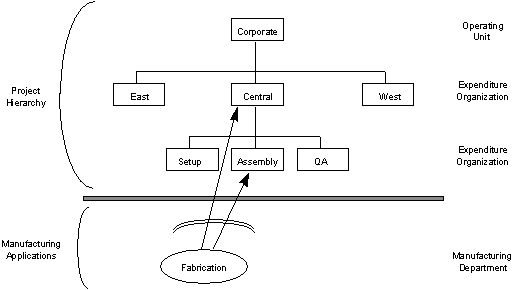
Manufacturing Transactions to Project Transaction Source Mapping
The following table provides a mapping between the transactions in Inventory and Work in Process to the transaction sources in Oracle Projects for these transactions:
| Inventory and Work in Process Transaction | GL Posting Option | Account Option | WIP Resource as Straight Time | Transaction Source (Oracle Projects) |
|---|---|---|---|---|
| Inventory Transactions (for example, PO Receipt, Subinventory Transfer, WIP Issue, Misc. Issue, and so forth) | Manufacturing | None | N/A | Inventory |
| Project Miscellaneous Transactions | Manufacturing | None | N/A | Inventory Miscellaneous |
| Work in Process Transactions | Manufacturing | None | Unchecked | Work in Process |
| Inventory Transactions (for example, PO Receipt, Subinventory Transfer, WIP Issue, Misc. Issue, and so forth) | Projects | Use AutoAccounting | N/A | Inventory with No Accounts |
| Project Miscellaneous Transactions | Projects | Use AutoAccounting | N/A | Inventory with No Accounts |
| Work in Process Transactions | Projects | Use AutoAccounting | Unchecked | WIP with No Accounts |
| Inventory Transactions (for example, PO Receipt, Subinventory Transfer, WIP Issue, Misc. Issue, and so forth) | Projects | Send Accounts to PA | N/A | Inventory with Accounts |
| Project Miscellaneous Transactions | Projects | Send Accounts to PA | N/A | Inventory with Accounts |
| Work in Process Transactions | Projects | Send Accounts to PA | N/A | WIP with Accounts |
| WIP Employee Resource Txn | Projects | Send Accounts to PA | Checked | WIP Straight Time with Accounts |
| WIP Employee Resource Txn | Projects | Use AutoAccounting | Checked | WIP Straight Time with No Accounts |
Organization Costing Information
If you select Project Cost Collection Enabled check box in the Project Information Region, you can select Average, FIFO, LIFO, or Standard as the costing method for the organization in the Costing Information Region of the Inventory Organization Parameter window. Selecting Project Cost Collection enables the transfer of manufacturing costs to Oracle Projects.
If the average, FIFO, or LIFO costing method is selected, you also enter an Average, FIFO, or LIFO rates cost type, which you define on the Cost: Setup Types window. The average rates cost type is a user-defined cost type that holds resource and overhead association, current overhead rates, and any other user-defined sub-element rates. You can define a FIFO or LIFO rates cost type as appropriate for the costing method selected for the organization to hold resource and overhead associations.
When you define a cost group for an organization, the accounts defined in the Organization Parameters window are defaulted but can be overwritten. Locators that reference projects that belong to a cost group use these accounts for inventory valuation. You therefore cannot change an account if there is on-hand inventory in any of these locators.
Set up Expenditure Types and Expenditure Type Classes
An expenditure type is a classification of cost that you assign to an expenditure item you enter in Oracle Projects. You must set up expenditure types to associate with your manufacturing cost elements, material, material overhead, resource, resource overhead, and outside processing and sub-elements. These are a more detailed level of cost elements, such as metals, plastics, assembly labor, welding labor, plant overhead, and material management overhead. Expenditure types have four components:
-
An expenditure category
-
A revenue category
-
A unit of measure
-
An expenditure type class
Expenditure categories are used for grouping expenditure types for costing. Revenue Categories are used for grouping expenditure types for revenue and billing. Predefined expenditure type classes tell Oracle Projects how to process an expenditure type.
You need to link an expenditure type to cost elements and sub-elements so that Oracle Inventory and Oracle Work in Process transaction costs can be collected in Oracle Projects as expenditures.
Associating Expenditure Types to Multiple Expenditure Type Classes
You can assign multiple expenditure type classes to an expenditure type. For example, an expenditure with the expenditure type Materials can have the expenditure type class Supplier Invoice if it originated in Oracle Payables, the expenditure type class Inventory if it originated in Oracle Inventory, and the expenditure type class Usages if it originated in Oracle Projects. This example is illustrated below:
| Expenditure Type | Expenditure Type Class | Module Where Expenditure Originates |
|---|---|---|
| Material | Supplier Invoice | Oracle Payables |
| Material | Inventory | Oracle Inventory |
| Material | Usages | Oracle Projects |
This feature allows you to use a single expenditure type to classify as many different costs as you require. You can use the same expenditure type for expenditures that have different origins (and therefore different accounting), but which should otherwise be grouped together for costing, budgeting, or summarization purposes.
Linking Expenditure Types to Cost Elements
Material receipts and resource charges to a WIP job are the only transactions that pass costs to Oracle Projects at the cost sub-element level. All other transactions pass costs at the cost element level (material, material overhead, resource, resource overhead, and outside processing). You must associate in and out expenditure types with each of the five cost elements so that costs pass to Oracle Projects for transactions that occur at the cost element level.
See Also:
Oracle Cost Management User's Guide
Set up Cost Sub–elements and Link to Expenditure Types
You can set up multiple sub-elements for material, resources, and overhead. You need to link all material, resource, and overhead sub–elements to expenditure types in order to pass the costs to Oracle Projects.
Note: You should select a Default Material Sub-Element on the Costing Information Region of the Inventory Organization Parameters window. Setting up a Default Material Sub-Element eliminates the need to associate every material item with a cost sub-element and enables all project material receipt costs to pass to Oracle Projects.
You can associate your resource and overhead sub-elements to your manufacturing departments and assign rates in the Bills of Material Routings Department and Resources forms. Each resource can be set up to charge actual or standard costs. You can define production overheads based on the number of units or lot moved through the operation, or based on the number of resource units or value charged in the operation. You can also set up the GL account that is credited for resource overhead absorption on this window.
Outside processing sub-elements represent service provided by suppliers. Each outside processing resource you define may be set up to charge actual or standard costs.
See Also:
Defining Subelements, Oracle Cost Management User's Guide
Assign Material Overhead Rates to Items
If you have not set up default material overhead or you want to override it for particular items, you can associate your material and material overhead sub-elements to your material items and define material overhead rates for your Average, FIFO, or LIFO Rates Cost Types on the Item Cost window.
Note: If possible, set up your default material overhead rates before you set up your items because the default rates only apply to items which are subsequently defined after the default rates have been set up. Therefore, if you assign a default material overhead rate before you create items, the material overhead sub-element and rate defaults into the Average Rates Cost Type (for average costing) or Frozen Cost Type (for standard costing) on the Item Cost window when you define the items. Material overhead is subsequently applied when the item is transacted, which in the case of buy items is at the point of receipt into inventory and for make items is at the point of issue out of the WIP job into finished goods inventory.
You can assign material overhead based on an item, lot or total value basis. When you change the overhead rate for an item, the new rate is applied to any transactions that occur after the time you made the change.
The Average and Frozen Cost Types are predefined. The Average Cost Type holds the current weighted average unit cost of items on-hand, and is used to value transactions such as issues and transfers out. You can update costs in this cost type only by using the average cost update routine process. The Frozen Cost Type holds the standard costs for items in the organization and can only be updated by using the standard cost update process.
Note: If you are using the PJM Organization parameter “GL Posting Option” with the value set to Projects, and continue to apply overhead in Manufacturing, the overhead amount will be imported into Projects as raw (not burdened) cost.
Set Up Burden Structures
This setup needs to be performed when the PJM Organization parameter, GL Posting Option, is set to Projects. When you select the option to post the general ledger in Oracle Projects, you can use Projects Burden Schedules to apply overhead to Project Manufacturing transactions. If you select this option and continue to apply overhead in Manufacturing, the overhead amount will be imported into Projects as raw (not burdened) cost. With the burdening functionality in Oracle Projects, you can:
-
Use an unlimited number of burden cost codes.
-
Manage overhead pools by fiscal period and apply rates uniformly throughout the period. Change overhead rates periodically throughout the fiscal period with a cumulative adjustment retroactive to the beginning of the fiscal period easily revise burden schedules.
-
Retroactively adjust multipliers.
-
Define different multipliers for costing, revenue accrual, and billing.
Related Topics
Using Burden Structures, Oracle Project Costing User Guide
Set Up WIP Person Resources as Straight Time
You can set this at the Inventory Organization level in the Project Manufacturing Parameters window, the Costing tabbed region. This allows WIP employee resources and Project straight time hours to be summarized as Straight Time Expenditure Type Class. This also allows WIP employee resource time to be included as hours in billing calculations for a project in Oracle Projects. You can enable this feature for existing Project Manufacturing organizations as well as new organizations by selecting the parameter check box for WIP Person Resource as Straight Time.
Additionally, if the Account Option parameter is set to one of the selections, the transaction source type is one of the following values:
-
Use AutoAccounting: WIP Resource transactions with employee name and number are transferred to Oracle Projects as WIP Straight Time with No Accounts.
-
Send Accounts to PA: WIP Resource transactions with employee name and number are transferred to Oracle Projects as WIP Straight Time with Accounts.
Related Topics
Expenditure, Type Class
Set up Projects
You set up a project by copying the data from a template or another project. You can set up several templates for various project types depending on the information you want to flow down from your template to your project. When you copy a project from a template, the work breakdown structure and the following options associated with the project types is copied from the template to the project:
-
General information including the class of project as contract and the default service type to use when creating tasks
-
Costing information for burdening non-manufacturing costs
-
Budget controls for defaults and entry of budgets
-
Billing information, including defaults for billing schedules and invoice formats
-
Distribution rules for revenue recognition and billing method allowed for the project type
You can optionally copy agreements and funding, budgets, key members, resources lists, and any other project and task options from a project template. If you manufacture similar items with similar work breakdown structures and consequently, similar budgets, you can copy several projects from one template and make minor changes to the work breakdown structure, budget, etc., for each project copied from the template.
You should add a project classification category to your project template if you plan to use Project Allocations to allocate cost from a manufacturing cost pool (GL balance) to designated Project Manufacturing projects. You can also use the classification category to identify Project Manufacturing projects for other reporting purposes.
See Also:
Project and Task Information Entry, Oracle Projects Fundamentals
Set up Standard Cost Rates
See: Standard Costing Setup, Oracle Cost Management User's Guide for details.
Set up Cost Groups
In an average costing organization, cost groups enable you to calculate average cost for items that belong to the project or projects in the cost group. The same item can have different average costs for each cost group in the same organization.
In a FIFO or LIFO costing organization, cost groups hold the cost layers for the projects to which the cost group is assigned.
In a standard costing organization, cost groups hold the inventory valuation accounts and the link to the WIP Accounting class for the projects to which the cost group is assigned.
When you enter the organization parameters, a default cost group is assigned. The default cost group in average, FIFO, and LIFO organizations holds the cost of non-project or common items. If you want to change the name of the cost group from the default (for example, change CG1234 to a more meaningful name, to Org1-Common), navigate to the Cost Group setup window, select the default cost group assigned on the organization parameters, and change the name. You cannot select Common because that is a seeded value.
You must select Project as the cost group type. Inventory cost groups are used in the Warehouse Management module. See: the Oracle Warehouse Management User's Guide for more information.
When you click on the first account field, the Inventory valuation accounts that you defined on the Organization Parameters Costing Information Region window populates your cost group accounts. These accounts are used in any transactions that debit or credit Inventory asset accounts, such as material receipts to inventory, miscellaneous transactions and project transfers, component issues to and returns from WIP, and completion of finished assemblies from WIP to finished goods. You may change the accounts for your cost group to any valid accounts.
Weighted average costs are continually calculated for each item within a cost group. If a cost group is valid in several inventory organizations, the averaging is performed within each organization, triggered by transactions which change the cost group cost, such as PO receipts, miscellaneous receipts, or project transfers at costs which differ from the current cost group cost. If the cost group have projects that are defined in multiple inventory organizations, it must be defined as a multi-organization cost group.
You can assign one or more projects to a cost group on the Project Parameters window. The following table illustrates how you would set up the cost group in a Project Manufacturing environment depending on how you want to track item costs:
| Objectives | Setup |
|---|---|
| Track item costs by project | Assign a unique Cost Group for each project |
| Track item costs by a group of projects | Assign a unique Cost Group to the group of projects |
| Track item costs by organization | Assign all the projects to the Common Cost Group |
In order to simplify inventory reconciliation between Manufacturing and Oracle Projects, it is advisable to associate only one project to a cost group. If you assign multiple projects to a cost group, you can change the average cost of an item owned by one project by receipt of the same item at a different cost to another project in the cost group. The change in the average cost is not visible in Oracle Projects, as illustrated by the following example, in which three projects belong to one cost group - CG-1:
| Date | Owning Project | Item | Qty | Acquisition Cost | Average Cost in CG-1 | Cost Transferred to Oracle Projects |
|---|---|---|---|---|---|---|
| Apr 1 | P1 | A | 1 | $10 | $10 | $10 |
| Apr 4 | P2 | A | 1 | $12 | $11 | $12 |
| Apr 9 | P3 | A | 1 | $14 | $12 | $14 |
Month-End Reconciliation
Inventory has $36 cost in one Cost Group under 3 locators:
-
CG-1 has Qty 3 Item A @ $12 = $36
Oracle Projects has $36 cost in 3 Projects:
-
P1 has Qty 1 Item A @ $10 = $10
-
P2 has Qty 1 Item A @ $12 = $12
-
P3 has Qty 1 Item A @ $14 = $14
In order to reconcile your inventory costs to project cost held in Oracle Projects in the example above, you must total the item costs in three projects and compare the total to your cost group total. Assigning only one project to a cost group simplifies reconciliation of costs between Manufacturing and Oracle Projects.
See Also:
Defining Project Cost Groups, Oracle Cost Management User's Guide
Set up WIP Accounting Classes
Link WIP Accounting Classes to Cost Groups
You can associate one or more WIP accounting classes to a cost group. You may want to use different WIP accounting classes for different types of projects. By assigning a project to a cost group and associating WIP accounting classes to a cost group, you can insure that the desired WIP accounting classes are used for the project.
Default WIP Accounting Classes for Item Categories
You can implement product line accounting by creating product line categories and associating them with product line category sets. You can assign a default WIP accounting class to standard discrete jobs for cost group/item category combinations. The list of values of WIP accounting classes on this window contains only those classes associated with the cost group.
See Also:
WIP Accounting Classes, Oracle Work in Process User's Guide
WIP Accounting Class Defaulting and Validation for Project Discrete Jobs
If you use average, FIFO, or LIFO costing methods for your organization, the following WIP accounting class defaulting and validation logic applies when a project job is created through MRP or manually:
-
The system checks the Default WIP accounting class for Categories table first to find the WIP accounting class that is associated with the cost group that the project belongs to, and assigns it to the job.
-
If no valid combination of cost group and item category is found in the default WIP Accounting Class for Categories table, the system uses the default WIP accounting class defined in the project parameters.
-
If no data is found, the WIP accounting class remains blank on the job window. You must enter the WIP accounting class to save the job.
Validation Logic
The list of values for WIP Accounting Class on the Discrete Job window contains only the WIP accounting classes associated with the cost group of the project for this job.
Common Project Assignment
You can optionally set up a common project to hold the cost of manufacturing transactions that have not been associated with a specific project. However in PJM organizations where the Proj Mfg Org parameter (GL Posting Option) is set to Projects, and it is mandatory.
This enables you to budget for common costs and view commitments, actual, and budgeted cost for your common project on the standard Project Status Inquiry. You can set up a different common project for each inventory organization. You specify the common project number on the PJM Organization Parameters window (not the Project Parameters window). If you define a common project, you must also define the default tasks to be used for material, resource and WIP material transactions in the PJM Organization Parameters.
You can add or modify task assignments for the common project on the Task Auto Assignment Rules window. When you run the Cost Collector, the common project value assigned on the PJM Organization Parameters window is assigned to all transactions related to common items. Common project tasks are derived from the Task Auto Assignment Rules.
Set up Planning Groups
You can use planning groups to group one or more projects that share supply. Projects within the same planning group can share supply, depending on the reservation level set in the plan level options.
With planning groups, MRP reserves project specific supply for demand at a planning group level. A supply for one project can be reserved against a demand for another project, if both projects belong to the same planning group.
See Also:
Defining Planning Group Lookups, Oracle Master Scheduling/MRP and Oracle Supply Chain Planning User's Guide