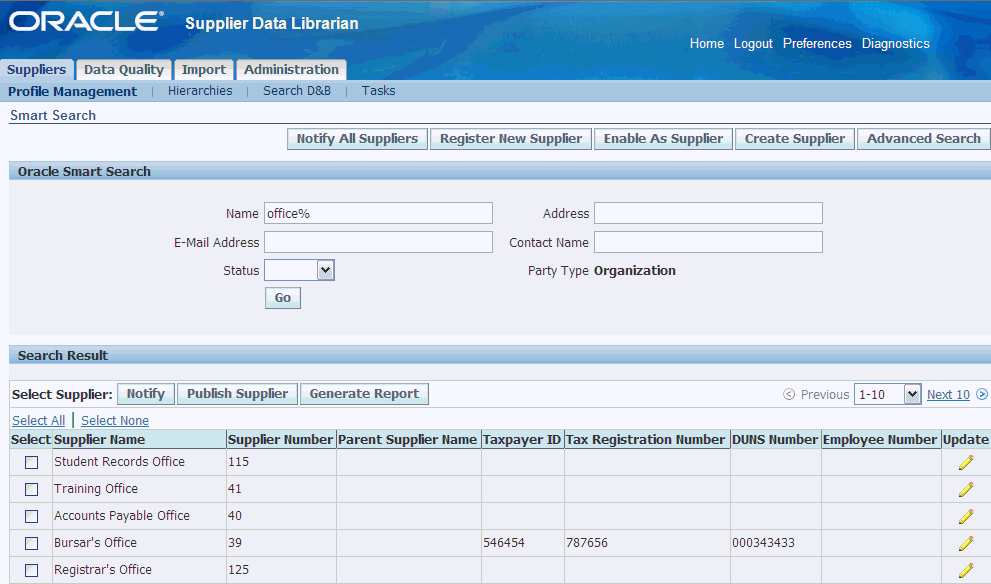Publishing and Synchronizing Supplier Data
This chapter covers the following topics:
- Overview of Supplier Data Publication and Synchronization
- Business Events
- Exporting Search Results to Excel
- Publishing Supplier Profile
- Tracking Publication History
- Generating Supplier Profile Report
Overview of Supplier Data Publication and Synchronization
Supplier Data Publication provides integration of Supplier Hub with other spoke systems. It has the infrastructure to raise necessary business events. Supplier Hub provides the supplier profile publish event that enables publishing of supplier information. The Hub has the ability to track publish event history and to generate a report of the supplier profile. Additionally, Supplier Hub has APIs that can be used to integrate data from third party systems. Since Supplier Hub uses Oracle Trading Community Architecture as its foundation, various APIs provided by TCA can be used to perform supplier related operations. For TCA product APIs, see Oracle Trading Community Architecture Technical Implementation Guide.
Supplier Hub provides various APIs for extracting and publishing supplier information to third party systems. For automated publication, the business event framework, in conjunction with publication services, provides an integration infrastructure for publishing data in the Supplier Hub repository to consuming business process services and subscribing applications.
Publication services are a set of predefined APIs that extract supplier information from Supplier Hub. Synchronization APIs synchronize data in the Supplier Hub from third party systems.
See Using Supplier Hub APIs in Oracle Supplier Management Implementation and Administration Guide.
Business Events
Whenever a supplier, supplier site or contact is created or changed within Supplier Hub, a business event is raised. These business events in Supplier Hub are pre-registered with the Oracle Workflow Event manager. A system registered in the Oracle Workflow Event manager can subscribe to an event, and use the event subscription logic to specify the processes to perform when the triggering event occurs.
A business event passes the primary identifier of the changed record plus the operation performed, such as create, update or delete. The subscriber can call the query services to extract the object definition from Supplier Hub using the entity identifier passed by the business event. The subscriber can specify what information they require about that entity based on the input parameters passed to the query service. The query service then returns the object definition to the subscriber.
See Setting up Business Events in Oracle Supplier Management Implementation and Administration Guide.
Exporting Search Results to Excel
Export of supplier profile information into spreadsheet from the Advanced Search results page. Search for the supplier or suppliers who you wish to export. Then click on ‘Export All’ to export the entire result set to a spreadsheet. Set the display format to export the most relevant information.
Publishing Supplier Profile
Supplier management data librarians can publish supplier profile from the supplier search results. Supplier Hub enables data librarians to publish:
-
Single or multiple supplier records from the Smart Search, Basic Search, and Advanced Search pages.
-
Updated supplier records.
-
Supplier UDA information.
-
Using the Publish button on the search and organization details pages.
-
Using the POS Supplier Publish Job concurrent program from the Schedule Request page. Data librarians can run this program when they need to publish large quantities of supplier data. This program publishes the whole supplier business object for all suppliers identified for publication. The program identifies suppliers for publication based on input parameters. Data librarians can run this program based on from and to dates, for specific hours, or schedule the program to run at specific date/time/frequency. If the data librarian has not specified any specific parameter, then the program runs from the last run date till the current date.
When you click the Publish button or run the concurrent program, the application raises the Publish Supplier business event. It also inserts data into the pos_supp_pub_history table. This table has the entire data of the supplier in xml format. This is a workflow business event and the spoke system must subscribe to the Publish Supplier business event. See, the relevant topic in the workflow guide to subscribe to the business event. On subscription to the business event, the spoke systems can get the publication event ID as a mail or an alert, based on how they have subscribed. The spoke systems can then use the event ID mentioned in their mail or alert to access the xml data in the table and update their systems.
To publish supplier information using the Publish button:
-
Search for the supplier.
-
Select the applicable supplier or multiple suppliers.
-
Click the Publish button.
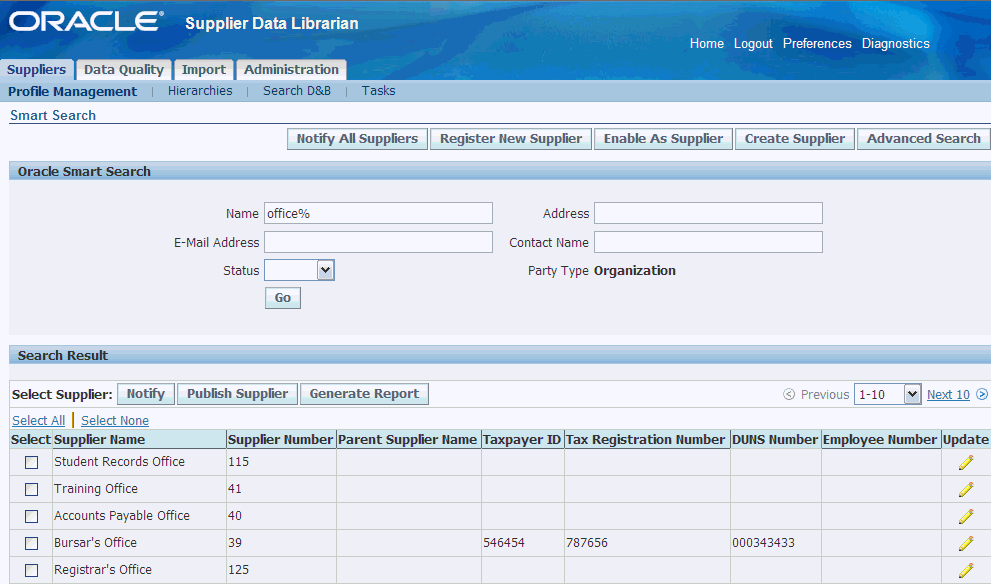
To publish supplier information using the concurrent program:
-
Navigate to the Schedule Request page using the Concurrent Requests subtab on the Administration tab.

-
Enter POS Supplier Publish Job as the concurrent program name.
-
Select the applicable parameters.
Note: If the data librarian has not specified any specific parameter, then the program runs from the last run date till the current date.
Tracking Publication History
Supplier Hub enables data librarians to track the publication history for information purposes. Use the Supplier Management Data Librarian Super User (get the name correct from the application) responsibility and the Publish Event History left pane navigation link on the supplier details page.
To track publication history:
-
Search Supplier, click on Update Pen icon and Go to Publish Event History side navigation link.
-
Enter search criteria based on Publication Date From and Publication Date To and click on Go button or enter published by and click Go.
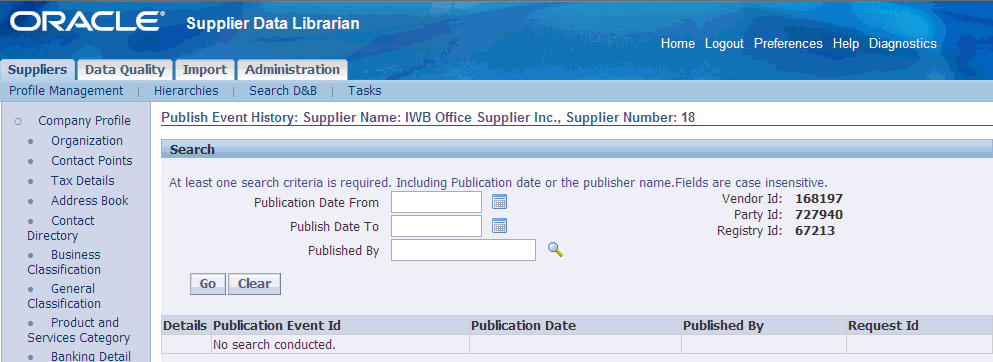
Generating Supplier Profile Report
Supplier Hub enables you to generate supplier profile reports using Oracle BI Publisher. Oracle BI Publisher is a template-based publishing solution delivered with the Oracle E-Business Suite. It provides a new approach to report design and publishing by integrating familiar desktop word processing tools with existing E-Business Suite data reporting. BI Publisher leverages standard, well-known technologies and tools, so you can rapidly develop and maintain custom report formats. You can design and control how the report outputs are presented in separate template files. At runtime, BI Publisher merges your designed template files with the report data to create PDF, RTF, HTML, or EXCEL output to meet a variety of business needs.
To generate the supplier profile report using BI Publisher:
Note: Ensure to set up applicable values for the POS: SM: Supplier Report Template and POS: SM: Supplier Report Output Type profile options. See: Setting up Supplier Profile Report in the Oracle Supplier Management Implementation and Administration Guide.
-
Search Supplier and click Update icon.
-
Click the Generate Report button.