Integrating With Oracle Value Chain Planning Suite
This chapter covers the following topics:
- Production Scheduling Integration with Oracle Value Chain Planning Suite Overview
- Integrating Production Scheduling with the Oracle Value Chain Planning Suite
- Importing Data to Production Scheduling
- Using Batch Commands
Production Scheduling Integration with Oracle Value Chain Planning Suite Overview
Production Scheduling integrates with the Oracle Value Planning Suite (VCP) and Oracle ERP. This diagram illustrates how the application integrations with Oracle E-Business Suite:
Note: Oracle ERP refers to Oracle E-Business Suite and Oracle JD Edwards EnterpriseOne.

Production Scheduling integration with Oracle VCP
Integrating Production Scheduling with the Oracle Value Chain Planning Suite
This section provides an overview of Production Scheduling in the Oracle Value Chain Planning Suite (VCP) and discusses how to use Production Scheduling in the Oracle Value Chain Planning Suite.
Note: Oracle JD Edwards EnterpriseOne customers, please consult the Value Chain Planning to JD Edwards Process Integration Pack User's Guide for additional comments.
Production Scheduling in the Oracle Value Chain Planning Suite Overview
Production Scheduling integrates with the Oracle Value Chain Planning Suite to enhance the capabilities of Oracle Value Chain Planning (VCP).
Production Scheduling uses a constraint-based approach to automated scheduling, to produce optimized production schedules. Unlike traditional automated scheduling tools that are limited to simple dispatch rules and have known bottlenecks, constraints in Production Scheduling can be assigned to every element such as resources, operations, and due dates in a schedule. By employing an advanced solver technology, feasible solutions can be found, if they exist, for virtually any floating constraint.
Business Processes
Through the seamless integration of Production Scheduling with Oracle VCP, you can create high level supply chain plans and refine these plans to create optimal production schedules that can be implemented using Oracle transaction systems.
Oracle ERP can send data to Production Scheduling one of two ways:
-
From Oracle ERP to Production Scheduling.
-
From Oracle ERP to ASCP to Production Scheduling.
This allows Production Scheduling to receive planned orders from Advanced Supply Chain Planning (ASCP) when generating detailed production schedules.
When receiving data from ASCP, Production Scheduling receives planned orders. Once Production Scheduling creates a detailed shopfloor schedule, Production Scheduling sends the schedule directly to Oracle ERP. The results from the schedule can then be sent to ASCP to constrain the subsequent run of the ASCP plan.
See Integrating Production Scheduling, Oracle Advanced Supply Chain Planning Implementation and User's Guide.
Implementation
The implementation of Production Scheduling in VCP can be divided into the following steps:
-
Setting up the source.
-
Setting up the destination.
-
Setting up collections.
-
Setting up profile options.
-
Setting up plan options for Production Scheduling.
Using Production Scheduling in the Oracle Value Chain Planning Suite
You can use Production Scheduling in the Oracle Value Chain Planning Suite to take orders or planned orders from Oracle systems and create detailed, down-to-the-second manufacturing shop floor schedules and sequences. The Production Scheduling scheduling engine automatically identifies and resolves floating bottleneck problems to help maximize shop floor efficiency and throughput while minimizing cost. You can review the resulting work orders and release them to Oracle transaction applications for implementation, and use them as constraints in subsequent ASCP planning. While ASCP creates plans for entire supply chains, Production Scheduling creates production schedules for individual plants.
To create production schedules, Production Scheduling requires an accurate representation of how your manufacturing plant works, including machines, crews, materials handling and other resource constraints. Because Production Scheduling is integrated with the Oracle Value Chain Planning Suite, you can obtain the required data from Oracle applications by:
-
Running collections to transfer enterprise and transactional data from Oracle transaction applications to the Operational Data Store (ODS).
-
Launching a Production Scheduling plan from Oracle E-Business Suite to transfer enterprise and transactional data from the ODS to create a model of your manufacturing plant in Production Scheduling and, if available, ASCP planned orders or Demand Planning demand forecasts from the Planning Data Store (PDS).
When you launch a Production Scheduling plan, data is then imported into Production Scheduling on the client machine to create a manufacturing plant model.
If ASCP is used in planning, Production Scheduling uses planned sales orders from ASCP as demand in the model. If ASCP is not used, Production Scheduling uses Demand Planning forecasts, if available, and sales orders from the transaction systems in the schedule horizon as demand.
Note: When you launch a Production Scheduling plan from Oracle E-Business Suite, Production Scheduling is automatically installed on the client if it is not already installed.
After transferring data to Production Scheduling, you can create optimal production schedules for meeting the demand, review the schedules, and revise the schedules as desired.
You can then publish revised work orders from Production Scheduling to be released to Oracle transaction systems through the Planning Data Store (PDS).
The following diagram shows the integration processes of transferring data from Oracle transaction applications to Production Scheduling and transferring planned order from Production Scheduling to Oracle transaction applications:
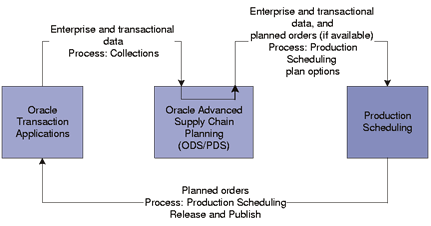
Oracle application integration with Production Scheduling
Importing Data to Production Scheduling
To import data into Production Scheduling, you can create an XML model.
You can create an XML model by using an ETL tool of your choice.
Note: This is only necessary when not leveraging the standard integration.
Using Batch Commands
You can use batch commands to publish data and perform a solve.
To solve and publish in batch mode.
-
Access a command prompt or a batch file.
-
Enter the following command:
[directory path] \scp\ [version number] \ps\bin\PsBatch path filename
where [directory path] is the path to where SCP is installed, [version number] is the version number of the SCP application, and path filename is the path and name of the batch input you have created for the process.
For example:
scp\ [version number] \ps\bin\>PSBatch c:/scp/ [version number] /ps/sample_data/samplebatchcommands.xml
There is a sample batch command file entitled MyBatchScenarios.xml in the installation drive and path \scp\ [version number] \PS\sample_data directory.
-
Create your batch file, as displayed in the table below, or you can refer to the example command file entitled SampleBatchCommands.xml in the installation drive and path \scp\ [version number] \PS\sample_data directory for the appropriate structure and nomenclature.
Batch file information is displayed in the table below.
Line Number Input Description and Values 1 ?xml version= "1.0" encoding="utf-8" SCP supports .xml version 1.0 and utf-8. 2 PSBatch version= Enter the version of Production Scheduling that you are using. 3 model The opening tag for the model information. 4 clientDeploymentDir Specifies the target folder. Note that the client data store is currently a hard-coded subdirectory of the client SCP installation folder. 5 outputFileName This is the name of the location of the output file. You must specify a path and name of the .dxt file if you want to create the file. For example: C:\scp\ [version number] \PS\sample data\Bikes 12.1.1.dxt 6 logFile Server log file location (not required as the required logs will also be contained within the outputFile). 7 scenarioList This line begins the specifications for the scenarios that you want to publish. You can publish more than one scenario in a single batch file. 8 scenario The opening tag for the model information. 9 scenarioName Optionally, you can enter a name for the scenario. If you leave this field blank, Production Scheduling will automatically assign a name to the scenario. 10 solveSchedule Directs whether the specified schedule should be solved. 11 inputFile Enter the directory C:\scp\ [version number] \PS\sample_data\Bikesath and name of your file. The file must be in XML format. 12 kpiFile Specifies the output location for the XML KPI report on the specified scenario. 13 /scenario Ends the specifications for publishing the scenario. To publish more than one scenario, repeat the same information for the next scenario, beginning at line 8. 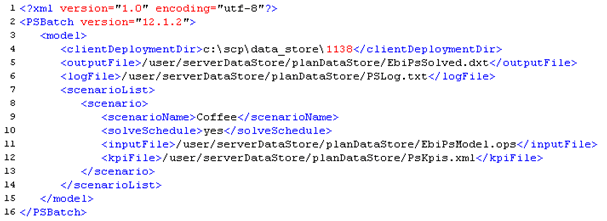
Example of a Production Scheduling batch file