Workflows
Generating the COGS Account from the Order Type
The COGS Account Generator is a Workflow Process that derives the Cost of Goods Sold account for a transaction interfaced to Inventory from Order Management / Shipping. To generate the COGS account from the Cost of Goods Sold account assigned to the Order Management Transaction Type of the order, you will need to modify the seeded COGS workflow. To modify this workflow, you will need to change the default node from Get CCID for a line to Get CCID from the Order Type ID in the Generate Default Account process. The workflow item type OM: Generate Cost of Goods Sold Account (which has an internal name of OECOGS) encompasses all processes designed to build the COGS.
Modifying the Generate Default Account to derive the Cost of Goods Sold account from the Order Type:
-
Open the OM workflow OECOGS in workflow builder.
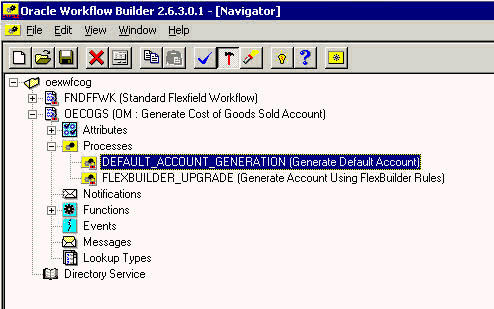
-
Copy the existing Generate Default Account process and give a new name, e.g. NEW_DEFAULT_ACCOUNT_GENERATOR, in the property sheet Internal Name field.
-
Double-click on the new process from within the Navigator. Delete the link between the Start generating Code Combination and the Get CCID for a line functions.
-
In place of the deleted link, insert the function Get CCID from the Order Type ID by dragging it from the Navigator to the process screen.
-
Use the right-click functionality to draw a line connecting the Start generating Code Combination to the Get CCID from the Order Type ID function.
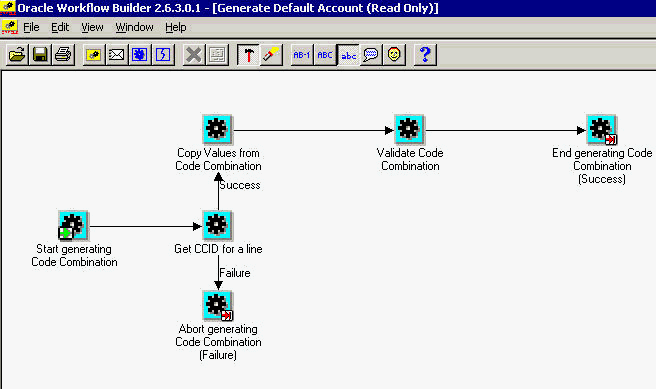
-
Save this process definition to the database.
-
Define the relationship between the Chart of Accounts structure and the new Workflow Process for the OM: Generate Cost of Good Sold item type in the Account Generator Processes form:
OM: Setup > Financials > Flexfields > Key > Accounts
-
Use the flashlight icon to choose the applicable Chart of Accounts.
-
Assign the new Workflow process to the OM: Generate Cost of Good Sold' Item Type.
Determining the Chart of Accounts:
-
Navigate to the Organization form:
Inventory: Setup > Organization > Organizations.
-
Determine and note the value of the Primary Ledger for the inventory organization for which you wish to interface the transactions. Query the name of the inventory organization desired. In the Organization Classification region, select Inventory Organization line > Others > Accounting Information.
-
Determine and note the Primary Ledger for the Order Management responsibility for which the order is assigned in the Organization Definitions form. Query the name of the operating unit desired. In the Organization Classification region select the Operating Unit line > Others > Operating Unit Information.
-
Query the Primary Ledger in the Accounting Setup page:
Inventory > Setup > Financials > Accounting Setup Manager > Accounting Setups
-
Note the value for the Chart of Accounts.