In Memory Cost Management Setup
Setting Up In-Memory Cost Management
The following functions need to be performed to setup Oracle In-Memory Cost Management:
In-Memory Cost Management Automated Setup Scripts
In-Memory Cost Management Automated Setup Scripts
A setup procedure and scripts are documented in the Oracle In-Memory Cost Management Installation and Configuration Guide.
The steps and information in this guide show you how to configure the AppsDataSource, data security, underlying Oracle Applications Technology, and components required for this product. See: Oracle In-Memory Cost Management Installation and Configuration Guide, Note Number 1662342.1 on My Oracle Support (support.oracle.com)
Smart View Cell Formatting
Oracle Hyperion Smart View for Office provides a common Microsoft Office interface for In-Memory Cost Management data sources. The Smart View interface enables you to view, import, manipulate, distribute, and share data sources in Microsoft Excel. The Smart View ribbon contains commands for operations and reporting.
For improved readability, you can set spreadsheet cell style color and text options appearing in all the workbooks and worksheets you create. On the Cell Styles page, specify the formatting to indicate certain types of member and data cells. Because cells may belong to more than one type - a member cell can be both parent and child, for example, you can also set the order of precedence for how cell styles are applied.
To specify a cell background colors and font styles
-
Navigate to either the Cost Impact Simulation or Cost Comparison worksheets.
-
Select the Smart View ribbon.
-
Select the Options icon.
-
When the Options window appears, select the Cell Styles option.
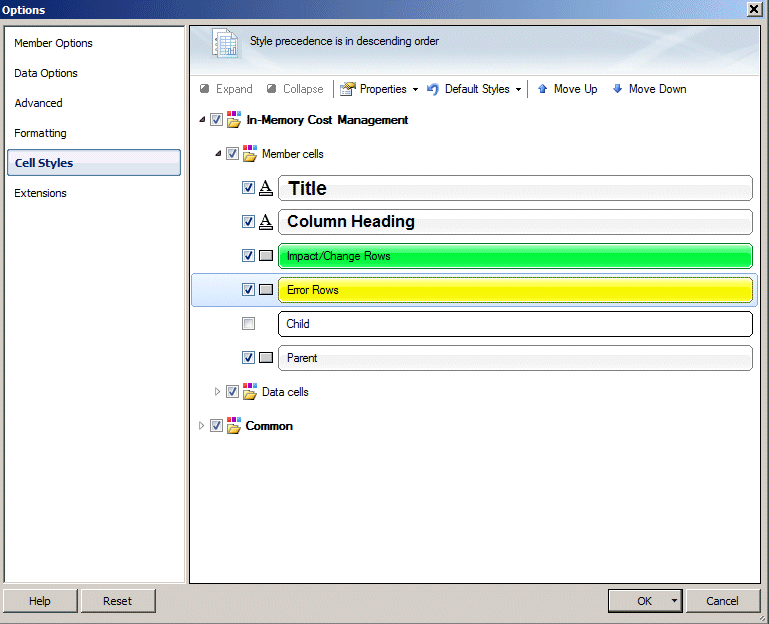
-
Select Member cells and expand the drop-down menu. The following cell types appear:
-
Title
-
Column Heading
-
Impact /Change Rows
-
Error Rows
-
Child
-
Parent
-
-
Select the check box next to the cell type, and double-click the cell type to change the option.
-
For Title and Column Heading cells, the Font dialog box appears. You can change the font type, size, style, and color.
-
For Impact/Change Rows, Error Rows, Child, and Parent cells - the Color dialog box appears to change the cell background color.
-
-
After entering individual cell changes, choose OK to save your work and return to the Options window.
-
Save formatting options by choosing:
-
OK to save formatting options for your current session only.
-
The drop-down arrow on the OK button and select Save as Default Settings to set your selections as default settings.
-
Formatting Options, Oracle Hyperion Smart View for Office User's Guide
Responsibilities
A responsibility provides a context in which a user operates such as access to or restrictions for functions. For example, two responsibilities may have access to the same window, but one responsibility may have additional options available on the window or spreadsheet that the other responsibility does not have.
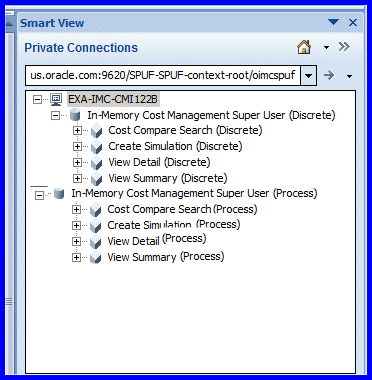
In-Memory Cost Management standard menu user responsibilities are seeded in the application. You can setup other responsibilities in the Users Window, Oracle E-Business Suite Security Guide.
Oracle Business Intelligence Enterprise Edition
When launching the Oracle Business Intelligence Enterprise Edition (OBIEE) pages from the Cost Impact Simulator, your user responsibility must have access to the CIS GPA Common function. This responsibility context is used for Organization and Operating unit security in the OBIEE pages. When users have this responsibility, after selecting Launch Gross Profit Analyzer, then the OBIEE page opens. If the responsibility is not set for the user, an error message appears and access to the Gross Profit Analyzer pages are denied.
Connecting to Data Sources
The Cost Impact Simulation and Cost Comparison pages use Oracle Hyperion Smart View for Office with Microsoft Excel for investigating costing data in your organization. You can connect directly to active connections, those that you created by saving a shared connection to your local computer, or a configured URL that is not shared. You may need to access other connections through the Smart View panel.
To navigate to data source connections
-
Navigate to the Cost Impact Simulation or Cost Comparison page.
-
Select the Smart View ribbon.
-
Select the Panel icon.
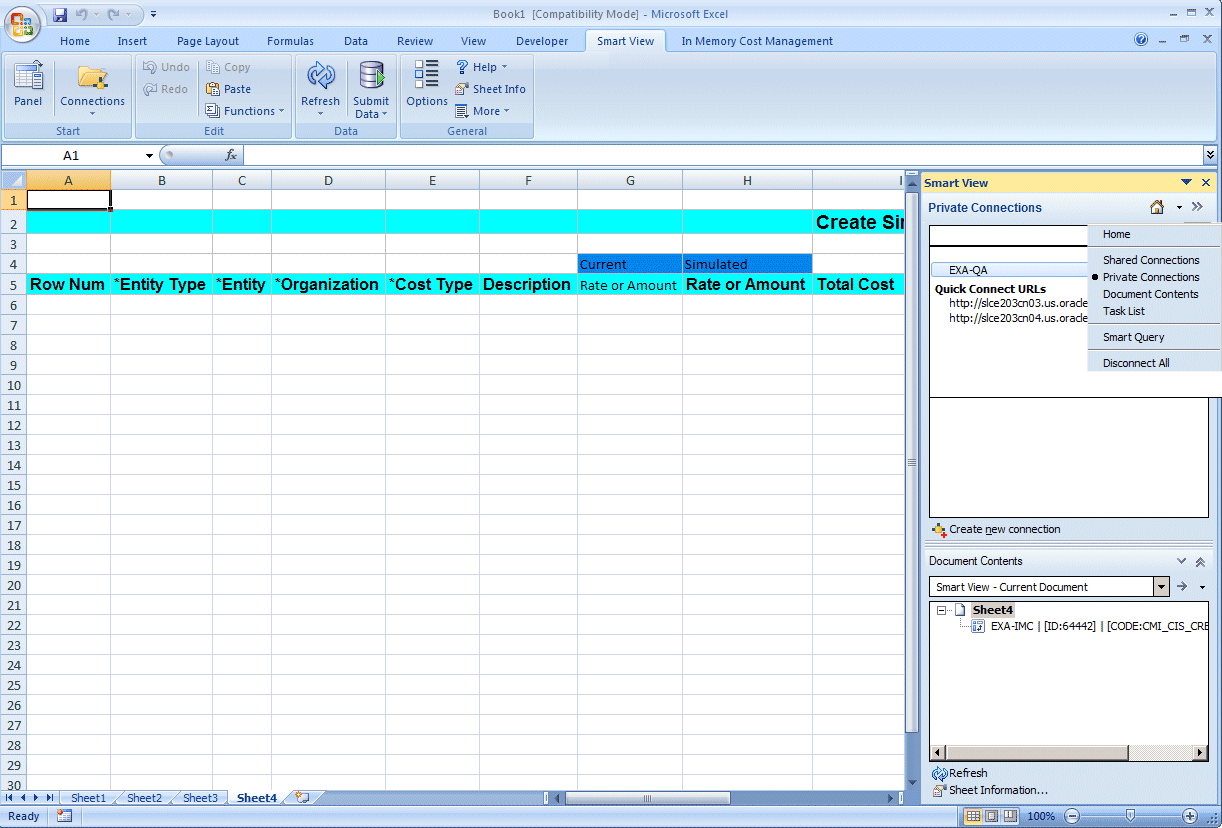
The Smart View panel appears on the side of the Excel spreadsheet. It is used to connect to data sources. The panel displays links to various types of connections. You can move, resize, or close the panel.
-
In the Smart View panel, select a server connection from one of the data sources to establish a connection to display on the spreadsheet. Choices are:
-
Private Connections: Those that you create by saving a shared connection to your local computer, or by entering a URL. These connections appear in a drop-down menu.
-
Recently Used: Connections that were previously accessed or any task you saved. You can pin files to mark records used frequently to note them easily in your list. Select the pushpin icon to enable this feature.
-
-
If you select a private connection in the Connection panel, you can expand the connection to show the list of responsibilities; and then select a responsibility and expand the tasks. See: Responsibilities
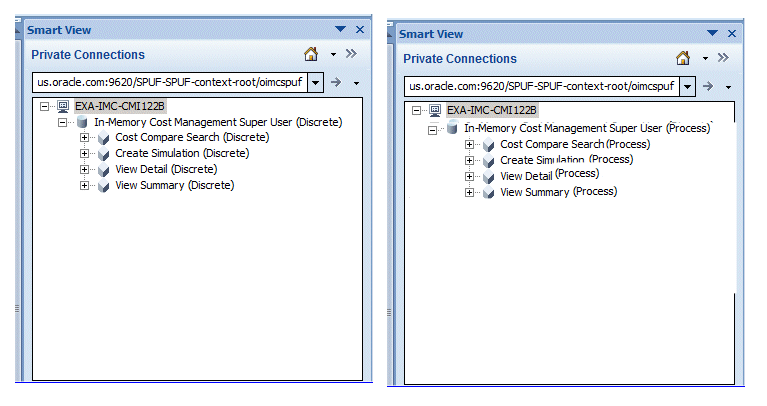
-
Select the task you want to perform. The layout for that task appears on the spreadsheet.
Related Topics
Oracle Hyperion Smart View for Office User's Guide
Profile Options
During implementation, you set a value for each user profile option to specify how In-Memory Cost Management controls access to and processes data. Generally, the system administrator sets and updates profile values. This table indicates whether you can view or update the profile option, and at which System Administrator levels the profile options can be updated: User, Responsibility, Application, or Site. You are required to provide a value for a Required profile option.
An Optional profile option provides a default value, which you only need to change if you do not want to accept the default. The key to the following chart is as follows:
-
X
You can update the profile option
-
.
You can view the profile option value but you cannot change it.
-
0
You cannot view or change the profile option value.
| Name | User | System Admin User | Sys Admin Responsibility | System Admin Administ | Site | Required? | Default Value |
|---|---|---|---|---|---|---|---|
| CMI: Debug Mode Enabled | . | X | X | X | X | N | None |
| CMI: Default Currency Conversion Type | . | X | X | X | X | N | None |
| CMI: Incremental Margin Load Start Date (mm/dd/yyyy) | . | X | X | X | X | N | 01-Jan-1980 |
| CMI: Number of Months for Simulated Margin Load | . | X | X | X | X | N | 11 |
| CMI: Smart View Quantity Decimal Precision | X | X | X | X | X | Yes | 5 |
| CMI: Smart View Server Name | . | X | X | X | X | Yes | Refer to the Oracle In-Memory Cost Management Installation and Configuration Guide. |
| CMI: Smart View Server URL | . | X | X | X | X | Yes | Refer to the Oracle In-Memory Cost Management Installation and Configuration Guide. |
-
CMI: Debug Mode Enabled
This profile is used for debug purposes only in the Create Process Simulation page:
-
If set to Null or zero (0), the system will purge the simulation code for a failed simulation. This enables you to reuse the simulation code.
-
If set to any numeric value greater than zero, the system will not purge the simulation code of a failed simulation. This enables you to troubleshoot the reason for the failure.
Note: Any simulation code can be removed using Purge Simulation concurrent program.
-
-
CMI: Default Currency Conversion Type
Sets the default currency type used in the Gross Profit Analyzer. This is used when documents or the interface does not have a conversion type defined.
-
CMI: Incremental Margin Load Start Date (mm/dd/yyyy)
Date used for the Incremental Margin Load concurrent program's first run. This date determines the first date the program uses when loading the data for the first time. Any orders with activity after this date are considered in first load. If the value in the profile option is null, the system uses the date as 01-Jan-1980.
-
CMI: Number of Months for Simulated Margin Load
This is the number of months to be used in the Simulated Margin Load concurrent program. This number determines the starting point that the Simulation Margin Load program and Calculate Gross Profits in the Smart View program considers for orders. Any orders created after the date calculated by this profile option are considered for the simulation margin calculation. For example, if the value of this profile is 11, then the Simulation Margin Load and Calculate Gross Profits considers all the orders ordered in the last year for the simulation calculation. If this profile option has a null value, the system uses the value of 11.
-
CMI: Smart View Quantity Decimal Precision
Sets the decimal precision used for displaying quantity fields in Smart View. The default value is 5 places.
-
CMI: Smart View Server Name
Server name displayed in Smart View panel when user connects to In-Memory Cost Management. It must be same server name used when deploying the WAR file. Refer to the Oracle In-Memory Cost Management Installation and Configuration Guide.
-
CMI: Smart View Server URL
URL to launch In-Memory Cost Management Smart View from Oracle E-Business. It must be based on URL after deploying the WAR file. Refer to the Oracle In-Memory Cost Management Installation and Configuration Guide.
See: Setting User Profile Options, Oracle E-Business Suite Setup Guide