| Skip Navigation Links | |
| Exit Print View | |

|
Oracle Solaris Cluster Data Service for Oracle Business Intelligence Enterprise Edition Guide Oracle Solaris Cluster |
| Skip Navigation Links | |
| Exit Print View | |

|
Oracle Solaris Cluster Data Service for Oracle Business Intelligence Enterprise Edition Guide Oracle Solaris Cluster |
1. Installing and Configuring HA for Oracle BI EE
Clustering Capabilities of Oracle Business Intelligence Enterprise Edition
Overview of Installing and Configuring HA for Oracle BI EE
Planning the HA for Oracle BI EE Installation and Configuration
Installing and Configuring Oracle Business Intelligence Enterprise Edition
How to Install and Configure Oracle BI EE
Installing the HA for Oracle BI EE Packages
How to Install the HA for Oracle BI EE Packages
Registering and Configuring HA for Oracle BI EE
Determining Which Services You Need
Presentation Services Configuration
How to Define a Failover Configuration for Presentation Services
How to Define a Multi-Master Configuration for Presentation Services
How to Define a Failover Configuration for BI Server
How to Define a Multi-Master Configuration for BI Server
BI Cluster Controller Configuration
How to Define a Highly Available BI Cluster Controller Configuration
Verifying the HA for Oracle BI EE and Configuration
How to Verify the HA for Oracle BI EE Installation and Configuration
Tuning the HA for Oracle BI EE Fault Monitors
How to Activate Debugging for HA for Oracle BI EE
Before you perform the tasks in this section:
Ensure that the HA for Oracle BI EE data service packages are installed.
Decide which services you need to register and configure. For guidance, see Determining Which Services You Need.
Registering and configuring HA for Oracle BI EE involves the tasks that are explained in the following sections.
Figure 1-2 helps you to decide which services you need for a failover configuration. Figure 1-3 helps you to decide which services you need for a multi-master configuration.
Figure 1-2 Oracle BI EE Resources in a Failover Configuration
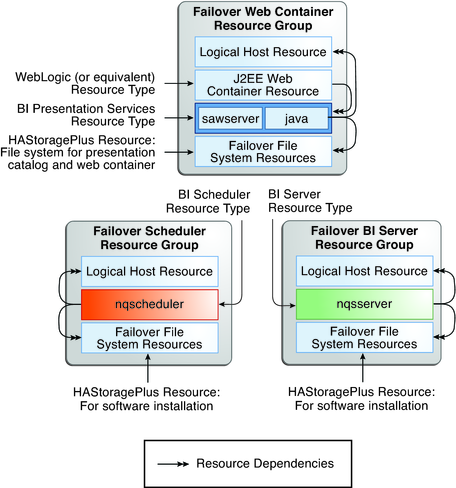
Figure 1-3 Oracle BI EE Resources in a Multi-Master Configuration
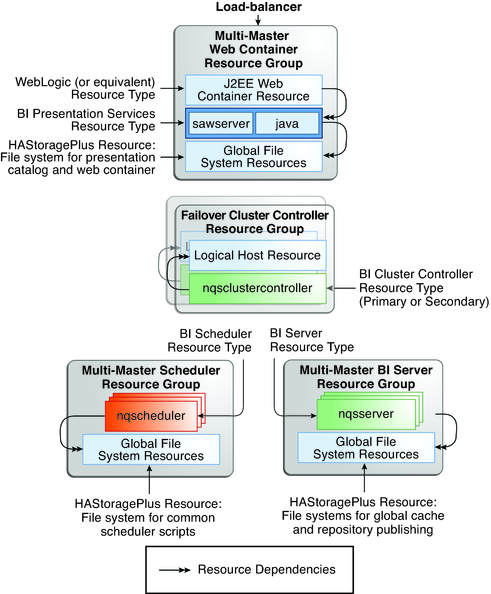
This section describes how to configure the Presentation Services and create the appropriate Oracle Solaris Cluster resource groups and resources for both a failover and a multi-master case.
Once the Oracle BI EE Presentation Services software has been installed, you must configure the WebLogic Server to load the analytics.ear (Enterprise Archive) file as described in the BEA WebLogic Server documentation. Ensure that the plug-in is marked as active, otherwise attempts to connect to the service will result in HTTP 503 errors. The plug-in cannot be tested until the entire stack, Presentation Services, BI Server and Cluster Controller, where appropriate, are set up.
Before You Begin
Before you create the BI Presentation Service resource for a failover configuration, you might need to edit the following files:
BI_DATA_DIRECTORY/web/config/instanceconfig.xml – Check the setting for the <DSN> tag. This field references a [tag_name] section in the odbc.ini file.
BI_INSTALL_DIRECTORY/setup/odbc.ini – Set the ServerMachine and Port entries that will be used by the BI server. For a failover configuration, the ServerMachine corresponds to the host name plumbed by the SUNW.LogicalHostname resource in the BI Server resource group.
# clresourcegroup create -n phys-green1:green-zone1,phys-green2:green-zone2 \ wls-svr-rg
# clreslogicalhostname create -g wls-svr-rg -h green-lh2 wls-svr-lh-rs
# clresource create -t SUNW.HAStoragePlus -g wls-svr-rg \ -p FileSystemMountPoints=/failover/wls:/failover/wls \ wls-svr-hasp-rs
For more information about creating a failover configuration for WebLogic Server, see Oracle Solaris Cluster Data Service for WebLogic Server Guide.
# clresourcegroup online -eM wls-svr-rg
This resource must reside in the same resource group as the Presentation Service resource.
# clresource create -t SUNW.wls -g wls-svr-rg \ -p resource_dependencies=wls-svr-hasp-rs \ -p Confdir_list=/failover/wls/Oracle/Middleware/wlserver_10.3 \ -p Server_url=http://green-lh2.example.com:7003 \ -p Start_script=/failover/wls/Oracle/Middleware/user_projects/domains/obiee/bin/ startManagedWebLogic.sh \ -p Server_name=ms1 wls-svr-rs
For more information, see Installing and Configuring Oracle Business Intelligence Enterprise Edition.
# clresourcetype register ORCL.obiee_presentation_service
# clresource create -g wls-svr-rg \ -t ORCL.obiee_presentation_service \ -p Run_64_bit=True \ -p resource_dependencies=wls-svr-hasp-rs,wls-svr-lh-rs \ -p BI_INSTALL_DIRECTORY=/failover/wls/obiee/OracleBI \ -p BI_DATA_DIRECTORY=/failover/wls/obiee/OracleBIData \ bi-pres-svc-rs
# clresource status bi-pres-svc-rs
=== Cluster Resources ===
Resource Name Node Name State Status Message
------------- --------- ----- ------- -------
bi-pres-svc-rs phys-green1:green-zone1 Online Online - Service is online.
phys-green2:green-zone2 Offline OfflineBecause the WebLogic Server Presentation Service plug-in sends requests to the local BI Presentation Service server process, the WebLogic Server resource must set an offline_restart dependency on the BI Presentation Service resource. This setting ensures that if a BI Presentation Service server is unavailable, the load-balancer stops sending requests to the WebLogic Server.
# clresource set \ -p resource_dependencies_offline_restart=bi-pres-svc-rs \ wls-svr-rs
# ps -ef | grep sawserver # /usr/java/bin/jps -v | grep javahost
The Presentation Services tier results in two processes being started: sawserver and a Java process. The name of the sawserver process depends on whether the 64-bit option is chosen.
If the BI server has been configured, you can log in from a web browser using one of the accounts that you have configured. For example, if the WebLogic Server is running on logical host green-lh1 on port 7003, the URL would be http://green-lh1:7003/analytics/saw.dll?Dashboard.
A multi-master Presentation Services configuration requires a multi-master WebLogic Server configuration and a mechanism to load-balance incoming web connections. A failover Sun Java Web Server with a load-balancing plug-in can be configured to perform this task. For more information about creating a multi-master configuration for WebLogic Server, see Oracle Solaris Cluster Data Service for WebLogic Server Guide.
Before You Begin
Before you create the multi-master configuration for BI Presentation Services, you need to edit the following configuration file:
BI_INSTALL_DIRECTORY/setup/odbc.ini – A multi-master Presentation Services configuration requires primary and secondary cluster controllers to be defined in the odbc.ini file. Therefore, ensure that the PrimaryCCS and SecondaryCCS entries are present in the file. The host names used must be capable of being resolved.
Note - When using a multi-master BI Presentation Services configuration, the instanceconfig.xml and odbc.ini files must remain synchronized. You can manually copy the changes between machines, or you can link the files to centrally held copies on a global file system. However, if you link these two files, the remainder of the Oracle BI EE software must be installed on local file systems.
# clresourcegroup create -n phys-green1:green-zone1,phys-green2:green-zone2 \ -p RG_mode=Scalable \ -p Maximum_primaries=2 \ -p Desired_primaries=2 \ mm-wls-svr-rg
# clresource create -t SUNW.HAStoragePlus -g mm-wls-svr-rg \ -p FileSystemMountPoints=/global/wls:/global/wls \ mm-wls-svr-hasp-rs
# clresourcegroup online -eM mm-wls-svr-rg
# clresource create -t SUNW.wls -g mm-wls-svr-rg \
-p Confdir_list=/export/home/beamm/Oracle/Middleware/wlserver_10.3 \
-p Server_url=http://localhost:7003 \
-p Start_script=/export/home/beamm/Oracle/Middleware/user_projects/domains/obiee/bin/
startManagedWebLogic.sh \
-p "Server_name{phys-green1:green-zone1}"=ms1 \
-p "Server_name{phys-green2:green-zone2}"=ms2 \
-p smooth_shutdown=true \
-p resource_dependencies=mm-wls-svr-hasp-rs \
mm-wls-svr-rs# clresource status -g mm-wls-svr-rg
=== Cluster Resources ===
Resource Name Node Name State Status Message
------------- --------- ----- --------------
mm-wls-svr-hasp-rs phys-green1:green-zone1 Online Online
phys-green2:green-zone2 Online Online
mm-wls-svr-rs phys-green1:green-zone1 Online Online - Service is online.
phys-green2:green-zone2 Online Online - Service is online. # clresourcetype register ORCL.obiee_presentation_service
# clresource create -t ORCL.obiee_presentation_service \ -g mm-wls-svr-rg -p BI_INSTALL_DIRECTORY=/export/home/obiee/OracleBI \ -p BI_DATA_DIRECTORY=/export/home/obiee/OracleBIData \ -p resource_dependencies=mm-wls-svr-hasp-rs \ mm-pres-svc-rs
# clresource status -g mm-wls-svr-rg
=== Cluster Resources ===
Resource Name Node Name State Status Message
------------- --------- ----- --------------
mm-wls-svr-hasp-rs phys-green1:green-zone1 Online Online
phys-green2:green-zone2 Online Online
mm-wls-svr-rs phys-green1:green-zone1 Online Online - Service is online.
phys-green2:green-zone2 Online Online - Service is online.
mm-pres-svc-rs phys-green1:green-zone1 Online Online - Service is online.
phys-green2:green-zone2 Online Online - Service is online.Because the WebLogic Server Presentation Service plug-in sends requests to the local BI Presentation Service server process, the WebLogic Server resource must set an offline_restart dependency on the BI Presentation Service resource. This ensures that if a BI Presentation Service server is unavailable, the load-balancer stops sending requests to the WebLogic Server.
# clresource set \ -p resource_dependencies_offline_restart=mm-pres-svc-rs \ mm-wls-svr-rs
When a multi-master configuration is used, connection is made through the logical hostname of the load-balancer resource. For example, if the Sun Java System Web Server is running on logical host web-svr-lh, the URL is http://wls-svr-lh/analytics/saw.dll?Dashboard. The requests are then load-balanced to the underlying managed WebLogic Servers that listen on port 7003.
This section describes how to configure the BI server and create the appropriate Oracle Solaris Cluster resource groups and resources for both a failover and a multi-master case.
The failover BI server configuration does not require a cluster controller because there is only one active BI server process. Therefore, configuration of a failover BI server is similar to configuration on a single server with the exception that the software is installed directly on a highly available local file system managed by Oracle Solaris Cluster.
Before You Begin
Before you create the BI Server resource for a failover configuration, you might need to edit the following files:
BI_INSTALL_DIRECTORY/server/Config/NQSConfig.INI – Verify the following settings:
All the file paths should be part of the highly available local file system.
SERVER_HOSTNAME_OR_IP_ADDRESSES should be set to the logical hostname or ALLNICS.
CLUSTER_PARTICIPANT must be set to NO .
BI_INSTALL_DIRECTORY/server/Config/NQClusterConfig.INI – Set ENABLE_CONTROLLER to NO. Although not strictly required by Oracle BI EE, this setting ensures that there is no confusion as to the configuration being implemented.
# clresourcegroup create -n phys-red1:red-zone1,phys-red2:red-zone2 bi-svr-rg
# clreslogicalhostname create -g bi-svr-rg -h red-lh1 bi-svr-lh-rs
# clresource create -t SUNW.HAStoragePlus -g bi-svr-rg \ -p FileSystemMountPoints=/failover/obiee:/failover/obiee \ bi-svr-hasp-rs
# clresourcegroup online -eM bi-svr-rg
For more information, see Installing and Configuring Oracle Business Intelligence Enterprise Edition.
# clresourcetype register ORCL.obiee_server
# clresource create -g bi-svr-rg \ -t ORCL.obiee_server \ -p Run_64_bit=True \ -p resource_dependencies=bi-svr-hasp-rs,bi-svr-lh-rs \ -p BI_INSTALL_DIRECTORY=/failover/obiee/OracleBI \ -p BI_DATA_DIRECTORY=/failover/obiee/OracleBIData \ -p BI_PROBE_USER=demo \ -p BI_PROBE_PASSWORD=demo \ bi-svc-rs
# clresource status bi-svr-rs
=== Cluster Resources ===
Resource Name Node Name State Status Message
------------- --------- ----- --------------
bi-svr-rs phys-red1:red-zone1 Online Online - Service is online.
phys-red2:red-zone2 Offline OfflineBecause the BI Server does not have any hard dependencies on other services, it does not require any resource dependencies to be set. Once the BI server is running, connection can be made through the Web interface.
A multi-master BI Server configuration requires primary and secondary BI Cluster Controller to be configured, although strictly speaking, the secondary BI controller is optional when creating a Oracle Solaris Cluster configuration. The BI Cluster Controller is responsible for load-balancing the requests coming in from the Presentation Services clients to the available BI servers.
Before You Begin
Before you create the BI Server resource for a multi-master configuration, you might need to edit the following files:
BI_INSTALL_DIRECTORY/server/Config/NQSConfig.INI – Verify the following settings:
SERVER_HOSTNAME_OR_IP_ADDRESSES should be commented out.
CLUSTER_PARTICIPANT must be set to YES .
BI_INSTALL_DIRECTORY/server/Config/NQClusterConfig.INI – Verify the following settings:
Note - Although not strictly required by Oracle BI EE, these settings are used to verify the resource group settings for the cluster controller configuration.
ENABLE_CONTROLLER must be set to YES .
Primary and secondary controllers are defined to listen on logical hosts, for example:
PRIMARY_CONTROLLER = "red-lh2"; SECONDARY_CONTROLLER = "red-lh3";
Servers are set to a list of the nodes that are defined in the multi-master resource group, for example:
SERVERS = "red-zone1","red-zone2";
One of the nodes in the multi-master resource group is set to be the master server, for example:
MASTER_SERVER = "red-zone1";
The BI Server global cache directory and the repository publishing directory must be on a cluster file system and be configured under a SUNW.HAStoragePlus resource.
# clresourcegroup create -n phys-red1:red-zone1,phys-red2:red-zone2 \ -p maximum_primaries=2 \ -p desired_primaries=2 \ mm-bi-svr-rg
# clresource create -t SUNW.HAStoragePlus -g bi-svr-rg \ -p FileSystemMountPoints=/global/obiee:/global/obiee \ mm-bi-svr-hasp-rs
# clresourcegroup online -eM mm-bi-svr-rg
# clresourcetype register ORCL.obiee_server
In the example below, the PROBE user and password are optional. The password is not protected, therefore, the user account must have no privileges to query anything other than the list of catalogs from the BI servers. This approach enables the probe to connect to the BI server and get a response back to the list catalogs query which helps to demonstrate the responsiveness of the BI server.
# clresource create -g mm-bi-svr-rg \ -t ORCL.obiee_server \ -p Run_64_bit=True \ -p resource_dependencies=mm-bi-svr-hasp-rs \ -p BI_INSTALL_DIRECTORY=/export/home/obiee/OracleBI \ -p BI_DATA_DIRECTORY=/export/home/obiee/OracleBIData \ -p BI_PROBE_USER=demo \ -p BI_PROBE_PASSWORD=demo \ mm-bi-svc-rs
# clresource status -g mm-bi-svr-rg
=== Cluster Resources ===
Resource Name Node Name State Status Message
------------- --------- ----- --------------
mm-bi-svr-hasp-rs phys-red1:red-zone1 Online Online
phys-red2:red-zone2 Online Online
mm-bi-svr-rs phys-red1:red-zone1 Online Online
phys-red2:red-zone2 Online OnlineThis section describes how to configure the BI Cluster Controller and create the appropriate Oracle Solaris Cluster resource groups and resources to support highly available solutions.
Note - The failover BI Cluster Controller resource groups provide the “glue” between the multi-master BI Presentation Services and the multi-master BI Servers and multi-master Schedulers.
Before You Begin
Before you create the BI Cluster Controller resource for a failover configuration, you might need to edit the following file:
BI_INSTALL_DIRECTORY/server/Config/NQClusterConfig.INI – Verify the following settings:
ENABLE_CONTROLLER must be set to YES .
Primary and secondary cluster controllers are defined to listen on logical hosts, for example:
PRIMARY_CONTROLLER = "red-lh2"; SECONDARY_CONTROLLER = "red-lh3";
Servers are set to a list of the nodes that are defined in the multi-master resource group, for example:
SERVERS = "red-zone1","red-zone2";
One of the nodes in the multi-master resource group is set to be the master server, for example:
MASTER_SERVER = "red-zone1";
# clresourcegroup create -n phys-red1:red-zone1 fo-bi-pcc-rg
Note - Although the failover resource group can contain more than one node, the list of nodes for the primary BI Cluster Controller resource group and the list of nodes for the secondary BI Cluster Controller resource group cannot intersect.
# clreslogicalhostname create -h red-lh2 -g fo-bi-pcc-rg fo-bi-pcc-lh-rs
# clresource create -t ORCL.obiee_cluster_controller \ -g fo-bi-pcc-rg \ -p BI_INSTALL_DIRECTORY=/export/home/obiee/OracleBI \ -p BI_DATA_DIRECTORY=/export/home/obiee/OracleBIData \ -p Run_64_bit=TRUE \ -p CLUSTER_CONTROLLER_ROLE=PRIMARY \ -p Resource_dependencies=fo-bi-pcc-lh-rs \ fo-bi-pcc-rs
# clresourcegroup create -n phys-red2:red-zone2 fo-bi-scc-rg
Note - Although the failover resource group can contain more than one node, the list of nodes for the primary BI Cluster Controller resource group and the list of nodes for the secondary BI Cluster Controller resource group cannot intersect.
# clreslogicalhostname create -h red-lh3 -g fo-bi-scc-rg fo-bi-scc-lh-rs
# clresource create -t ORCL.obiee_cluster_controller \ -g fo-bi-scc-rg \ -p BI_INSTALL_DIRECTORY=/export/home/obiee/OracleBI \ -p BI_DATA_DIRECTORY=/export/home/obiee/OracleBIData \ -p Run_64_bit=TRUE \ -p CLUSTER_CONTROLLER_ROLE=SECONDARY \ -p Resource_dependencies=fo-bi-scc-lh-rs \ fo-bi-scc-rs
# clresourcegroup online -eM fo-bi-pcc-rg fo-bi-scc-rg
# clresource status -g fo-bi-pcc-rg,fo-bi-scc-rg === Cluster Resources === Resource Name Node Name State Status Message ------------- --------- ----- ------ -------- fo-bi-pcc-lh-rs phys-red1:red-zone1 Online Online - LogicalHostname online. fo-bi-pcc-rs phys-red1:red-zone1 Online Online - Service is online. fo-bi-scc-lh-rs phys-red2:red-zone2 Online Online - LogicalHostname online. fo-bi-scc-rs phys-red2:red-zone2 Online Online - Service is online.
This section describes how to configure the BI scheduler and create the appropriate Oracle Solaris Cluster resource groups and resources for both a failover and a multi-master case.
The failover BI scheduler configuration does not require a cluster controller because there is only one active BI scheduler process.
The schedulers need access to the Oracle Database client libraries and tnsnames.ora file to be able to connect to the scheduler database.
For more information, see the section “Creating Oracle BI Scheduler Database and Tables for Specific Databases” in the Oracle Business Intelligence Infrastructure Installation and Configuration Guide available from http://download.oracle.com/docs/cd/E10415_01/doc/nav/portal_booklist.htm.
Note - If the schedule database is an Oracle database on an Oracle Solaris Cluster configuration, make the schedule highly available by using the Oracle Solaris Cluster HA for Oracle agent or by using an Oracle RAC database with Oracle Solaris Cluster.
For more information, see the section “Configuring Oracle BI Scheduler Under UNIX” in the Oracle Business Intelligence Infrastructure Installation and Configuration Guide available from http://download.oracle.com/docs/cd/E10415_01/doc/nav/portal_booklist.htm.
To access the Oracle client libraries, the scheduler uses parameters set in the BI_INSTALL_DIRECTORY/setup/user.sh file. Uncomment and provide appropriate values for the Solaris entries:
$ cat ~/OracleBI/setup/user.sh . . . ORACLE_HOME=/export/home/oracle/app/oracle/product/11.1.0/client_1 export ORACLE_HOME TNS_ADMIN=$ORACLE_HOME/network/admin export TNS_ADMIN PATH=$ORACLE_HOME/bin:/opt/bin:$PATH export PATH LD_LIBRARY_PATH_64=$ORACLE_HOME/lib: $LD_LIBRARY_PATH_64:/opt/jdk/jdk1.6.0_20/jre/lib/sparc export LD_LIBRARY_PATH_64 . . .
$ cd Oracle-BI-Install-dir/setup $ . ./sa-init64.sh $ schconfig
Set the Data Source Name to the scheduler database service name in the tnsnames.ora file.
Set the User Name and Password to the user name and password that you use to access the scheduler database.
Set the Scheduler Script Path and Default Script Path to locations that reside on a global file system.
To simplify setup and to avoid having to use certificates, set the Administrator Password to null.
Set Participant in Cluster to False.
Set the SAW Machine Name to the logical hostname of the Presentation Services tier.
The schconfig utility modifies the BI_DATA_DIRECTORY/scheduler/config/instanceconfig.xml file.
# clresourcetype register ORCL.obiee_scheduler
# clresource create -g bi-svr-rg \ -t ORCL.obiee_scheduler \ -p Run_64_bit=True \ -p resource_dependencies=bi-svr-hasp-rs,bi-svr-lh-rs \ -p BI_INSTALL_DIRECTORY=/failover/obiee/OracleBI \ -p BI_DATA_DIRECTORY=/failover/obiee/OracleBIData \ bi-sch-rs
# clresource status bi-sch-rs
=== Cluster Resources ===
Resource Name Node Name State Status Message
------------- --------- ----- --------------
bi-sch-rs phys-red1:red-zone1 Online Online - Service is online.
phys-red2:red-zone2 Offline OfflineA multi-master BI Scheduler configuration requires primary and secondary BI Cluster Controllers to be configured as explained in BI Cluster Controller Configuration, although strictly speaking, the secondary BI Cluster Controller is optional when creating an Oracle Solaris Cluster configuration. The BI Cluster Controller is responsible for directing requests coming in from the Presentation Services clients to the active BI scheduler.
The schedulers need access to the Oracle Database client libraries and tnsnames.ora file to be able to connect to the scheduler database.
For more information, see the section “Creating Oracle BI Scheduler Database and Tables for Specific Databases” in Oracle Business Intelligence Infrastructure Installation and Configuration Guide available from http://download.oracle.com/docs/cd/E10415_01/doc/nav/portal_booklist.htm.
See the section “Configuring Oracle BI Scheduler Under UNIX” in the Oracle Business Intelligence Infrastructure Installation and Configuration Guide available from http://download.oracle.com/docs/cd/E10415_01/doc/nav/portal_booklist.htm..
In order to access the Oracle client libraries, the scheduler uses parameters set in the BI_INSTALL_DIRECTORY/setup/user.sh file. Uncomment and provide appropriate values for the Solaris entries.
$ cat ~/OracleBI/setup/user.sh . . . ORACLE_HOME=/export/home/oracle/app/oracle/product/11.1.0/client_1 export ORACLE_HOME TNS_ADMIN=$ORACLE_HOME/network/admin export TNS_ADMIN PATH=$ORACLE_HOME/bin:/opt/bin:$PATH export PATH LD_LIBRARY_PATH_64=$ORACLE_HOME/lib: $LD_LIBRARY_PATH_64:/opt/jdk/jdk1.6.0_20/jre/lib/sparc export LD_LIBRARY_PATH_64 . . .
$ cd Oracle-BI-Install-dir/setup $ . ./sa-init64.sh $ schconfig
Set the Data Source Name to the scheduler database service name in the tnsnames.ora file.
Set the User Name and Password to the user name and password that you use to access the scheduler database.
Set the Scheduler Script Path and Default Script Path to locations that reside on a global file system.
To simplify setup and to avoid having to use certificates, set the Administrator Password to null.
Set Participant in Cluster to True.
Set the SAW Machine Name to the physical host name of the Presentation Services component.
The schconfig utility modifies the BI_DATA_DIRECTORY/scheduler/config/instanceconfig.xml file.
# clresource create -g mm-bi-svr-rg \ -t ORCL.obiee_scheduler \ -p BI_INSTALL_DIRECTORY=/export/home/obiee/OracleBI \ -p BI_DATA_DIRECTORY=/export/home/obiee/OracleBIData \ -p resource_dependencies=mm-bi-svr-hasp-rs \ mm-bi-sch-rs
# clresource status mm-bi-sch-rs
=== Cluster Resources ===
Resource Name Node Name State Status Message
------------- --------- ----- --------------
mm-bi-sch-rs phys-red1:red-zone1 Online Online
phys-red2:red-zone2 Online Online