| Skip Navigation Links | |
| Exit Print View | |

|
System Administration Guide: IP Services |
Part I Introducing System Administration: IP Services
1. Oracle Solaris TCP/IP Protocol Suite (Overview)
2. Planning Your TCP/IP Network (Tasks)
3. Introducing IPv6 (Overview)
4. Planning an IPv6 Network (Tasks)
5. Configuring TCP/IP Network Services and IPv4 Addressing (Tasks)
6. Administering Network Interfaces (Tasks)
7. Configuring an IPv6 Network (Tasks)
8. Administering a TCP/IP Network (Tasks)
9. Troubleshooting Network Problems (Tasks)
10. TCP/IP and IPv4 in Depth (Reference)
13. Planning for DHCP Service (Tasks)
14. Configuring the DHCP Service (Tasks)
15. Administering DHCP (Tasks)
Starting and Stopping DHCP Manager
How to Start and Stop DHCP Manager
Setting Up User Access to DHCP Commands
How to Grant Users Access to DHCP Commands
Starting and Stopping the DHCP Service
How to Start and Stop the DHCP Service (DHCP Manager)
How to Enable and Disable the DHCP Service (DHCP Manager)
How to Enable and Disable the DHCP Service (dhcpconfig -S)
DHCP Service and the Service Management Facility
Modifying DHCP Service Options (Task Map)
How to Generate Verbose DHCP Log Messages (DHCP Manager)
How to Generate Verbose DHCP Log Messages (Command Line)
How to Enable and Disable DHCP Transaction Logging (DHCP Manager)
How to Enable and Disable DHCP Transaction Logging (Command Line)
How to Log DHCP Transactions to a Separate syslog File
Enabling Dynamic DNS Updates by a DHCP Server
How to Enable Dynamic DNS Updating for DHCP Clients
Customizing Performance Options for the DHCP Server
How to Customize DHCP Performance Options (DHCP Manager)
How to Customize DHCP Performance Options (Command Line)
Adding, Modifying, and Removing DHCP Networks (Task Map)
Specifying Network Interfaces for DHCP Monitoring
How to Specify Network Interfaces for DHCP Monitoring (DHCP Manager)
How to Specify Network Interfaces for DHCP Monitoring (dhcpconfig)
How to Add a DHCP Network (DHCP Manager)
How to Add a DHCP Network (dhcpconfig)
Modifying DHCP Network Configurations
How to Modify the Configuration of a DHCP Network (DHCP Manager)
How to Modify the Configuration of a DHCP Network (dhtadm)
How to Remove a DHCP Network (DHCP Manager)
How to Remove a DHCP Network (pntadm)
Supporting BOOTP Clients With the DHCP Service (Task Map)
How to Set Up Support of Any BOOTP Client (DHCP Manager)
How to Set Up Support of Registered BOOTP Clients (DHCP Manager)
Working With IP Addresses in the DHCP Service (Task Map)
Adding IP Addresses to the DHCP Service
How to Add a Single IP Address (DHCP Manager)
How to Duplicate an Existing IP Address (DHCP Manager)
How to Add Multiple IP Addresses (DHCP Manager)
How to Add IP Addresses (pntadm)
Modifying IP Addresses in the DHCP Service
How to Modify IP Address Properties (DHCP Manager)
How to Modify IP Address Properties (pntadm)
Removing IP Addresses From the DHCP Service
Marking IP Addresses as Unusable by the DHCP Service
How to Mark IP Addresses as Unusable (DHCP Manager)
How to Mark IP Addresses as Unusable (pntadm)
Deleting IP Addresses From the DHCP Service
How to Delete IP Addresses From DHCP Service (DHCP Manager)
How to Delete IP Addresses From the DHCP Service (pntadm)
Assigning a Reserved IP Address to a DHCP Client
How to Assign a Consistent IP Address to a DHCP Client (DHCP Manager)
How to Assign a Consistent IP Address to a DHCP Client (pntadm)
Working With DHCP Macros (Task Map)
How to View Macros Defined on a DHCP Server (DHCP Manager)
How to View Macros Defined on a DHCP Server (dhtadm)
How to Change Values for Options in a DHCP Macro (DHCP Manager)
How to Change Values for Options in a DHCP Macro (dhtadm)
How to Add Options to a DHCP Macro (DHCP Manager)
How to Add Options to a DHCP Macro (dhtadm)
How to Delete Options From a DHCP Macro (DHCP Manager)
How to Delete Options From a DHCP Macro (dhtadm)
How to Create a DHCP Macro (DHCP Manager)
How to Create a DHCP Macro (dhtadm)
Working With DHCP Options (Task Map)
How to Create DHCP Options (DHCP Manager)
How to Create DHCP Options (dhtadm)
How to Modify DHCP Option Properties (DHCP Manager)
How to Modify DHCP Option Properties (dhtadm)
How to Delete DHCP Options (DHCP Manager)
How to Delete DHCP Options (dhtadm)
Modifying the DHCP Client's Option Information
Supporting Oracle Solaris Network Installation With the DHCP Service
Supporting Remote Boot and Diskless Boot Clients (Task Map)
Setting Up DHCP Clients to Receive Information Only (Task Map)
Converting to a New DHCP Data Store
How to Convert the DHCP Data Store (DHCP Manager)
How to Convert the DHCP Data Store (dhcpconfig -C)
Moving Configuration Data Between DHCP Servers (Task Map)
How to Export Data From a DHCP Server (DHCP Manager)
How to Export Data From a DHCP Server (dhcpconfig -X)
How to Import Data on a DHCP Server (DHCP Manager)
How to Import Data on a DHCP Server (dhcpconfig -I)
How to Modify Imported DHCP Data (DHCP Manager)
How to Modify Imported DHCP Data (pntadm, dhtadm)
16. Configuring and Administering the DHCP Client
17. Troubleshooting DHCP (Reference)
18. DHCP Commands and Files (Reference)
19. IP Security Architecture (Overview)
21. IP Security Architecture (Reference)
22. Internet Key Exchange (Overview)
24. Internet Key Exchange (Reference)
25. IP Filter in Oracle Solaris (Overview)
28. Administering Mobile IP (Tasks)
29. Mobile IP Files and Commands (Reference)
30. Introducing IPMP (Overview)
31. Administering IPMP (Tasks)
Part VII IP Quality of Service (IPQoS)
32. Introducing IPQoS (Overview)
33. Planning for an IPQoS-Enabled Network (Tasks)
34. Creating the IPQoS Configuration File (Tasks)
35. Starting and Maintaining IPQoS (Tasks)
36. Using Flow Accounting and Statistics Gathering (Tasks)
DHCP macros are containers of DHCP options. The DHCP service uses macros to gather options that should be passed to clients. DHCP Manager and the dhcpconfig utility create a number of macros automatically when you configure the server. See About DHCP Macros for background information about macros. See Chapter 14, Configuring the DHCP Service (Tasks) for information about macros created by default.
You might find that when changes occur on your network, you need to make changes to the configuration information that is passed to clients. To change configuration information, you need to work with DHCP macros. You can view, create, modify, duplicate, and delete DHCP macros.
When you work with macros, you must know about DHCP standard options, which are described in the dhcp_inittab(4) man page.
The following task map lists tasks to help you view, create, modify, and delete DHCP macros. The map also includes links to sections that detail how to accomplish each task.
|
The following figure shows the Macros tab in the DHCP Manager window.
Figure 15-14 DHCP Manager's Macros Tab
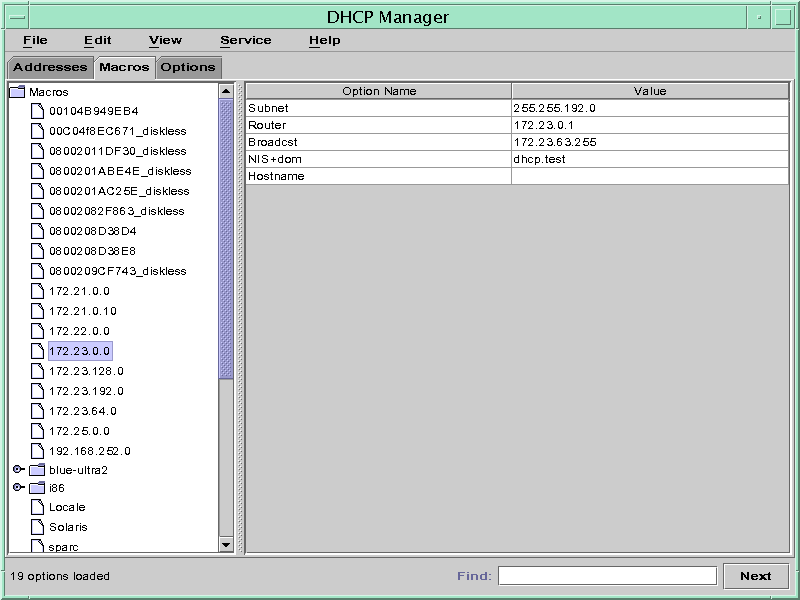
See How to Start and Stop DHCP Manager for information about DHCP Manager.
The Macros area on the left side of the window displays, in alphabetical order, all the macros defined on the DHCP server. Macros preceded by a folder icon include references to other macros, whereas macros preceded by a document icon do not reference other macros.
The macros that are included in the selected macro are listed.
Options and their assigned values are displayed.
For more information about the DHCP Management profile, see Setting Up User Access to DHCP Commands.
Roles contain authorizations and privileged commands. For more information about roles, see Configuring RBAC (Task Map) in System Administration Guide: Security Services.
# dhtadm -P
This command prints to standard output the formatted contents of the dhcptab table, including all macros and symbols defined on the DHCP server.
You might need to modify macros when some aspect of your network changes and one or more DHCP clients need to know about the change. For example, you might add a router or an NIS server, create a new subnet, or change the lease policy.
Before you modify a macro, determine the name of the DHCP option you want to change, add, or delete. The standard DHCP options are listed in the DHCP Manager help and in the dhcp_inittab(4) man page.
You can use the dhtadm -M -m command or DHCP Manager to modify macros. See the dhtadm(1M) man page for more information about dhtadm.
The following figure shows DHCP Manager's Macro Properties dialog box.
Figure 15-15 Macro Properties Dialog Box in DHCP Manager
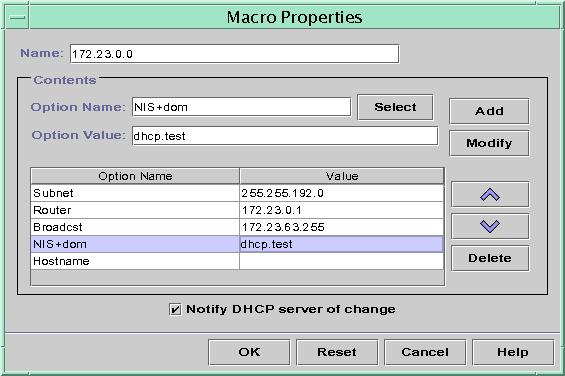
See How to Start and Stop DHCP Manager for information about DHCP Manager.
The Macro Properties dialog box opens.
The option's name and its value are displayed in the Option Name and Option Value fields.
The new value is displayed in the options table.
This selection tells the DHCP server to reread the dhcptab table to put the change into effect immediately after you click OK.
For more information about the DHCP Management profile, see Setting Up User Access to DHCP Commands.
Roles contain authorizations and privileged commands. For more information about roles, see Configuring RBAC (Task Map) in System Administration Guide: Security Services.
# dhtadm -M -m macroname -e 'option=value:option=value' -g
For example, to change the lease time and the Universal Time Offset in the macro bluenote, you would type:
# dhtadm -M -m bluenote -e 'LeaseTim=43200:UTCOffst=28800' -g
See How to Start and Stop DHCP Manager for information about DHCP Manager.
The Macro Properties dialog box opens.
The Select Option dialog box displays an alphabetized list of names of standard category options and descriptions. If you want to add an option that is not in the standard category, use the Category list to select a category.
See About DHCP Macros for more information about macro categories.
If you typed Include as the option name, you must specify the name of an existing macro in the Option Value field.
The option is added to the bottom of the list of options in this macro. To change the option's position in the macro, select the option and click the arrow buttons to move the option up or down in the list.
This selection tells the DHCP server to reread the dhcptab table to put the change into effect immediately after you click OK.
For more information about the DHCP Management profile, see Setting Up User Access to DHCP Commands.
Roles contain authorizations and privileged commands. For more information about roles, see Configuring RBAC (Task Map) in System Administration Guide: Security Services.
# dhtadm -M -m macroname -e 'option=value' -g
For example, to add the ability to negotiate leases in the macro bluenote, you would type the following command:
# dhtadm -M -m bluenote -e 'LeaseNeg=_NULL_VALUE' -g
Note that if an option does not require a value, you must use _NULL_VALUE as the value for the option.
See How to Start and Stop DHCP Manager for information about DHCP Manager.
The Macro Properties dialog box opens.
The option is removed from the list of options for this macro.
This selection tells the DHCP server to reread the dhcptab table to put the change into effect immediately after you click OK.
For more information about the DHCP Management profile, see Setting Up User Access to DHCP Commands.
Roles contain authorizations and privileged commands. For more information about roles, see Configuring RBAC (Task Map) in System Administration Guide: Security Services.
# dhtadm -M -m macroname -e 'option=' -g
For example, to remove the ability to negotiate leases in the macro bluenote, you would type the following command:
# dhtadm -M -m bluenote -e 'LeaseNeg=' -g
If an option is specified with no value, the option is removed from the macro.
You might want to add new macros to your DHCP service to support clients with specific needs. You can use the dhtadm -A -m command or DHCP Manager's Create Macro dialog box to add macros. See the dhtadm(1M) man page for more information about the dhtadm command.
The following figure shows DHCP Manager's Create Macro dialog box.
Figure 15-16 Create Macro Dialog Box in DHCP Manager
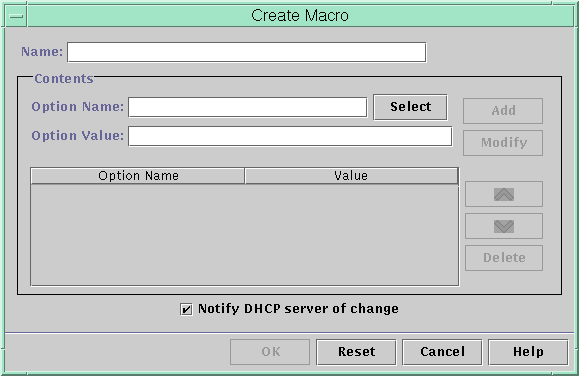
See How to Start and Stop DHCP Manager for information about DHCP Manager.
The Create Macro dialog box opens.
The name can be up to 128 alphanumeric characters. If you use a name that matches a vendor class identifier, network address, or client ID, the macro is processed automatically for appropriate clients. If you use a different name, the macro is not processed automatically. The macro must be assigned to a specific IP address or included in another macro that is processed automatically. See Macro Processing by the DHCP Server for more detailed information.
The Select Option dialog box displays an alphabetized list of names of standard category options and their descriptions. If you want to add an option that is not in the standard category, use the Category list. Select the category that you want from the Category list. See About DHCP Options for more information about option categories.
The Macro Properties dialog box displays the selected option in the Option Name field.
The option is added to the bottom of the list of options in this macro. To change the option's position in the macro, select the option and click the arrow buttons to move the option up or down in the list.
This selection tells the DHCP server to reread the dhcptab table to put the change into effect immediately after you click OK.
For more information about the DHCP Management profile, see Setting Up User Access to DHCP Commands.
Roles contain authorizations and privileged commands. For more information about roles, see Configuring RBAC (Task Map) in System Administration Guide: Security Services.
# dhtadm -A -m macroname -d ':option=value:option=value:option=value:' -g
There is no limit to the number of option=value pairs that can be included in the argument to -d. The argument must begin and end with colons, with colons between each option=value pair. The complete string must be enclosed in quotation marks.
For example, to create the macro bluenote, type the following command:
# dhtadm -A -m bluenote -d ':Router=10.63.6.121\ :LeaseNeg=_NULL_VALUE:DNSserv=10.63.28.12:' -gNote that if an option does not require a value, you must use _NULL_VALUE as the value for the option.
You might want to delete a macro from the DHCP service. For example, if you delete a network from the DHCP service, you can also delete the associated network macro.
You can use the dhtadm -D -m command or DHCP Manager to delete macros.
See How to Start and Stop DHCP Manager for information about DHCP Manager.
The Delete Macro dialog box prompts you to confirm that you want to delete the specified macro.
This selection tells the DHCP server to reread the dhcptab table to put the change into effect immediately after you click OK.
For more information about the DHCP Management profile, see Setting Up User Access to DHCP Commands.
Roles contain authorizations and privileged commands. For more information about roles, see Configuring RBAC (Task Map) in System Administration Guide: Security Services.
# dhtadm -D -m macroname -g
For example, to delete the macro bluenote, you would type the following command:
# dhtadm -D -m bluenote -g