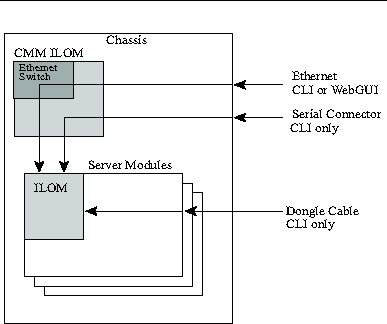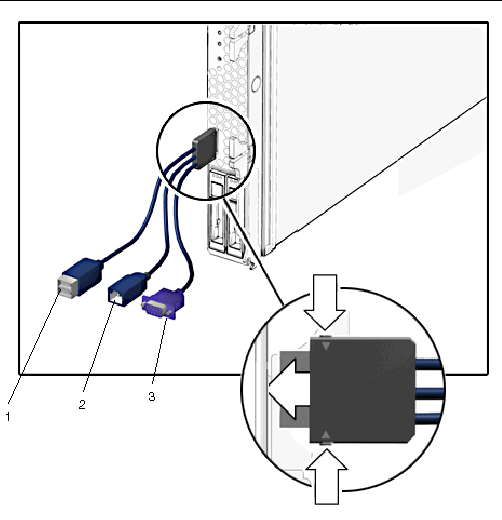ILOM Supplement for Sun Blade X6240 Server Module
|
This supplement contains information for using Integrated Lights Out Manager (ILOM) with the Sun Blade X6240 Server Module, also known as a “server module.”
X6240 Server Module, also known as a “server module.”
This document provides information about the following topics:
Sun Blade Modular System Hardware
The Sun Blade X6240 Server Module is installed in the Sun Blade 6000 Modular System. The Modular System consists of a chassis with fans, power supplies, networking hardware, and space for up to ten server modules. The server modules are installed in the modular system chassis.
The Server Locator Indicators (also called the Locate LED buttons) are small lights that you turn on to help you identify a specific server among many in a data center. The Server Locator Indicator is positioned on the front of the server in the upper-left corner section.
Managing the Sun Blade Server Module With ILOM
Sun Integrated Lights Out Manager (ILOM) is system management firmware that you can use to monitor, manage, and configure the Sun Blade server module. The ILOM firmware is preinstalled on the service processor (SP) of each Sun Blade server module and initializes as soon as you apply power to the system. You can access ILOM through several interfaces, such as web browsers, a command-line interface (CLI), a Simple Network Management Protocol (SNMP) interface, and an Intelligent Platform Management Interface (IPMI). ILOM will continue to run regardless of the state of the host operating system, making it a “lights-out” management system.
For information about configuring and using ILOM, refer to the Sun Integrated Lights Out Manager 2.0 User’s Guide (820-1188). You can download this document from:
http://docs.sun.com
Service Processor
The service processor (SP) is the ILOM firmware. It has its own Internet Protocol (IP) address and media access control (MAC) address and is capable of operating regardless of the state of the other system hardware. In a Sun Blade server module, the SP can operate whether the server module is fully operational, powered down, or in standby mode.
Chassis Monitoring Module
The Sun Blade Modular System, or chassis, has its own service processor, called a chassis monitoring module (CMM). CMM ILOM is a modified version of ILOM firmware that is preinstalled for the SP.
ILOM on the Server Module SP and CMM
ILOM supports two ways to manage a system: using the CMM or using the server module’s SP directly.
- Using the CMM SP - Managing the system from the CMM enables you to set up and manage components throughout the entire chassis system, as well as to manage an individual server module SP.
- Using the Server Module SP - Managing the SP on a Sun Blade server module enables you to manage operations on an individual server module. This approach might be useful when troubleshooting a specific service processor, controlling access to a specific server module, or installing operating system software to a specific server module.
Connecting to ILOM
You can establish communication with the ILOM Server Module SP through a local or remote console.
- Local console. Connect a serial console to the local serial management port on the server module or Chassis Monitoring Module (CMM).
- Remote console. Attach a local area Ethernet network cable to the network management port on the CMM.
For instructions on connecting a local serial console or attaching an Ethernet cable, refer to the Sun Blade X6240 Server Module Installation Guide (820-3968).
The type of connection you establish to ILOM determines which type of system management tasks you can perform. For example, to remotely access the full range of system management functionality in ILOM, you will require an Ethernet connection to the CMM and an IP assignment for the CMM and the server module SP.
You can connect to the ILOM on your server module using one of the following methods:
- Option 1 - When the server module is installed in a chassis, it is automatically connected to the same subnet as the CMM ILOM. This allows you to use Ethernet to connect to both the web GUI and the command-line interface (CLI).
| Note - The CMM ILOM in the chassis has an Ethernet switch that supports connections to the server modules and their ILOMs. To use this connection, you must be connected to the same subnet as the ILOM, and you must know the Ethernet address of the server module ILOM.
|
- Option 2 - Use the serial connector on the chassis to connect to the chassis CMM ILOM. Then use the CMM ILOM to navigate to the server module. This connection supports CLI access only.
- Option 3 - Use a dongle cable to establish a serial connection directly to the server module. This connection supports CLI access only.
The following sections describe each of these methods. FIGURE 1 shows the connections.
FIGURE 1 ILOM Connection Options
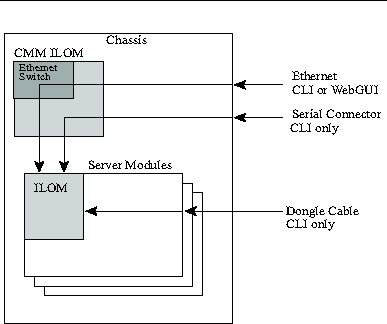
 Connecting to ILOM Through the Chassis Ethernet Port (Option 1) Connecting to ILOM Through the Chassis Ethernet Port (Option 1)
|
Typically, you connect to ILOM through the Ethernet. When the server module is installed in the chassis, its ILOM is automatically accessible on the same subnet as the CMM ILOM.
If you do not know ILOM's IP address, find it as described in Finding ILOM's IP Address.
You can connect to ILOM using a Secure Shell (SSH) to connect to the command line interface (CLI), or using a browser to connect to the web interface.
|
 Finding ILOM's IP Address Finding ILOM's IP Address
|
To find ILOM's IP address:
1. Log in to the CMM.
See the Sun Integrated Lights Out Manager 2.0 User’s Guide (820-1188) for details.
2. Type the command:
show /CH/BLn/SP/network
Where n is 0 through 9 for server modules 0 through 9, respectively
3. The CLI displays information about the server module, including its IP address.
For example:
-> show /CH/BL0/SP/network
/CH/BLn/SP/network
Targets:
Properties:
type = Network Configuration
commitpending = (Cannot show property)
ipaddress = IPaddress
ipdiscovery = dhcp
ipgateway = IPgateway
ipnetmask = 255.255.252.0
macaddress = Macaddress
pendingipaddress = Ipaddress
pendingipdiscovery = dhcp
pendingipgateway = IPgateway
pendingipnetmask = 255.255.252.0
Commands:
cd
set
show
->
|
|
 Connecting to the ILOM CLI Connecting to the ILOM CLI
|
1. Start your SSH client.
2. To log in to ILOM, type:
$ ssh root@ipaddress
where ipaddress is the address of the server SP.
3. Type your password when prompted.
The default is changeme.
The CLI command prompt appears.
|
 Connecting to the ILOM Web Interface Connecting to the ILOM Web Interface
|
1. Type the IP address of the server SP into your web browser.
The web interface Login screen appears.
2. Type your user name and password.
When you first try to access the web interface, it prompts you to type the default user name and password. The default user name and password are:
- Default user name: root
- Default password: changeme
The default user name and password are in lowercase characters.
3. Click Log In.
The ILOM web interface appears.
4. To log out of the web interface, click the Log Out button.
The Log Out screen appears.
Do not use the Log Out button in your web browser to log out from the web interface.
 Connecting to ILOM Through the Chassis Serial Connector (Option 2) Connecting to ILOM Through the Chassis Serial Connector (Option 2)
|
The chassis serial connector connects to the chassis CMM ILOM. The CMM ILOM provides a command to connect to the server module ILOM(s).
1. Connect a serial cable from the serial port on the chassis to a terminal device.
The terminal device can be an actual terminal, a laptop running a terminal emulator, or a terminal server. It must be set to the following:
- 8N1: eight data bits, no parity, one stop bit
- 9600 baud (default, can be set to any standard rate up to 57600)
- Disable software flow control (XON/XOFF)
- Disable hardware flow control (CTS/RTS)
The cable requires the following pin assignments.
TABLE 1 Serial Management Port Pinouts
|
Pin
|
Signal Description
|
|
1
|
Request To Send (RTS)
|
|
2
|
Data Terminal Ready (DTR)
|
|
3
|
Transmit Data (TXD)
|
|
4
|
Ground
|
|
5
|
Ground
|
|
6
|
Receive Data (RXD)
|
|
7
|
Data Carrier Detect (DCD)
|
|
8
|
Clear To Send (CTS)
|
2. Press Enter on the terminal device.
This establishes the connection between the terminal device and the CMM ILOM.
The CMM ILOM login prompt appears.
SUNCMMnnnnnnnnnn login:
The first string in the prompt is the default host name. It consists of the prefix SUNCMM and the CMM ILOM’s MAC address.
3. Log in to the CMM ILOM.
The default user is root and the default password is changeme.
Once you have successfully logged in, the CMM ILOM displays the ILOM default command prompt:
->
4. Navigate to /CH/BLn/SP/cli.
Where n is 0 through 9 for server modules 0 through 9 respectively.
5. Enter the command start
A confirmation prompt appears.
6. Enter y to continue or n to cancel.
If you entered y, the server module ILOM prompts for its password.
| Note - The CMM ILOM logs on to the server module ILOM using the user name in /CH/BLn/SP/cli/user (where n is the server module number). The default is root.
|
7. Enter the ILOM password.
The ILOM CLI for the server module appears. You are now connected to the server module ILOM.
8. When you are done, type exit.
The server module ILOM exits and the CMM ILOM CLI prompt appears.
The following display shows an example of this procedure.
-> cd /CH/BL2/SP/cli
/CH/BL2/SP/cli
-> start
Are you sure you want to start /CH/BL2/SP/cli (y/n)? y
Password: Type the password to the CMM ILOM.
Sun(TM) Integrated Lights Out Manager
Version 2.0.3.9
Copyright 2008 Sun Microsystems, Inc. All rights reserved.
Use is subject to license terms.
Warning: password is set to factory default.
-> exit Type this command to exit the server module ILOM and return to the CMM ILOM .
Connection to 10.6.153.33 closed.
|
 Connecting to ILOM Through a Dongle Cable (Option 3) Connecting to ILOM Through a Dongle Cable (Option 3)
|
A dongle cable enables you to connect a terminal directly to the ILOM. FIGURE 2 shows a dongle cable connected to a server module.
1. Connect a dongle cable directly to the server module.
2. Connect a terminal or terminal emulator to the RJ-45 connector on the dongle cable.
The RJ-45 connector is labelled “2” in FIGURE 2.
The CLI login prompt appears.
3. Enter the user name and password when prompted.
The default user is root and the default password is changeme.
The CLI prompt appears.
FIGURE 2 shows the dongle cable.
FIGURE 2 Dongle Cable
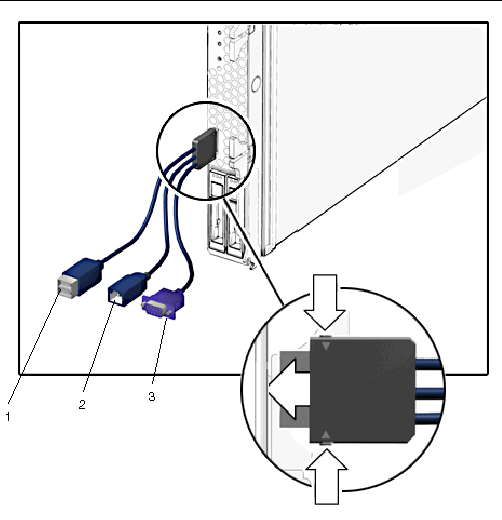
The connectors are:
1. Dual USB connector (keyboard/mouse)
2. 10/100 Mbit Ethernet. Use this connector to connect to the ILOM.
3. VGA Video Connector
Resetting the Service Processor and BIOS Passwords
A procedure in the Sun Blade X6240 Server Module Service Manual (820-3971) describes how to reset the service processor and BIOS passwords.
- The administration (root) password becomes changeme.
- The BIOS password is cleared, so that when you attempt to access the BIOS Setup Utility, it does not prompt for a password.
Temperature, Voltage, and Fan Sensors
The server module includes a number of sensors that generate entries in the system event log (SEL) when the sensor crosses a threshold. Many of these readings are used to adjust the fan speeds and perform other actions, such as illuminating LEDs and powering off the chassis.
| Note - Fan and power supply sensors represent fans and power supplies in the chassis, not in the server module.
|
You can also configure sensors to generate IPMI PET traps as, described in the Sun Integrated Lights Out Manager 2.0 User’s Guide (820-1188).
This section describes the sensors and provides details about their operation.

|
Caution - Do not use any interface other than the ILOM CLI or web interface to alter the state or configuration of any sensor or LED. Doing so could void your warranty.
|
Sensor List lists the sensors. Sensor Details provides details about each sensor.
Sensor List
Board Sensors
- sys/power
- locate
- service
- ok2rm
- sys/slotid
- sys/hostpower
- cmm/prsnt
- nemn/prsnt
Motherboard Temperature Sensors
Motherboard Voltage Sensors
- mb/v_bat
- mb/v_+3v3aux
- mb/v_+3v3
- mb/v_+5v
- mb/v_+12v
- mb/v_+2v5
- mb/v_+1v5
- mb/v_+1v2
Power Supply Sensors
- psn/prsnt
- psn/acn_err
- psn/pwrokn
HDD Sensors
Fan Sensors
CPU n Sensors
CPU n Fan Control Temperature Sensors
CPU n Voltage Sensors
Server Module Present
Sensor Details
The following sections provide detailed information about the sensors.
sys/power
This LED indicator sensor shows the immediate state of the system Power LED on the front panel of the chassis. It does not generate any events.
TABLE 2 sys/power States
|
Reading
|
State
|
Event
|
Description
|
|
0x0001
|
State Deasserted
|
No
|
This state indicates that the sys/power.led LED is STANDBY.
|
|
0x0002
|
State Asserted
|
No
|
This state indicates that the sys/power.led LED is ON.
|
locate
This LED indicator sensor shows the immediate state of the Locate LED on the front panel of the chassis. It does not generate any events.
TABLE 3 locate Sensors
|
Reading
|
State
|
Event
|
Description
|
|
0x0001
|
State Deasserted
|
No
|
This state indicates that the sys/locate.led LED is OFF.
|
|
0x0002
|
State Asserted
|
No
|
This state indicates that the sys/locate.led LED is FAST BLINKING.
|
service
This LED indicator sensor shows the immediate state of the Service LED on the front panel of the chassis. It does not generate any events.
TABLE 4 service Sensors
|
Reading
|
State
|
Event
|
Description
|
|
0x0001
|
State Deasserted
|
No
|
This state indicates that the Alert LED is OFF.
|
|
0x0002
|
State Asserted
|
No
|
This state indicates that the Alert LED is ON or BLINKING
|
ok2rm
This LED indicator sensor shows the immediate state of the Ok to Remove LED on the front panel of the chassis. It does not generate any events.
TABLE 5 ok2rm Sensors
|
Reading
|
State
|
Event
|
Description
|
|
0x0001
|
State Deasserted
|
No
|
This state indicates that the sys/ok2rm.led LED is OFF.
|
|
0x0002
|
State Asserted
|
No
|
This state indicates that the sys/ok2rm.led LED is ON.
|
sys/slotid
This is a sensor indicating which slot the server module is installed in. Values are from 0 to 9.
sys/hostpower
This is a sensor indicating whether host power is present.
TABLE 6 sys/hostpower
|
Reading
|
State
|
Event
|
Description
|
Action
|
|
0x0001
|
State Deasserted
|
No
|
Host power is OFF.
|
none
|
|
0x0002
|
State Asserted
|
No
|
Host power is ON.
|
none
|
cmm/prsnt
This is a sensor indicating whether CMM ILOM is present.
TABLE 7 cmm/prsnt
|
Reading
|
State
|
Event
|
Description
|
Action
|
|
0x0001
|
Device Absent
|
Yes
|
CMM ILOM is absent.
|
none
|
|
0x0002
|
Device Present
|
Yes
|
CMM ILOM is present.
|
none
|
nemn/prsnt
These two presence sensors indicate whether the corresponding network express module (NEM) is present.
TABLE 8 nem n /prsnt Sensors
|
Reading
|
State
|
Event
|
Description
|
Action
|
|
0x0001
|
Device Absent
|
Yes
|
NEM is absent.
|
none
|
|
0x0002
|
Device Present
|
Yes
|
NEM is present.
|
none
|
Motherboard Temperature Sensors
These temperature sensors are monitored, but are not used as inputs to the fan control algorithm and are not used to turn off system power when they are non-recoverable. No event will be generated for these sensor readings.
mb/t_ambn
There are three temperature sensors on the motherboard that monitor the ambient temperature from the internal temperature sensor in the LM75/ADM1024 chip on the motherboard.
Motherboard Voltage Sensors
All motherboard voltage sensors are configured to generate the same events, and faults are handled in the same way.
mb/v_bat
This sensor monitors the 3V RTC battery on the motherboard.
mb/v_+3v3aux
This sensor monitors the 3.3V aux power input that powers the service processor and other standby devices.
mb/v_+3v3
This sensor monitors the 3.3V main input that is active when the power is on. It is not monitored when the host is powered off.
mb/v_+5v
This sensor monitors the 5V main input that is active when the power is on. It is not monitored when the host is powered off.
mb/v_+12v
This sensor monitors the 12V main input that is active when the power is on. It is not monitored when the host is powered off.
mb/v_+2v5
This sensor monitors the 2.5V core input that is active when the power is on. It is not monitored when the host is powered off.
mb/v_+1v5
This sensor monitors the 1.5V core input that is active when the power is on. It is not monitored when the host is powered off.
mb/v_+1v2
This sensor monitors the 1.2V core input that is active when the power is on. It is not monitored when the host is powered off.
TABLE 9 mb/v_+1v2
|
Threshold
|
Direction
|
Event
|
Description
|
Action
|
|
Lower Non-Critical
|
Assert
|
Yes
|
Voltage has decreased below lower non-critical threshold.
|
System Alert LED is SLOW
|
|
Lower Non-Critical
|
Deassert
|
Yes
|
Voltage has returned to normal from lower non-critical.
|
System Alert LED is OFF
|
|
Lower Critical
|
Assert
|
Yes
|
Voltage has decreased below lower critical threshold.
|
System Alert LED is SLOW
|
|
Lower Critical
|
Deassert
|
Yes
|
Voltage has returned to lower non-critical from lower critical.
|
System Alert LED is SLOW
|
|
Lower Non-Recoverable
|
Assert
|
Yes
|
Voltage has decreased below lower non-recoverable threshold.
|
System Alert LED is SLOW
|
|
Lower Non-Recoverable
|
Deassert
|
Yes
|
Voltage has returned to lower critical from lower non-recoverable.
|
System Alert LED is SLOW
|
|
Upper Non-Critical
|
Assert
|
Yes
|
Voltage has increased above upper non-critical threshold.
|
System Alert LED is SLOW
|
|
Upper Non-Critical
|
Deassert
|
Yes
|
Voltage has returned to normal from upper non-critical.
|
System Alert LED is OFF
|
|
Upper Critical
|
Assert
|
Yes
|
Voltage has increased above upper critical threshold.
|
System Alert LED is SLOW
|
|
Upper Critical
|
Deassert
|
Yes
|
Voltage has returned to upper non-critical from upper critical.
|
System Alert LED is SLOW
|
|
Upper Non-Recoverable
|
Assert
|
Yes
|
Voltage has increased above upper non-recoverable threshold.
|
System Alert LED is SLOW
|
|
Upper Non-Recoverable
|
Deassert
|
Yes
|
Voltage has returned to upper critical from upper non-recoverable.
|
System Alert LED is SLOW
|
Power Supply Sensors
There are two power supplies in the Sun Blade 6000 and Sun Blade 6048 Modular Systems.
psn/prsnt
These sensors indicate whether the corresponding power supply is present. The Sun Blade 6000 and Sun Blade 6048 Modular Systems ship with two power supplies. If either power supply is removed, there is no power supply redundancy.
TABLE 10 ps n /prsnt
|
Reading
|
State
|
Event
|
Description
|
Action
|
|
0x0001
|
Device Absent
|
Yes
|
Power Supply is absent.
|
none
|
|
0x0002
|
Device Present
|
Yes
|
Power Supply is present.
|
none
|
psn/acn_err
For each power supply module, there are two AC input lines. These sensors indicate the status of input lines for each power supply.
TABLE 11 ps n /ac n _err
|
Reading
|
State
|
Event
|
Description
|
Action
|
|
0x0001
|
State Deasserted
|
Yes
|
Power Supply is disconnected from AC power.
|
System Alert LED is SLOW
|
|
0x0002
|
State Asserted
|
Yes
|
Power Supply is connected to AC power.
|
System Alert LED is OFF
|
psn/pwrokn
For each power supply module, there are two independent 12 volt DC outputs generated from two AC inputs. These sensors indicate whether the DC output is on.
TABLE 12 ps n /pwrok n
|
Reading
|
State
|
Event
|
Description
|
|
|
0x0001
|
State Deasserted
|
Yes
|
DC output is OFF.
|
none
|
|
0x0002
|
State Asserted
|
Yes
|
DC output is ON.
|
none
|
HDD Sensors
Each server module can support four hard disk drives (HDDs). A number of sensors provide information about each HDD.
hddn/prsnt
These sensors monitor the hard disk hardware presence signal.
TABLE 13 hdd n /prsnt
|
Reading
|
State
|
Event
|
Description
|
|
0x0001
|
Device Absent
|
No
|
Hard drive is absent.
|
|
0x0002
|
Device Present
|
No
|
Hard drive is present.
|
hddn/err
These LED indicator sensors show the state of the corresponding Hard Disk Drive Fault LED hddn/err.led.
TABLE 14 hdd n /err
|
Reading
|
State
|
Event
|
Description
|
|
0x0001
|
Predictive Failure Deasserted
|
No
|
This state indicates that the HDD X Fault_ LED is OFF.
|
|
0x0002
|
Predictive Failure Asserted
|
Yes
|
This state indicates that the HDD X Fault LED is ON. It is turned on in response to a fault signal from the LSI SAS controller. In addition the System Alert LED should be SLOW while this is illuminated.
|
Fan Sensors
The server module contains six fan modules labeled fmn. Each module contains two fans.
fmn/fann/speed
All top-accessible fan speed sensors are configured to generate the same events and all faults are handled in the same way. They are not monitored when the host is powered off.
TABLE 15 fm n /fan n /speed
|
Threshold
|
Direction
|
Event
|
Description
|
|
Lower Non-Recoverable
|
Assert
|
Yes
|
Fan speed has decreased below lower non-recoverable threshold.
This indicates that the fan has failed or has been removed.
|
|
Lower Non-Recoverable
|
Deassert
|
Yes
|
Fan speed has returned to normal from lower non-recoverable.
This indicates that the fan has returned to normal or has been replaced.
|
fmn/err
This is a GPIO signal indicating fan module failure status.
TABLE 16 fm n /err
|
Reading
|
State
|
Event
|
Description
|
|
0x0001
|
Predictive Failure Deasserted
|
No
|
This state indicates that the fan module has not failed.
|
|
0x0002
|
Predictive Failure Asserted
|
Yes
|
This state indicates that the fan module has failed.
|
CPU n Sensors
There are two CPUs per server module.
pn/prsnt
These sensors monitor the presence of the CPUs.
TABLE 17 p n /prsnt
|
Reading
|
State
|
Event
|
Description
|
|
0x0001
|
Device Absent
|
No
|
This state indicates that CPU is absent.
|
|
0x0002
|
Device Present
|
No
|
This state that the CPU is present.
|
CPU n Fan Control Temperature Sensors
Temperature sensors in this category are used as inputs to the fan control algorithm and are used to turn the system power off if they are non-recoverable. Their state also affects the state of the front panel LEDs.
pn/v_vdd
Each server module has two CPU sockets.
These sensors monitor the CPU T_Control temperature from the corresponding CPU. It is not monitored when the host is powered off.
TABLE 18 p n /v_vdd
|
Threshold
|
Direction
|
Event
|
Description
|
Action
|
|
Upper Non-Critical
|
Assert
|
No
|
CPU T_Control temperature has increased above non-critical threshold.
|
CPU Fail LED is OFF.
System Alert LED is OFF.
|
|
Upper Non-Critical
|
Deassert
|
No
|
CPU T_Control temperature has returned to normal from non-critical.
|
CPU Fail LED is OFF.
System Alert LED is OFF.
|
|
Upper Critical
|
Assert
|
Yes
|
CPU T_Control temperature has increased above critical threshold.
|
CPU Fail LED is ON.
System Alert LED is SLOW.
|
|
Upper Critical
|
Deassert
|
Yes
|
CPU T_Control temperature has returned to non-critical from critical.
|
CPU Fail LED is OFF.
System Alert LED is OFF.
|
|
Upper Non-Recoverable
|
Assert
|
Yes
|
CPU T_Control temperature has increased above non-recoverable threshold.
|
CPU Fail LED is ON.
System Alert LED is SLOW.
System Power is turned OFF.
|
|
Upper Non-Recoverable
|
Deassert
|
Yes
|
CPU T_Control temperature has returned to critical from non-recoverable.
|
CPU Fail LED is ON.
System Alert LED is SLOW.
|
pn/t_core
Each server module has two CPU sockets.
These sensors report CPU T_Control temperatures. They are not monitored when the host is powered off..
TABLE 19 p n /t_core Events
|
Threshold
|
Direction
|
Event
|
Description
|
Action
|
|
Upper Non-Critical
|
Assert
|
No
|
CPU T_Control temperature has increased above non-critical threshold.
|
CPU Fail LED is OFF.
System Alert LED is OFF.
|
|
Upper Non-Critical
|
Deassert
|
No
|
CPU T_Control temperature has returned to normal from non-critical.
|
CPU Fail LED is OFF.
System Alert LED is OFF.
|
|
Upper Critical
|
Assert
|
Yes
|
CPU T_Control temperature has increased above critical threshold.
|
CPU Fail LED is ON.
System Alert LED is SLOW.
|
|
Upper Critical
|
Deassert
|
Yes
|
CPU T_Control temperature has returned to non-critical from critical.
|
CPU Fail LED is OFF.
System Alert LED is OFF.
|
|
Upper Non-Recoverable
|
Assert
|
Yes
|
CPU T_Control temperature has increased above non-recoverable threshold.
|
CPU Fail LED is ON.
System Alert LED is SLOW.
System Power is turned OFF.
|
|
Upper Non-Recoverable
|
Deassert
|
Yes
|
CPU T_Control temperature has returned to critical from non-recoverable.
|
CPU Fail LED is ON.
System Alert LED is SLOW.
|
CPU n Voltage Sensors
Each server module has two CPU sockets.
All CPU voltage sensors are configured to generate the same events, and faults are handled in the same way.
pn/v_vtt
These sensors monitor the CPU X vtt voltage input. It is not monitored when the host is powered off.
pn/v_vddio
These sensors monitor the CPU vddio voltage input. It is not monitored when the host is powered off.
TABLE 20 p n /v_vddio
|
Threshold
|
Direction
|
Event
|
Description
|
Action
|
|
Lower Non-Critical
|
Assert
|
Yes
|
CPU X voltage has decreased below lower non-critical threshold.
|
CPU X Fail LED is ON.
System Alert LED is SLOW.
|
|
Lower Non-Critical
|
Deassert
|
Yes
|
CPU X voltage has returned to normal from lower non-critical.
|
CPU X Fail LED is OFF.
System Alert LED is OFF.
|
|
Lower Critical
|
Assert
|
Yes
|
CPU X voltage has decreased below lower critical threshold.
|
CPU X Fail LED is ON.
System Alert LED is SLOW.
|
|
Lower Critical
|
Deassert
|
Yes
|
CPU X voltage has returned to lower non-critical from lower critical.
|
CPU X Fail LED is ON.
System Alert LED is SLOW.
|
|
Lower Non-Recoverable
|
Assert
|
Yes
|
CPU X voltage has decreased below lower non-recoverable threshold.
|
CPU X Fail LED is ON.
System Alert LED is SLOW.
|
|
Lower Non-Recoverable
|
Deassert
|
Yes
|
CPU X voltage has returned to lower critical from lower non-recoverable.
|
CPU X Fail LED is ON.
System Alert LED is SLOW.
|
|
Upper Non-Critical
|
Assert
|
Yes
|
CPU X voltage has increased above upper non-critical threshold.
|
CPU X Fail LED is ON.
System Alert LED is SLOW.
|
|
Upper Non-Critical
|
Deassert
|
Yes
|
CPU X voltage has returned to normal from upper non-critical.
|
CPU X Fail LED is OFF.
System Alert LED is OFF.
|
|
Upper Critical
|
Assert
|
Yes
|
CPU X voltage has increased above upper critical threshold.
|
CPU X Fail LED is ON.
System Alert LED is SLOW.
|
|
Upper Critical
|
Deassert
|
Yes
|
CPU X voltage has returned to upper non-critical from upper critical.
|
CPU X Fail LED is ON.
System Alert LED is SLOW.
|
|
Upper Non-Recoverable
|
Assert
|
Yes
|
CPU X voltage has increased above upper non-recoverable threshold.
|
CPU X Fail LED is ON.
System Alert LED is SLOW.
|
|
Upper Non-Recoverable
|
Deassert
|
Yes
|
CPU X voltage has returned to upper critical from upper non-recoverable.
|
CPU X Fail LED is ON.
System Alert LED is SLOW.
|
Server Module Presentbln/prsnt
These sensors detect whether server modules are present in slots 0 through 9, respectively.
TABLE 21 Server Module Present States
|
Reading
|
State
|
Event
|
Description
|
|
0x0001
|
State Deasserted
|
No
|
This state indicates that the server module is not present.
|
|
0x0002
|
State Asserted
|
No
|
This state indicates that the server module is present.
|
| ILOM Supplement for Sun Blade X6240 Server Module
|
820-3974-10
|
    |
Copyright © 2008, Sun Microsystems, Inc. All Rights Reserved.
 X6240 Server Module, also known as a “server module.”
X6240 Server Module, also known as a “server module.”