| C H A P T E R 1 |
|
Web Interface Overview |
|
Oracle Integrated Lights Out Manager (ILOM) 3.0 Concepts Guide
|
||
|
Oracle Integrated Lights Out Manager (ILOM) 3.0 Web Interface Procedures Guide (820-6412) |
||
|
Oracle Integrated Lights Out Manager (ILOM) 3.0 Management Protocols Reference Guide (820-6413) |
||
|
The ILOM 3.0 Documentation Collection is available at: http://docs.sun.com/app/docs/prod/int.lights.mgr30#hic |
||
This chapter introduces the basic information you need to know before you perform procedures using the ILOM web interface.
The ILOM web interface is accessible through a browser and uses a standard interface. The ILOM web interface enables you to monitor and manage local and remote systems. One of the most powerful features of ILOM is the ability to redirect the server's graphical console to a local workstation or laptop system. When you redirect the host console, you can configure the local system's keyboard and mouse to act as the server's keyboard and mouse. You can also configure the diskette drive or CD-ROM drive on the remote system as a device virtually connected to your Oracle Sun system. You can access these features using the ILOM Remote Console application.
The web interface has been tested successfully with recently released Mozilla , Firefox, and Internet Explorer web browsers, and may be compatible with other web browsers.
, Firefox, and Internet Explorer web browsers, and may be compatible with other web browsers.
ILOM supports the browsers listed in the following table.
| Note - ILOM comes preinstalled on your Sun system and includes the Remote Console application. To run the ILOM Remote Console, you must have the Java 1.5 runtime environment (JRE 1.5) or later version of the JRE software installed on your local client. To download the JRE software, go to http://java.com. See Chapter 12 for a list of web browsers and operating systems supported by the Remote Console application. |
As of ILOM 3.0.12 or later, the following network addresses are accepted by ILOM.
| Note - When entering an IPv6 address or Link Local IPv6 address, the address must be enclosed within brackets to work correctly. |
For additional information about dual-stack network configurations, refer to the Oracle Integrated Lights Out Manager (ILOM) 3.0 Concepts Guide (820-6410). For help with diagnosing IPv4 and IPv6 connection issues, see Diagnosing IPv4 or IPv6 ILOM Connection Issues.
When entering an IPv6 address into a URL or directory path, the address must be enclosed within brackets to work correctly.
load -source tftp://[fec0:a:8:b7:214:rfff:fe01:851d]desktop.pkg
https://[fe80::221:28ff:fe77:1402]
For additional information about entering IPv6 addresses, refer to the Oracle Integrated Lights Out Manager (ILOM) 3.0 Concepts Guide (820-6410). For help with diagnosing IPv4 and IPv6 connection issues, see Diagnosing IPv4 or IPv6 ILOM Connection Issues.
To establish a web interface connection to ILOM on the CMM or server SP, specify the IP address of the CMM or server SP in the web browser. A welcome page appears prompting you to enter a user name and password.
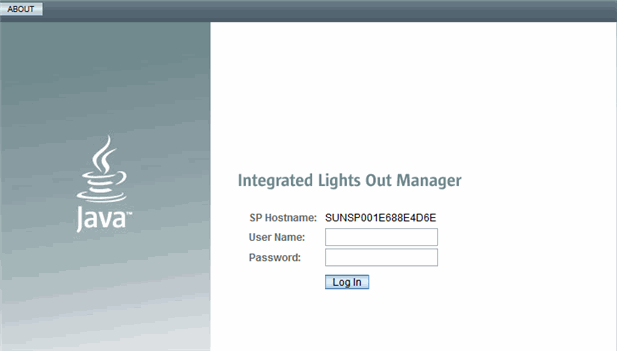
The main ILOM web page for the server SP organizes the settings you can view or configure for that server within the tabs appearing at the top of the page, as shown in the following example. For a description of the CMM ILOM web interface, see CMM ILOM Web Interface.
FIGURE 1-1 ILOM Web Interface Main Page
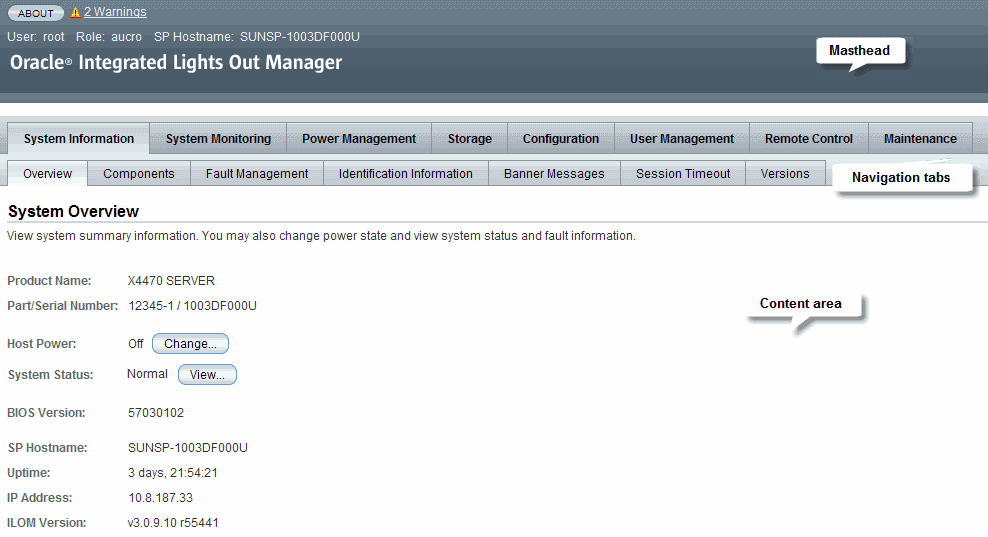
Each web interface page has three main sections: the masthead, the navigation tabs, and the content area.
The masthead provides the following buttons and information on each page of the web interface:
| Note - Use the Refresh and Log Out buttons that are part of the ILOM web interface. Do not use the Refresh or Log Out button on your web browser when you are using the web interface. |
The ILOM web interface navigation structure includes tabs and second-level tabs that you can click to open a specific page. When you click the main tab, second-level tabs are displayed, providing you with further options. The content area is where you find information about the specific topic or operation.
The ILOM web page for the CMM includes:
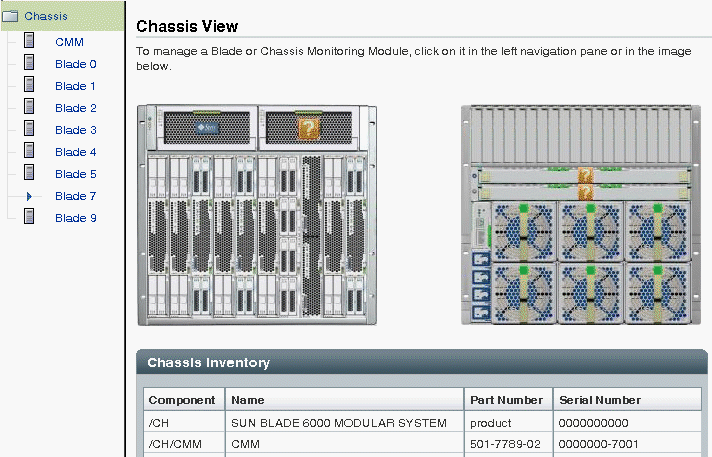
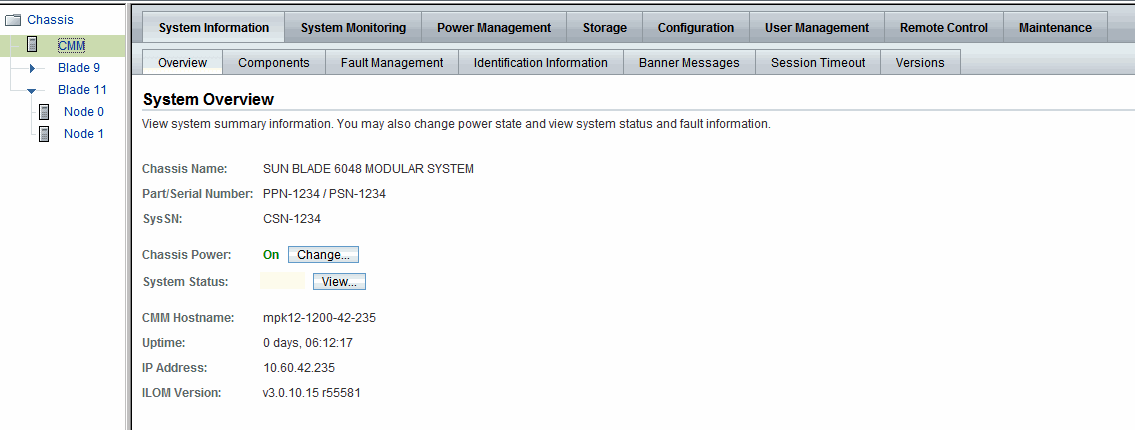
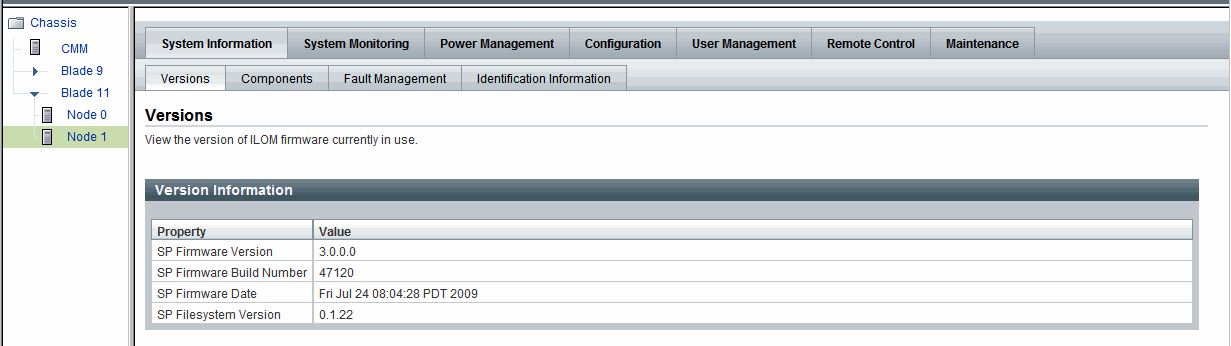
The settings you can view or configure for an individual blade SP are organized in the seven tabs appearing in the right side of the ILOM Web Interface page, as shown in the previous example.
For more information about the tabs described in this section, see Navigation Tabs.
The following table describes the various tabs and sub-tabs that you can use to access the most common ILOM functions using the web interface. For more detail about how to use the features and functions on the web pages that appear when you select a tab, see the related chapters in this guide.
As of ILOM 3.0.3, jump links were added on some web pages for easier navigation to sub-sections within a page. An example of an ILOM web page that includes jump links is shown in the following figure.
Copyright © 2010, Oracle and/or its affiliates. All rights reserved.