HTTP Proxy
The HTTP proxy provides a relay capability for the World Wide Web supporting the HTTP protocol. As with all proxies, it allows or denies sessions base on the source or destination address. It also provides selective filtering, such as Java filtering, Active-X, and cookies, of content based on the source and destination of sessions.
The HTTP proxy also filters Java, based on the signatures encapsulated in Java Archives (Jars) or on a precomputed hash of valid dialog windows.
For information on configuring the HTP proxy, see "PROXY_HTTP"
To Configure the Browser to Use the HTTP Proxy
Basically, you point your browser at the the Screen instead of another HTTP server. This example procedure is for configuring the HotJava browser. Consult the documentation for your browser to determine how to set the HTTP proxy sever address and port number.
The server address should be the Screen's address and the port number must be 80.
-
Click the down arrow on Preferences to display the choice list.
-
Click and highlight Proxies to display the Proxies page.
-
Type the name of the Screen or its IP address in the HTTP field.
-
Type the number 80 as the number of the Port in the Port field for HTTP.
The HTTP proxy is fixed at port 80 in the current version of SunScreen.
-
Click the Apply button at the bottom of the Proxies page to set these choices as defaults.
Figure 7-13 PROXY_HTTP
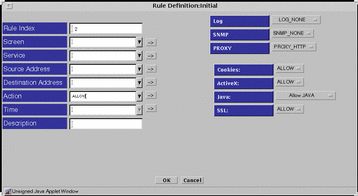
-
Chose an action for Cookies, ActiveX, and SSL or accept the default under Proxy Details.
-
Click the button by the Java field, and choose the type of Java you will permit under Proxy Details:
-
Allow all Java
-
Block all Java
-
All Java with signed Jars, with the signature in the Jar Signature database
-
Allow both c and d.
If you selected a through e, enter the Jar signature and Jar hash for these objects
Note -If you selected Jar Signature or Jar Hash, they must be defined in the Common Objects area of the Policy Rules page.
-
-
-
Click the OK button in the dialog window.
-
Click the Save Changes button.
- © 2010, Oracle Corporation and/or its affiliates
