Using the Create Screen
The first step in creating a resource type is to fill out the Create screen, which appears when you launch Agent Builder. The following figure shows the Create screen after you enter information in the fields.
Figure 9–2 Create Screen
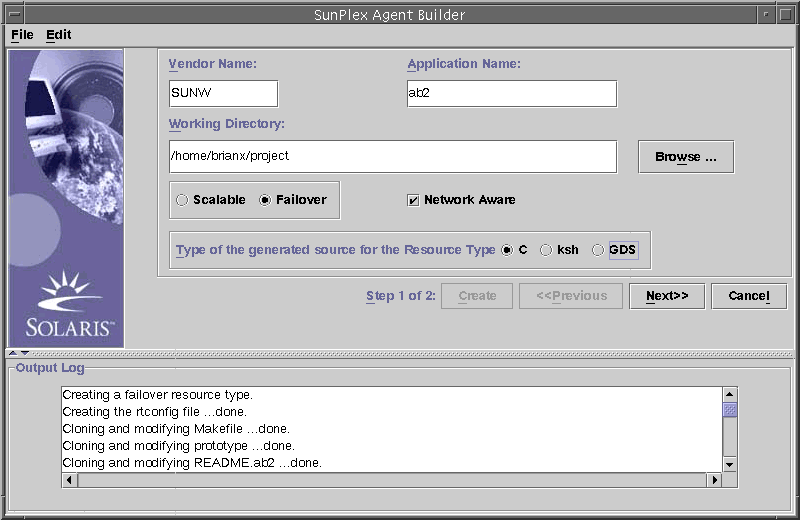
The Create screen contains the following fields, radio buttons, and check box:
-
Vendor Name — A name to identify the vendor of the resource type. Typically, you specify the stock symbol of the vendor, but any name that uniquely identifies the vendor is valid. Use alphanumeric characters only.
-
Application Name — The name of the resource type. Use alphanumeric characters only.
Note –Together, the vendor name and application name make up the full name of the resource type. The full name must not exceed nine characters.
-
Working Directory — The directory under which Agent Builder creates a directory structure to contain all the files created for the target resource type. You can create only one resource type in any one working directory. Agent Builder initializes this field to the path of the directory from which you launched Agent Builder, though you can type a different name or use the Browse button to locate a different directory.
Under the working directory, Agent Builder creates a subdirectory with the resource-type name. For example, if SUNW is the vendor name and ftp is the application name, then Agent Builder names this subdirectory SUNWftp.
Agent Builder places all the directories and files for the target resource type under this subdirectory (see Directory Structure).
-
Scalable or Failover — Specify whether the target resource type will be failover or scalable.
-
Network Aware — Specify whether the base application is network aware; that is, if it uses the network to communicate with its clients. Check the box to specify network aware; leave it blank to specify non-network aware. Korn shell code requires that the application be network aware. Therefore, Agent Builder checks this box, and grays it out if you check the ksh or the GDS button.
-
C, ksh — Specify the language of the generated source code. Although these options are mutually exclusive, with Agent Builder you can create a resource type with ksh generated code and then reuse the same information to create C generated code (see Cloning an Existing Resource Type).
-
GDS — Specifies that this service is a generic data service. See Chapter 10, Generic Data Services for information about creating and configuring a generic data service.
Note –
If the cc compiler is not in your $PATH, Agent Builder grays out the C option button and puts a check in the ksh button. To specify a different compiler, see the note at the end of Installing and Configuring Agent Builder.
After you have entered the required information, click the Create button. The Output Log at the bottom of the screen shows the actions that Agent Builder is taking. You can use the Save Output Log command in the Edit menu to save the information in the output log.
When finished, Agent Builder displays either a success message or a warning message that it was unable to complete this step, and you should check the output log for details.
If Agent Builder completes successfully, you can Click the Next button to bring up the Configure screen, which enables you to finish generating the resource type.
Note –
Although generation of a complete resource type is a two-step process, you can exit Agent Builder after completing the first step (create) without losing the information you have entered or the work that Agent Builder has completed (see Reusing Completed Work).
- © 2010, Oracle Corporation and/or its affiliates
