Using the Create Screen
The first step in creating a resource type is to complete the Create screen, which appears when you start Agent Builder. The following figure shows the Create screen after you type information in the fields.
Figure 9–2 Agent Builder Create Screen, After You Type Information
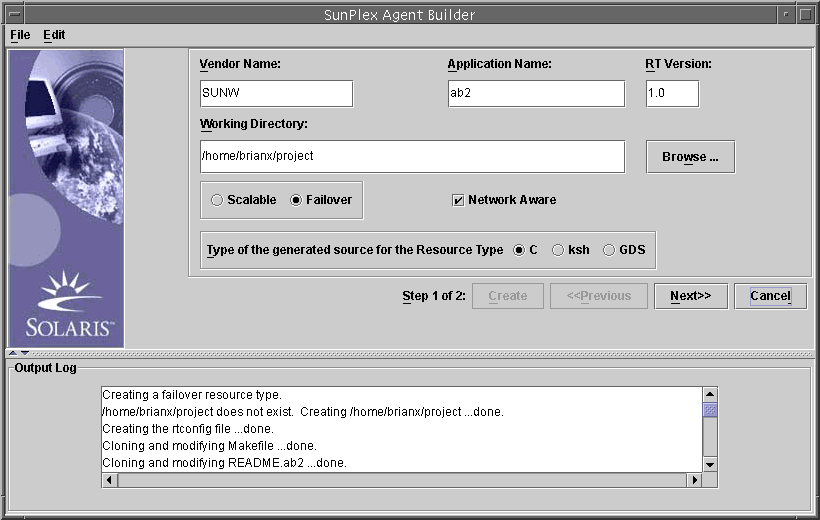
The Create screen contains the following fields, radio buttons, and check box:
-
Vendor Name. A name that identifies the vendor of the resource type. Typically, you specify the stock symbol of the vendor. However, any name that uniquely identifies the vendor is valid. Use alphanumeric characters only.
-
Application Name. The name of the resource type. Use alphanumeric characters only.
Note –Together, the vendor name and application name make up the full name of the resource type. Starting with the Solaris 9 Operating System, the combination of Vendor Name and Application Name can exceed nine characters. However, if you are using an earlier version of the Solaris Operating System, the combination of Vendor Name and Application Name cannot exceed nine characters.
-
RT Version. The version of the generated resource's type. The RT Version distinguishes between multiple registered versions, or upgrades, of the same base resource type.
You cannot use the following characters in the RT Version field:
-
Space
-
Tab
-
Slash (/)
-
Backslash (\)
-
Asterisk (*)
-
Question mark (?)
-
Comma (,)
-
Semicolon (;)
-
Left square bracket ([)
-
Right square bracket (])
-
-
Working Directory. The directory under which Agent Builder creates a directory structure to contain all the files that are created for the target resource type. You can create only one resource type in any one working directory. Agent Builder initializes this field to the path of the directory from which you started Agent Builder. However, you can type a different name or use Browse to locate a different directory.
Under the working directory, Agent Builder creates a subdirectory with the resource type name. For example, if SUNW is the vendor name and ftp is the application name, Agent Builder names this subdirectory SUNWftp.
Agent Builder places all the directories and files for the target resource type under this subdirectory. See Directory Structure That Agent Builder Creates.
-
Scalable or Failover. Specify whether the target resource type is failover or scalable.
-
Network Aware. Specify whether the base application is network aware, that is, if it uses the network to communicate with its clients. Select the Network Aware check box to specify network aware, or do not select the check box to specify nonnetwork aware.
-
C, ksh. Specify the language of the generated source code. Although these options are mutually exclusive, with Agent Builder you can create a resource type with Korn shell-generated code and reuse the same information to create C generated code. See Reusing Code That You Create With Agent Builder.
-
GDS. Specify that this service is a generic data service. Chapter 10, Generic Data Services contains more detailed information about creating and configuring a generic data service.
Note –
If the cc compiler is not in your $PATH variable, Agent Builder grays out the C radio button and allows you to select the ksh radio button. To specify a different compiler, see the note at the end of Installing and Configuring Agent Builder.
After you have specified the required information, click Create. The Output Log area at the bottom of the screen shows the actions that Agent Builder performs. You can choose Save Output Log from the Edit menu to save the information in the output log.
When finished, Agent Builder displays either a success message or a warning message.
-
If Agent Builder was unable to complete this step, examine the output log for details.
-
If Agent Builder completes successfully, click Next to display the Configure screen. The Configure screen enables you to finish generating the resource type.
Note –
Although generation of a complete resource type is a two-step process, you can exit Agent Builder after completing the first step (create) without losing the information that you have specified or the work that Agent Builder has completed. See Reusing Code That You Create With Agent Builder.
- © 2010, Oracle Corporation and/or its affiliates
