Accessing and Using the Patch Monitoring Module
This section describes how to access the Patch Monitoring module. It also describes how to view information about patches and packages.
To Access the Patch Monitoring Module
-
Download and install the Patch Manager or PatchPro software, if not already installed on the system.
For more information, see Obtaining the Patch Software.
-
Load the Patch Monitoring module.
For instructions on how to load a module, refer to “To Load a Module” in Sun Management Center 3.5 User's Guide. The Patch Monitoring module is available under Operating System in the Navigator window.
-
In the Sun Management Center 3.5 console, double-click the host name in the left pane.
-
In the Module Browser view in the Host Details window, double-click the Operating System folder.
The category expands.
-
Double-click the Patch Monitoring module.
The category expands.
-
Double-click Suggested Patches.
The Patch Monitoring module displays the Patch Status table and the Patch List table in the right pane.
The patch software is based on JavaTM technology. If the correct version of the Java runtime environment is not detected on the system, the patch software installs it for you.
The Patch Status table displays general information about the suggested patches, as described in the following table.
Table 4–1 Patch Status Information|
State |
The following values are possible:
|
|
Number of Suggested Patches |
The number of suggested patches to apply to the system. |
The Patch List table lists the missing patches and the information about them, as described in the following table.
Table 4–2 Patch List Information|
Patch ID |
The identification number of the patch. |
|
Synopsis |
A summary of information about the patch. |
|
Requires |
The list of patches that this patch must have installed in order for this patch to install itself. Patch IDs inside a parenthesis are patches that are not already installed on the system. |
|
Obsolesces |
The list of patches that this patch has accumulated and replaces. Patch IDs inside a parenthesis are patches that are not already installed. |
To View a List of Patches Referencing a Patch
-
Display the Patch List table.
For detailed steps, see To Access the Patch Monitoring Module.
-
Press mouse button 3 on the row displaying the patch.
A pop-up menu appears.
-
Choose Installed Patches Referring to <PatchID>.
The Probe Viewer opens with a list of installed patches that reference the selected patch.
To View Detail About Installed Patches and Packages
-
From the Module Browser view in Host Details, double-click Operating Systems in the Navigator window.
The category expands underneath.
-
Double-click Patch Monitoring.
The category expands, and Suggested Patches appears underneath.
-
Press mouse button 3 on Suggested Patches.
A pop-up menu appears.
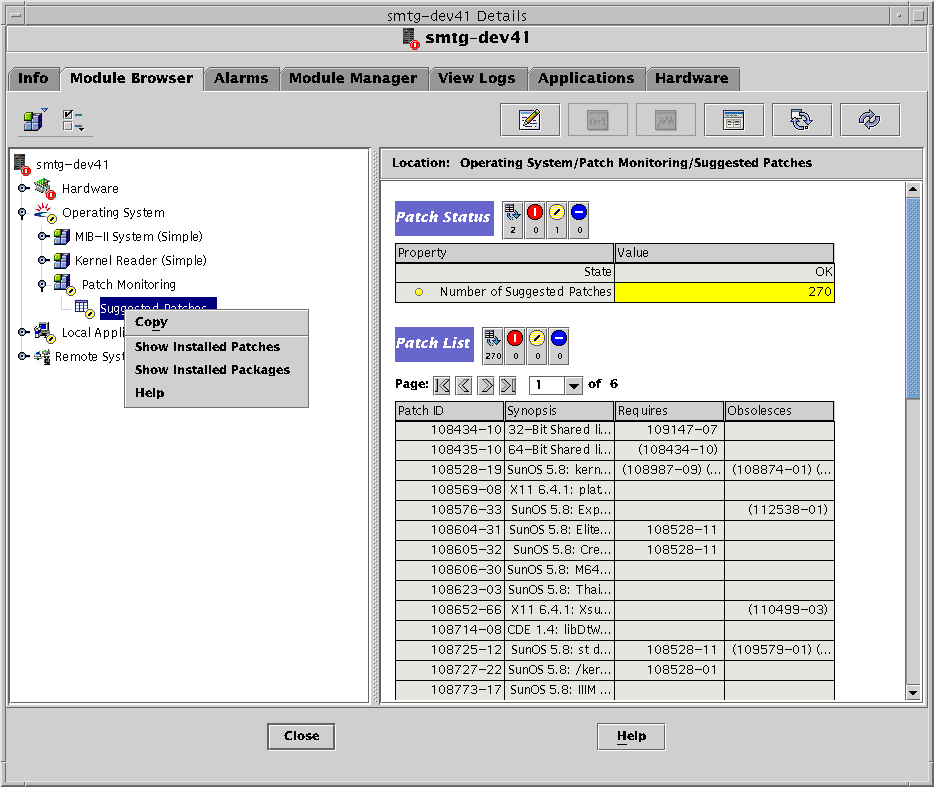
-
Choose whether to view:
-
To view a list of patches installed on the system, choose Show Installed Patches.
-
To view a list of packages installed on the system, choose Show Installed Packages.
The Probe Viewer opens with the appropriate list.
-
- © 2010, Oracle Corporation and/or its affiliates
