Managing Administrative Domains
Once you have created Sun Management Center administrative domains, you can manage those domains.
 To View Information About an Administrative Domain
To View Information About an Administrative Domain
You can list administrative domains through the Domain Manager window or the Sun Management Center main console window.
-
Access the Domain Manager from the main console window in one of the following ways:
-
Choose Domain Manager from the File menu.
-
Click the Sun Management Center Administrative Domains pull-down menu.
The current list of administrative domains is displayed.
-
-
Select the administrative domain that you want to view.
The main console window displays the selected administrative domain. The Sun Management Center Administrative Domains button changes to display the name of the administrative domain that you selected.
 To Set Security for an Administrative Domain
To Set Security for an Administrative Domain
The administrative domain Attribute Editor provides additional information about the selected administrative domain and about the rules that govern its behavior. Use the Attribute Editor to edit security information for the administrative domain.
Note –
Each Attribute Editor displays one or more tab buttons depending on the type of selected object.
-
Access the Attribute Editor in either of the following ways:
-
From the hierarchy view in the main console window, press mouse button 3 on the administrative domain icon. Then, choose Attribute Editor from the pop-up menu.
-
From the main console window, choose Domain Manager from the File menu. Then, choose an administrative domain and click the Security button.
-
-
If not already selected, click the Security tab in the Attribute Editor window.
The security information appears in the Attribute Editor window, as illustrated in the following figure.
Figure 2–2 Attribute Editor for an Administrative Domain
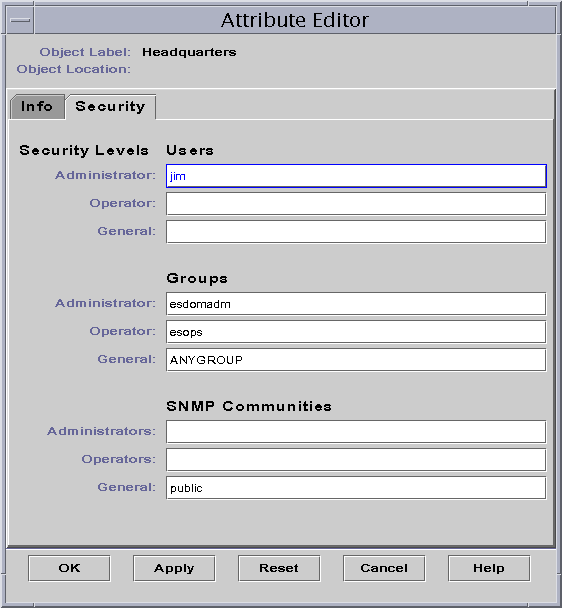
-
Type the names of user and administrator groups in the appropriate fields.
See Chapter 18, Sun Management Center Security for more information about users and groups.
-
To accept your changes and close the Attribute Editor window, click the OK button.
 To Delete an Administrative Domain
To Delete an Administrative Domain
When you delete an administrative domain, you also delete all the members of that administrative domain.
-
In the Domain Manager window, select the name of the administrative domain that you want to delete.
Note –To delete an administrative domain, you must have the appropriate security permission. For more information about Sun Management Center security, see Chapter 18, Sun Management Center Security.
-
Click the Delete button.
The Confirm Domain Deletion dialog box is displayed.
There are two versions of the Domain Deletion dialog box. One version is for any administrative domain. The other version is for the administrative domain that you are currently viewing.
-
To verify that you want to delete the selected administrative domain, click the Delete button.
The Confirm Domain Deletion dialog box displays the following message.
Deleting domain...Please wait.
When the administrative domain has been successfully deleted, the dialog box is removed and the Domain Manager updates the list of administrative domains.
-
To close the Domain Manager window, click the Close button.
- © 2010, Oracle Corporation and/or its affiliates
