Chapter 11 Managing Modules
This chapter describes the following topics:
Sun Management Center Module Concepts
Sun Management Center modules are responsible for collecting data from specific monitored resources. These modules can be dynamically loaded, enabled, disabled, and unloaded into a Sun Management Center agent.
-
When you load a module, the module icon appears in the Browser Details window. In addition, the module managed object and its data properties are defined. Data acquisition for that module begins. The data properties for the managed object are displayed in the Details window. The data display is periodically refreshed.
-
When you enable a module, data acquisition restarts if the module was disabled previously. The data display for the managed object periodically refreshes in the Details window.
-
When you disable a module, data acquisition stops temporarily for the managed object until the module is enabled. While a module is disabled, the data is not refreshed. Also, the data does not trigger an alarm even if you do a manual refresh. Alarms are not triggered until the module is re-enabled.
-
When you unload a module, data acquisition stops for the managed object. The managed object and data properties are undefined. The module icon is removed from the Browser Details window.
Note –
Some modules, such as the File Scanning Module, can be loaded more than once on a host. These modules are referred to as multi-instance modules. If the module is a multi-instance module, a special icon is displayed in the Details window.
Default Modules
Some or all of the following modules are loaded by default when you install the software:
-
Agent Statistics
-
Kernel Reader (Simple)
-
Simple MIB-II
-
Config-Reader (for supported hardware platforms only)
-
File Scanning [System Log]
Module List
Table 11–1 lists generic modules that you can load and use. The list of modules that is displayed for your system depends on your platform type and any add-on products that you have installed. See your supplement for more information about platform-specific modules, including the Config-Reader and Dynamic Reconfiguration module. For information about the other Sun Management Center modules, see Appendix C, Sun Management Center Software Modules.
Table 11–1 Sun Management Center Modules|
Module |
Module Version Number |
Add-on |
Description |
|---|---|---|---|
|
Agent Statistics |
2.0 |
|
Provides information about the health of the agent installed on a host by monitoring the objects, processes, and execution of processes by the agent. |
|
Agent Update |
1.0 |
|
Enables you to use the Agent Update process to update software on agent systems. |
|
Config-Reader |
1.0 |
Config-Reader |
Provides the hardware configuration of the host. This module is available only if the hardware platform is supported and either the Workgroup or Desktop add-on products are installed. Both the physical view and the logical view require that this module be loaded. |
|
Data Logging Registry |
2.0 |
|
Provides information about agent data logging, such as log destination, module name, logging interval, and buffer length. Multiple copies of this module can be loaded. |
|
Directory Size Monitoring |
2.0 |
Advanced System Monitoring |
Enables you to isolate and monitor the size of any directory and its subdirectories on a host where a Sun Management Center agent is installed. Multiple copies of this module can be loaded, or you can add additional directories for monitoring by adding a row in the properties table. |
|
Dynamic Reconfiguration |
2.0 |
Dynamic Reconfiguration for Sun Fire High-End and Midrange Systems |
Enables you to perform dynamic reconfiguration operations on DR-enabled monitored hosts. |
|
Fault Manager |
1.0 |
Advanced System Monitoring |
Note – This module can be installed only on Solaris 10. Handles hardware and software faults effectively. Displays a detailed fault report or a message article for the selected fault. For instructions about viewing a fault report and a message article, see To View a Fault Report and To View a Message Article |
|
File Monitoring |
2.0 |
Advanced System Monitoring |
Monitors selected files on a host. Monitored parameters include file size and timestamps. Multiple copies of this module can be loaded. This module requires you to add rows in the data property table. For more information, see To Add a Row to a Data Property Table. |
|
File Scanning |
2.0 |
Advanced System Monitoring |
Scans files on a host for specified patterns. This module also scans multi-line fault messages that are written to the syslog file. Multiple copies of this module can be loaded. This module requires you to add rows in the data property table. For more information, see To Add a Row to a Data Property Table. |
|
HP JetDirect |
2.0 |
Advanced System Monitoring |
Monitors the status of HP printers that are equipped with a JetDirect card. Multiple copies of this module can be loaded. |
|
Health Monitor |
2.0 |
Advanced System Monitoring |
Enables you to monitor various resources usage in your host such as CPU, disk, NFS, and SNMP. |
|
Kernel Reader |
2.0 |
Advanced System Monitoring |
Provides kernel statistics, such as CPU details, system call, faults, streams, disk information, and page information. |
|
Kernel Reader (Simple) |
1.0 |
Provides kernel statistics, such as load statistics, swap statistics, and streams statistics. Also, provides software rules information. |
|
|
Logview ACL |
1.0 |
Advanced System Monitoring |
This module supports viewing and monitoring of the system log, Sun Management Center log, and other log files, using the Modules tab on the Details window. |
|
MIB-II Instrumentation |
1.0 |
Advanced System Monitoring |
Provides the system, interfaces, IP, Internet Control Message Protocol (ICMP), Transmission Control Protocol (TCP), and User Datagram Protocol (UDP) Management Information Base (MIB-II) group information of the monitored host. |
|
MIB-II Proxy Monitoring |
2.0 |
Advanced System Monitoring |
Provides proxy management of hosts that are running non-Sun Management Center MIB-II SNMP agents. Multiple copies of this module can be loaded. |
|
MIB-II (Simple) |
1.0 |
Provides the system Group, interfaces Group, IP Forwarding, IP Route Table information of the standard MIB-II (Management Information Base) group information of the monitored host. This module is a scaled-down version of the MIB-II Instrumentation module. Note – The MIB-II module identifies an agent. If this module is not loaded, the agent can be created only as a ping host or as an SNMP host. |
|
|
NFS File Systems |
2.0 |
Advanced System Monitoring |
Provides information about the NFS file systems on monitored hosts by monitoring the amount of disk space occupied by mounted or unmounted file systems and the amount of used and available space as well as the file system's remaining total capacity. |
|
NFS Statistics |
2.0 |
Advanced System Monitoring |
Monitors the number of NFS calls and RPC (remote procedure calls) received by the server, and monitors the status of the transaction activity on the monitored host. Multiple copies of this module can be loaded. |
|
Print Spooler |
3.0 |
Advanced System Monitoring |
Monitors the status of the printer daemon, the print queue, and the printer devices that are installed on the monitored host. |
|
Process Monitoring |
2.0 |
Advanced System Monitoring |
Monitors one or more processes on the host. Specifies monitored processes by matching patterns. Multiple copies of this module can be loaded. This module requires you to add rows in the data property table. For more information, see To Add a Row to a Data Property Table. |
|
Service Management Facility |
1.0 |
Advanced System Monitoring |
Note – This module can be installed only on Solaris 10. Monitors and displays the services running on a host. This module also displays dependencies for the selected service and displays services that depend on the selected service. This module also displays the processes in the selected service. For more details, see Service Management Facility Module Version 1.0. |
|
Solaris Process Details |
2.0 |
Advanced System Monitoring |
Displays detailed information of Solaris processes running on a host where the Sun Management Center agent has been installed. The Process Details window requires that this module be loaded. |
|
Storage A5x00 |
1.0 |
Monitoring and Management of A5x00 and T3 Devices |
Enables you to monitor the state of A5000, 5100, and 5200 storage devices, and manage alarms on these devices. |
|
Sun StorEdge T3 |
1.0 |
Monitoring and Management of A5x00 and T3 Devices |
Enables you to monitor the state of T3 storage devices, and manage alarms on these devices. |
|
Volume System Monitoring |
1.0 |
Volume System Monitoring |
The agent layer of this add-on can be installed only on hosts that has the Sun N1 System Manager server (System Manager) installed. In addition, the setup of this add-on requires the root user to be a valid System Manager user with permissions to create and delete System Manager event notifications. Monitors a set of attributes managed by the System Manager agent and displays them in the Module Browser. This module also listens for traps from the System Manager agent and performs appropriate actions. This module also generates warning, error, or information alarms based on the values of specific attributes. You can also access the System Manager server from this module. However, you have to log in and authenticate explicitly with the System Manager server. For instructions about accessing the System Manager server through the web console and through SSH, see To Access the System Manager Server Through Web Console and To Access the System Manager Server Through SSH. |
|
X86/X64 Config Reader |
1.0 |
X86/X64 Config Reader |
Monitors the hardware on x86/x64 systems that run Solaris 9, Solaris 10, or Linux kernel 2.6. This module provides the hardware summary view, logical view, and physical view of the system in the Hardware tab of the Details window. This module provides these views only if this add-on is installed on both the server and the agent. For more details, see X86/X64 Config Reader Module Version 1.0. |
For more information about modules, see Appendix C, Sun Management Center Software Modules.
Note –
The Config-Reader and Dynamic Reconfiguration modules are supported only on specific hardware platforms. For more information, refer to your platform supplement.
Depending on your system hardware, additional modules might be supported. For more information, refer to the Sun Management Center web site at http://www.sun.com/sunmanagementcenter/.
Working With Modules
The procedures in this section describe how to load, unload, enable, and disable modules. These procedures also explain other module-related tasks.
 To View Module Status
To View Module Status
You can find out what modules are loaded or are scheduled to be loaded on a given agent or server system. In addition, you can find out what other modules are available on that system and if any of the currently loaded modules are disabled. To view the status of modules on a given system, follow these steps.
-
Select a server or agent managed object.
-
Open the Details window for the selected object.
-
From the Details window, click the Module Manager tab.
The modules status view appears. This view has two main sections:
-
The “Modules with Load Status” section lists modules that are loaded or are scheduled to be loaded on the host. For each module, this section identifies the following information:
-
The module name, including a specific instance identifier if applicable
-
Whether the module is loaded
-
Whether the module is scheduled to be loaded
-
Whether the module is enabled
-
-
The “Available Modules” section lists modules that can be loaded for this host. This section includes modules that are listed in the “Modules with Load Status” section when there can be more than one instance of that module on the host. For each module, this section identifies these characteristics:
-
The module name
-
Whether the module can be loaded more than once on the host (also referred to as a multi-instance module)
-
For information about how to change the status of a module, see the following sections:
-
 To Load a Module
To Load a Module
-
To select the host machine on which the module will be loaded, click the host machine icon.
Note –If you attempt to load a module without selecting a host, you cannot access the Load Module option in the Tools menu.
-
To open the Load Module dialog box, use one of the following mechanisms:
-
Press mouse button 1 on the selected host icon, and select Load Module from the pop-up menu in the hierarchy view or the topology view.
-
In the main console window, choose Load Module from the Tools menu.
-
Open the Details window, and choose Load Module from the Module menu (the first icon at the top left of the Module Browser window).
-
Open the Details window, click the Module Manager tab, select a module to load from the list of Available Modules, and click the Load button.
Note –In this case, the Module Loader window appears. Go to Step 5.
The Load Module dialog box appears.
The Load Module dialog box provides a list of Sun Management Center modules. A number next to the module name indicates the number of existing instances of that module on your host.
Note –Some modules can have multiple instances loaded on a host.
-
-
Select the name of the module that you want to load.
-
Click the OK button.
The Module Loader window appears. The contents of the Module Loader window depend on the selected module.
Tip –You can also double-click a module name in the Load Module dialog box to load that module.
-
If there can be more than one instance of this module, type the instance name in the Instance field.
The instance name is used within the Sun Management Center agent to identify uniquely a particular module or a row within a module. You must specify a unique name for each instance when multiple instances of the same module are loaded.
An instance name is a single word or alphanumeric string. The only special character allowed in an instance name is the underscore (_).
If you do not type information for a necessary field, the software responds with an error message and the module is not loaded.
-
(Optional) Type or change the information in the Description field.
For some modules, the Description field is the only field that you can edit.
-
Decide whether to load the module now or at a scheduled time.
-
To accept the Load Parameters and load the module immediately, click OK.
-
To set a time to load and enable the module, click the Schedule tab and follow the instructions in To Set a Module Schedule.
-
 To Return a Module to Its
Default Settings
To Return a Module to Its
Default Settings
You can change information for a module and later return the module to its default or original settings. For example, if you deleted some rows from the File Scanning module for the system log, you could reload that module to retrieve the deleted default rows. If you modified some alarm thresholds or defined alarm actions in a module, you could return those attributes to their default values.
-
Select the module to load.
-
If there can be more than one instance of this module, provide any required information in the Module Loader window.
Information that you provide in the Module Loader window must exactly match the original module. For example, in the case of the File Scanning module for the system log, you would need to supply the instance name syslog, the file name /var/adm/messages, and the description System Messages.
-
In the Module Loader window, click the Default Settings button.
The selected module will reload with all default information.
 To Set a Module Schedule
To Set a Module Schedule
You can set a schedule that determines when a module should be active. For example, you might schedule a module to run between 8:00 AM and 5:00 PM every day. At all other times, the module is inactive, even if an alarm condition exists.
-
From the Module Loader window, click the Schedule tab.
-
To set the load schedule, select Scheduler next to the Module Load Schedule field.
-
To load this module starting on a day other than today, select a Start Date.
You can edit the information in the Start Date field manually, or you can click on a date in the calendar to select the date.
-
Select an hour and minute for the Start Time.
Hours are based on a 24–hour clock. For example, 16:00 is the same as 4:00 PM.
-
Select an hour and minute for the End Time.
-
(Optional) To set this module to load more than once, choose how often the module should load from the Repeat Interval menu.
For example, to schedule a module to load weekly, you would select Weekly.
-
(Optional) To prevent a module from loading indefinitely at the specified interval, type a number in the Repeat Limit field.
For example, to load this module weekly for one month, you would type 4 in the Repeat Limit field.
Note –The module loads indefinitely if you do either of the following:
-
You select a Repeat Interval of One Time and you do not provide an End Time.
-
You select a Repeat Interval other than One Time and you do not provide a value in the Repeat Limit field.
-
-
Click OK to set this schedule, or click Cancel to exit from the scheduler window.
-
-
To set the module enable schedule, select Scheduler next to the Module Enable Schedule field.
The Scheduler works the same for this feature as other schedulers throughout the product. See the preceding step for more information.
-
To load and enable the module as specified, click OK.
If you need to enter load parameters and have not done so, an error message tells you what you must do.
 To Load a Scheduled Module
To Load a Scheduled Module
-
In the Details window, click the Module Manager tab.
-
Select a module that is currently scheduled but not loaded from the Modules with Load Status list.
Tip –Look for a “No” in the Loaded column and a “Yes” in the Scheduled column.
-
Click the Load Now button.
The Load Now confirmation dialog box appears.
-
Determine whether to load the module at the scheduled time.
-
To load the module now and at the scheduled time, click Preserve Schedule. Then click the OK button.
The module loads. The Loaded column changes to Yes and the Scheduled column remains Yes, so that the module loads again at the scheduled time.
-
To load the module now, but not at the scheduled time, click Clear Schedule. Then click the OK button.
The module loads. The Loaded column changes to Yes and the Scheduled column changes to No.
-
 To Enable a Module
To Enable a Module
-
Open the Details window for the host on which the module is loaded.
-
Enable a currently loaded but not enabled module in one of the following ways:
-
Click the Module Manager tab, select a module from the Modules with Load Status list, and click the Enable button.
-
Press mouse button 1 on the module that you want to enable, and choose Enable Module from the pop-up menu.
When the module has been enabled, the following message is displayed at the bottom of the window.
Module successfully enabled.
-
 To Disable a Module
To Disable a Module
-
Open the Details window for the host on which the module is loaded and enabled.
-
Disable a currently loaded and enabled module in one of the following ways:
-
Click the Module Manager tab, select a module from the Modules with Load Status list and click the Disable button.
-
Press mouse button 1 on the module that you want to disable, and choose Disable Module from the pop-up menu.
When the module has been disabled, a small icon with an X attaches to the module icon. The following message is displayed at the bottom of the window.
Module successfully disabled.
If the disabled module is the Solaris Process Details module, the following message is displayed at the bottom of the Details window.
Solaris Process Details module disabled. Process data may not be current.
 Caution –
Caution – Because data is not being refreshed for a disabled module, the data does not trigger an alarm until you re-enable the module. The data does not trigger an alarm even if you manually refresh the data.
-
 To Unload a Module
To Unload a Module
-
Open the Details window for the host on which the module is loaded.
-
Unload a currently loaded module in one of the following ways:
-
Click the Module Manager tab, select the module that you want to unload from the Modules with Load Status list, and click the Unload button.
-
Press mouse button 1 on the module that you want to unload, and choose Unload Module from the pop-up menu.
The Confirm Module Unload dialog box is displayed.
-
-
To remove the module, click the Unload button in the Confirm Module Unload window.
The module is unloaded.
 To Set Security Permissions for a Module
To Set Security Permissions for a Module
You can set security permissions for some individual modules. The security permissions for a module override the default security permissions for its parent object or host. For example, if a user has administrator privileges for a module, but only general privileges for the host, the user still retains administrator privileges for the module. For further information about privileges, see Chapter 18, Sun Management Center Security.
-
Open the Details window for the host on which the module is loaded. Then, select the Module Browser tab.
-
Use one of these methods to access the Attribute Editor for the module on which you want to set security:
-
Select a module in the left side of the browser. Then, click the Attribute Editor icon (the first icon above the right side of the window).
-
Select a specific data property in the right side of the window, press mouse button 1 and choose Attribute Editor from the pop-up menu.
-
-
Click the Security tab.
Note –The Security tab is not available if you cannot set security on the selected module.
-
Type the names of user and administrator groups in the appropriate fields.
-
To accept your security changes and close this window, click the OK button.
 To View Module Rules
To View Module Rules
-
In the Modules with Load Status list, select the module of interest and click Rules.
The Threshold Summary of Module screen is displayed, containing the name of the selected module after the colon (:). In this example, the Kernel Reader (Simple) module is shown.
Figure 11–1 Threshold Summary of Module Screen
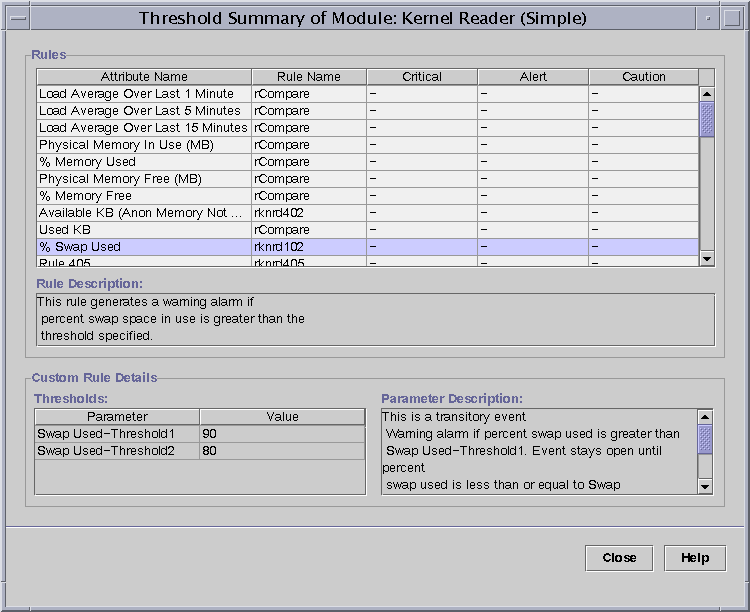
A module rules window contains the following information:
- Attribute Name
-
Identifies the data property.
- Rule Name
-
Shows the rule name. If the rule is simple, the threshold value appears. If the rule is complex, a “-” appears. Click on the “-” to view threshold values in the Threshold list at the bottom of the window.
- Critical
-
The most severe alarm state.
- Alert
-
The mid-point alarm state.
- Caution
-
The least severe alarm state.
- Rule Description
-
Displays a rule description for the selected attribute.
- Thresholds
-
Displays threshold values for the selected attribute.
- Parameter Description
-
Describes the parameters that are shown in the Thresholds field.
-
After you view the information, click Close to return to the Module status screen.
 To Modify Module Parameters
To Modify Module Parameters
-
Open the Details window for the host on which the module is loaded.
-
To change information about a module, such as its description, perform one of the following:
-
Click the Module Manager tab, select the module that you want to change, and click the Edit button.
-
Press mouse button 3 on the module that you want to change, and choose Edit Module from the pop-up menu.
The Module Parameter Editor appears.
-
-
To change the module information, type new information in the editable fields.
For some modules, the only information that can be changed on this screen is the module description.
Tip –A editable field has a white background, while a read-only (not editable) field has a gray background.
-
To accept the changes that you made and close the Module Parameter Editor window, click the OK button.
Monitoring Modules as a Group
To monitor one type of module on several hosts, you can create module objects for each host and place these objects in the same group or administrative domain. To create a module object, see To Create a Module Object.
- © 2010, Oracle Corporation and/or its affiliates
