 To Add a Printer to Be Monitored
To Add a Printer to Be Monitored
The Print Spooler module enables you to monitor the status of the printer daemon, print queues, and other printer devices on your network. The following example procedure uses the Print Spooler module. If this module is not loaded, see To Load a Module.
-
In the Details window with the Module Browser tab selected, double-click the Local Applications icon in the hierarchy (tree) view.
The local applications modules are displayed in both the hierarchy and topology views.
-
Double-click the Print Spooler icon in either the hierarchy or the topology view.
Three property tables are displayed: Lpsched Status, Printer Devices Table, and Printer Queues Table.
Figure 8–1 Print Spooler Property Tables
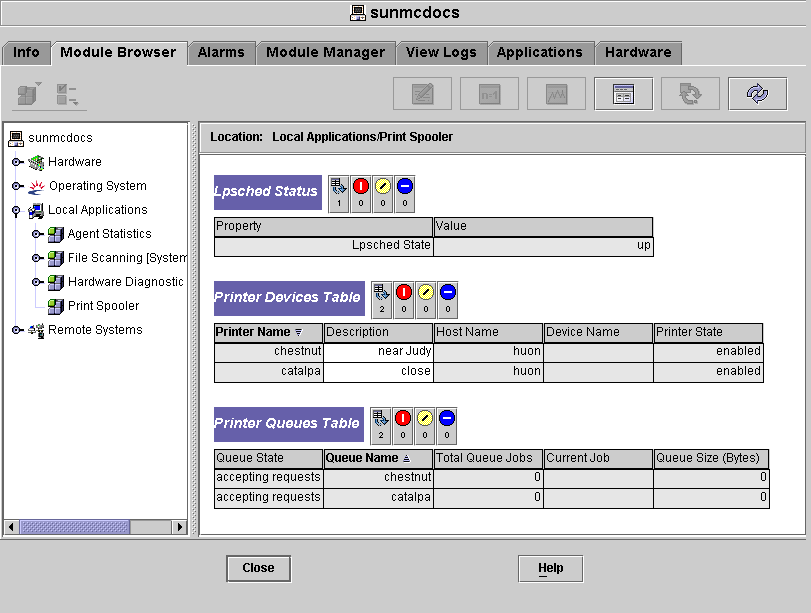
-
Add a printer device row to the table in either of the following ways:
-
Press mouse button 3 in the Printer Devices table row, and choose the New Row command from the pop-up menu.
-
Click the Printer Devices table, and choose New Row from the Options pop-up menu at the top left of the Details window.
The Add Row window is displayed.
-
-
Type the name of the printer and a description for the printer in the appropriate fields.
-
To add the printer to the table and close the Add Row window, click the OK button.
The added row is displayed in the topology view.
- © 2010, Oracle Corporation and/or its affiliates
