Chapter 5 Service Availability Manager GUI
This chapter discusses the following topics:
Discovering Service Objects
A service object is a Sun Management Center composite object. This composite object is an association of the local and network view of services. The service object consists of Synthetic Transaction modules and Service Element modules. For more information about Synthetic Transaction modules, see Chapter 3, Synthetic Transaction Modules. For more information about Service Element modules, see Chapter 4, Service Element Modules. A service object should be created using the Sun Management Center discovery mechanisms. See the following figure for an example of the Modify Service Object dialog box.
Figure 5–1 Creating a Service Object using the Create Object Utility
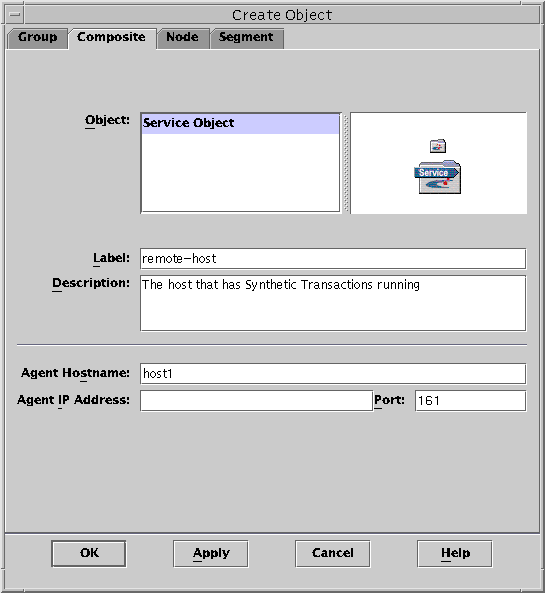
Use the Sun Management Center discovery mechanism to discover an object called the service object. A service object can also be created using the Create Node for Composite Object utility and selecting Service Object for the object type. For more information, see “Creating Objects” in Sun Management Center 3.5 User's Guide.
Modifying Service Objects
The Modify Service Object dialog box enables you to add or delete services from the service object. You must select a service object before accessing the Modify Service Object dialog box. You can perform multiple changes before exiting. Use only the Modify Service Object dialog box located in the Service Availability Manager GUI. Do not try to add or delete services using the Edit menu located in the Sun Management Center 3.5 console as doing so will affect the data integrity. See the following figure for an example of how to add a service object.
Figure 5–2 Adding a Service Object
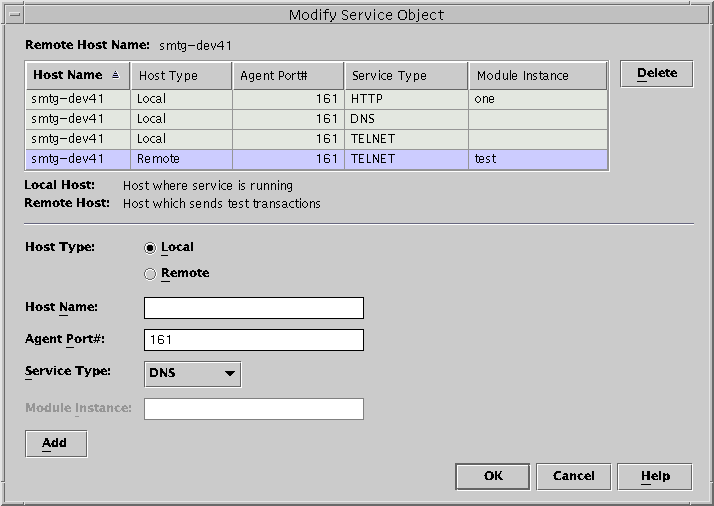
To Add a Service to the Service Object
-
From the Sun Management Center 3.5 topology window menu, click mouse button three on the desired service object.
A pop-up menu appears.
-
Choose Modify Service Object.
The Modify Service Object dialog box appears.
-
Select the Local or Remote radio button in the Host Type field.
-
If needed, type the Host Name and Agent Port Number in the appropriate text fields.
For more information about these fields, see Appendix A, Configuration and Module Parameters Reference.
-
From the Service Type drop-down menu, select the name of the service you want to monitor.
-
If needed, provide the Module Instance in the text field.
-
Click Add.
Service Availability Manager enters the information to the table located at the top of the Modify Service Object dialog box. Verify that the information is correct.
-
Click OK to add the entry to the service object and to exit.
To Delete a Service from the Service Object
-
From the Sun Management Center 3.5 topology window menu, click mouse button three on the desired service object.
A pop-up menu appears.
-
Choose Modify Service Object.
The Modify Service Object dialog box appears.
-
Select the row that contains the service to be deleted.
-
Click the Delete button.
The row that contains the service is deleted from the table.
-
Click OK to delete the entry from the service object and to exit.
Service Manager GUI
The Service Manager GUI displays in a single view the availability of all the services contained in a service object. Service Manager is linked to the Sun Management Center 3.5 Java console only. Service Manager dynamically updates the data in the table to reflect the real time status of the services. You can choose to view details of a particular service, either from a local host or a remote host. You can also filter your display. For more information about filtering, see Filtering Services. See the following figure for an example of Service Manager.
Figure 5–3 Service Manager
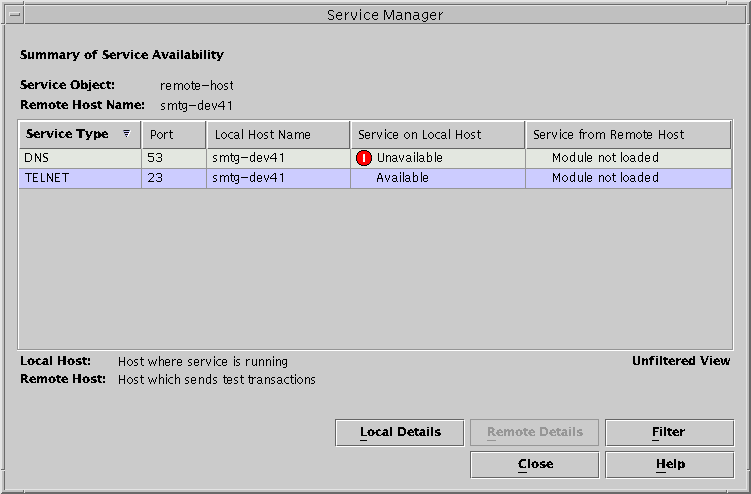
Use Service Manager or the Modify Service Object dialog box to access the services you are monitoring. You access Service Manager or the Modify Service Object dialogs boxes from a menu in the Sun Management Center 3.5 console.
To Access Service Manager or Modify Service Object
-
Discover a service object.
For more information, see “Creating Objects” in Sun Management Center 3.5 User's Guide
-
Select the service object.
-
Click mouse button three to access the pop-up menu.
The menu lists two choices: Service Manager and Modify Service Object.
-
From the menu, select either Service Manager or Modify Service Object.
-
From Service Manager, you can view the status of the services you are monitoring.
-
From Modify Service Object, you can change the services contained in the service object.
-
Filtering Services
Service Availability Manager filters enable you to display only desired services. You can customize the display by choosing to filter by Alarms, Local Hosts, Available Services, Remote Host Access, or Local Host Access. A filtered view cannot be saved.
To Filter a Service
-
Access the Service Manager
For detailed steps, see To Access Service Manager or Modify Service Object.
-
Click Filter in the Service Manager dialog box.
The Service Object Filter dialog box displays.
-
Select the desired filtering options.
You cannot save a filtered view.
-
Click OK to apply the filter and close the window.
- © 2010, Oracle Corporation and/or its affiliates
