Chapter 4 Patch Monitoring
This chapter describes the Patch Monitoring module, which generates alarms on uninstalled patches.
This chapter covers the following topics:
Patch Monitoring Module Overview
Note –
The Patch Management module in System Reliability Manager 3.5 is named Patch Monitoring in version 3.5. A System Reliability Manager 3.6 server can still monitor an agent that is running the System Reliability Manager 3.5 Patch Management module.
The System Reliability Manager 3.6 Patch Monitoring module uses the PatchPro software, a patch-management solution from Sun. This patch software is also known as Patch Manager. This patch software collects the data regarding available patches that is used by the module. You must download and install the patch software separately. For more information, see Obtaining the Patch Software. The module first checks to see whether the patch software is installed. If the patch software is not installed, then the module is unavailable.
Note –
(On Solaris 10) Patch Monitoring module automatically uses Patch Manager 2.0, which is shipped with Solaris 10. Patch Manager 2.0 includes the PatchPro software. Hence, you need not download and install the patch software separately.
The Patch Monitoring module displays the following Patch Monitoring tables:
-
Patch Status Table: Displays general information about suggested patches
-
Patch List Table: Lists missing patches and information about them
The Patch Monitoring module generates alarms on uninstalled patches. The Patch Monitoring module detects the number of patches that are available but not installed and generates alarms against this count. The module also lists the suggested patches in a table. Missing patches are also saved to the patches.list file, enabling you to write scripts that use this list. The location of this file is /var/opt/SUNWsymon/SysMgmtPack/patchmonitoring/patches.list.
The module automatically refreshes after 24 hours. If you want to change the default setting, use the Attribute Editor. To display the Attribute Editor dialog box, press mouse button 3 on a row in the Patch List table.
This module performs the following functions:
-
Checks installed patches and detects uninstalled patches
-
Displays the list of missing patches in a table
-
Enables you to run a command to get the list of packages and patches installed on the system
-
Generates alarms when the number of uninstalled patches reaches a certain threshold
The Patch Monitoring module generates the following alarms in the Patch Status table:
-
A warning alarm if the state result is ERROR.
-
A warning alarm if the Number of Suggested Patches is greater than 0.
Obtaining the Patch Software
The Patch Monitoring module requires that you install the PatchPro software, formerly known as Patch Manager. This software is available for download from SunSolve at https://sunsolve.sun.com/patchpro. You must download and install the software for your version of the Solaris operating environment. Software version information and installation documentation is available from the same web site.
Accessing and Using the Patch Monitoring Module
This section describes how to access the Patch Monitoring module. It also describes how to view information about patches and packages.
 To Access the Patch Monitoring Module
To Access the Patch Monitoring Module
Steps
-
Download and install the Patch Manager or PatchPro software, if not already installed on the system.
For more information, see Obtaining the Patch Software.
-
Load the Patch Monitoring module.
For instructions on how to load a module, refer to To Load a Module in Sun Management Center 3.6 User’s Guide. The Patch Monitoring module is available under Operating System in the Navigator window.
-
In the Sun Management Center 3.6 console, double-click the host name in the left pane.
-
In the Module Browser view in the Host Details window, double-click the Operating System folder.
The category expands.
-
Double-click the Patch Monitoring module.
The category expands.
-
Double-click Suggested Patches.
The Patch Monitoring module displays the Patch Status table and the Patch List table in the right pane.
Note –The patch software is based on JavaTM technology. If the correct version of the Java runtime environment is not detected on the system, the patch software installs it for you.
Patch Status and Patch List Tables
The Patch Status table displays general information about the suggested patches, as described in the following table.
Table 4–1 Patch Status Information|
State |
The following values are possible:
|
|
Number of Suggested Patches |
The number of suggested patches to apply to the system. |
The Patch List table lists the missing patches and the information about them, as described in the following table.
Table 4–2 Patch List Information|
Patch ID |
The identification number of the patch. |
|
Synopsis |
A summary of information about the patch. |
|
Requires |
The list of patches that this patch must have installed in order for this patch to install itself. Patch IDs inside a parenthesis are patches that are not already installed on the system. |
|
Obsolesces |
The list of patches that this patch has accumulated and replaces. Patch IDs inside a parenthesis are patches that are not already installed. |
 To View a List of Patches Referencing
a Patch
To View a List of Patches Referencing
a Patch
Steps
-
Display the Patch List table.
For detailed steps, see To Access the Patch Monitoring Module.
-
Press mouse button 3 on the row displaying the patch.
A pop-up menu appears.
-
Choose Installed Patches Referring to <PatchID>.
The Probe Viewer opens with a list of installed patches that reference the selected patch.
 To View Detail About Installed Patches
and Packages
To View Detail About Installed Patches
and Packages
Steps
-
From the Module Browser view in Host Details, double-click Operating Systems in the Navigator window.
The category expands underneath.
-
Double-click Patch Monitoring.
The category expands, and Suggested Patches appears underneath.
-
Press mouse button 3 on Suggested Patches.
A pop-up menu appears.
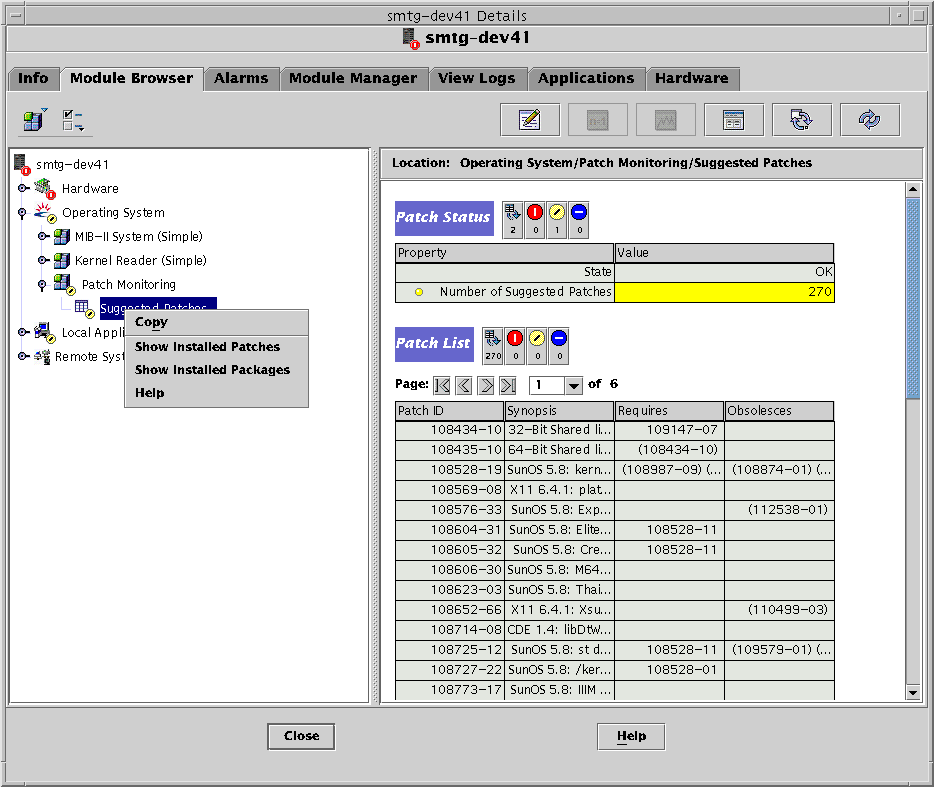
-
Choose whether to view:
-
To view a list of patches installed on the system, choose Show Installed Patches.
-
To view a list of packages installed on the system, choose Show Installed Packages.
The Probe Viewer opens with the appropriate list.
-
- © 2010, Oracle Corporation and/or its affiliates
