Chapter 2 Building a Package
This chapter describes the process and the tasks involved in building a package. Some of these tasks are required. Some of these tasks are optional. The required tasks are discussed in detail in this chapter. For information on the optional tasks, which enable you to add more features to your package, see Chapter 3, Enhancing the Functionality of a Package (Tasks) and Chapter 6, Advanced Techniques for Creating Packages.
This is a list of the information in this chapter.
The Process of Building a Package (Task Map)
Table 2–1 describes a process for you to follow when building packages, especially if you are inexperienced at building them. Although it is not mandatory for you to complete the first four tasks in the exact order listed, your package building experience will be easier if you do. Once you are an experienced package designer, you can shuffle the sequence of these tasks to your preference.
As an experienced package designer, you can automate the package building process by using the make command and makefiles. For more information, see the make(1S) man page.
Table 2–1 The Process of Building a Package Task Map|
Task |
Description |
For Instructions |
|---|---|---|
|
1. Create a pkginfo file |
Create the pkginfo file to describe the characteristics of the package. | |
|
2. Organize package contents |
Arrange the package components into a hierarchical directory structure. | |
|
3. (optional) Create information files |
Define package dependencies, include a copyright message, and reserve additional space on the target system. | |
|
4. (optional) Create installation scripts |
Customize the installation and removal processes of the package. | |
|
5. Create a prototype file |
Describe the object in your package in a prototype file. | |
|
6. Build the package |
Build the package by using the pkgmk command. | |
|
7. Verify and transfer the package |
Verify the integrity of the package before copying it to a distribution medium. |
Package Environment Variables
You can use variables in the required information files, pkginfo and prototype. You can also use an option to the pkgmk command, which is used to build a package. As these files and commands are discussed in this chapter, more context-sensitive information on variables is provided. However, before you begin building your package, you should understand the different types of variables and how they can affect the successful creation of a package.
There are two types of variables:
-
Build variables begin with a lowercase letter and are evaluated at build time, as the package is being built with the pkgmk command.
-
Install variables begin with an uppercase letter and are evaluated at install time, as the package is being installed with the pkgadd command.
General Rules on Using Environment Variables
In the pkginfo file, a variable definition takes the form PARAM=value, where the first letter of PARAM is an uppercase letter. These variables are evaluated only at install time. If any of these variables cannot be evaluated, the pkgadd command aborts with an error.
In the prototype file, a variable definition can take the form !PARAM=value or $variable. Both PARAM and variable can begin with either an uppercase or a lowercase letter. Only variables whose values are known at build time are evaluated. If PARAM or variable is a build or install variable whose value is not known at build time, the pkgmk command aborts with an error.
You can also include the option PARAM=value as an option to the pkgmk command. This option works the same as in the prototype file, except that its scope is global to the entire package. The !PARAM=value definition in a prototype file is local to that file and the part of the package it defines.
If PARAM is an install variable, and variable is an install variable or build variable with a known value, the pkgmk command inserts the definition into the pkginfo file so that the definition will be available at install time. However, the pkgmk command does not evaluate PARAM that are in any path names that are specified in the prototype file.
Package Environment Variables Summary
The following table summarizes variable specification formats, location, and scope.
Table 2–2 Package Environment Variables Summary|
Where Variable Is Defined |
Variable Definition Format |
Variable Type Being Defined |
When the Variable is Evaluated |
Where the Variable is Evaluated |
Items the VariableMay Substitute For |
|---|---|---|---|---|---|
|
pkginfo file |
PARAM=value |
Build |
Ignored at build time |
N/A |
None |
|
Install |
Install time |
In the pkgmap file |
owner, group, path, or link target |
|
|
|
prototype file |
!PARAM=value |
Build |
Build time |
In the prototype file and any included files |
mode, owner, group, or path |
|
Install |
Build time |
In the prototype file and any included files |
!search and !command commands only |
|
|
|
pkgmk command line |
PARAM=value |
Build |
Build time |
In the prototype file |
mode, owner, group, or path |
|
Install |
Build time |
In the prototype file |
!search command only |
|
|
|
Install time |
In the pkgmap file |
owner, group, path, or link target |
|
|
|
Creating a pkginfo File
The pkginfo file is an ASCII file that describes the characteristics of a package along with information that helps control the flow of installation.
Each entry in the pkginfo file is a line that establishes the value of a parameter using the format PARAM=value. PARAM can be any of the standard parameters described in the pkginfo(4) man page. There is no required order in which the parameters must be specified.
Note –
Each value can be enclosed with single or double quotation marks (for example, 'value' or “value”). If value contains any characters that are considered special to a shell environment, you should use quotation marks. The examples and case studies in this book do not use quotation marks. See the pkginfo(4) man page for an example that uses double quotation marks.
You can also create your own package parameters by assigning a value to them in the pkginfo file. Your parameters must begin with a capital letter followed by either uppercase or lowercase letters. An uppercase letter indicates that the parameter (variable) will be evaluated at install time (as opposed to build time). For information on the difference between install variables and build variables, see Package Environment Variables.
Note –
Trailing whitespace after any parameter value is ignored.
You must define these five parameters in a pkginfo file: PKG, NAME, ARCH, VERSION, and CATEGORY. The PATH, PKGINST, and INSTDATE parameters are inserted automatically by the software when the package is built. Do not modify these eight parameters. For information on the remaining parameters, see the pkginfo(4) man page.
Defining a Package Instance
The same package can have different versions, be compatible with different architectures, or both. Each variation of a package is known as a package instance. A package instance is determined by combining the definitions of the PKG, ARCH, and VERSION parameters in the pkginfo file.
The pkgadd command assigns a package identifier to each package instance at installation time. The package identifier is the package abbreviation with a numerical suffix, for example SUNWadm.2. This identifier distinguishes a package instance from any other package, including instances of the same package.
Defining a Package Abbreviation (PKG)
A package abbreviation is a short name for a package that is defined by the PKG parameter in the pkginfo file. A package abbreviation must have these characteristics:
-
The abbreviation must consist of alphanumeric characters. The first character cannot be a number.
-
The abbreviation cannot exceed 32 characters in length.
-
The abbreviation cannot be one of the reserved abbreviations: install, new, or all.
Note –The first four characters should be unique to your company. For example, packages built by Sun MicrosystemsTM all have “SUNW” as the first four characters of their package abbreviation.
An example of a package abbreviation entry in a pkginfo file is PKG=SUNWcadap.
Specifying a Package Architecture (ARCH)
The ARCH parameter in the pkginfo file identifies which architectures are associated with the package. The architecture name has a maximum length of 16 alphanumeric characters. If a package is associated with more than one architecture, specify the architectures in a comma-separated list.
This is an example of a package architecture specification in a pkginfo file:
ARCH=sparc |
Specifying a Package Instruction Set Architecture (SUNW_ISA)
The SUNW_ISA parameter in the pkginfo file identifies which instruction set architecture is associated with a Sun Microsystems package. The values are as follows:
-
sparcv9, for a package that contains 64–bit objects
-
sparc, for a package that contains 32–bit objects
For example, the SUNW_ISA value in a pkginfo file for a package containing 64–bit objects would be:
SUNW_ISA=sparcv9 |
If SUNW_ISA is not set, the default instruction set architecture of the package is set to the value of the ARCH parameter.
Specifying a Package Version (VERSION)
The VERSION parameter in the pkginfo file identifies the version of the package. The version has a maximum length of 256 ASCII characters, and cannot begin with a left parenthesis.
This is an example version of a specification in a pkginfo file:
VERSION=release 1.0 |
Defining a Package Name (NAME)
A package name is the full name of the package, which is defined by the NAME parameter in the pkginfo file.
Because system administrators often use package names to determine whether a package needs to be installed, writing clear, concise, and complete package names is important. Package names must meet the following criteria:
-
State when a package is needed (for example, to provide certain commands or functionality, or state if the package is needed for specific hardware).
-
State what the package is used for (for example, the development of device drivers).
-
Include a description of the package abbreviation mnemonic, using key words that indicate the abbreviation is a short form of the description. For example, the package name for the package abbreviation SUNWbnuu is “Basic Networking UUCP Utilities, (Usr)”.
-
Name the partition into which the package is installed.
-
Use terms consistently with their industry meaning.
-
Take advantage of the 256–character limit.
Here is an example package name defined in a pkginfo file:
NAME=Chip designers need CAD application software to design abc chips. Runs only on xyz hardware and is installed in the usr partition. |
Defining a Package Category (CATEGORY)
The CATEGORY parameter in the pkginfo file specifies in which categories a package belongs. At a minimum, a package must belong to either the system or application category. Category names consist of alphanumeric characters. Category names have a maximum length of 16 characters and are case insensitive.
If a package belongs to more than one category, specify the categories in a comma-separated list.
Here is an example CATEGORY specification in a pkginfo file:
CATEGORY=system |
 How to Create a pkginfo File
How to Create a pkginfo File
-
Using your favorite text editor, create a file named pkginfo.
-
Edit the file and define the five required parameters.
The five required parameters are: PKG, NAME, ARCH, VERSION, and CATEGORY. For more information on these parameters, see Creating a pkginfo File.
-
Add any optional parameters to the file.
Create your own parameters or see the pkginfo(4) man page for information on the standard parameters.
-
Save your changes and quit the editor.
Example 2–1 Creating a pkginfo File
This example shows the contents of a valid pkginfo file, with the five required parameters defined, as well as the BASEDIR parameter. The BASEDIR parameter is discussed in more detail in The path Field.
PKG=SUNWcadap NAME=Chip designers need CAD application software to design abc chips. Runs only on xyz hardware and is installed in the usr partition. ARCH=sparc VERSION=release 1.0 CATEGORY=system BASEDIR=/opt |
See Also
See How to Organize a Package's Contents.
Organizing a Package's Contents
Organize your package objects in a hierarchical directory structure that mimics the structure that the package objects will have on the target system after installation. If you do this step before you create a prototype file, you can save yourself some time and effort when creating that file.
 How to Organize a Package's Contents
How to Organize a Package's Contents
-
Determine how many packages you need to create and which package objects shall be located in each package.
For help in completing this step, see Considerations Before Building a Package.
-
Create a directory for each package you need to build.
You can create this directory anywhere on your system and name it anything you like. The examples in this chapter assume that a package directory has the same name as the package abbreviation.
$ cd /home/jane $ mkdir SUNWcadap
-
Organize the package objects in each package into a directory structure beneath their corresponding package directory. The directory structure must mimic the structure that the package objects will have on the target system.
For example, the CAD application package, SUNWcadap, requires the following directory structure.
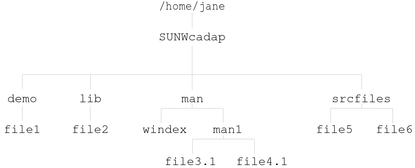
-
Decide where you will keep your information files. If appropriate, create a directory to keep the files in one location.
This example assumes that the example pkginfo file from How to Create a pkginfo File was created in Jane's home directory.
$ cd /home/jane $ mkdir InfoFiles $ mv pkginfo InfoFiles
See Also
See How to Create a prototype File by Using the pkgproto Command.
Creating a prototype File
The prototype file is an ASCII file used to specify information about the objects in a package. Each entry in the prototype file describes a single object, such as a data file, directory, source file, or executable object. Entries in a prototype file consist of several fields of information separated by white space. Note that the fields must appear in a specific order. Comment lines begin with a pound sign (#) and are ignored.
You can create a prototype file with a text editor or by using the pkgproto command. When you first create this file, it is probably easier to do so with the pkgproto command, because it creates the file based on the directory hierarchy you created previously. If you have not organized your files as described in Organizing a Package's Contents, you have the cumbersome task of creating the prototype file from scratch with your favorite text editor.
Format of the prototype File
Here is the format for each line in the prototype file:
partftypeclasspathmajorminormodeownergroup |
|
part |
Is an optional, numeric field that enables you to group package objects into parts. The default value is part 1. |
|
ftype |
Is a one-character field that specifies the object's type. See The ftype Field. |
|
class |
Is the installation class to which the object belongs. See The class Field. |
|
path |
Is the absolute or relative path name indicating where the package object will reside on the target system. See The path Field. |
|
major |
Is the major device number for block or character special devices. |
|
minor |
Is the minor device number for block or character special devices. |
|
mode |
Is the octal mode of the object (for example, 0644). See The mode Field. |
|
owner |
Is the owner of the object (for example, bin or root). See The owner Field. |
|
group |
Is the group to which the object belongs (for example, bin or sys). See The group Field. |
Usually, only the ftype, class, path, mode, owner, and group fields are defined. These fields are described in the following sections. See the prototype(4) man page for additional information on these fields.
The ftype Field
The ftype, or file type, field is a one-character field that specifies a package object's file type. Valid file types are described in the following table
Table 2–3 Valid File Types in the prototype File|
File type field value |
File Type Description |
|---|---|
|
f |
Standard executable file or data file |
|
e |
File to be edited upon installation or removal (may be shared by several packages) |
|
v |
Volatile file (whose contents are expected to change, such as a log file) |
|
d |
Directory |
|
x |
Exclusive directory accessible only by this package (may contain unregistered logs or database information) |
|
l |
Linked file |
|
p |
Named pipe |
|
c |
Character special device |
|
b |
Block special device |
|
i |
Information file or installation script |
|
s |
Symbolic link |
The class Field
The class field names the class to which an object belongs. Using classes is an optional package design feature. This feature is discussed in detail in Writing Class Action Scripts.
If you do not use classes, an object belongs to the none class. When you execute the pkgmk command to build your package, the command inserts the CLASSES=none parameter in the pkginfo file. Files with file type i must have a blank class field.
The path Field
The path field is used to define where the package object will reside on the target system. You may indicate the location with either an absolute path name (for example, /usr/bin/mail) or a relative path name (for example, bin/mail). Using an absolute path name means that the object's location on the target system is defined by the package and cannot be changed. Package objects with relative path names indicate that the object is relocatable.
A relocatable object does not need an absolute path location on the target system. Instead, the object's location is determined during the installation process.
All or some of a package's objects can be defined as relocatable. Before writing any installation scripts or creating the prototype file, decide if package objects will have fixed locations (such as start-up scripts in /etc) or be relocatable .
There are two kinds of relocatable objects, collectively relocatable and individually relocatable.
Collectively Relocatable Objects
Collectively relocatable objects are located relative to a common installation base called the base directory. A base directory is defined in the pkginfo file, using the BASEDIR parameter. For example, a relocatable object in the prototype file named tests/generic requires that the pkginfo file define the default BASEDIR parameter. For example:
BASEDIR=/opt |
This example means that when the object is installed, it will be located in the /opt/tests/generic directory.
Note –
The /opt directory is the only directory to which software that is not part of the base Solaris software may be delivered.
Use collectively relocatable objects whenever possible. In general, the major part of a package can be relocatable with a few files (such as files in /etc or /var) specified as absolute. However, if a package contains many different relocations, consider dividing the package into multiple packages with distinct BASEDIR values in their pkginfo files.
Individually Relocatable Objects
Individually relocatable objects are not restricted to the same directory location as collectively relocatable objects. To define an individually relocatable object, you need to specify an install variable in the path field in the prototype file. After specifying the install variable, create a request script to prompt the installer for the relocatable base directory, or a checkinstall script to determine the path name from file system data. For more information on request scripts, see Writing a request Script and for information on checkinstall scripts, see How to Gather File System Data.
Individually relocatable objects are difficult to manage. Use of individually relocatable objects might result in widely scattered package components that are difficult to isolate when installing multiple versions or architectures of the package. Use collectively relocatable objects whenever possible.
Parametric Path Names
A parametric path name is a path name that includes a variable specification. For example, /opt/$PKGINST/filename is a parametric path name because of the $PKGINST variable specification. A default value for the variable specification must be defined in the pkginfo file. The value may then be changed by a request script or a checkinstall script.
A variable specification in a path must begin or end the path name, or be bounded by slashes (/). Valid parametric path names take the following form:
$PARAM/tests tests/$PARAM/generic /tests/$PARAM |
The variable specification, once defined, may cause the path to be evaluated as absolute or relocatable. In the following example, the prototype file contains this entry:
f none $DIRLOC/tests/generic |
The pkginfo file contains this entry:
DIRLOC=/myopt |
The path name $DIRLOC/tests/generic evaluates to the absolute path name /myopt/tests/generic, regardless of whether the BASEDIR parameter is set in the pkginfo file.
In this example, the prototype file is identical to the one in the previous example and the pkginfo file contains the following entries:
DIRLOC=firstcut BASEDIR=/opt |
The path name $DIRLOC/tests/generic will evaluate to the relocatable path name /opt/firstcut/tests/generic.
For more information on parametric path names, see Using Parametric Base Directories.
A Brief Word on an Object's Source and Destination Locations
The path field in the prototype file defines where the object will be located on the target system. Specify the present location of the package's objects in the prototype file if their directory structure does not mimic the intended structure on the target system. See Organizing a Package's Contents for more information on structuring objects in a package.
If your development area is not structured in the same way that you want your package structured, you can use the path1=path2 format in the path field. In this format, path1 is the location the object should have on the target system, and path2 is the location the object has on your system.
You can also use the path1=path2 path name format with path1 as a relocatable object name and path2 as a full path name to that object on your system.
Note –
path1 may not contain undefined build variables, but may contain undefined install variables. path2 may not contain any undefined variables, although both build variables and install variables may be used. For information on the difference between install variables and build variables, see Package Environment Variables.
Links must use the path1= path2 format because they are created by the pkgadd command. As a general rule, path2 of a link should never be absolute, but should instead be relative to the directory portion of path1.
An option to using the path1=path2 format is to use the !search command. For more information, see Providing a Search Path for the pkgmk Command.
The mode Field
The mode field may contain an octal number, a question mark (?), or a variable specification. An octal number specifies the mode of the object when it is installed on the target system. A ? means that the mode will be unchanged as the object is installed, implying that the object of the same name already exists on the target system.
A variable specification of the form $mode, where the first letter of the variable must be a lowercase letter, means that this field will be set as the package is built. Note that this variable must be defined at build time in either the prototype file or as an option to the pkgmk command. For information on the difference between install variables and build variables, see Package Environment Variables.
Files with file type i (information file), l (hard link), and s (symbolic link) should leave this field blank.
The owner Field
The owner field may contain a user name, a question mark (?), or a variable specification. A user name has a maximum of 14 characters and should be a name that already exists on the target system (such as bin or root). A ? means that the owner will be unchanged as the object is installed, implying that the object of the same name already exists on the target system.
A variable specification can be of the form $Owner or $owner, where the first letter of the variable is either an uppercase letter or a lowercase letter. If the variable begins with a lowercase letter, it must be defined as the package is built, either in the prototype file or as an option to the pkgmk command. If the variable begins with an uppercase letter, the variable specification will be inserted into the pkginfo file as a default value, and may be redefined at install time by a request script. For information on the difference between install variables and build variables, see Package Environment Variables.
Files with file type i (information file) and lb (hard link) should leave this field blank.
The group Field
The group field may contain a group name, a question mark (?), or a variable specification. A group name has a maximum of 14 characters and should be a name that already exists on the target system (such as, bin or sys). A ? means that the group will be unchanged as the object is installed, implying that the object of the same name already exists on the target system.
A variable specification can be of the form $Group or $group, where the first letter of the variable is either an uppercase letter or a lowercase letter. If the variable begins with a lowercase letter, it must be defined as the package is built, either in the prototype file or as an option to the pkgmk command. If the variable begins with an uppercase letter, the variable specification will be inserted into the pkginfo file as a default value, and may be redefined at install time by a request script. For information on the difference between install variables and build variables, see Package Environment Variables.
Files with file type i (information file) and l (hard link) should leave this field blank.
Creating a prototype File From Scratch
If you want to create a prototype file from scratch, you can do so with your favorite text editor, adding one entry per package object. See Format of the prototype File and the prototype(4) man page for more information on the format of this file. However, after you have defined each package object, you might want to include some of the features described in Adding Functionality to a prototype File.
Example—Creating a prototype File With the pkgproto Command
You can use the pkgproto command to build a basic prototype file, as long as you have organized your package directory structure as described in Organizing a Package's Contents. For example, using the sample directory structure and pkginfo file described in previous sections, the commands for creating the prototype file are as follows:
$ cd /home/jane $ pkgproto ./SUNWcadap > InfoFiles/prototype |
The prototype file looks like the following:
d none SUNWcadap 0755 jane staff d none SUNWcadap/demo 0755 jane staff f none SUNWcadap/demo/file1 0555 jane staff d none SUNWcadap/srcfiles 0755 jane staff f none SUNWcadap/srcfiles/file5 0555 jane staff f none SUNWcadap/srcfiles/file6 0555 jane staff d none SUNWcadap/lib 0755 jane staff f none SUNWcadap/lib/file2 0644 jane staff d none SUNWcadap/man 0755 jane staff f none SUNWcadap/man/windex 0644 jane staff d none SUNWcadap/man/man1 0755 jane staff f none SUNWcadap/man/man1/file4.1 0444 jane staff f none SUNWcadap/man/man1/file3.1 0444 jane staff |
Note –
The actual owner and group of the person building the package is recorded by the pkgproto command. A good technique is to use the chown -R and the chgrp -R commands, setting the owner and group as intended before running the pkgproto command.
This example prototype file is not complete. See the following section for information on completing this file.
Fine-Tuning a prototype File Created With the pkgproto Command
Although the pkgproto command is useful in creating an initial prototype file, it does not create entries for every package object that needs to be defined. This command does not make complete entries. The pkgproto command does not do any of the following:
-
Create complete entries for objects with file types v (volatile files), e (editable files), x (exclusive directories), or i (information files or installation scripts)
-
Support multiple classes with a single invocation
Creating Object Entries With File Types v, e, x, and i
At the very least, you need to modify the prototype file to add objects with file type i. If you stored your information files and installation scripts in the first level of your package directory (for example, /home/jane/SUNWcadap/pkginfo), then an entry in the prototype file would look like the following:
i pkginfo |
If you did not store your information files and installation scripts in the first level of your package directory, then you need to specify their source location. For example:
i pkginfo=/home/jane/InfoFiles/pkginfo |
Or, you can use the !search command to specify the location for the pkgmk command to look when building the package. See Providing a Search Path for the pkgmk Command for more information.
To add entries for objects with file types v, e, and x, follow the format described in Format of the prototype File, or refer to the prototype(4) man page.
Note –
Remember to always assign a class to files with a file type of e (editable) and have an associated class action script for that class. Otherwise, the files will be removed during package removal, even if the path name is shared with other packages.
Using Multiple Class Definitions
If you use the pkgproto command to create your basic prototype file, you can assign all the package objects to the none class or to one, specific class. As shown in Example—Creating a prototype File With the pkgproto Command, the basic pkgproto command assigns all objects to the none class. To assign all objects to a specific class, you can use the -c option. For example:
$ pkgproto -c classname /home/jane/SUNWcadap > /home/jane/InfoFiles/prototype |
If you use multiple classes, you might need to manually edit the prototype file and modify the class field for each object. If you use classes, you also need to define the CLASSES parameter in the pkginfo file and write class action scripts. Using classes is an optional feature and is discussed in detail in Writing Class Action Scripts.
Example—Fine-Tuning a prototype File Created Using the pkgproto Command
Given the prototype file created by the pkgproto command in Example—Creating a prototype File With the pkgproto Command, several modifications need to be made.
-
There needs to be an entry for the pkginfo file.
-
The path fields need to be changed to the path1=path2 format because the package source is in /home/jane. Since the package source is a hierarchical directory, and the !search command does not search recursively, it might be easier to use the path1=path2 format.
-
The owner and group fields should contain the names of existing users and groups on the target system. That is, the owner jane will result in an error because this owner is not part of the SunOSTM operating system.
The modified prototype file looks like the following:
i pkginfo=/home/jane/InfoFiles/pkginfo d none SUNWcadap=/home/jane/SUNWcadap 0755 root sys d none SUNWcadap/demo=/home/jane/SUNWcadap/demo 0755 root bin f none SUNWcadap/demo/file1=/home/jane/SUNWcadap/demo/file1 0555 root bin d none SUNWcadap/srcfiles=/home/jane/SUNWcadap/srcfiles 0755 root bin f none SUNWcadap/srcfiles/file5=/home/jane/SUNWcadap/srcfiles/file5 0555 root bin f none SUNWcadap/srcfiles/file6=/home/jane/SUNWcadap/srcfiles/file6 0555 root bin d none SUNWcadap/lib=/home/jane/SUNWcadap/lib 0755 root bin f none SUNWcadap/lib/file2=/home/jane/SUNWcadap/lib/file2 0644 root bin d none SUNWcadap/man=/home/jane/SUNWcadap/man 0755 bin bin f none SUNWcadap/man/windex=/home/jane/SUNWcadap/man/windex 0644 root other d none SUNWcadap/man/man1=/home/jane/SUNWcadap/man/man1 0755 bin bin f none SUNWcadap/man/man1/file4.1=/home/jane/SUNWcadap/man/man1/file4.1 0444 bin bin f none SUNWcadap/man/man1/file3.1=/home/jane/SUNWcadap/man/man1/file3.1 0444 bin bin
Adding Functionality to a prototype File
Besides defining every package object in the prototype file, you can also do the following:
-
Define additional objects to be created at install time.
-
Create links at install time.
-
Distribute packages over multiple volumes.
-
Nest prototype files.
-
Set a default value for the mode, owner, and group fields.
-
Provide a search path for the pkgmk command.
-
Set environment variables.
See the following sections for information on making these changes.
Defining Additional Objects to Be Created at Install Time
You can use the prototype file to define objects that are not actually delivered on the installation medium. During installation, using the pkgadd command, these objects are created with the required file types, if they do not already exist at the time of installation.
To specify that an object be created on the target system, add an entry for it in the prototype file with the appropriate file type.
For example, if you want a directory created on the target system, but do not want to deliver it on the installation medium, add the following entry for the directory in the prototype file:
d none /directory 0644 root other |
If you want to create an empty file on the target system, an entry for the file in the prototype file might look like the following:
f none filename=/dev/null 0644 bin bin |
The only objects that must be delivered on the installation medium are regular files and edit scripts (file types e, v, f) and the directories required to contain them. Any additional objects are created without reference to the delivered objects, directories, named pipes, devices, hard links, and symbolic links.
Creating Links at Install Time
To create links during package installation, define the following in the prototype file entry for the linked object:
-
Its file type as l (a link) or s (a symbolic link).
-
The linked object's path name with the format path1=path2 where path1 is the destination and path2 is the source file. As a general rule, path2 of a link should never be absolute, but should instead be relative to the directory portion of path1. For example, a prototype file entry that defines a symbolic link could be as follows:
s none etc/mount=../usr/etc/mount
Relative links would be specified in this manner whether the package is installed as absolute or relocatable.
Distributing Packages Over Multiple Volumes
When you build your package with the pkgmk command, the command performs the calculations and actions necessary to organize a multiple volume package. A multiple volume package is called a segmented package.
However, you can use the optional part field in the prototype file to define which part you want an object to be located. A number in this field overrides the pkgmk command and forces the placement of the component into the part given in the field. Note that a one-to-one correspondence exists between parts and volumes for removable media formatted as file systems. If the volumes are preassigned by the developer, the pkgmk command issues an error if there is insufficient space on any volume.
Nesting prototype Files
You can create multiple prototype files and then include them by using the !include command in the prototype file. You might want to nest files for easier maintenance.
In the following example there are three prototype files. The main file (prototype) is being edited. The other two files (proto2 and proto3) are being included.
!include /source-dir/proto2 !include /source-dir/proto3 |
Setting Default Values for the mode, owner, and group Fields
To set default values for the mode, owner, and group fields for specific package objects, you can insert the !default command into the prototype file. For example:
!default 0644 root other |
Note –
The !default command's range starts from where it is inserted and extends to the end of the file. The command's range does not span to included files.
However, for directories (file type d) and editable files (file type e) that you know exist on target systems (like /usr or /etc/vfstab), make sure that the mode, owner, and group fields in the prototype file are set to question marks (?). That way you will not destroy existing settings that a site administrator may have modified.
Providing a Search Path for the pkgmk Command
If the source location for package objects is different than their destination location, and you do not want to use the path1=path2 format as described in A Brief Word on an Object's Source and Destination Locations, then you can use the !search command in the prototype file.
For example, if you created a directory, pkgfiles, in your home directory, and it contains all of your information files and installation scripts, you can specify that this directory be searched when the package is built with the pkgmk command.
The command in the prototype file would look like the following:
!search /home-dir/pkgfiles |
Note –
Search requests do not span to included files. In addition, a search is limited to the specific directories listed and does not search recursively.
Setting Environment Variables
You can also add commands to the prototype file of the form !PARAM=value. Commands of this form define variables in the current environment. If you have multiple prototype files, the scope of this command is local to the prototype file where it is defined.
The variable PARAM can begin with either a lowercase letter or an uppercase letter. If the value of the PARAM variable is not known at build time, the pkgmk command aborts with an error. For more information on the difference between build variables and install variables, see Package Environment Variables.
 How to Create a prototype File
by Using the pkgproto Command
How to Create a prototype File
by Using the pkgproto Command
Note –
It is easier to create information files and installation scripts before you create a prototype file. However, this order is not required. You can always edit the prototype file after changing your package contents. For more information on information files and installation scripts, see Chapter 3, Enhancing the Functionality of a Package (Tasks).
-
Determine which package objects will be absolute and which package objects will be relocatable, if not done already.
For information that will help you complete this step, see The path Field.
-
Organize your package's objects to mimic their location on the target system.
If you already organized your packages as described in Organizing a Package's Contents, note that you might need to make some changes based on your decisions in Step 1. If you have not organized your package yet, you should do so now. If you do not organize your package, you cannot use the pkgproto command to create a basic prototype file.
-
If your package has collectively relocatable objects, edit the pkginfo file to set the BASEDIR parameter to the appropriate value.
For example:
BASEDIR=/opt
For information on collectively relocatable objects, see Collectively Relocatable Objects.
-
If your package has individually relocatable objects, create a request script to prompt the installer for the appropriate path name. Alternatively, create a checkinstall script to determine the appropriate path from file system data.
The following list gives page numbers for your reference regarding common tasks:
-
To create a request script, see How to Write a request Script.
-
To create a checkinstall script, see How to Gather File System Data.
-
For more information on individually relocatable objects, see Individually Relocatable Objects.
-
-
Change the owner and group on all of your package components to be the intended owner and group on the target systems.
Use the chown -R and the chgrp -R commands on your package directory and information files directory.
-
Execute the pkgproto command to create a basic prototype file.
The pkgproto command scans your directories to create a basic file. For example:
$ cd package-directory $ pkgproto ./package-directory > prototype
The prototype file can be located anywhere on your system. Keeping your information files and installation scripts in one place simplifies access and maintenance. For additional information on the pkgproto command, see the pkgproto(1) man page.
-
Edit the prototype file by using your favorite text editor, and add entries for files of type v, e, x, and i.
For information on the specific changes you might need to make, see Fine-Tuning a prototype File Created With the pkgproto Command.
-
(Optional) If you are using multiple classes, edit the prototype and pkginfo files. Use your favorite text editor to make the necessary changes, and create corresponding class action scripts.
For information on the specific changes you might need to make, see Fine-Tuning a prototype File Created With the pkgproto Command and Writing Class Action Scripts.
-
Edit the prototype file by using your favorite text editor to redefine path names and change other field settings.
For more information, see Fine-Tuning a prototype File Created With the pkgproto Command.
-
(Optional) Edit the prototype file by using your favorite text editor to add functionality to your prototype file.
For more information, see Adding Functionality to a prototype File.
-
Save your changes and quit the editor.
See Also
If you are ready for the next task, see How to Build a Package.
Building a Package
Use the pkgmk command to build your package. The pkgmk command performs the following tasks:
-
Puts all the objectes defined in the prototype file into directory format.
-
Produces an installable package that is used as input to the pkgadd command.
Using the Simplest pkgmk Command
The simplest form of this command is the pkgmk command without any options. Before using the pkgmk command without options, make sure that your current working directory contains the package's prototype file. The output of the command, files and directories, are written to the /var/spool/pkg directory.
The pkgmap File
When you build a package with the pkgmk command, it creates a pkgmap file that replaces the prototype file. The pkgmap file from the previous example has the following contents:
$ more pkgmap : 1 3170 1 d none SUNWcadap 0755 root sys 1 d none SUNWcadap/demo 0755 root bin 1 f none SUNWcadap/demo/file1 0555 root bin 14868 45617 837527496 1 d none SUNWcadap/lib 0755 root bin 1 f none SUNWcadap/lib/file2 0644 root bin 1551792 62372 837527499 1 d none SUNWcadap/man 0755 bin bin 1 d none SUNWcadap/man/man1 0755 bin bin 1 f none SUNWcadap/man/man1/file3.1 0444 bin bin 3700 42989 837527500 1 f none SUNWcadap/man/man1/file4.1 0444 bin bin 1338 44010 837527499 1 f none SUNWcadap/man/windex 0644 root other 157 13275 837527499 1 d none SUNWcadap/srcfiles 0755 root bin 1 f none SUNWcadap/srcfiles/file5 0555 root bin 12208 20280 837527497 1 f none SUNWcadap/srcfiles/file6 0555 root bin 12256 63236 837527497 1 i pkginfo 140 10941 837531104 $ |
The format of this file is very similar to the format of the prototype file. However, the pkgmap file includes the following information:
-
The first line indicates the number of volumes that the package spans, and the approximate size the package will be when it is installed.
For example, : 1 3170 indicates that the package spans one volume and will use approximately 3170 512-byte blocks when it is installed.
-
There are three additional fields that define the size, checksum, and modification time for each package object.
-
The package objects are listed in alphabetical order by class and by path name to reduce the time it takes to install the package.
 How to Build a Package
How to Build a Package
-
Create a pkginfo file, if not done already.
For step-by-step instructions, see How to Create a pkginfo File.
-
Create a prototype file, if not done already.
For step-by-step instructions, see How to Create a prototype File by Using the pkgproto Command.
-
Make your current working directory the same directory that contains your package's prototype file.
-
Build the package.
$ pkgmk [-o] [-a arch] [-b base-src-dir] [-d device] [-f filename] [-l limit] [-p pstamp] [-r rootpath] [-v version] [PARAM=value] [pkginst]
- -o
-
Overwrites the existing version of the package.
- -a arch
-
Overrides the architecture information in the pkginfo file.
- -b base-src-dir
-
Requests that base-src-dir be added to the beginning of relocatable path names when the pkgmk command is searching for objects on the development system.
- -d device
-
Specifies that the package should be copied onto device, which may be a an absolute directory path name, diskette, or removable disk.
- -f filename
-
Names a file, filename, that is used as your prototype file. The default names are prototype or Prototype.
- -l limit
-
Specifies the maximum size, in 512-byte blocks, of the output device.
- -p pstamp
-
Overrides the production stamp definition in the pkginfo file.
- -r rootpath
-
Requests that the root directory rootpath be used to locate objects on the development system.
- -v version
-
Overrides the version information in the pkginfo file.
- PARAM=value
-
Sets global environment variables. Variables beginning with lowercase letters are resolved at build time. Those beginning with uppercase letters are placed into the pkginfo file for use at install time.
- pkginst
-
Specifies a package by its package abbreviation or a specific instance (for example, SUNWcadap.4).
For more information, see the pkgmk(1) man page.
-
Verify the contents of the package.
$ pkgchk -d device-name pkg-abbrev Checking uninstalled directory format package pkg-abbrev from device-name ## Checking control scripts. ## Checking package objects. ## Checking is complete. $
- -d device-name
-
Specifies the location of the package. Note that device-name can be a full directory path name or the identifiers for a tape or removable disk.
- pkg-abbrev
-
Is the name of one or more packages (separated by spaces) to be checked. If omitted, the pkgchk command checks all available packages.
The pkgchk command prints what aspects of the package are being checked and displays warnings or errors, as appropriate. For more information on the pkgchk command, see Verifying the Integrity of a Package.
 Caution –
Caution – Errors should be considered very seriously. An error could mean that a script needs fixing. Check all errors and move on if you disagree with the output from the pkgchk command.
Example 2–2 Building a Package
This example uses the prototype file created in Fine-Tuning a prototype File Created With the pkgproto Command.
$ cd /home/jane/InfoFiles $ pkgmk ## Building pkgmap from package prototype file. ## Processing pkginfo file. WARNING: parameter set to "system990708093144" WARNING: parameter set to "none" ## Attempting to volumize 13 entries in pkgmap. part 1 -- 3170 blocks, 17 entries ## Packaging one part. /var/spool/pkg/SUNWcadap/pkgmap /var/spool/pkg/SUNWcadap/pkginfo /var/spool/pkg/SUNWcadap/reloc/SUNWcadap/demo/file1 /var/spool/pkg/SUNWcadap/reloc/SUNWcadap/lib/file2 /var/spool/pkg/SUNWcadap/reloc/SUNWcadap/man/man1/file3.1 /var/spool/pkg/SUNWcadap/reloc/SUNWcadap/man/man1/file4.1 /var/spool/pkg/SUNWcadap/reloc/SUNWcadap/man/windex /var/spool/pkg/SUNWcadap/reloc/SUNWcadap/srcfiles/file5 /var/spool/pkg/SUNWcadap/reloc/SUNWcadap/srcfiles/file6 ## Validating control scripts. ## Packaging complete. $ |
Example 2–3 Specifying a Source Directory for Relocatable Files
If your package contains relocatable files, you can use the -b base-src-dir option to the pkgmk command to specify a path name to be added to the beginning of the relocatable path names while the package is being created. This option is useful if you haven't used the path1=path2 format for relocatable files or specified a search path with the !search command in the prototype file.
The following command builds a package with the following characteristics:
-
The package is built by using the sample prototype file that is created by the pkgproto command. See Example—Creating a prototype File With the pkgproto Command for more information.
-
The package is built without modifying the path fields.
-
The package adds an entry for the pkginfo file.
$ cd /home/jane/InfoFiles $ pkgmk -o -b /home/jane ## Building pkgmap from package prototype file. ## Processing pkginfo file. WARNING: parameter set to "system960716102636" WARNING: parameter set to "none" ## Attempting to volumize 13 entries in pkgmap. part 1 -- 3170 blocks, 17 entries ## Packaging one part. /var/spool/pkg/SUNWcadap/pkgmap /var/spool/pkg/SUNWcadap/pkginfo /var/spool/pkg/SUNWcadap/reloc/SUNWcadap/demo/file1 /var/spool/pkg/SUNWcadap/reloc/SUNWcadap/lib/file2 /var/spool/pkg/SUNWcadap/reloc/SUNWcadap/man/man1/file3.1 /var/spool/pkg/SUNWcadap/reloc/SUNWcadap/man/man1/file4.1 /var/spool/pkg/SUNWcadap/reloc/SUNWcadap/man/windex /var/spool/pkg/SUNWcadap/reloc/SUNWcadap/srcfiles/file5 /var/spool/pkg/SUNWcadap/reloc/SUNWcadap/srcfiles/file6 ## Validating control scripts. ## Packaging complete. |
In this example, the package is built in the default directory, /var/spool/pkg, by specifying the -o option. This option overwrites the package that was created in Example 2–2.
Example 2–4 Specifying Different Source Directories for Information Files and Package Objects
If you put package information files (such as pkginfo and prototype) and the package objects in two different directories, you can create your package by using the -b base-src-dir and -r rootpath options to the pkgmk command. If you have your package objects in a directory called /product/pkgbin and the other package information files in a directory called /product/pkgsrc, you could use the following command to place the package in the /var/spool/pkg directory:
$ pkgmk -b /product/pkgbin -r /product/pkgsrc -f /product/pkgsrc/prototype |
Optionally, you could use these commands to achieve the same result:
$ cd /product/pkgsrc $ pkgmk -o -b /product/pkgbin |
In this example, the pkgmk command uses the current working directory to find the remaining parts of the package (such as the prototype and pkginfo information files).
See Also
If you want to add any optional information files and installation scripts to your package, see Chapter 3, Enhancing the Functionality of a Package (Tasks). Otherwise, after you build the package, you should verify its integrity. Chapter 4, Verifying and Transferring a Package explains how to do so, and provides step-by-step instructions on how to transfer your verified package to a distribution medium.
- © 2010, Oracle Corporation and/or its affiliates
