 Initialize the Solaris Management Console Server in Trusted Extensions
Initialize the Solaris Management Console Server in Trusted Extensions
This procedure enables you to administer users, roles, hosts, zones, and the network on this system. On the first system that you configure, only the files scope is available.
Before You Begin
You must be superuser.
To use the LDAP toolbox on the LDAP server from a Solaris Management Console that is running on a client, you must complete all of the tasks in Configuring the Solaris Management Console for LDAP (Task Map).
-
Start the Solaris Management Console.
# /usr/sbin/smc &
Note –The first time the Solaris Management Console is started, it performs several registration tasks. These tasks can take a few minutes.
Figure 4–1 Solaris Management Console Initial Window
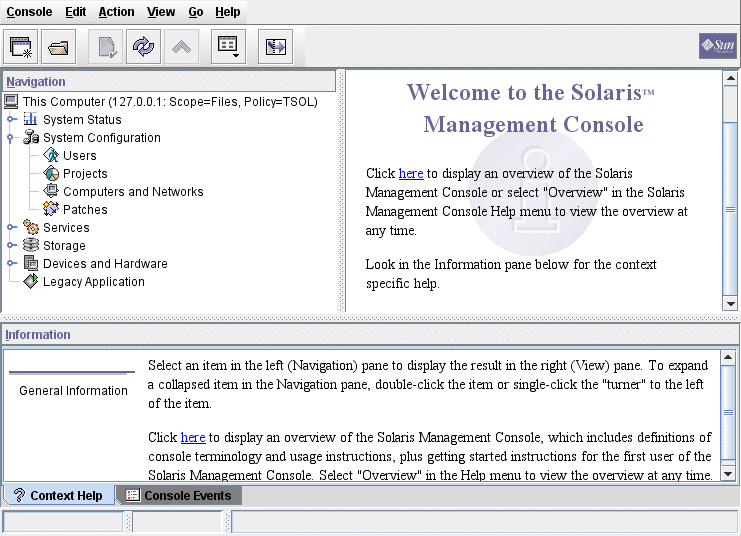
-
Do one of the following if toolbox icons do not appear in the Solaris Management Console:
-
If the Navigation pane is not visible:
-
In the Open Toolbox dialog box that is displayed, click Load next to this system's name under Server.
If this system does not have the recommended amount of memory and swap, it might take a few minutes for the toolboxes to display. For recommendations, see Installing or Upgrading the Solaris OS for Trusted Extensions.
-
From the list of toolboxes, select a toolbox whose Policy=TSOL.
Figure 4–2 shows a This Computer (this-host: Scope=Files, Policy=TSOL) toolbox. Trusted Extensions modifies tools under the System Configuration node.
 Caution –
Caution – Do not choose a toolbox that has no policy. Toolboxes without a listed policy do not support Trusted Extensions.
Your toolbox choice depends on which scope you want to influence.
-
To edit local files, choose the Files scope.
-
To edit LDAP databases, choose the LDAP scope.
After you complete all of the tasks in Configuring the Solaris Management Console for LDAP (Task Map), the LDAP scope is available.
-
-
Click Open.
-
-
If the Navigation pane is visible, but the toolbox icons are stop signs:
-
-
If you have not yet done so, select a toolbox whose Policy=TSOL.
The following figure shows a This Computer (this-host: Scope=Files, Policy=TSOL) toolbox. Trusted Extensions modifies tools under the System Configuration node.
Figure 4–2 Trusted Extensions Tools in the Solaris Management Console
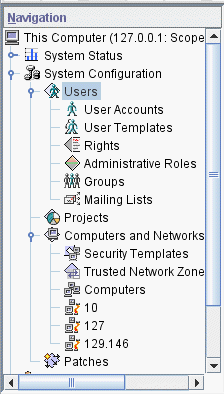
-
(Optional) Save the current toolbox.
Saving a Policy=TSOL toolbox enables a Trusted Extensions toolbox to load by default. Preferences are saved per role, per host. The host is the Solaris Management Console server.
-
Exit the Solaris Management Console.
See Also
For an overview of the Trusted Extensions additions to the Solaris Management Console, see Solaris Management Console Tools. To use the Solaris Management Console to create security templates, see Configuring Trusted Network Databases (Task Map).
- © 2010, Oracle Corporation and/or its affiliates
