 To Copy an OS Update
To Copy an OS Update
This procedure describes how to copy an OS update to the N1 System Manager. Once an OS update is copied, you can use the command line or the browser interface to install the OS update on a managed server.
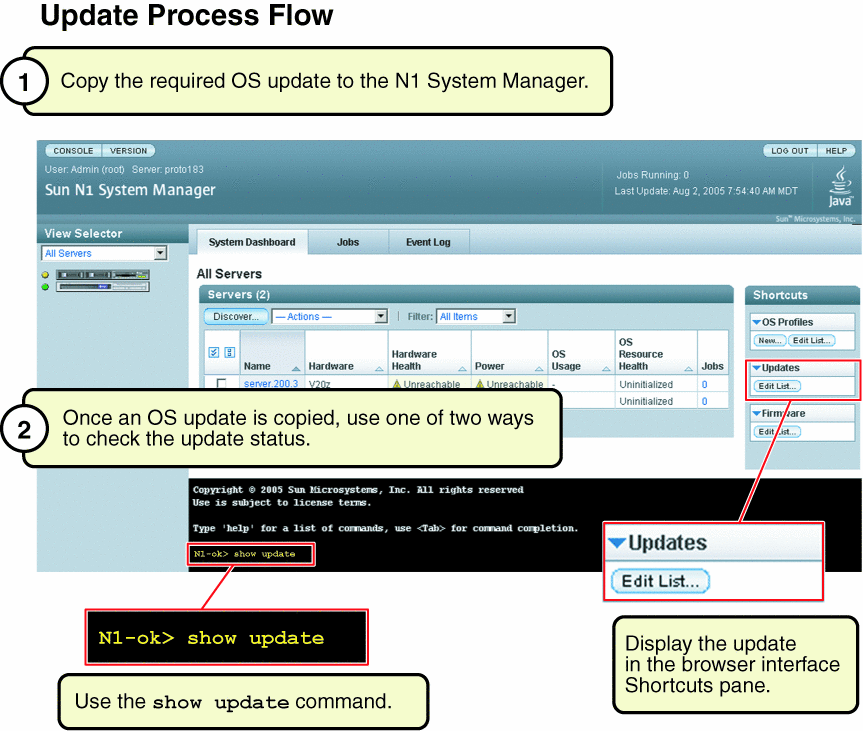
Before You Begin
Ensure that the OS update is available to the management server on the local file system, a network accessible file, or a web site. You can copy OS updates in the following formats:
-
*.rpm – Linux RPM
-
*.pkg– Solaris package (a *.pkg file can be with or without the file extension and it must be in a valid datastream format)
-
*.tar – Single or multiple Solaris packages
-
*.zip – Solaris patch.
Note –
The *.tar file must match the top-level directory name after the tar expansion. For example, if the tar file is SUNWstade.tar, the top-level directory of the tar expansion must be SUNWstade.
If you use the installscriptfile parameter when creating an OS update, consider loading the OS update on a single server to test whether the script is working correctly before loading on a large server group.
Steps
-
Log in to the N1 System Manager.
See To Access the N1 System Manager Command Line in Sun N1 System Manager 1.3 Discovery and Administration Guide for details.
-
Copy the OS update to the N1 System Manager.
N1-ok> create update update file file ostype ostype [adminfile adminfile] [responsefile responsefile] [installscriptfile installscriptfile]
Use the tab completion help to find out the valid ostype values.
See create update in Sun N1 System Manager 1.3 Command Line Reference Manual for details.
-
Confirm that the OS update copy has been successful.
Example 5–1 Copying an OS Update Through the Command Line
The following example command shows how to copy an OS update named RH3_update. where the ostype is Red Hat Enterprise Linux, AS 3.0 and the location of the update file is /tmp/test-i386.rpm.
N1-ok> create update RH3_update file /tmp/test-i386.rpm ostype=redhat-as3 |
Example 5–2 Copying an OS Update With a Package Install Script Through the Command Line
This example shows an executable Bourne shell (/bin/sh) package installation script.
#!/bin/sh echo "This is from the install script:" echo "pkgadd -n -a /tmp/combo-pkgs.pkg.admin -d /tmp/combo-pkgs.pkg SUNWtest1 SUNWtest2" pkgadd -n -a /tmp/combo-pkgs.pkg.admin -d /tmp/combo-pkgs.pkg SUNWtest1 SUNWtest2 exit $?
The following sample command shows how to associate the package installation script with the OS update files. This example assumes that you have copied the script to the management server's /tmp directory with the name install.sh.
N1-ok> create update combo file /tmp/combo-pkgs.pkg ostype solaris10x86 adminfile /tmp/combo-pkgs.pkg.admin installscriptfile /tmp/install.sh |
In this example, /tmp/combo-pkgs.pkg contains two Solaris packages in the datastream format.
The script and the source files for the OS update are copied to the target server when the load server server-name update command is issued. The installation script file is executed by using the Bourne shell with the full path to the package file as the sole argument. If the adminfile subcommand is not specified, the default admin file is also copied to the target server and is renamed with .admin appended to the source file name.
Troubleshooting
Refer to OS Update Creation Fails in Sun N1 System Manager 1.3 Troubleshooting Guide for solutions to common errors.
See Also
To find out how to load an OS update, see To Load an OS Update on a Server or a Server Group
- © 2010, Oracle Corporation and/or its affiliates
