Enterprise 4500 System
Powering On the System
Note -
It is advisable to connect an ASCII terminal to the system during installation. See "Connecting an ASCII Terminal", for terminal settings and connections. Observe the yellow (middle) LED on the front panel. It should go off when the boot process completes. If it remains on, observe the terminal screen for boot messages produced by the firmware diagnostic program during power-on.
To power on the Enterprise 4500 system:
-
Begin with a safety inspection of the system.
-
Turn the system key switch (Figure 3-5) to
 (the Standby position).
(the Standby position). -
Turn the AC power switch (Figure 3-6) to Off.
-
Verify that the AC power cord is plugged into a wall socket.
 Caution -
Caution - Do not disconnect the power cord from the wall socket when working on the server. This connection provides a ground path that prevents damage from uncontrolled electrostatic discharge.
-
-
Turn on power to any expansion cabinets.
Read the documentation supplied with each type of expansion cabinet for specific instructions.
-
Turn on the terminal (if applicable).
Figure 3-5 Key Switch on the Enterprise 4500
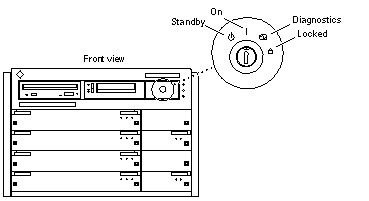 Table 3-3 Key Switch Positions
Table 3-3 Key Switch PositionsPosition
Function
Standby
Off, no DC power
On
Normal power on
Diagnostics
Normal power on, with full diagnostics
Locked
Normal power on, in secure mode
-
At the rear of the Enterprise 4500 cabinet, turn the AC power switch to On.
-
Turn the key switch (Figure 3-6) to the On position.
You should see and hear several things happen:
-
The fans in the power supplies begin turning.
-
The top front panel LED (green) turns on immediately denoting the power supply is delivering DC power.
-
The middle front panel LED (yellow) flashes while POST runs for approximately 60 seconds. After 60 seconds, this LED turns off if the tests pass. If the LED remains lighted after 60 seconds, a test has failed.
-
The bottom front panel LED (green) flashes to show that booting is successful and the operating system is running. If this LED fails to turn on and the middle LED is on, a severe hardware fault exists.
Figure 3-6 AC Power Switch on the Enterprise 4500
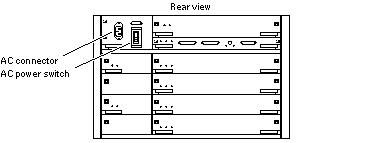
 Caution -
Caution - Never move the system when the power is on. Failure to heed this warning may result in catastrophic disk drive failure. Always power the system off before moving it.
-
-
Watch the terminal screen for error messages.
POST (power-on-self-test) tests subassemblies and some interface paths between subassemblies.
At the conclusion of testing, firmware automatically attempts to reconfigure the system, omitting any parts of the system that have failed diagnostics.
If there are no faults, or if firmware completes a successful reconfiguration in response to detected faults, the system boots.
Note -If faulty parts are detected and configured out of the working system, you and the system manager must decide whether to operate the system until replacement parts arrive, or to halt operation. Also, if a faulty component cannot be replaced in the field, the entire subassembly (like the system board) must be replaced.
-
To restart firmware, or if the system hangs, press the CPU reset switch (Figure 3-7) on the clock+ board.
Figure 3-7 Reset Switches on the Clock+ Board
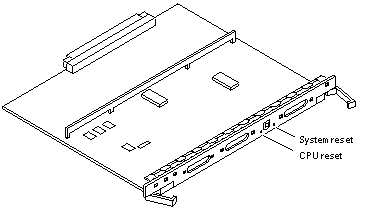
Reading Boot Messages
Use the boot software messages to verify that all options are installed and recognized by the system. After firmware completes the system self-test, a message similar to the following will appear on your screen. The message lists hardware detected in the system.
Note -
The following screen display is an example only. The actual message displayed on the screen will depend on the software running on your system.
8-slot Sun Enterprise 5500/4500, Keyboard Present OpenBoot -.- FCS, --- MB memory installed, Serial #---. Ethernet address -:-:--:-:--:--, Host ID: ------.
If firmware indicates a hardware problem at this time, refer to the Sun Enterprise 6500/5500/4500 Systems Reference Manual, Part 3, "Troubleshooting, for further instructions.
Boot the system using the procedure that is appropriate for your operating system. See the Preface section "UNIX Commands" for a reference to documentation that describes this procedure.
Interpreting Status LED Patterns
If there is no terminal on the system, examine the front panel LEDs (Figure 3-8) for the status of the system (Table 3-4).
Figure 3-8 System Status LEDs (Standalone Server)
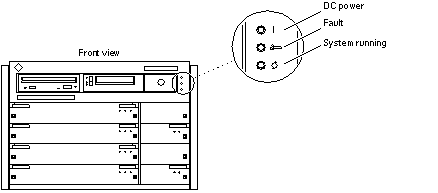 Table 3-4 Front Panel LED Status Indicators
Table 3-4 Front Panel LED Status Indicators|
LED Position |
Condition |
|---|---|
|
Left LED (green) |
On -- DC power supply is receiving AC current. Off -- There is no DC power. |
|
Middle LED (yellow) |
On Flashing -- (first 60 seconds) self-tests are running. Off -- (after self-tests end) No hardware failures. On -- (after self-tests end) Hardware failure was detected. |
|
Right LED (green) |
Off -- (first 60 seconds) self-tests are running. On Flashing -- (after self-tests end) System is running. Off -- (after self-tests end) System cannot run; repair is needed. |
When the self-test completes, both top and bottom LEDs should be on. If the system runs but needs service, all three LEDs will be on. If the system cannot boot, the top and middle LEDs will be on. In a complete failure, none of the LEDs will light.
Powering Off the System
Before turning off the system power, you must halt the operating system. See the Preface section "UNIX Commands" to find references if you need help with the commands for this task or other system administration procedures.
Note -
Failure to halt the operating system properly can cause the loss of disk drive data.
Note -
Do not disconnect the terminal while the system is running.
To avoid damaging internal circuits, do not disconnect or plug in any cable while power is applied to the system.
To shut down the system:
-
Notify users that the system is going down.
-
Back up the system files and data to tape, if necessary.
-
Halt the system using the appropriate commands. Refer to the Solaris Handbook for SMCC Peripherals that corresponds to your operating system.
-
Wait for the system-halted message and the boot monitor prompt.
-
Turn the key switch on the front panel of the server to the Standby position (fully counterclockwise).
-
Turn off the system power in this order:
-
External drives and expansion cabinets (if any)
-
System AC power switch
-
Terminal
-
For more system administration information on methods for shut-down and backup, see the Preface section "UNIX Commands" for references to documentation that describes these procedures.
- © 2010, Oracle Corporation and/or its affiliates
