Installing an SBus Card
Removing Adapter and Card Retainer
Note -
If the new SBus card does not have an adapter plate or card retainer, proceed to "Installation".
-
Attach a wrist strap and take the SBus card out of the protective packaging and place the SBus card on an antistatic mat.
-
Remove the adapter bracket from the SBus card rear panel (Figure 4-16).
Remove the two screws securing the adapter to the card rear panel (the adapter bracket and the screws are not needed for this installation).
Figure 4-16 SBus Card Rear Panel with Adapter
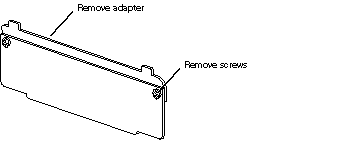
-
Remove the black plastic card retainer shipped with the card (Figure 4-17).
Spread the ends of the retainer apart to remove it from the card (the retainer is not needed for this installation).
Figure 4-17 Card Retainer
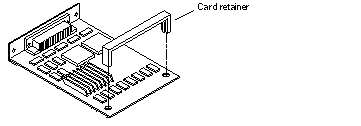
Link Integrity Test
Note -
If the new SBus card does not have a link integrity test proceed to "Installation".
For the system to communicate with a network, the tpe-link-test? settings for the onboard Ethernet ports must be compatible with the setting at the network hub. The tpe-link-test? variable is set separately for the onboard Ethernet port on each I/O+ board. The variable is also set for any SBus Ethernet cards in the system.
If you have problems verifying connection between Sun equipment and your hub, verify that your hub also has the link test function enabled. Also, refer to the manual provided with your hub.
-
Place the SBus card on an antistatic mat.
-
For DSBE/S and FSBE/S cards: remove the two outer retaining screws (Figure 4-18), but do NOT remove the middle screw or the springfinger.
Use a #0 Phillips screwdriver and a 3/16 nut driver or socket wrench.
-
For DSBE/S and FSBE/S cards, configure jumper J0302 for Link Integrity Test functionality. See Figure 4-18 (DSBE/S) or Figure 4-19 (FSBE/S).
-
Put the shunt over both pins to disable the Link Integrity Test (Figure 4-20 "Disabled")
-
Put the shunt in one pin to enable the Link Integrity Test (Figure 4-20 "Enabled").
 Caution -
Caution - If you choose to disable the test, it must be disabled both at the hub and at the SBus card. In the event of "loss of carrier" or "not responding" errors, check the status of the link enable on both the SBus card and the hub.
Figure 4-18 DSBE/S SBus Card
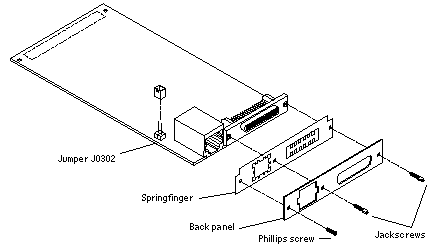
Figure 4-19 FSBE/S SBus Card
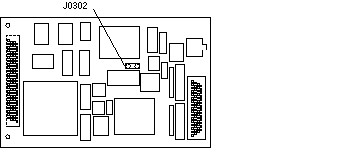
Figure 4-20 Disabling and Enabling the Link Integrity Test

-
Installation
-
Use the procedures in "Removing a Board", to remove the applicable I/O+ board.
-
Use Figure 4-12 to locate the SBus connector for the card that is to be installed.
-
If a filler panel covers the back panel SBus slot, remove the two screws and detach the filler panel.
Retain the screws to attach the SBus card to the back panel, unless the card has a wide connector, or set of connectors.
-
Unlock the tip insert of the two standoffs for the SBus slot (Figure 4-14).
-
Attach a wrist strap and take the SBus card out of the protective packaging. Inspect the pins in the connector to make sure they are not bent.
-
Hold the SBus card at an angle and guide the SBus card face plate under the springfingers and against the rear face of the I/O+ board front panel.
See Figure 4-15. The I/O connectors of the SBus card should be visible through the opening in the back panel.
-
Hold the card by the edges nearest the SBus connector and place the card over the two standoffs.
-
Hold the SBus card by the edges near the connector and firmly but gently press the card down until the connector is fully seated.
To align the connector and socket, push the card toward the I/O+ board back panel.
 Caution -
Caution - Do not rock the card onto the socket; the plastic connector housing may break.
-
Press each corner of the SBus card to ensure that it rests on the collar of the standoff.
-
Press down on the tip insert of each standoff to lock the card in place.
-
Replace and tighten the back panel screws to secure the SBus card to the I/O+ board back panel.
-
Replace the I/O+ board using the procedures described in "Installing a Board".
- © 2010, Oracle Corporation and/or its affiliates
