Peripheral Power Supply
The peripheral power supply (Figure 7-1) provides power to the peripheral subsystems, the drives, the fans in the AC box, and the fan in the key switch box. The PPS provides auxiliary 5V output to power an optional remote console.
Figure 7-1 Peripheral Power Supply
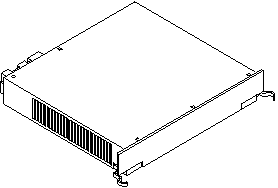
The peripheral power supply provides three precharge outputs (3.3V, 5V, and 12V) to enable hot plug-in of system boards, PCMs, or drives into an active centerplane.
The PPS shares current with PCMs on the 5V output at the centerplane. In this way the PPS helps to reduce the possibility of a system failure if a PCM fails.
Troubleshooting a Peripheral Power Supply
A green LED is lit on the power supply when it is operational. When a peripheral power supply fails, a yellow LED is lit on the power supply.
See Chapter 10, Flow Diagrams for Troubleshooting for more information.
Replacing a Peripheral Power Supply
Remove and replace the peripheral power supply in a running system. Do not replace the PPS when the system is in the low power mode.
-
Verify that the system is running and is not in the low power mode.
If you replace the PPS in low power mode, the system will power on unexpectedly. Note that when the system is in low power mode, the front panel and board LEDs are all off, and the yellow power supply LEDs are on.
-
Verify that onboard peripheral devices are not in use, or data may be lost.
Note that while the PPS is removed:
-
There is no peripheral power, and onboard peripheral devices will not operate.
-
There is no precharge current. Do not attempt to replace hot-pluggable devices except for the PPS itself.
-
-
Use a Phillips #1 screwdriver to unlock the quarter-turn access slots (Figure 7-2) on the power supply.
Figure 7-2 Quarter-Turn Access Slot
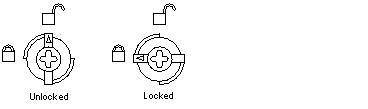
-
Pull the ends of the extraction levers outward to release the power supply from the centerplane (Figure 7-3 for Enterprise 6500 or 5500 system, or Figure 7-4 for Enterprise 4500 system).
Figure 7-3 Replacing the Enterprise 6500/5500 PPS
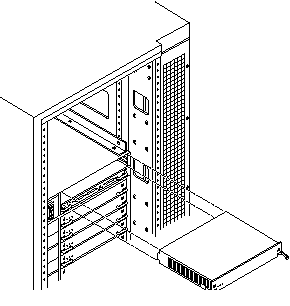
Figure 7-4 Replacing the Enterprise 4500 PPS
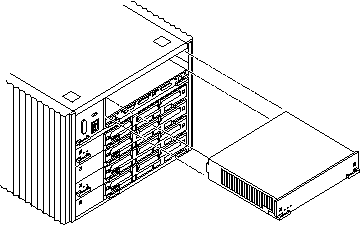
-
Pull out the power supply.
You will see a message similar to the following example on your system console:
WARNING: Peripheral 5.0 Volt Power Failing WARNING: AC Power failure detected WARNING: Peripheral 12 Volt Power Failing WARNING: Auxiliary 5.0 Volt Power Failing WARNING: Keyswitch fan failure detected NOTICE: Peripheral Power Supply 0 Removed WARNING: AC Box fan failure detected
-
Place the replacement PPS halfway into the slot, and:
-
Slide the PPS to the centerplane, then use the extraction levers to seat the PPS.
Simultaneously swing both levers inward to the locked position. Do not press on the front panel of the power supply to seat it; doing so will damage the connector pins.
 Caution -
Caution - DO NOT FORCE the power supply into a slot; this can damage the power supply and the centerplane.
The power supply should insert and seat smoothly. If it binds, remove it, and inspect the slot for any obstructions. Do not damage the springfingers at the bottom of the power supply.
-
Use a Phillips #1 screwdriver to turn quarter-turn access slots to the locked position (Figure 7-2).
-
Be sure the green LED is lit.
If the green LED is not lit, the power supply may not be seated properly. Check to see if it is seated properly by repeating Step 3 to Step 9. If the green LED is still not lit, see Chapter 10, Flow Diagrams for Troubleshooting for more information.
You will see a message similar to the following example on your system console:
NOTICE: Peripheral Power Supply 0 Installed NOTICE: AC Power failure no longer detected NOTICE: Peripheral Power Supply OK NOTICE: Peripheral 5.0 Volt Power OK NOTICE: Peripheral 12 Volt Power OK NOTICE: Auxiliary 5.0 Volt Power OK NOTICE: Peripheral 5.0 Volt Precharge OK NOTICE: Peripheral 12 Volt Precharge OK NOTICE: System 3.3 Volt Precharge OK NOTICE: System 5.0 Volt Precharge OK NOTICE: AC Box fans OK NOTICE: Keyswitch fans OK
- © 2010, Oracle Corporation and/or its affiliates
