| C H A P T E R 1 |
|
Overview |
This chapter provides a basic understanding of the features of Sun Fire entry-level midrange servers--Sun Fire E2900 and Sun Fire V1280/Netra 1280/Netra 1290 systems.
The procedural overview of how to set up your system with detailed procedures, is covered in Chapter 2.
This chapter describes the following topics:
The system controller (SC) is an embedded system resident on the IB_SSC assembly, which connects to the system baseplane. The SC is responsible for providing the Lights Out Management (LOM) functions which include power on sequencing, sequencing module powe- on self-tests (POST), environmental monitoring, fault indication, and alarms.
The SC provides an RS 232 serial interface and one 10/100 Ethernet interface. Access to the LOM command line interface and the Solaris and OpenBoot PROM consoles are shared and obtained through these interfaces.
PROM consoles are shared and obtained through these interfaces.
System controller functions include:
The software application running on the SC provides a command-line interface for you to modify system settings.
The following ports are on the rear of the system:
Their locations are shown in FIGURE 1-1.
The console serial port and 10/100 Ethernet port can be used to access the system controller.
Use the console serial port to connect directly to an ASCII terminal or an NTS (network terminal server). Connecting the System Controller board with a serial cable enables you to access the system controller command line interface with an ASCII terminal or an NTS.
Use the 10/100 Ethernet port to connect the SC to the network.
The LOM prompt provides the command-line interface for the SC. It is also the place where console messages are displayed:
Some of the system management tasks are shown in TABLE 1-1.
If the Solaris Operating System, the OpenBoot PROM, or POST is running, you can access the Solaris console. When you connect to the Solaris console, you will be in one of the following modes of operation:
To switch between these prompts and the LOM prompt, see Switching Between the Different Consoles.
There are sensors that monitor temperature, voltage, and cooling.
The SC polls these sensors in a timely manner and makes the environmental data available. If necessary, the SC shuts down various components to prevent damage.
For instance, in the case of an overtemperature, the SC notifies the Solaris Operating System of the overtemperature and the operating system takes action. In the case of extreme overtemperature, the SC software can shut down the system without first notifying the operating system.
The system indicator board contains the On/Standby switch and indicator LEDs as shown in FIGURE 1-2.
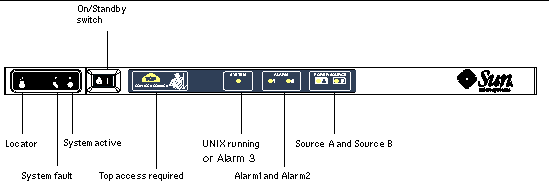
The indicator LEDs function as shown in TABLE 1-2.
|
Locator[1] |
||
|
Lights when a fault occurs in a FRU, which can only be replaced from the top of the system |
||
|
Lights when Solaris is running. Off while the system is powering up Can be reset by watchdog timeout, or by assertion of user-defined Alarm 3 (for further information, see Programming Alarm 3 |
||
Reliability, availability, and serviceability (RAS) are features of this system.
The following sections provide details on RAS. For more hardware-related information on RAS, see the Sun Fire E2900 System Service Manual or Sun Fire V1280/Netra 1280 Service Manual. For RAS features that involve the Solaris Operating System, see the Sun Hardware Platform Guide.
The software reliability features include:
The reliability features also improve system availability.
The power-on self-test (POST) is part of powering on the system. If the board or component failed testing, POST disables components or boards. The showboards command displays the board as either being failed or degraded. The system, running the Solaris Operating System, is booted only with components that have passed POST testing.
The system controller provides component-level status and user-controlled modification of component status.
Set the component location status by running the setls command from the console. The component location status is updated at the next domain reboot, board power cycle, or POST execution (for example, POST is run whenever you perform a setkeyswitch on or off operation).
The showcomponent command displays status information about the component, including whether or not it has been disabled.
The SC monitors the system's temperature, cooling, and voltage sensors. The SC provides the latest environmental status information to the Solaris Operating System. If hardware needs to be powered off, the SC notifies the Solaris Operating System to perform a system shutdown.
The software availability features include:
The following components can be dynamically reconfigured:
On recovery from a power outage, the SC attempts to restore the system to its previous state.
The SC can be rebooted and will start up and resume management of the system. The reboot does not disturb the currently running Solaris Operating System.
The SC monitors the state of the Solaris Operating System and will initiate a reset if the system stops responding.
The software serviceability features promote the efficiency and timeliness of providing routine as well as emergency service to the system.
All field-replaceable units (FRUs) that are accessible from outside the system have LEDs that indicate their state. The SC manages all the LEDs in the system, with the exception of the power supply LEDs, which are managed by the power supplies. For a discussion of LED functions, see the appropriate board or device chapter of the Sun Fire V1280/Netra 1280 Service Manual.
The SC, the Solaris Operating System, the power-on self-test (POST), and the OpenBoot PROM error messages use FRU name identifiers that match the physical labels in the system. The only exception is the OpenBoot PROM nomenclature used for I/O devices, which use the device path names as described in Chapter 10 to indicate I/O devices during device probing.
SC error messages are automatically notified to the Solaris Operating System. The SC also has an internal buffer where error messages are stored. You can display the SC logged events, stored in the SC message buffer, by using the showlogs command.
The SC reset command enables you to recover from a hung system and extract a Solaris Operating System core file.
The Capacity on Demand (COD) option provides additional processing resources (additional CPUs) on systems containing UltraSPARC IV CPU/Memory boards, (such as the Sun Fire E2900 servers) when you need them. These additional CPUs are provided on COD CPU/Memory boards that are installed in your system. However, to access these COD CPUs, you must first purchase the COD right-to-use (RTU) licenses for them. After you obtain the COD RTU licenses for your COD CPUs, you can activate those CPUs as needed. For details on COD, see Capacity on Demand.
Copyright © 2006, Sun Microsystems, Inc. All Rights Reserved.