Chapter 3 Installing, Configuring, and Accessing the Change Manager Server (Tasks)
The Change Manager server is the system that runs the Change Manager software. Deployment-related objects and audit-related objects are also stored on the server. The Change Manager server runs a web server that supports the web-based Change Manager applications. The server can also run the command-line interface version of the Change Manager applications.
The Change Manager files and managed hosts must be on the Change Manager server to perform deployment tasks and audit tasks.
This chapter covers the following:
-
Installing and Configuring the Change Manager Server (Task Map)
-
Installing and Configuring the Change Manager Server (Optional Tasks)
-
Configuring the Change Manager Server by Using the ichange.cfg File
-
Accessing the Change Manager Server by Using the Browser Interface
-
Accessing the Change Manager Server by Using the Command-Line Interface
For an overview of the Change Manager work flow, see Change Manager Overview (Task Map).
Before you begin the installation of Change Manager software, see Change Manager Server Requirements to understand the hardware and software requirements for the Change Manager server.
Overview
The data maintained and used by Change Manager exist in several places:
-
The Change Manager file repository contains copies of all managed files, Flash archives, boot media, and so on. The repository is created and configured using the Change Manager installation tools. It is managed using the usual Solaris file system tools.
-
The Sun Management Center topology contains data about managed systems and groups of systems. Change Manager operates on data contained in the topology. Sun Management Center can also operate on the same data. The topology is created and managed using Sun Management Center tools.
-
Additional information, or "metadata," about objects in the file repository and in the topology is maintained in the Change Manager database tables, which share a schema in the Oracle database underlying Sun Management Center. The metadata tables are created and managed using the Change Manager installation tools.
-
Unique Change Manager configuration data files, some that a user can edit.
Managed Data Objects
Change Manager File Repository
The Change Manager file repository is where Change Manager keeps all the file objects (such as Flash archives, Boot images, Manifests, Reports), Jumpstart configuration files, and other private data used by Change Manager software.
You must specify the location of the file repository when you configure Change Manager. The cmsetup(1MCM) script asks you for the location of a directory under which Change Manager can create the file repository. The required disk space depends on the number of Flash archives, Solaris boot images, audit manifests, and other software. You must decide how much file system space you want to allocate for the storage of the Change Manager file repository.
Sun Management Center Topology
Sun Management Center maintains information about managed hosts and host groups in its topology database. Change Manager operates on the topology, adding and removing entries that correspond to managed hosts. The Sun Management Center console presents a graphical view of the topology, while Change Manager presents a tabular view of the same data. Change Manager also maintains additional Change Manager-specific data about topology objects in its Metadata tables.
None of the Change Manager management utilities (cminst(1MCM), cmsetup(1MCM), cmuninst(1MCM)) have any effect on the topology data. These utilities are maintained by Sun Management Center and are managed with the usual Sun Management Center tools.
Change Manager Database Tables
Change Manager maintains additional metadata about topology objects and files in the repository. These metadata are kept in Oracle database tables. These tables contain information about all Change Manager managed objects (for example, flash archives, boot images, and host configuration data).
During configuration, the cmsetup script asks the user for the location of the directory under which these database table files are to be created. The required disk space is about 0.5 Gbytes. These files are created strictly for the use of Oracle and require no user management.
Configuration Data
Various Change Manager operational parameters are maintained in files that are located in the Sun Management Center configuration directory /var/opt/SUNWsymon/cfg. These files are created when you install and set up Change Manager. In ordinary use, no user modifications to the configuration data are required. If necessary, however, you can modify the ichange.cfg file, as described in ichange.cfg(4CM).
Setting Up Change Manager
Initialization
When you use cminst to install the Change Manager software, you are asked whether the Change Manager data is to be configured. If setup is requested, the metadata table files, file repository structure, and required Change Manager configuration files are all created. If you elect not to configure the Change Manager data during installation, the cmsetup script must be run before Change Manager functionality is available.
Once the Change Manager data elements have been configured, you can run cmsetup at any time to reinitialize or remove Change Manager data. Reinitializing resets the metadata tables to factory settings and optionally removes Change Manager data. Reinitializing without removing data leaves the repository data files in place, but clears all Change Manager metadata. In either case, Change Manager remains functional and is still available after the operation is completed.
Uninstallation
The cmuninst command removes all Change Manager components and, optionally, data. If you elect not to remove Change Manager data, the contents of the file repository and Change Manager metadata tables are left in place. A subsequent reinstallation of Change Manager thus finds the existing data and, if you choose, uses this data rather than reinitializing the data.
To remove Change Manager data without removing the underlying Change Manager software components, use cmsetup as described previously.
Removing or initializing Change Manager data does not affect the topology, which is maintained by Sun Management Center.
Backup and Restore
Backup of Change Manager data involves both Change Manager database tables and the Change Manager file repository. You can back up the Change Manager database files by using the Sun Management Center command es-backup. The es-backup command backs up both Sun Management Center database files and Change Manager database files, including all Change Manager configuration data kept under /var/opt/SUNWsymon/cfg. The es-restore command restores data backed up by es-backup. For more information about es-backup and es-restore, see the Sun Management Center user documentation.
You can back up the Change Manager file repository by using ordinary Solaris operating environment file system tools. You must restore the repository after you run es-restore to restore Change Manager and Sun Management Center metadata.
Installing and Configuring the Change Manager Server (Task Map)
The following table identifies the procedures related to the installation and configuration of the Change Manager server.
|
Task |
Description |
For Instructions |
|---|---|---|
|
(Optional) Install the Sun Management Center 3.0 Performance Reporting Manager. |
Install and configure the Sun Management Center 3.0 Performance Reporting Manager before installing Change Manager. |
See Sun Management Center 3.0 Performance Reporting Manager User's Guide. |
|
Install the Sun Management Center 3.0 server software on the Change Manager Server. |
Install the Sun Management Center 3.0 Update 4, Patch 6 (or later) server software on the Change Manager server. |
See How to Install Sun Management Center 3.0 Update 4 Server Software on the Change Manager Server and How to Install the Sun Management Center 3.0 Jumbo Patch for Solaris 8 and Solaris 9 on the Change Manager Server. If Sun Management Center is already installed, ensure that the appropriate packages are installed. See Change Manager Server Requirements. Also see the Sun Management Center 3.0 Software Installation Guide. |
|
Install the Change Manager 1.0 server software on the Change Manager server. |
Install the Change Manager 1.0 server software on the Change Manager server. |
See How to Install Change Manager Server Software on the Change Manager Server. |
|
(Optional) Disable SMNP agent to free port 161 for Sun Management Center. |
Disable the SNMP agent to avoid the conflict on port 161 with Sun Management Center. |
See How to Disable the SNMP Daemon to Avoid Port 161 Conflict. |
|
(Optional) Start the web server on the Change Manager server. |
Start the web server on the Change Manager server so you can access the browser interface. |
See How to Start the Web Server on the Change Manager Server. |
|
(Optional) Uninstall the Change Manager server software. |
Uninstall the Change Manager software on the Change Manager server. |
See How to Uninstall Change Manager Server Software From the Change Manager Server. |
|
(Optional) Reinstall the Change Manager server software. |
Reinstall the Change Manager software on the Change Manager server. |
See How to Reinstall Change Manager Server Software on the Change Manager Server. |
|
(Optional) Regenerate the security keys. |
Regenerate the security keys by changing the seed on the Change Manager server and each managed host controlled by that server. |
See How to Regenerate the Security Keys by Changing the Seed. |
|
Authorize users to access Change Manager. |
Create a special user to act as the Sun Management Center administrator. The Sun Management Center 3.0 installation scripts ask for you to specify a user to be the administrator. By default, specify root. The installation scripts give the specified user the appropriate permissions. Give users the appropriate permissions for accessing Change Manager by creating Sun Management Center users. | |
|
Access the Change Manager server. |
Use the browser interface or the command-line interface to access the Change Manager server to perform Change Manager tasks. |
See Accessing the Change Manager Server by Using the Browser Interface or Accessing the Change Manager Server by Using the Command-Line Interface. |
Installing and Configuring the Change Manager Server
Note -
To use the Sun Management Center 3.0 Performance Reporting Manager (PRM) with Change Manager, first install Sun Management Center 3.0 PRM. Installing and configuring PRM is described in the Sun Management Center 3.0 Performance Reporting Manager User's Guide.
To create a Change Manager server, you must first install Sun Management Center 3.0 Update 4 server software. Then, you must install the Change Manager 1.0 server software.
Note -
The following procedures describe how to install the Sun Management Center software and add-on packages that are required by Change Manager.
How to Install Sun Management Center 3.0 Update 4 Server Software on the Change Manager Server
Before you begin the installation of Change Manager software, see Change Manager Server Requirements to understand the hardware and software requirements for the Change Manager server.
Installing the Sun Management Center server software also installs the Sun Management Center agents.
The following procedure describes the steps for performing the installation from a CD. To perform web installations of the Sun Management Center software, see "To Install the Sun Management Center Packages From the Web in a Solaris Environment"' in Sun Management Center 3.0 Software Installation Guide.
Note -
These instructions describe how to install the Sun Management Center software and add-on packages that are required by Change Manager.
See "Installing the Sun Management Center 3.0 Software" in the Sun Management Center 3.0 Software Installation Guide for instructions on installing Sun Management Center software.
-
Become superuser.
-
Set the JAVA_HOME environment variable.
# JAVA_HOME=/usr/java export JAVA_HOME
-
Disable the SNMP agent to avoid agent port conflict with the Sun Management Center agent.
See How to Disable the SNMP Daemon to Avoid Port 161 Conflict.
-
Insert the Sun Management Center 3.0 1 of 3 CD into the CD-ROM drive.
 Caution -
Caution - Do not be in the /cdrom/cdrom0/sbin directory or in any directory on the CD when you run the es-inst command. Running the command in this way causes problems when changing to subsequent Sun Management Center 3.0 CDs, as you cannot unmount an active CD.
-
Run the /cdrom/cdrom0/sbin/es-inst command to install the Sun Management Center software.
# /cdrom/cdrom0/sbin/es-inst
-
Specify the target directory.
By default, the target directory is /opt. To accept the default, press Return.
-
Install the production environment by typing 1 at the prompt.
-
Install the components of the Server Layer.
-
Type y at the Server Layer prompt.
-
Type n at the Agent Layer prompt and the Console Layer prompt.
Note -Installing the Server Layer also installs the Agent Layer.
The Agent Layer and Console Layer are not required by Change Manager. However, if you type y to install these layers, the layers are installed.
If you plan to use the Change Manager server as a fully functional Sun Management Center server, you must install the agent and console components.
If the amount of disk space available in /var/opt/SUNWsymon is insufficient, you are asked to specify a directory name that has sufficient disk space. Supply the name of a directory in a disk slice that has at least 770 Mbytes of free disk space.
Packages are installed.
-
-
Install the Premier Management Applications, the add-on products, and the platform support add-ons.
-
Type y at the Advanced System Monitoring prompt if you want to install it.
Type n if you do not want to install it.
This product is not required for Change Manager.
-
Type y at the Premier Management Applications prompt.
This product is required for Change Manager.
-
Type y at any other add-on product prompts to install them.
Type n if you do not want to install the products.
None of these add-on products are required for Change Manager.
-
Type y at the platform support prompt that matches the hardware of your Change Manager server.
This product is required for Change Manager.
-
Type y at any other platform support prompts to install support for other hardware.
Type n if you do not want to install the products.
None of these add-on products are required for Change Manager unless the platform package matches your server type.
-
-
Press Return at the Premier Management Applications Product license prompt.
Note -You might require product licenses for any add-on products you install to enable them.
-
When prompted, insert the Sun Management Center 3.0 2 of 3 CD into the CD-ROM drive, and press Return.
Packages are installed.
-
Install the platform package for this system.
For example, if your system is a NetraTM, install the Netra platform package.
-
When prompted, insert the Sun Management Center 3.0 3 of 3 CD into the CD-ROM drive, and press Return.
Packages are installed.
-
When all the packages are installed, run the setup by typing y at the prompt.
-
When asked about updating the /etc/system file with changes required to support the Sun Management Center database, type y.
-
Determine whether you need to install the Sun Management Center 3.0 Update 4 patch that supports Change Manager.
Change Manager requires patch 110938-06 or later.
-
If Sun Management Center 3.0 Update 4 Patch 6 (110938-06) or later is already installed, type y at the prompt to run the setup program.
-
If Sun Management Center 3.0 Update 4 Patch 6 (or later) is not installed, type n at the prompt to exit the setup program. To install the patch, see How to Install the Sun Management Center 3.0 Jumbo Patch for Solaris 8 and Solaris 9 on the Change Manager Server.
-
-
Reboot the system for the changes to /etc/system to take effect.
# reboot
-
After the system boots, log in as superuser.
-
Run the es-setup command.
# /opt/SUNWsymon/sbin/es-setup
-
-
Create an agent seed to generate keys.
Note -Use the same seed for all the machines you install. Keep a record of this seed for future use.
For instructions on changing the seed, see How to Regenerate the Security Keys by Changing the Seed.
-
Type the seed at the first prompt.
The seed you type is not echoed to the display.
-
Type the seed at the second prompt to confirm your choice.
This part of the setup generates security keys that are used for communicating between processes. A seed must be provided to initialize the keys.
-
-
Designate a user to be the Sun Management Center administrator by typing root at the prompt.
-
Specify the base URL to Sun Management Center help.
Please enter base URL to Sun Management Center help [local]:
Press Return to use local as the location for the help.
-
Determine whether to set up the Sun FireTM (6800/4810/4800/3800) platform administration module.
-
If you do not need this module, type n.
-
If you need this module to support your platform, type y and provide the requested information.
-
-
(Optional) If es-setup detects that agent port 161 is already in use by SNMP, specify a different port number for the agent by doing the following:
-
Type y at the prompt.
-
Type a port number from 1100 to 65535 at the prompt (for example, 1161).
You can disable SNMP and rerun the setup. See How to Disable the SNMP Daemon to Avoid Port 161 Conflict.
-
-
After the setup is performed for the platform packages you installed, wait for the Sun Management Center database setup to complete.
This step might take 15 to 20 minutes.
 Caution -
Caution - Avoid interrupting the database setup procedure. Interrupting this procedure might leave the Oracle database in an inconsistent state. When left in such a state, you might need to reboot the system.
-
Start the Sun Management Center agent and server components by typing y the prompt.
How to Install the Sun Management Center 3.0 Jumbo Patch for Solaris 8 and Solaris 9 on the Change Manager Server
The Change Manager software requires that you install version 6 (or later) of the Sun Management Center 3.0 Update 4 software. The Sun Management Center 3.0 Update 4 CDs include version 5 of the patch.
-
Download the latest version of patch 110938 from the SunSolve Web site (http://sunsolve.Sun.COM). As of the release of Change Manager 1.0, version 8 of the patch is available on the SunSolve Web site.
-
Become superuser.
-
Change to the directory where you downloaded the patch.
The downloaded patch is a ZIP archive file.
-
Use unzip to remove the patch files from the ZIP archive.
# unzip 110938-08.zip ...
The patch directory is in the same directory as the ZIP archive file.
-
Add patch 110938-08 to the server.
# patchadd 110938-08 ...
-
Start the /opt/SUNWsymon/sbin/es-setup script to complete the server setup.
How to Install Change Manager Server Software on the Change Manager Server
Before you begin the installation of Change Manager software, see Change Manager Server Requirements to understand the hardware and software requirements for the Change Manager server.
Installing the Change Manager server software also installs the agents.
-
Become superuser.
-
Go to the Change Manager download web site.
-
Choose a directory in which to extract the Change Manager software product, and download the Sun Management Center Change Manager 1.0 tar file to that directory.
-
Extract the Change Manager software from the tar file:
# tar xvf sunmccm1_0.tar ...
-
To install Change Manager, type:
# ./disk1/sbin/cminst
The cminst command installs the Change Manager server and agent packages when it determines that the Sun Management Center server and agent software have been installed on the Change Manager server. See the cminst(1MCM) man page.
If the appropriate software has not already been installed, you might see the following error messages:
-
If you have not first run the Sun Management Center es-setup command before running cminst, the following error message appears:
The system requires the user to run es-setup before installing the Change Manager addon. Please run /opt/SUNWsymon/sbin/es-setup to setup up the SunMC database before running cminst.
-
If the Solaris Live Upgrade packages have not been installed on your Solaris 8 server before you run cminst, the following error message appears:
Change Manager requires packages SUNWluu SUNWlur Please install the these packages before adding Change Manager to your system.
-
If the Solaris Live Upgrade packages have not been installed on your Solaris 9 server before you run cminst, the following error message appears:
Change Manager requires packages SUNWnfscu SUNWnfscr SUNWluu SUNWlur. Please install the these packages before adding Change Manager to your system.
-
-
Type y to set up the Change Manager database.
-
When the Change Manager database is configured, type /var/opt at the prompt to specify the directory in which to store the database.
Type y to create the directory if it does not already exist.
 Caution -
Caution - The Change Manager database and repository must be stored on a local disk of the Change Manager server.
-
Create a seed to generate keys.
Use the same seed that you specified in Step 16 of How to Install Sun Management Center 3.0 Update 4 Server Software on the Change Manager Server.
-
Specify the directory in which to create Change Manager files.
By default, the directory is /var/opt. Press Return to accept the default.
-
Specify whether to restart the Sun Management Center server.
Type y to restart the server.
If you do not want to restart the server, type n.
Installing and Configuring the Change Manager Server (Optional Tasks)
How to Disable the SNMP Daemon to Avoid Port 161 Conflict
The Sun Management Center agent and the snmpdx agent both try to use port 161. To use port 161 for Sun Management Center agents, disable snmpdx.
-
Become superuser.
-
Stop snmpdx.
# /etc/init.d/init.snmpdx stop
-
Prevent snmpdx from running in future.
# cd /etc/snmp/conf # mv snmpdx.rsrc snmpdx.rsrc.stop
How to Start the Web Server on the Change Manager Server
The web server should start automatically. Should you need to start the web server manually, follow this procedure.
-
Become superuser.
-
Start the web server.
# /usr/sadm/bin/smcwebserver start
Now, you can access the Change Manger browser interface. For details, see How to Log In to the Change Manager Server (Web Browser).
How to Uninstall Change Manager Server Software From the Change Manager Server
The cmuninst command uninstalls the Sun Management Center Web Console packages and the Change Manager server and agent packages. The Change Manager database and Change Manager repository are not removed.
-
Become superuser.
-
Go to the directory where you extracted the Change Manager 1.0 product tar file.
-
Uninstall the Change Manager database and software by typing:
# ./disk1/sbin/cmuninst
See the cminst(1MCM) man page for details.
-
Determine whether you want to preserve the Change Manager database.
-
If you type n, the database is removed.
-
If you type y, the database is preserved.
-
-
Determine whether you want to remove the Change Manager server software.
-
If you type y, the packages are removed.
-
If you type n, the packages are preserved.
-
-
Determine whether you want to restart the Sun Management Center agent and server components.
-
If you type y, the server is restarted and cmuninst exits.
-
If you type n, cmuninst exits.
-
How to Reinstall Change Manager Server Software on the Change Manager Server
To reinstall the Change Manager server software, you must have already run the cmuninst command. See How to Uninstall Change Manager Server Software From the Change Manager Server.
Reinstalling the Change Manager server software also reinstalls the agents.
-
Become superuser.
-
Insert the Sun Management Center Change Manager 1.0 CD into the CD-ROM drive.
-
Run the /cdrom/cdrom0/sbin/cminst command to install the Sun Management Center Change Manager server software.
# /cdrom/cdrom0/sbin/cminst
See the cminst(1MCM) man page.
-
cminst finds an existing Change Manager database and repository.
-
If you want to continue to use the Change Manager data, type n.
-
If you want to restore the database to factory settings and discard the existing Change Manager data, type y.
You are asked to give the name of the directory that contains the database and repository.
Be sure that the directory has at least 500 Mbytes of available disk space.
-
How to Regenerate the Security Keys by Changing the Seed
You might want to change the security keys periodically or change the security keys when they have been compromised. See the Sun Management Center 3.0 Software User's Guide for more information.
This process requires you to make manual changes on the Change Manager server and on each managed host controlled by that server.
-
Choose a new seed.
-
Update the seed on the Change Manager server.
-
Become superuser on the Change Manager server.
-
Set the new seed:
# /opt/SUNWsymon/sbin/es_run base-usm-seed.sh -s new_seed -u public
-
Update the value of agentseed in the /var/opt/SUNWsymon/cfg/ichange.cfg file to match the new seed.
-
Restart the Sun Management Center server on the Change Manager server:
# /opt/SUNWsymon/sbin/es-restart -A
-
-
Update the seed on each managed host.
Configuring the Change Manager Server by Using the ichange.cfg File
You can change the behavior of the Change Manager application by modifying certain runtime parameters. These parameters are stored in the application configuration file, ichange.cfg. The configuration file is located in the /var/opt/SUNWsymon/cfg directory.
Note -
When you make changes to the ichange.cfg file, you must restart the Sun Management Center services before the changes can take effect.
Restart the Sun Management Center services by running the following command as superuser:
# /opt/SUNWsymon/sbin/es-restart -S |
For information about the parameters described by the ichange.cfg file, see ichange.cfg(4CM).
Authorizing Users to Access Change Manager
To perform Change Manager operations, you must be an authorized user of the Sun Management Center application. In addition, you must have certain permissions to perform particular tasks.
How to Add Sun Management Center Change Manager Users
When adding users to the Change Manager server, give them the general, administrator, and domain administrator permissions.
-
Become superuser on the Change Manager server.
-
Add the names of the users, one valid UNIX® user name per line, to the /var/opt/SUNWsymon/cfg/esusers file.
# tail /var/opt/SUNWsymon/cfg/esusers esmaster espublic root pat suzi chris #
-
Add the names of users to the esadm and esdomain stanzas in the /etc/group file, separating each user name with a comma.
esadm::1000:root,pat,suzi,chris esdomadm::1001:root,pat,suzi,chris
To delete users or user permissions, remove the user names from these files.
Related Information
For more information, see "Users and Security"' in Sun Management Center 3.0 Configuration and Deployment Guide. This section describes the users, user groups, and roles that you can create. The section also describes how to control user access.
Also, see "Sun Management Center Security" in Sun Management Center 3.0 Software User's Guide for information about users and access control.
Accessing the Change Manager Server by Using the Browser Interface
To use the Change Manager browser interface, you need to access the Change Manager server with a web browser as an authenticated user. Therefore, you must log in to the browser application. The following procedures show how to access and log in to the browser interface, and how to get help.
How to Log In to the Change Manager Server (Web Browser)
The browser user interface for the Change Manager supports the following web browsers:
-
NetscapeTM Communicator, version 4.7x for Solaris 8 and Solaris 9
-
Netscape Communicator, version 4.7x for Microsoft Windows
-
Microsoft Internet Explorer, version 5.x for Microsoft Windows
The Change Manager URL follows this form:
https://server_name.domain:6789/changemgr |
Before beginning, make sure that you have a Sun Management Center user account. You can always log in as the Sun Management Center administrator (root) that you set up during installation.
-
Go to the Change Manager web site, for example:
https://testserver.yourcompany.com:6789/changemgr
This URL accesses the Change Manager site on the testserver.yourcompany.com Change Manager server.
-
When a dialog box asks for you to accept a certificate for the new site, accept it.
Follow the instructions on the dialog boxes.
The login page for Change Manager appears.
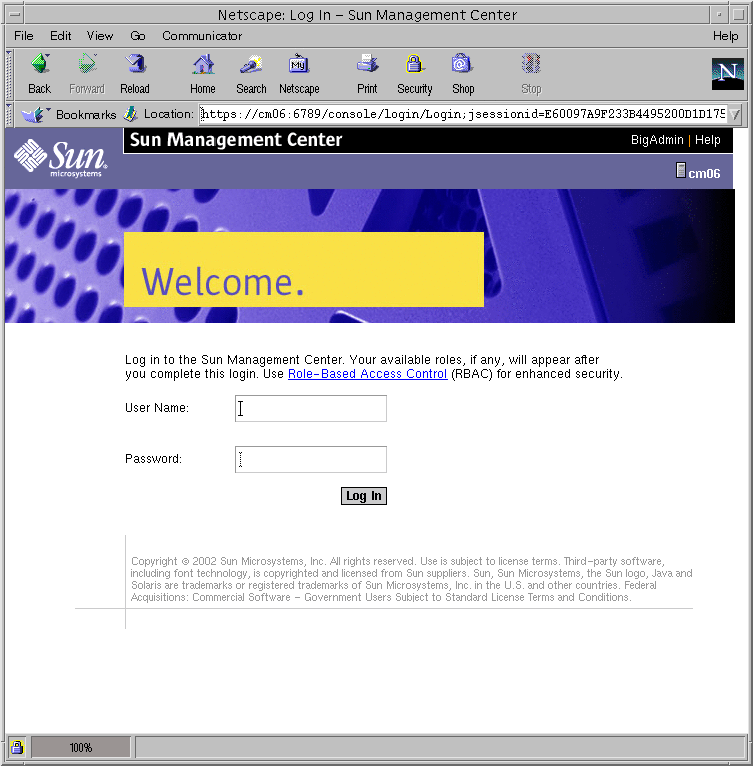
-
Type your user name.
-
Type your password.
-
Click Log In.
A page that lists all registered web applications appears.
-
Click Change Manager to open the browser interface.
Your browser console session times out after 15 minutes of inactivity. To change the timeout value for the browser console session, see How to Change the Timeout Value for the Browser Console Session.
How to Change the Timeout Value for the Browser Console Session
Your browser console session logs out after timeout minutes. The default value for timeout is 15 minutes.
-
Decide how long, in minutes, to make the timeout.
-
Update the value of <session-timeout> in the /usr/sadm/lib/webconsole/conf/web.xml file.
The format is <session-timeout>timeout</session-timeout>. timeout represents the session timeout in minutes.
-
Restart the web server for the new time-out value to take effect.
# /usr/sadm/bin/smcwebserver restart
How to Get Help (Web Browser)
-
Locate the general links area at the top of the web page.
-
Click Help in the section with the black background.
A new web browser window opens to the Change Manager help document.
How to Get Glossary Definitions (Web Browser)
-
Locate the general links area at the top of the web page.
-
Click Help in the section with the black background.
A new web browser window opens to the Change Manager glossary.
-
Click Help Glossary at the top of the help web page.
Accessing the Change Manager Server by Using the Command-Line Interface
To use the command-line interface of Change Manager, you need to access the Change Manager server as an authenticated user. Therefore, you must log in to the Change Manager server. The following procedures show you how to use the command-line interface to perform authorized Change Manager operations. See the changemgr(1MCM) man page.
How to Initiate a Change Manager Session (Command Line)
The changemgr command is in the /opt/SUNWichange/bin directory, so add this directory to your search path ($PATH environment variable).
-
Start a Change Manager session.
$ changemgr session [ -u username ] [ -p file ] [ -d domain ] \ [ command [ command-arguments ] ]
- -u username
-
Specify the user name to authenticate. If this option is not specified, the user is the current UNIX user.
- -p file
-
file consists of a single line, which contains the password. If file is -, then the user can supply the password as standard input.
If the -p option is not supplied, then the changemgr command prompts the user for his password.
- -d domain
-
Specify the administrative domain on which to operate. In the context of a session, the default is the domain specified for the session. If no domain is specified, domain is the user's home domain. By default, domain is the user's home domain.
- command
-
Normally, command is a ksh or sh script that contains Change Manager commands in the form of the command-line interface.
If command is one of the ksh or the sh shells , you get an interactive session.
- command-arguments
-
Specifies the optional arguments to command.
Example-Initiating an Interactive Change Manager Session
The following command line initiates an interactive Change Manager session that uses the ksh command. The session is an authenticated subshell.
$ changemgr session ksh |
Example-Initiating an Interactive Session by Using the Default Shell
The following command line initiates an interactive Change Manager session that uses the value of $SHELL to determine which shell to use. Since the value of $SHELL is /bin/ksh, then ksh is used. The session is an authenticated subshell.
$ changemgr session |
Example-Running Commands in an Interactive Change Manager Session
The following example shows an interactive Change Manager session. The changemgr session command starts a subshell in which you can run authenticated changemgr commands.
Suzi uses the command-line interface to purge a completed job from the job queue. This job, IC_1, was initiated from the browser interface. When Suzi is done with these tasks, she exits the session by typing exit at the subshell prompt.
$ changemgr session Password: Suzi's password $ changemgr jobs -l IC_1 IC_1 succeeded $ changemgr ack IC_1 $ changemgr jobs -l IC_1 $ exit |
Example-Running Scripts in a Change Manager Session
This example shows how to use the changemgr session command to run a script. The command line runs the script called deploy-web, which contains the following:
#/bin/sh changemgr import "$1" /web-server changemgr fileset -s MediaName=s9.miniroot "$1" changemgr hostset -s base_config_flar_archive="/$1" "$2" changemgr update "$2"
The following command line runs the deploy-web script.
$ changemgr session deploy-web web.flar host1 |
How to Authenticate a User (Command Line)
-
Authenticate the user for any one of the changemgr commands.
You can run the changemgr help commands as an unauthenticated user.
-
To control user authentication, use the -u username option with the -p file option.
-
If the -u option is not specified, then the user is the current UNIX user. In this case, you can supply a file with your password to the -p option.
-
If the -p option is not specified, then the user is prompted for his password.
-
Example-Using Default User Authentication With No Password File
Suzi creates a folder as herself. She does not specify a file with her password in it.
$ changemgr mkdir /web-server/apache Password: Suzi's password $ |
Example-Using Default User Authentication With a Password File
Suzi creates a folder as herself. She specifies a file with her password in it to authenticate.
$ changemgr mkdir -p .pfile /web-server/apache |
Example-Authenticating Another User
Suzi creates a folder as root.
$ changemgr mkdir -u root /web-server/apache Password: root password $ |
- © 2010, Oracle Corporation and/or its affiliates
