Section Tabs
The tabs for the four sections appear on a blue background.
- Files
-
Manage the files needed for deployment tasks and audit tasks.
Files and folders are stored in the Change Manager repository, which is located on the Change Manager server.
You can arrange files in a hierarchy of folders. Files managed are Solaris Flash archives, Solaris boot images, manifests, audit rules files, shared profiles, and reports.
Figure A-2 Change Manager Files Section
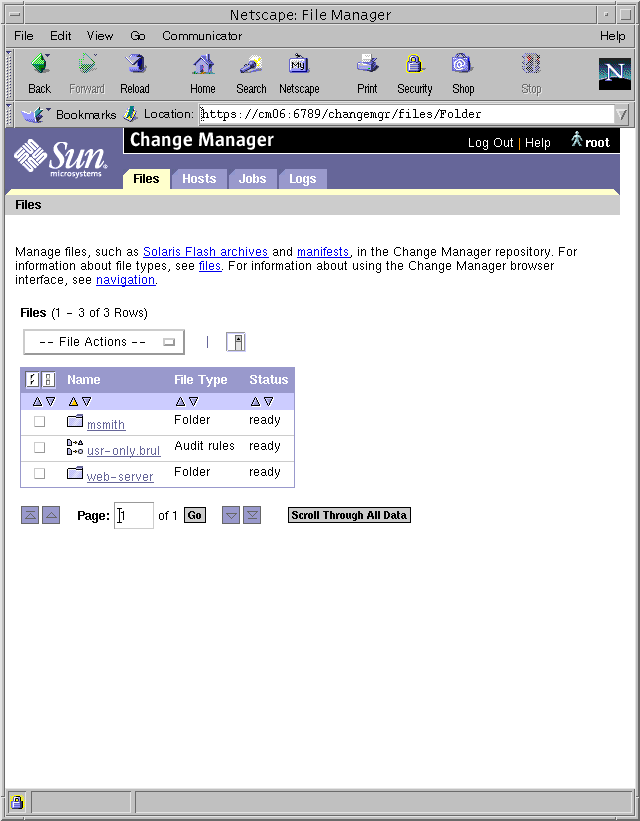
You can perform the following actions in the Files section:
-
Create folders, shared profiles, and audit rules files.
-
Import Solaris Flash archives, Solaris boot images, shared profiles, manifests, and audit rules files to the repository.
-
Rename a file or folder.
-
Export a file from the repository.
-
Move files and folders to another folder.
-
Create a copy of a shared profile or an audit rules file in the current folder.
-
Delete files and folders.
-
View and modify file properties and property values.
-
View folder contents.
-
- Hosts
-
Manage host groups and managed hosts. You can arrange managed hosts in a hierarchy of host groups. This hierarchy can be in an administrative domain that you create by using Sun Management Center.
Figure A-3 Change Manager Hosts Section
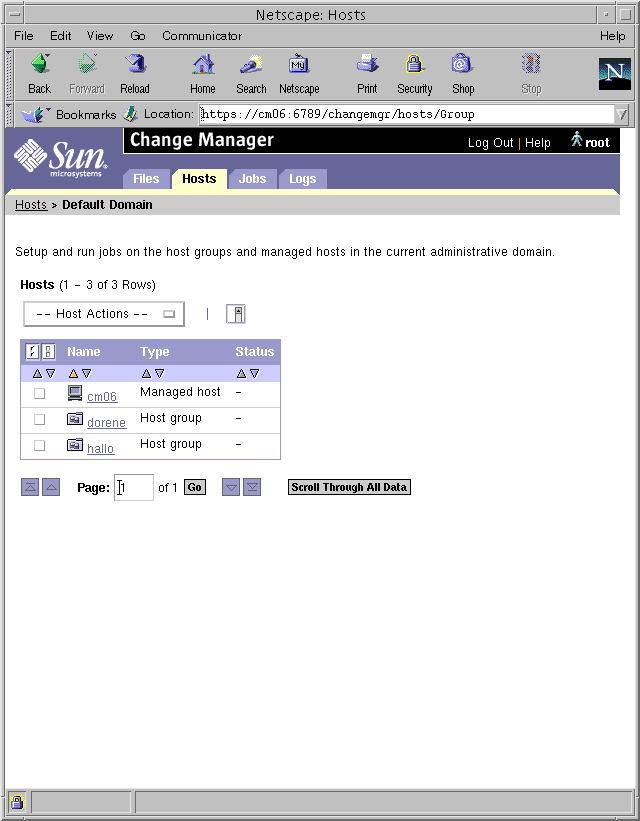
You can perform the following actions in the Hosts section:
-
Optionally select an administrative domain.
Note -Administrative domains are created and managed by the Sun Management Center application. When using the Change Manager, you can only select from existing administrative domains.
-
Create host groups.
-
Add managed hosts with specific properties.
-
Import one or more hosts simultaneously by means of a file that contains host names and host property values.
-
Rename a managed host or host group.
-
Copy a managed host to another host group.
-
Move managed hosts and host groups to another host group.
-
Remove managed hosts and host groups.
-
View and modify managed host properties and property values.
-
View host group contents.
Run deployment commands and audit commands on host groups and managed hosts from the Hosts section. Long-running operations, such as updates, imports, and exports, become jobs.
-
Perform an initial installation of managed hosts.
-
Update managed hosts.
-
Reinstall managed hosts.
-
Fall back to the previous boot environment.
-
Build manifests for managed hosts.
-
Audit managed hosts by comparing their manifests against a baseline manifest.
-
Get the software status of managed hosts.
-
Reboot managed hosts.
-
Halt the operating system of managed hosts.
-
- Jobs
-
View the status of current jobs and recent jobs in the job queue. A job is a task running on a managed host or on the Change Manager server. A job is initiated from the Files section or Hosts section of the browser interface. The queue shows the status of current jobs and recent jobs that have been submitted to run on managed hosts.
Figure A-4 Change Manager Job Queue
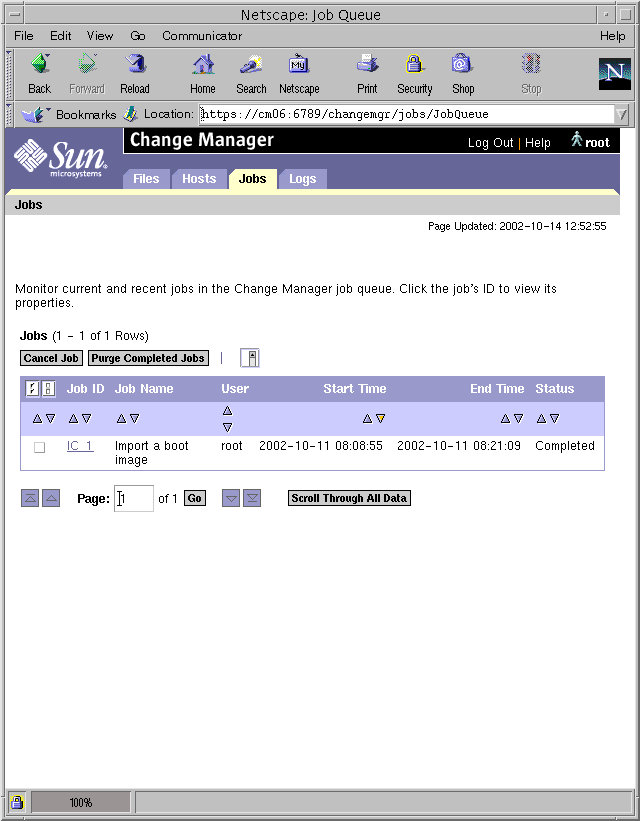
You can perform the following actions in the Jobs section:
-
Cancel pending jobs or running jobs.
-
Purge completed jobs from the job queue.
-
- Logs
-
View the job log and transaction log to diagnose failures. The log entries detail Change Manager operations. The job log shows jobs started, such as import, update, and audit. The transaction log shows all actions initiated by Change Manager.
Figure A-5 Change Manager Job Log
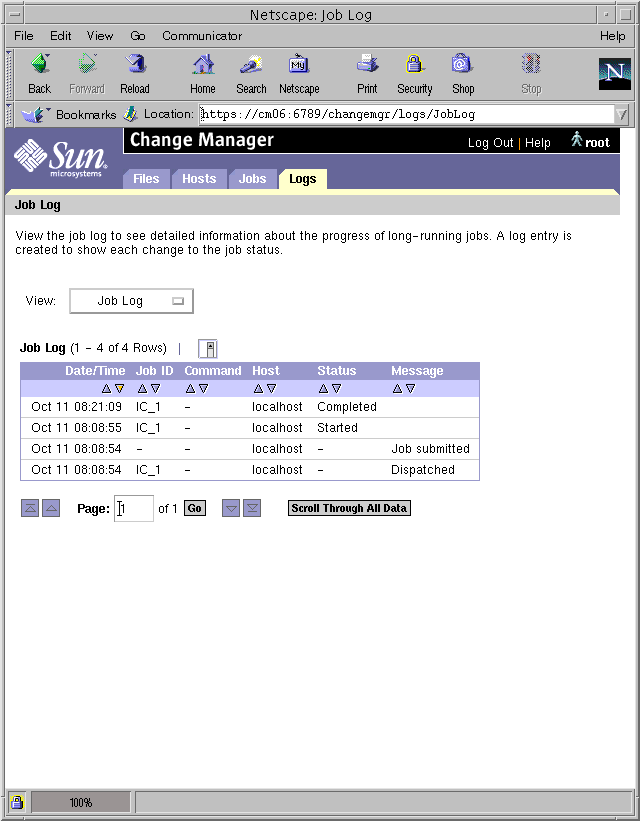
Figure A-6 Change Manager Transaction Log
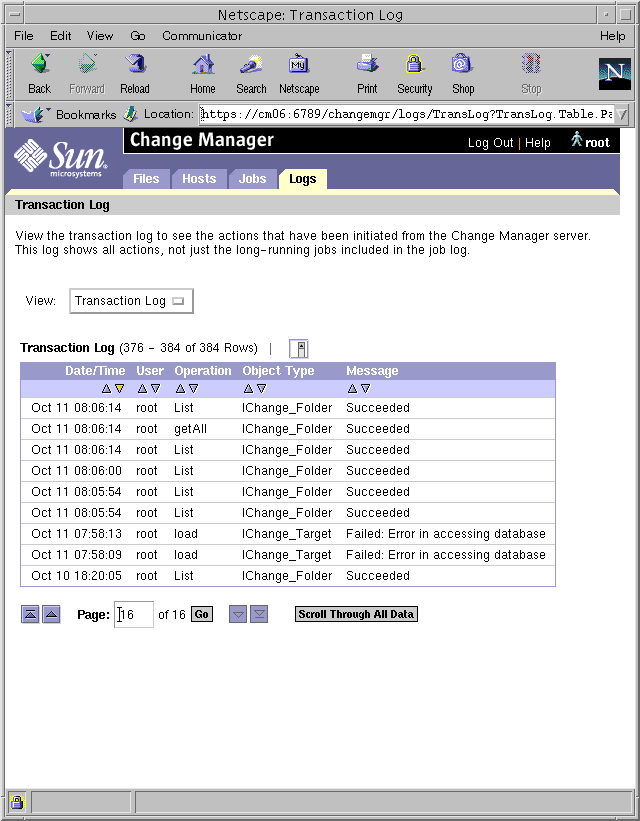
- © 2010, Oracle Corporation and/or its affiliates
