Administering Devices through the Device Allocation Manager
The Device Allocation Manager is accessed from the Tools subpanel above the Style Manager in the Front Panel. The Device Allocation Manager is available to users with the Allocate Device authorization for allocation and deallocation only. Normal users cannot see if a device is currently allocated to another user and cannot perform maintenance through the Device Administration button in the Device Allocation Manager, which is available to authorized users and administrators only. The Device Allocation Manager is shown in the following figure.
Figure 1-7 Device Allocation Administration Dialog Boxes
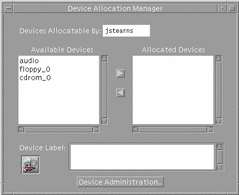
Device Administration Dialog Box
Clicking the Device Administration button in the Device Allocation Manager main window causes the Device Administration dialog box to be displayed (see following figure). The Device Administration dialog box lets you select a device. Its state is then displayed. The buttons in the upper right of the dialog box let you perform operations on the selected device. Clicking the Revoke button moves the selected device from a busy (allocated) state to an available (deallocated) state. Clicking the Reclaim button lets you make available a device that is currently in an error state. The revoke or reclaim device authorization is required to use these buttons. Clicking the Delete button makes a device unavailable. Clicking the New or Configure buttons displays the Device Allocation Configuration dialog box.
Figure 1-8 Device Administration Dialog Box
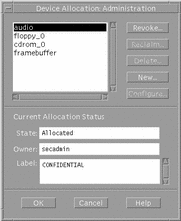
Device Allocation Configuration Dialog Box
To use the Device Allocation Configuration dialog box requires the configure device attributes authorization. Clicking the Configuration button in the Device Allocation Maintenance dialog box causes the Device Allocation Configuration dialog box to be displayed (see following figure).
Figure 1-9 Device Allocation Configuration Dialog Box
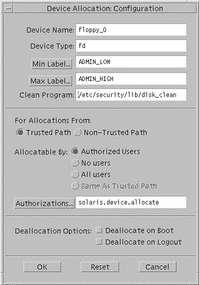
The Device Allocation Configuration dialog box is divided into three parts:
-
Device security attributes--includes device name and type, minimum and maximum labels, clean program, and device map.
-
Allocation specifications--from Trusted Path or non-Trusted Path (for command line users), authorized users (with the authorizations specified in the Authorizations field), no users (if device is not allocatable), all users (if no authorizations required), and which authorizations to require for device allocation
-
Deallocation options--deallocate any allocated devices on reboot and deallocate any allocated devices on logout
Device Allocation Authorizations Dialog Box
If you click the Authorizations button in the Device Allocation Configuration dialog box, the Device Allocation Authorizations dialog box is displayed (see following figure). It lets you specify the authorizations required for using the device.
Figure 1-10 Device Allocation Authorizations Dialog Box
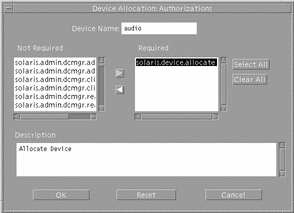
Device Allocation Databases and Commands
If you do not have access to the Device Allocation Manager, you can use the commands below to administer allocatable devices. The commands use the device databases: device_allocate(4), device_deallocate(4), and device_maps(4) . Note that the commands are not intended for non-administrative users.
-
add_allocatable(1M)--adds devices to the allocation databases.
-
allocate(1M)--manages the ownership of devices through its allocation mechanism. It ensures that each device is used by only one qualified user at a time.
-
deallocate(1M)--deallocates a device allocated to the evoking user.
-
list_devices(1M)--lists the allocatable devices in the system according to specified qualifications.
-
dminfo(1M)--displays information about device entries in the device maps file.
Device Clean Scripts
Device clean scripts are special scripts that are run when a device is first allocated. Clean scripts address two security concerns:
-
Object reuse - the requirement that a device is clean of previous data before being allocated or reallocated
-
Media labeling - the requirement that removable information storage media have a physical label indicating its label. While the ultimate responsibility for putting the labels on the removable media rests with the user, the device clean scripts can prompt the user to do so.
The name of a device clean script for a specific device is stored with that device's entry in the device_allocate(4), file. The operations of each device clean program are specific to each device. The following is a list of tasks that a device clean program performs:
-
Eject media - Devices that store information on removable media must be forced to eject that media upon deallocation or reallocation of the device, to prevent passing information to the next user of the device who may be at a different label.
-
Reset device state - Devices that keep state information can potentially be used as a covert channel by the users. Thus driver status information must be reset to default values during deallocation of the device.
-
Remind user about media labeling - It is a requirement that removable information storage media be labeled with appropriate external media labels. The device user's label is passed to the device clean program when it is invoked (Seedevice_clean(1M) man page for interface detail.)
Not all allocatable devices require a device clean program. Devices that do not keep states and do not use removable media do not need a device clean program.
Device clean programs for tape, floppy disk, CD-ROM, and audio devices are provided by the Trusted Solaris environment. The configurable nature of the user device allocation mechanism lets an administrator install new devices and configure device clean programs accordingly.
Device Allocation Security Policy
For more information on device allocation, see Chapter 15, "Managing Devices," in Trusted Solaris Administrator's Procedures.
- © 2010, Oracle Corporation and/or its affiliates
