Types of Labels, Their Components and Uses
Two types of labels are used in the Trusted Solaris system:
-
Clearance labels
-
Sensitivity labels
Labels, label ranges, and clearances are all used to determine who gets access to what in the Trusted Solaris system. Clearance labels (which are also called clearances) are assigned to users and to processes that act on their behalf. Sensitivity labels are assigned to processes and to files and directories. Sensitivity labels are often referred to simply as labels in the Trusted Solaris documentation set.
Some objects have a default label range that allow access at all labels, and the security administrator can restrict that label range. These objects can be accessed at a single-label within the defined label range. Objects with label ranges include the following:
-
All hosts and networks with which communications are allowed
-
Network interfaces
-
File systems
-
Allocatable devices: such as tape drives, floppy drives, CD-ROM devices, and audio devices
-
Other devices that are not allocatable, for example, printers, workstations (controlled through a label range set on the framebuffer, fb0), and serial lines when they are configured for use at login.
See the various means for setting labels described in Trusted Solaris Administrator's Procedures. "Managing Device Allocation and Setting Device Label Ranges" in Trusted Solaris Administrator's Procedures describes how to set label ranges on devices.
The following sections detail these concepts and give examples:
What Labels Ranges Do
Label ranges set limits on:
-
The labels at which hosts can send and receive information
-
The labels at which processes acting on behalf of users and roles can access files and directories within file systems
-
The labels at which users can allocate devices, thereby restricting the labels at which files can be written to storage media in these devices
-
The labels at which users can send jobs to printers
-
The labels at which users can log into workstations--in addition to the user's label range, a label range on the frame buffer may be used to restrict access
Labels are automatically assigned to email messages and printed on printer output.
How Labels Are Used in Access Control Decisions
In the Trusted Solaris system, both discretionary access control checks and mandatory access control checks must be passed before access is allowed to an object. Discretionary access control is based on Permission Bits and Access Control Lists (see the DEFINITIONS section of the Intro(1) man page, if needed).
Most of the Trusted Solaris documentation does not use the term sensitivity label. In releases beginning with Trusted Solaris 7, information labels are not supported, so it is no longer necessary to differentiate between sensitivity labels and information labels. However, because the label encodings file still has sections for both sensitivity labels and information labels, this document uses these terms where it is needed to clarify the differences.
Mandatory access control compares the label and clearance label of a process running an application with the label or the label range of anything that the process tries to access, according to a set of rules that is sometimes called the system security policy.
-
Site security policy is the security policy set up by an organization to protect its information.
Using Trusted Solaris may be part of the site's security policy.
-
System security policy is the set of rules that is enforced by the operating system software to protect information being processed on the Trusted Solaris system.
If the term security policy appears by itself, consider the context.
The write up/read down (wurd) rule applies when a process tries to access an object.
|
Write Up to Session Clearance and Write Equal |
SL[Process] <= SL[Object] |
|
Read Down and Read Equal |
SL[Process] >= SL[Object] |
As shown in the previous table, writes up are always limited by the session clearance. A process cannot read or write an object whose label is higher than the process's clearance.
Strictly speaking everything, whether it is a file, directory, device, or other object, is treated as a file in a UNIX system. However, files and directories have slightly different access rules from each other and from process objects, System V IPC objects, STREAMS objects, network endpoint objects, device objects, and X window objects. In addition, an object can be accessed three different ways shown in the following list, and for each of the three ways an object can be accessed, a slightly-different set of rules applies:
-
The name of the file, directory, or device may be viewed
-
The contents or the attributes of the file, directory, or device may be viewed
-
The contents or the attributes of the file, directory, or device may be modified
For more details about the rules that are enforced when various types of access are attempted, see the DEFINITIONS sections in Intro(1) and Intro(2) man pages.
Simple Mandatory Access Control Example
If a user brings up a text editor in a workspace with a label of PUBLIC, the process executing the text editor gets the same label as the workspace.
Figure 1-1 shows a comparison between two labels used in making an access control decision. When a user in a workspace with the label INTERNAL_USE_ONLY brings up a text editor, the label of the process running the text editor is automatically set to be equal to the label of the current workspace, and the text editor displays a label of INTERNAL_USE_ONLY. When the text editor attempts to open a file for editing, the label of the process running the text editor is compared to the label of the file. In the example, because the two labels are equal, access for writing is allowed.
Figure 1-1 Comparing the Label of a Text Editor with the Label of a File to be Edited
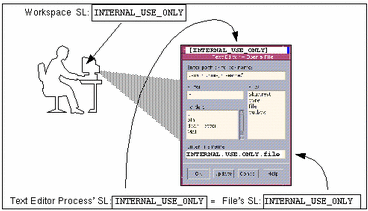
If the label of a file is less than that of the text editor, the file can be opened only for reading. (For example, a normal user can use a text editor to open and read a system file at ADMIN_LOW while working at INTERNAL_USE_ONLY, but the text editor cannot save a change to the file. Another consequence of the WURD rule, because of the read down requirement a user cannot see a file whose label is higher than the current working label. However, if a normal user knows the name of a file that has a higher label, the text editor could be used to make a change to the higher-labeled file, even though the user cannot see the file's name.
Labels' Components
Both labels and clearance labels are made up of a single classification and zero or more compartment words. The human-readable format of labels is shown in the following table.
Table 1-1 Components of a Label|
Classification |
Compartments |
|---|---|
|
name |
[word1, word2, ..., wordN] |
The security administrator creates all the label components by assigning names and numeric values to classifications and assigning compartment words to bits in the label_encodings(4) file. Along with a classification field of 15 bits, each label and clearance label has a 256 bit field available for compartments, as shown in Table 1-2. Each compartment word has one or more compartment bits assigned. The same compartment bit may be assigned to more than one word.
Table 1-2 Bits and Values for Classification and Compartment Components|
Classification |
Compartments |
|---|---|
|
15 bits 32,767 possible values 256 values limit enforced |
256 bits possible compartment and bit combinations: 10 to the 70 power |
The classification portion of a label indicates a relative level of protection. When a label is assigned to an object, the label's classification indicates the sensitivity of the information contained in the object. When a clearance label is assigned to a user, the classification portion of the clearance label indicates the user's level of trust.
The use of one or more optional compartment words in a label can help to group individuals with a common area of interest and to further identify how information should be handled. A compartment word can be used to represent what ever kind of grouping you desire, such as a work group, a department, a division, or a geographical area.
For example, a classification of NEED TO KNOW in a label can be restricted by the presence of one or more compartment words defined with department names, such as ENGINEERING or HUMAN RELATIONS or LEGAL. A file with NEED TO KNOW LEGAL would be available only to individuals who have the NEED TO KNOW classification and the LEGAL compartment in their clearances.
Label Dominance
When any type of label has a security level equal to or greater than the security level of another label to which it is being compared, the first label is said to dominate the second. This comparison of security levels is based on classifications and compartments in the labels. The classification of the dominant label must be equal to or higher than the classification of the second label, and the dominant label must include all the compartments in the other label. Two equal labels are said to dominate each other. By these criteria, TS A dominates TS and TS dominates TS.
Another kind of dominance called strict dominance is sometimes required for access. One label strictly dominates another label when the first label has a security level greater than the security level of the other label. Strict dominance is dominance without equality. The classification of the first label must be higher than that of the second label, and the first label must contain all the compartments in the second label, or, if the classifications of both labels are the same, the first label must contain all the compartments in the second label plus one or more additional compartments for the first label to strictly dominate the second. By these criteria, TS A B strictly dominates TS A and S A but does not strictly dominate TS A B or S C. Because S C contains a word (C) that is not in the TS A B label, and it does not contain all the words in TS A B, the two labels are said to be disjoint.
The security administrator must make sure that the clearance labels assigned to user or role accounts dominate all the labels the account is allowed to access. An account's clearance must contain the highest classification and all the compartment words that are in any label that the account needs to work at. Suppose, for example, that a label_encodings file prohibits the combination of compartments A, B, and C in a label and that the minimum label allowed is TS with no compartments. TS A B C would be a valid clearance label although it would not be a valid label. As a clearance, it would let a user work at TS A, TS B, TS C, and TS.
Accreditation Ranges, Label Ranges, and Valid Labels
Certain combinations of label components may be disqualified by rule specified by the security administrator in the label_encodings file. By defining combination rules, the security administrator implictly defines all the organization's usable labels.
A valid or well-formed label is one that satisfies any combination rules that may have been defined by the security administrator. The combination rules are defined using one of the means listed below:
-
Initial compartments (compartment bits) can be assigned to a classification.
Initial compartment bits are always associated with the classification when it appears in a label. For more details, see also "Adding or Renaming a Classification" for more about default words and inverse words that are assigned to initial compartment bits.
-
A minimum classification, output minimum classification, and maximum classification can be associated with any word.
-
Hierarchies among words can be defined by the bit patterns chosen for each word.
-
Required combinations of words can be specified.
-
Combination constraints can be specified for words.
-
A minimum clearance and a minimum sensitivity label must be specified.
These system-wide minimums establish the lowest clearance and the lowest label that any normal user can have.
Two accreditation ranges listed below are implicitly specified in the label_encodings file:
The term accreditation range is also sometimes used for the label ranges that are assigned to user and role accounts, printers, hosts, networks, and other objects. Because rules can constrain the set of valid labels, label ranges and accreditation ranges may not include all the potential combinations of label components in a range.
See the following sections: System Accreditation Range and User Accreditation Range for illustrations of how labels can be disallowed by some of the means listed in the previous list. Chapter 2, Creating or Modifying the Encodings File gives more details on how the rules are specified.
System Accreditation Range
The system accreditation range always includes administrative labels ADMIN_HIGH and ADMIN_LOW. The system accreditation range also includes all the well-formed labels that can be made up out of all label components
defined in the label_encodings file.
Administrative role accounts are usually the only accounts configured to be able to work at all of the labels within the system accreditation range. An organization may also set up normal user (non-role accounts) to be able to perform a task that can only be done at one of the administrative labels ADMIN_HIGH or ADMIN_LOW. A good example in the default Trusted Solaris system is the install user account that is used for configuring the system after installation. The install account needs to log in at ADMIN_LOW because the site's label_encodings file is not yet installed, and therefore the site's non-administrative labels are not yet defined.
The following figure presents an example of how rules can constrain the labels permitted in a system accreditation range.
Figure 1-2 How System Accreditation Range Is Constrained By Rules
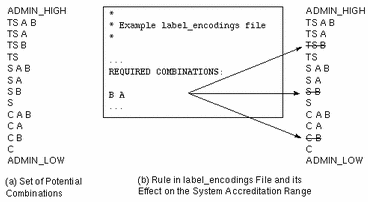
Figure 1-2 (a) shows all potential combinations given the classifications, TS (TOP SECRET), S (SECRET), and C (CONFIDENTIAL), and the compartments, A and B.
Figure 1-2 (b) shows a typical rule from the REQUIRED COMBINATIONS subsection of the SENSITIVITY LABELS section and its effects. The arrows point to the labels disqualified by the rule, which appear with lines through them. The REQUIRED COMBINATIONS syntax B A means that any label that has B as a compartment must also contain A. (Note that the converse is not true; compartment A is not required to be combined with any other compartments.) Since compartment B is only permitted when A is also present, the labels TS B, S B, and C B are not well-formed and hence are not in the system accreditation range.
User Accreditation Range
The user accreditation range is the largest set of labels that normal users can access on a Trusted Solaris system. The user accreditation range always excludes ADMIN_HIGH and ADMIN_LOW. The
user accreditation range is further constrained by any rules that constrain the system accreditation range. In addition, the user accreditation range can also be constrained by a set of rules in the ACCREDITATION RANGE section. The following figure continues the System Accreditation range example, showing three different types of rules in the ACCREDITATION RANGE section and their effects on the user accreditation range. The arrows point to the well-formed labels permitted by the particular rule.
Figure 1-3 ACCREDITATION RANGE Portion of label_encodings File
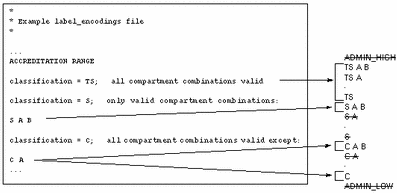
As shown in the right column, the user accreditation range excludes ADMIN_HIGH and ADMIN_LOW. The rule for the TS classification includes all TS combinations except TS B. However, because TS B, along with S B and C B, were previously overruled by the REQUIRED COMBINATIONS rule B A illustrated in Figure 1-2, TS A B, TS A, and TS are the only allowed TS combinations. With S A B defined here as the only valid combination for the S classification, S B is excluded again. All C combinations except C A are valid according the rule shown for the C classification, but since C B was overruled earlier, the only permitted combinations for the C classification are C A B and C alone without compartments.
Note -
Make sure that the minimum clearance you plan to set in the label_encodings file is dominated by all the clearances you plan to assign to users. Also make sure that the minimum sensitivity label is similarly dominated by all the minimum labels you plan to assign to users.
Account Label Range
The account label range is the range of labels available to an individual user or role account. It governs which labels are available for the user to work at when logging into the system. (See "Setting the Session Level" in Chapter 2, "Accessing and Leaving the Trusted Solaris Environment," in the Trusted Solaris User's Guide and "Session Range" of this chapter.)
The labels available in the account label range are constrained by:
-
The user accreditation range--an unauthorized user cannot use any labels that have been disqualified for the user accreditation range in the label-encodings file.
-
The top and bottom of the range can be set by security administrator role who defines security attributes for the account using the SMC User Accounts tool. If no values are set for the account, a DEFAULT USER SENSITIVITY LABEL and the DEFAULT USER CLEARANCE values in the optional LOCAL DEFINITIONS section of the label_encodings file are used, if they are defined. Otherwise, the minimum sensitivity label and minimum clearance set in the ACCREDITATION RANGE section of the label_encodings file are used. The values for each account are stored in the user_attr(4)database:
-
The user clearance defines the top of the account label range.
A clearance does not have to be a valid label. Because it must dominate all labels at which the account is to work, the clearance must contain all the components of all the labels at which the account is to work.
-
The minimum label sets the bottom of the account label range.
The minimum sensitivity label set in the label_encodings file defines an absolute minimum on labels at which any unauthorized users can work.
The SMC User Accounts Properties dialog allows the setting of an account's minimum label to below the label_encodings-defined minimum, if the account has also been assigned a profile with the
Set Label Outside User Accred Rangeauthorization. For example, the install user can log in at ADMIN_LOW because that user account has theOutside Accredprofile, with the eSet Label OUtside User Accred Rangeauthorization.
-
Account Label Range Examples
The possible clearances and minimum labels that can be assigned to an account is shown in the following figure based on the accreditation examples from the previous sections.
Figure 1-4 Constraints on Account Label Ranges
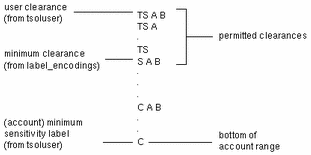
TS A B is the highest label in the user accreditation range from the ongoing example and contains the only two compartments permitted to appear in together in a label with any classification: A and B. The example user account range illustrated on the left of the previous figure is bounded at the top by TS A B, which the clearance assigned to the account, and at the bottom by C, the (account) minimum label. As a result of these definitions, the account is constrained to work at labels TS A B, TS A, TS, S A B, C A B, or C. The permitted clearances shown are TS A B, TS A, TS and S A B, with the minimum clearance of S A B set in the label_encodings file Even if TS A B was not a valid label, the security administrator could assign it as a clearance to allow the account to use any valid labels that are dominated by TS and that contain the words A and B. In contrast, if TS was assigned as the account clearance, the only two labels at which the user could work would be TS and C, because TS without any compartments does not dominate S A B or C A B.
Note -
If you specify the account's clearance to be the same as the account's minimum label, the user can only work at the specified single label. To do this you would also need to make sure that the minimum clearance you set in the label_encodings file is dominated by all the account clearances you plan to assign.
The following table summarizes the differences between the potential label combinations, the system accreditation range, the user accreditation range, and some example account label ranges . Normal users without any authorizations can work only with the labels in the User Accreditation Range column. The fourth column in Table 1-3 shows the Account Label Range for a user with a clearance of TS A B and a minimum label of S A B, which allows the user to work with the following set of labels: TS A B, TS A, TS, and S A B. As shown in the fifth column of Table 1-3, an account with a clearance of TS and a minimum label of C would be allowed to work only with TS, S, and C labels, because all the other valid labels dominated by TS include the words A and B, which are not in the clearance. A sixth column shows a user authorized to work outside the user accreditation range, assigned a single label of ADMIN_LOW.
Table 1-3 System and User Accreditation Range and Account Label Range Examples|
Possible Labels |
System Accreditation Range |
User Accred.Range |
Account Label Range (with TS A B Clearance, S A B Min Label) |
Account Label Range (with TS Clearance, C Min Label) |
Account Label Range (with ADMIN_LOW Clearance and Min Label and the |
|---|---|---|---|---|---|
|
ADMIN_HIGH |
ADMIN_HIGH |
|
|
|
|
|
TS A B |
TS A B |
|
TS A B |
|
|
|
TS A |
TS A |
TS A |
TS A |
|
|
|
TS |
TS |
TS |
TS |
TS |
|
|
S A B |
S A B |
S A B |
S A B |
|
|
|
S A |
|
|
|
|
|
|
S |
|
|
|
S |
|
|
C A B |
C A B |
|
|
|
|
|
C A |
C A |
|
|
|
|
|
C |
C |
C |
|
C |
|
|
ADMIN_LOW |
ADMIN_LOW |
|
|
|
ADMIN_LOW |
Session Range
Setting the range of labels available during a session is possible only when a user account is configured to use multiple labels. The user configured to work at a single label uses that single label throughout every login session. If a user account is set up to use multiple labels, that user can specify which labels are available during the session by doing one of the following:
When a user logs in and starts a session on a Trusted Solaris host, the Workstation Information dialog box displays. The following indicator displays below the console message area when a user is configured to work only at a single label:
Single Label Session Label: name_of_label |
The following indicator displays below the console message area with a check box to the left when the user is configured to work at multiple labels:
Restrict Session To a Single Label |
If the user clicks the OK button after checking the box, then a Single-label Login: Setting Session Label dialog box displays, or if the user leaves the box unchecked, a Multilabel Login: Setting Session Clearance dialog box displays. The user then chooses the label or clearance for the session from the dialog box .
The choice of session clearances available in the clearance dialog box range from the account clearance down to the higher of the (accreditation) minimum clearance and the (account) minimum label, subject to any additional required combinations or constraints from the clearance rule definitions in the label_encodings file. The single label dialog allows the account to select among all the valid labels that are dominated by the account's clearance and that dominate the account's minimum label, subject to any required combinations or constraints from the label rule definitions in the label_encodings file.
The single label or session clearance chosen at login is in effect throughout the session until logout. During a multilabel session, the user may work at any valid label that is dominated by the session clearance and that dominates the user's minimum label. Processes started on behalf of a user get a process clearance equal to the session clearance.
The session range is the set of labels available to a user during a Trusted Solaris session. It is a function of:
-
The account label range
-
The account's choice of session mode (single-label or multilabel)
-
The value the account enters in the Single-label Login: Setting Session Label dialog box (if single-label session) or the Multilabel Login: Setting Session LabelClearance dialog box (if multilabel session)
-
The label range for the user's workstation
-
The security administrator can restrict the default ADMIN_LOW to ADMIN_HIGH label range on a workstation by using the Device Allocation Manager to set the restricted label range on the framebuffer device, for example on fb0) For more information, see "Session Range".
In the ongoing example from Figure 1-4 that is continued in the following figure, the user can specify a session clearance using any well-formed label between TS A B and S A B.
In the next figure, (a) continues the example showing the range of labels available if the user selects a multilabel session with a session clearance of S A B. Since the other potential labels between S A B and C have been disallowed, the user can only work at S A B, C A B, or C.
(b) shows the range of labels if the user chooses a single-label session with a session label of C A B. Note that C A B is below the minimum clearance but is accessible because the user is selecting a session label, not a clearance. Since this is a single-label session, the user can work at only one label; in this example, the user specified C A B, although S A B or C could have been chosen instead.
Figure 1-5 Comparison of Session Ranges
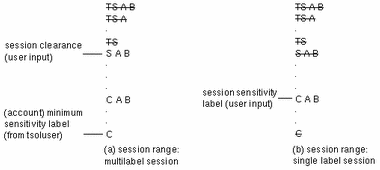
The following figure summarizes the progressive eliminations of available labels in this example. The eliminated labels are shown with a line through them in the range where they are filtered out and are not shown in subsequent ranges.
Figure 1-6 Cumulative Effect of Constraints on a Session Range
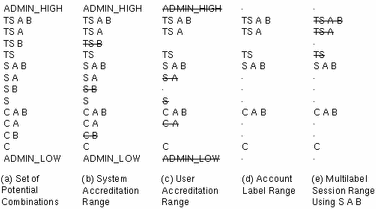
Labeled Workspaces
Labeled workspaces help enable users to work at multiple labels during a single session.
If the user selects a range of labels for the session, the first workspace that comes up is at the user's minimum label. Buttons for three additional workspaces are created at the same minimum label in the workspace switch portion of the Front Panel.
Figure 1-7 Workspace Switch Area
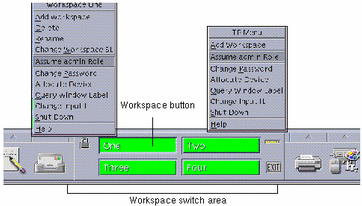
The user can bring up additional workspaces using the Add Workspace option from the Trusted Path menu. The label of the active or selected workspace is assigned to each new window or normal user workspace that is created in that workspace. A newly-created file or directory is assigned the label of the process that creates it, which is usually the label of the workspace where the process is started.
Any user allowed a multilevel session can relabel any of the workspaces to any label that is dominated by the current session clearance. Users relabel workspaces by using the Change Workspace Label option on the Trusted Path menu. Users switch labels by changing the label of a workspace and then clicking its button.
The label of the first workspace that comes up in subsequent login sessions after the first login can be at any label of the user's choosing within the account's label range. Any user can use the Startup dialog box in the Tools subpanel on the Front Panel to configure startup sessions' characteristics.
Label Availability in Trusted Solaris Sessions
The following table shows session label limitations and availability based on users' session choices; it continues the example from Figure 1-6. The left column identifies the types of label settings used in sessions. The middle two columns apply to a Multilevel Session and the right two columns apply to a Single-level Session. The columns labeled General Case show how the label types are determined. The columns marked Example show a typical user's session selections at login.
Table 1-4 Labels in Trusted Solaris Sessions|
|
Multilevel Session |
Single-level Session |
||
|---|---|---|---|---|
|
|
General Case |
Example #1: Multilevel with clearance of [SECRET A B] |
General Case |
Example #2: Single-level with session label of [SECRET A B] |
|
Initial Workspace Label (at first login) |
Lowest label in account label range. |
[CONFIDENTIAL] |
Session label specified by user |
[SECRET A B] |
|
Available workspace SLs |
Any label in account label range up to the session clearance |
[CONFIDENTIAL] [CONFIDENTIAL A B] [SECRET A B] |
Session label specified by user |
[SECRET A B] |
In Example #1, the initial workspace label is set to [CONFIDENTIAL], which is the label at the bottom of the user's account label range. The user can work at a label of [CONFIDENTIAL], [CONFIDENTIAL A B], or [SECRET A B].
In Example #2, the user's initial workspace SL is [SECRET A B]. Since this is a single-level session, the only available workspace label is [SECRET A B].
- © 2010, Oracle Corporation and/or its affiliates
