Registering Applications in the Solstice Launcher
Applications that display in the Solstice Launcher are registered. This means that you can add and remove applications, including custom applications, to and from the Launcher main window.
Applications are registered in three ways:
-
Private registry - Registered applications are private to the user. Applications are registered privately with the Add Application command from the Launcher menu. See "How to Privately Register an Application in the Solstice Launcher" for instructions on registering applications privately.
Privately registered applications can be added, removed, and their properties can be modified from the Solstice Launcher.
-
Local registry - Registered applications are local to the system. Applications registered locally are available to all local users of the system. Applications can only be registered locally with the /usr/snadm/bin/soladdapp command. See "How to Locally Register an Application in the Solstice Launcher" for information on using the soladdapp command to register applications locally.
Locally registered applications can only be added or removed using the soladdapp and soldelapp commands. Their properties cannot be modified from the Solstice Launcher.
-
Global registry - Registered applications are shared by all local and remote users using the Solstice Launcher in a particular /opt directory. Applications can only be registered globally with the /usr/snadm/bin/soladdapp command.
See "How to Globally Register an Application in the Solstice Launcher" for information on using the soladdapp command to register applications globally.
Globally registered applications can only be added or removed using the soladdapp and soldelapp commands. Their properties cannot be modified from the Solstice Launcher.
If the user has a local registry file, and both a local registry and global registry file are in place, then the applications from all files are displayed.
How to Privately Register an Application in the Solstice Launcher
The following procedure describes how to privately register an application in the user's $HOME/.solstice_registry file.
-
Enter the following application information in the Add Application window.
-
Identify the application name in the Name text box.
This name is displayed in the Launcher window.
-
Identify the application path name in the Application Path text box.
If you are not sure of the application path name, click on the ellipsis (...) button, which displays the Application Path Selection window. See "How to Use the File Selection Window" for information on using this window.
-
Identify any command-line arguments for the application in the Arguments text box.
These arguments are passed to the application when it is started.
-
Identify the application icon path name in the Icon Path text box.
If you are not sure of the icon path name, click on the ellipsis (...) button, which displays the Application Path Selection window. See "How to Use the File Selection Window" for information on using this window.
-
-
Click on Register to add the application.
Example of Registering a Private Application in the Solstice Launcher
The following example registers an application called Mail Manager.
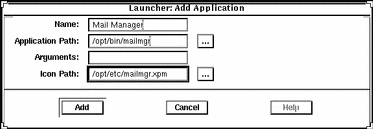
How to Remove a Privately Registered Application
-
Select Properties from the Launcher menu.
The Properties window is displayed.
-
Select an application from the Hide or Show lists.
-
Click on the Remove button in the Properties window.
-
Click on OK.
How to Locally Register an Application in the Solstice Launcher
-
Become root.
-
Register an application with the soladdapp command.
# /usr/snadm/bin/soladdapp \ -r /etc/.solstice_registry \ -n "Tool Name" \ -i /opt/pkgname/etc/tool.icon \ -e /opt/pkgname/bin/command argsIn this command,
/usr/snadm/bin/soladdapp
Is the Solstice command for registering applications.
-r /etc/.solstice_registry
Specifies the path name of the Solstice local registry file.
-n "Tool Name"
Specifies the name of the tool to be registered.
-i /opt/pkgname/etc/tool.icon
Specifies the path name of the tool icon.
-e /opt/pkgname/bin/command
Specifies the path name of the tool executable.
args
Specifies optional arguments to use with the executable.
Example of Registering a Local Application in the Solstice Launcher
The following example uses the soldaddapp command to locally register an application called Mail Manager.
# /usr/snadm/bin/soladdapp \
-r /etc/.solstice_registry \
-n "Mail Manager" \
-i /opt/SUNWdsk/etc/diskmgr.xpm \
-e /opt/SUNWdsk/bin/diskmgr
|
How to Remove a Locally Registered Application
-
Become root.
-
Remove an application with the soldelapp command.
# /usr/snadm/bin/soldelapp \ -r /etc/.solstice_registry \ -n "Tool Name"In this command,
/usr/snadm/bin/soldelapp
Is the Solstice command for removing applications from the local registry file.
-r /etc/.solstice_registry
Specifies the path name of the Solstice local registry file.
-n "Tool Name"
Specifies the name of the tool to be removed.
Example of Removing a Locally Registered Application
The following example uses the soldelapp command to remove an application called Mail Manager.
# /usr/snadm/bin/soldelapp \
-r /etc/.solstice_registry \
-n "Mail Manager"
|
How to Globally Register an Application in the Solstice Launcher
-
Become root.
-
Register an application with the soladdapp command.
# /usr/snadm/bin/soladdapp \ -r /opt/SUNWadm/etc/.solstice_registry \ -n "Tool Name" \ -i /opt/pkgname/etc/tool.icon \ -e /opt/pkgname/bin/command argsIn this command,
/usr/snadm/bin/soladdapp
Is the Solstice command for registering applications.
-r /opt/SUNWadm/etc /.solstice_registry
Specifies the path name of the Solstice global registry file.
-n "Tool Name"
Specifies the name of the tool to be registered.
-i /opt/pkgname/etc/tool.icon
Specifies the path name of the tool icon.
-e /opt/pkgname/bin/command
Specifies the path name of the tool executable.
args
Specifies optional arguments to use with the executable.
Example of Registering a Global Application in the Solstice Launcher
The following example uses the soldaddapp command to globally register an application called Mail Manager.
# /usr/snadm/bin/soladdapp \
-r /opt/SUNWadm/etc/.solstice_registry \
-n "Mail Manager" \
-i /opt/SUNWdsk/etc/diskmgr.xpm \
-e /opt/SUNWdsk/bin/diskmgr
|
How to Remove a Globally Registered Application
-
Become root.
-
Remove an application with the soldelapp command.
# /usr/snadm/bin/soldelapp \ -r /opt/SUNWadm/etc/.solstice_registry \ -n "Tool Name"In this command,
/usr/snadm/bin/soldelapp
Is the Solstice command for removing applications from the global registry file.
-r /opt/SUNWadm/etc/ .solstice_registry
Specifies the path name of the Solstice global registry file.
-n "Tool Name"
Specifies the name of the tool to be removed.
Example of Removing a Globally Registered Application
The following example uses the soldelapp command to remove an application called Mail Manager.
# /usr/snadm/bin/soldelapp \
-r /opt/SUNWadm/etc/.solstice_registry \
-n "Mail Manager"
|
- © 2010, Oracle Corporation and/or its affiliates
