Chapter 10 Managing Network Service Files With Database Manager
This chapter describes how to manage network services by using Database Manager, a graphical user interface within the Solstice AdminSuite software used to manage network-related system files.
This is a list of the step-by-step instructions in this chapter.
Overview of Database Manager
Database Manager is primarily used to manage the network-related system files since other tools are used to manage user, client system, serial ports, and printer-related files. With Database Manager, you can edit system files in a system's /etc directory, NIS name service, or the NIS+ name service.
Using Database Manager to add an entry to a system file usually managed by another tool can save time. For example, Host Manager requires you to enter the Ethernet address when adding a standalone system even though you may want to use this system for remote copy and login only. However, the Ethernet address is not required when you use Database Manager to update the hosts file.
It is important that you do not bypass critical information when providing services to users and client systems. Use caution when using Database Manager to update system files normally managed by other tools.
Files Modified by Database Manager
The network-related system files that can be modified with Database Manager are described in Table 10-1.
Table 10-1 Files Modified by Database Manager
Managing Network Services Files
The following section describes how to use Database Manager to manage network services files.
How to Start Database Manager
-
Verify that the steps described in Chapter 1, Introduction, are met.
-
Type solstice & from a Command or Shell tool prompt and press Return.
The Solstice Launcher is displayed.
-
Click the Database Manager icon.
The Load Database window is displayed.
-
Select the name service used in your network.
-
Check that the domain or host name is correct.
If not, type the domain or host name you need to access.
-
Select the file you want to display.
Select the aliases file, for example.
-
Click on OK.
The Database Manager main window is displayed with the file contents displayed.
Example of the Database Manager Main Window
This example shows that the aliases file has been selected and displayed.
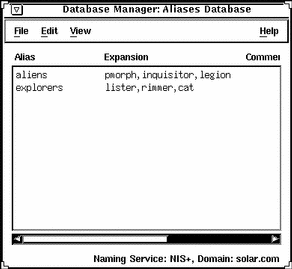
How to Add a System File Entry
-
Start Database Manager from the Solstice Launcher, select the name service, and the system file to be displayed, if not done already.
See the procedure on "How to Start Database Manager" for information about starting Database Manager.
-
Select Add from the Edit menu in the Database Manager main window.
-
Fill out the Add window.
If you need information to complete a field, click on the Help button to see field definitions for the system file.
-
Click on OK.
Verification
Verify that the entry has been added by locating the new entry in the Database Manager's main window.
Example of Adding a System File Entry Using Database Manager
The following is an example a completed Add window where a mail alias has been added to the aliases file.
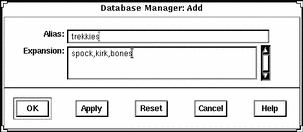
How to Modify a System File Entry
Notify users before you modify their work environment.
-
Start Database Manager from the Solstice Launcher and select the name service, if not done already.
See the procedure on "How to Start Database Manager" for information about starting Database Manager.
-
Select a system file to modify in the Database Manager main window.
-
Select Modify from the Edit menu.
The Modify window is displayed.
-
If you need information to modify a field, click on the Help button to see field definitions for the system file.
-
Click on OK when finished.
Verification
Verify that the entry has been modified by locating the entry in the Database Manager's main window.
Example of Modifying a System File Entry Using Database Manager
The following is an example of the Modify window and a selected system file entry.
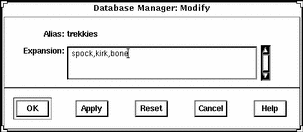
How to Delete a System File Entry
-
Start Database Manager from the Solstice Launcher and select the name service, if not done already.
See the procedure on "How to Start Database Manager" for information about starting Database Manager.
-
Select an alias entry to delete in the Database Manager main window.
-
Select Delete from the Edit menu.
A window is displayed asking you to confirm the deletion.
-
Click on OK if you really want to delete the system file entry.
Verification
Verify that the system file has been updated in the Database Manager's main window.
Example of Deleting a System File Entry Using Database Manager
The following is an example of a Database Manager Delete verification window.
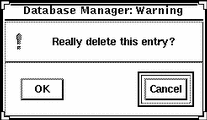
- © 2010, Oracle Corporation and/or its affiliates
