How Software Usage Monitoring Works
The software usage monitoring system can be used in a client/server environment or in a shared file system environment. Software usage monitoring operates differently, depending upon which environment it is run. The following sections describe how software usage monitoring operates in each environment.
Software Usage Monitoring in a Client/Server Environment
Figure 13-1 shows an illustration of the software usage monitoring sequence of events when used in a client/server environment.
Figure 13-1 Software Usage Monitoring Sequence Of Events (Client/Server)
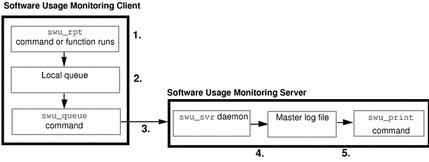
Note -
The client may also act as a software usage server in that it may have the swu_svr daemon, master log file, and swu_print command installed on the client.
The following list describes the sequence of events.
-
The swu_rpt command or function is initiated on the software usage monitoring server or client from a command line, shell script, or within an application.
-
The swu_rpt command or function then creates a software usage report entry in the local queue for the associated program. (The type of entry depends upon the options used with the swu_rpt command or function.)
Note -If the local queue has been disabled, no report entries will be logged.
-
A cron job (run from root's crontab) using the swu_queue command runs on the client or server that transfers (flushes) information in the local queue to the swu_svr daemon that is running on the software usage monitoring server.
Note -Files can be transferred manually by a root user from the local queue to the swu_svr daemon using the swu_queue command using the -F option.
-
The swu_svr daemon accepts incoming report entries from the swu_queue command and saves it to the master log file (/var/opt/SUNWswusg/swusage.log) or the log file name specified when the swu_svr daemon was started by root on the software usage monitoring server.
Note -If the swu_svr daemon is not running on the software usage monitoring server specified in the entry, that entry in the local queue is removed from the queue.
-
The swu_print command takes information in the master log file (/var/opt/SUNWswusg/swusage.log) or the specified log file name and copies all, part, or a summary of the information to another file where the information can be searched using awk or other search tool. By default, this command sends it to the standard output device if no file is specified.
Note -This sequence of events shows the order in which commands are run; however, you should note that the swu_rpt command or function could be run numerous times before the swu_queue command transfers software usage report entries from the local queue.
Software Usage Monitoring in a Shared File System Environment
Software usage monitoring operates in a similar manner in a shared file system environment as it does in a client/server environment. By installing software usage monitoring on a dedicated software usage monitoring server, you can share the binary files with other hosts in your network.
Figure 13-2 shows an illustration of the software usage monitoring sequence of events when used in a shared file system environment.
Figure 13-2 Software Usage Monitoring Sequence of Events (Shared File System)
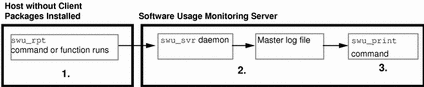
The following list describes the sequence of events.
-
The swu_rpt command or function is initiated on a host from a command line, shell script, or within an application.
-
The swu_svr daemon receives the information generated from the swu_rpt command or function and saves it to the master log file (/var/opt/SUNWswusg/swusage.log) or the file name specified when the swu_svr daemon was started by root.
Note -If the swu_svr daemon is not running on the host server, the entry is lost.
-
The swu_print command takes information in the master log file (/var/opt/SUNWswusg/swusage.log) or the specified file name and copies all, part, or a summary of the information to another file where the information can be searched using awk or other search tool. By default, this command sends it to the standard output device if no file is specified.
- © 2010, Oracle Corporation and/or its affiliates
