Report Manager GUI
You manage all report activity through the Report Manager graphical user interface (GUI). For example, you can generate a report from a report request, create a new custom report request, or schedule a report to generate at regular intervals. The Report Manager GUI is linked to the Sun Management Center 3.5 Java console only. The GUI is opened from the Tools menu in the Sun Management Center 3.5 console.
Report Manager displays information in two panes. The left pane contains the hierarchy view of the report requests. The report requests are organized by category and subcategory. For more information about categories and subcategories, see Categories and Subcategories.
The right pane in Report Manager contains summary fields. These summaries help you to quickly identify the important distinguishing characteristics of each report request. After selecting a request name from the hierarchy view in the left pane, the following information is displayed in the right pane:
-
Report Request – The name and description of the report request
-
Data Properties – The list of data properties selected for the report request
-
Hosts – The host names included in the report
To Start Report Manager
-
Start the Sun Management Center 3.5 console.
-
Choose Report Manager from the Tools menu.
The Report Manager GUI appears. The hierarchy view is in the left pane, and the report request summary appears in the right pane after a report request is selected.
-
Click the key symbol next to a category name to expand the hierarchy view.
The hierarchy view expands one level to display the subcategory name. The report requests are identified by the report request name, and are located under the subcategory name.
The following figure shows a sample of what the Report Manager GUI contains when a standard performance report is selected from the hierarchy view. The left pane shows that the CPU Utilization report request is selected in the hierarchy view. The right pane displays a summary of some of the report options for the CPU Utilization report request. The detail fields include Report Request, Data Properties, and Hosts. The detail for each field provides a summary of the options that are predefined in the report request.
Figure 3–1 Sample of Report Manager With Details Showing for a Standard Report
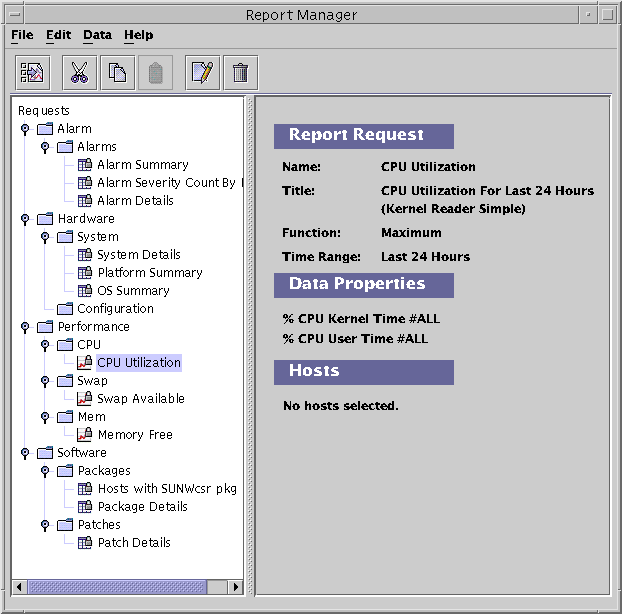
- © 2010, Oracle Corporation and/or its affiliates
