Creating or Modifying a Report Request
You can create your own custom report request by one of the following methods:
-
Copying a standard report request, and then modifying the predefined report options in the copy
-
Setting the desired report options in a new report request template
Once you save a custom report request, you can later make changes by using the Modify dialog box.
To Create a New Report Request by Modifying a Standard Report Request
-
Start Report Manager.
For more information, see To Start Report Manager.
-
Select the name of the standard report request from the hierarchy view.
-
From the Edit menu, choose Copy.
-
Select the category or subcategory name under which you want the new report icon to appear.
-
From the Edit menu, choose Paste.
The copied report icon appears at the bottom of the selected category or subcategory. The name of the report is “Untitled” followed by a number.
-
From the Edit menu, choose Modify.
A report request dialog box appears with the options of the original standard report already completed.
-
Type the new name of the report request in the Report Request field.
-
Make the desired changes to the report option. Click OK to save your changes.
The new report name replaces “Untitled” in the hierarchy view.
To Create a New Report Request
-
Start Report Manager.
For the detailed steps, see To Start Report Manager.
-
From the File menu, choose New, then select the desired report request type.
The report template specific to the type of report that you selected opens.
-
Complete the fields of the report template.
For more information about the report template options, see Custom Report Templates. The hostname must match the name that appears in the Data Collection window.
-
(Optional) Click Preview to see a preview of the report.
A preview of the report output is displayed in a new window. The data that has already been collected is used for a report preview.
-
Click OK to save the report request.
The report request is now saved. The title of the report request appears, with the corresponding report format icon, in the hierarchy view under the category and subcategory selected. This report request is available until it is deleted.
To Modify a Report Request
-
Start Report Manager.
For the detailed steps, see To Start Report Manager.
-
Select the name of the report request that you want to modify.
-
From the Edit menu, choose Modify.
The Modify dialog box opens. The fields contain the current values for Data Properties, Time Range, Filter, and Selected Hosts.
-
Make your changes to the fields.
-
Click OK to save your changes to the report request.
The following figure is a sample of a New Performance Report Request template.
Figure 4–1 Sample New Performance Report Request Template
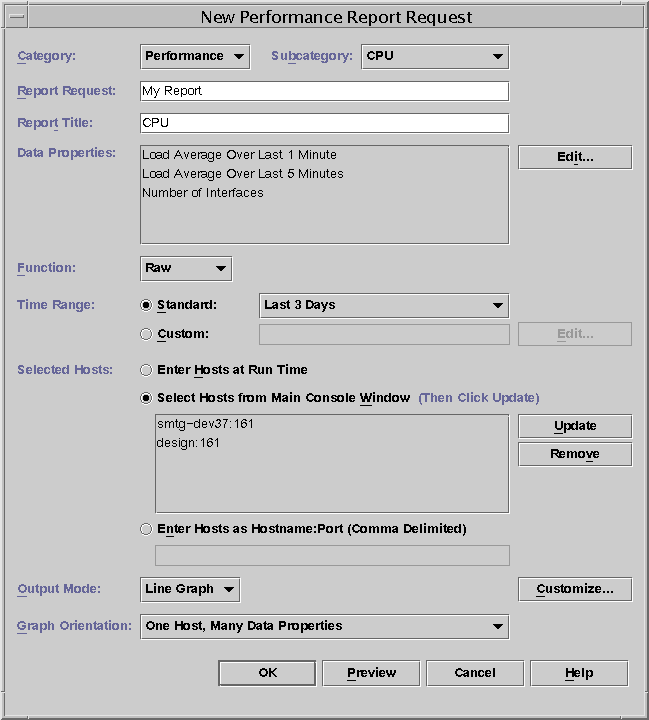
- © 2010, Oracle Corporation and/or its affiliates
