Adding More Users Who Have Special Memory Requirements
This example implements the resource control mechanisms CPU sharing, process limits, and login controls, and it addresses display tools for printing lnodes and showing active lnodes.
- srmadm
-
Administers Solaris Resource Manager
- limreport
-
Outputs information on selected users
- limdaemon
-
Directs daemon to send messages when any limits are reached
Another user, Sally, has also asked to use the machine at night, for her application. Since her application is CPU-intensive, to ensure that Joe's application does not suffer, put a limit on Sally's usage of virtual memory, in terms of both her total usage and her "per-process" usage:
# limadm set memory.limit=50M sally # limadm set memory.plimit=25M sally |
Figure 10-4 Adding More Users
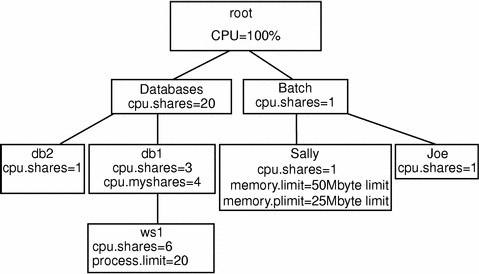
If and when Sally's application tries to exceed either her total virtual memory limit or process memory limit, the limdaemon command will notify Sally and the system administrator, through the console, that the limit has been exceeded.
Use the limreport command to generate a report of who is on the system and their usages to date. A typical use of limreport is to see who is using the machine at any time and how they fit within the hierarchy of users:
% limreport 'flag.real' - uid sgroup lname cpu.shares cpu.usage |sort +1n +0n |
Note -
limreport has several parameters. In this example, a check is made on "flag.real" (only looking for "real" lnodes/UIDs); the dash (-) is used to indicate that the default best guess for the output format should be used, and the list "uid sgroup lname cpu.shares cpu.usage" indicates limreport should output these five parameters for each lnode with flag.real set to TRUE. Output is piped to a UNIX primary sort on the second column and secondary sort on the first column to provide a simple report of who is using the server.
Anyone with the correct path and permissions can check on the status of Solaris Resource Manager at any time using the command srmadm show. This will output a formatted report of the current operation state of Solaris Resource Manager and its main configuration parameters. This is useful to verify that Solaris Resource Manager is active and all the controlling parameters are active. It also shows the values of global parameters such as the decay rate and location of the Solaris Resource Manager data store.
It is possible to run Solaris Resource Manager without limits active and without CPU scheduling active, which can be useful at startup for debugging and for initially configuring the Solaris Resource Manager product:
# srmadm set share=n:limits=n |
- © 2010, Oracle Corporation and/or its affiliates
