Managing Print Manager and Printer Preferences
You can view or edit Print Manager preferences in one of the following ways:
-
If the Print Manager application choose Preferences from the Edit menu.
-
If the Print Manager application is not open, from the Main Menubar, select System > Preferences > Printers.
The Print Manager Preferences dialog is displayed, allowing you set preferences for Print Manager behavior, as well as settings for local and remote printer queues.
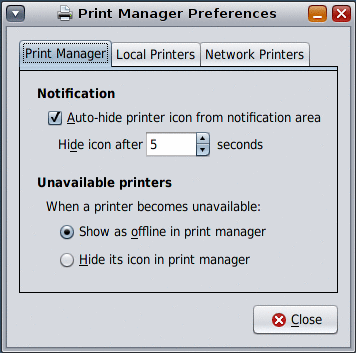
The Print Manager Preferences dialog contains the following three tabs:
- Print Manager
-
Controls the behavior of the Print Manager application.
- Local Printers
-
Controls auto-discovery, print queue configuration, and notification preferences for local printers.
- Network Printers
-
Controls auto-discovery, notification, and group preferences for network-attached printers.
Setting Print Manager Preferences
The Print Manager tab controls the behavior of the Print Manager application.
-
Notifications
This setting controls the panel notification icon that is displayed in the desktop panel. By default, Auto-hide printer icon from notification area is enabled. To disable notifications, deselect the checkbox. You can also change the number of seconds the icon is displayed before it is hidden. The default is 5 seconds.
-
Unavailable printers
This setting controls Print Manager behavior when a printer queue becomes unavailable. By default, unavailable printer queues are shown and marked as offline in the Queue pane. If you want to hide unavailable printer queues in the Queue pane, choose this setting instead.
Setting Preferences for Local USB Printer Discovery
The Local Printers tab controls the behavior of local printers.
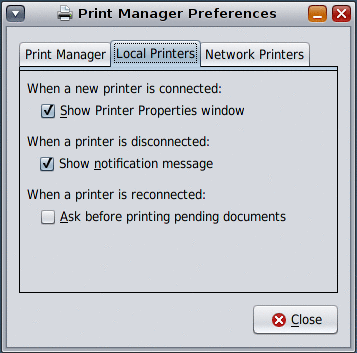
You can change the following preferences:
When a new printer is connected:
-
Show Printer Properties window
This setting is the default. If unchecked, a panel notification icon and message is displayed for a few seconds. From here, you can click the icon to open the Printer Queue Properties dialog.
When a printer is disconnected:
-
Show notification message
Check this setting to receive a notification message when a local printer goes offline. Otherwise, you will not receive any notification.
When a printer is reconnected:
-
Ask before printing pending documents
If this setting is selected, when a local printer is reconnected, and its printer queue contains any documents to be printed, the queue is paused and an alert is shown.
Settings Preferences for Network-Attached Printer Discovery
The Network Printers tab of the Print Preferences dialog controls the Print Manager application's behavior when a network-attached printer is auto-discovered and preconfigured.
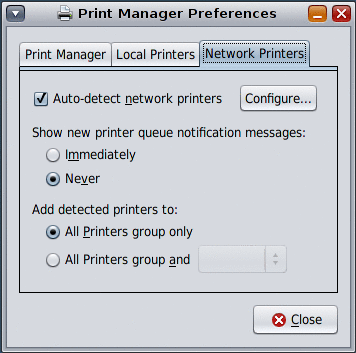
You can change the following settings:
-
Auto-detect network printers
If this setting is selected, the network is scanned periodically for new printer queues, according to the settings in the Configuration sub-dialog.
-
Show new printer notification messages:
The two options for this setting are Immediately or Never.
Choose Immediately if you want to see a panel notification message when a network printer is discovered. Choose Never if you prefer to receive no message when a network printer is discovered.
-
Add discovered printers to:
All printers group only – If selected, all new network printer queues are only be added to the All Printers group in Print Manager.
All printers group and – Contains a drop-down list with all the regular groups, plus the Favorites group.
If selected, all new network printer queues are added to the All Printers group and an additional group of your choice. You can select the additional group from the drop-down list.
Configuring Auto-Discovery Settings for Network-Attached Printers
This sub-dialog contains settings that control the type of network printers that are discovered and the parameters for doing so.
By default, the Simple Network Management Protocol (SNMP) service is available. You might need to enable this service, depending on the Solaris release you are running. Any other available print services will be listed here.
Note –
In the OpenSolaris 2008.11 release, attempts to enable the HAL add-on module from the desktop or by using SMF commands, cause the system to revert to maintenance state. This problem does not occur if you are running a supported Solaris Express Community Edition release. To enable this service in the OpenSolaris 2008.11 release, you must first install the SUNWSmmgr package. Detailed instructions can be found at http://www.opensolaris.org/os/project/indiana/resources/relnotes/200811/x86/.
The controls on the right-hand side of the configuration sub-dialog are dictated according to the service that is selected in the list. Some services may have advanced controls in the form of an expander section. The expander is collapsed by default.
The ability to edit some of these controls requires certain Role-Based Access Control (RBAC) privileges. If you are not logged in with the appropriate RBAC privileges, the controls are visible, but they are read-only. To find out what you or your system administrator need to do to allow the editing of these controls, click the Details button.
For instructions, see How to Enable the Network Device Discovery Service.
- © 2010, Oracle Corporation and/or its affiliates
