| A P P E N D I X C |
|
Installing the Server Into a Rack With Optional Slide Rails |
Perform the procedures in this chapter to install your server into a four-post rack using the orderable slide rail and cable management arm options. These slide rails are compatible with a wide range of equipment racks that meet the following standards:
Use this procedure to remove the mounting brackets from the slide-rail assemblies.
2. Locate the slide rail lock at the front of one of the slide rail assemblies, as shown in FIGURE C-1.
3. Squeeze and hold the tabs at the top and bottom of the lock while you pull the mounting bracket out of the slide-rail assembly until it reaches the stop. (See FIGURE C-1).
4. Push the mounting bracket release button toward the front of the mounting bracket, as shown in FIGURE C-1, and simultaneously withdraw the mounting bracket from the slide-rail assembly.
5. Repeat for the remaining slide-rail assembly.
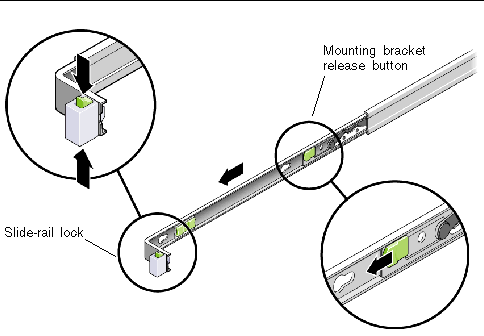
Use this procedure to install the mounting brackets onto the sides of the server.
1. Position a mounting bracket against the chassis so that the slide-rail lock is at the server front, and the three keyed openings on the mounting bracket are aligned with the three locating pins on the side of the chassis.
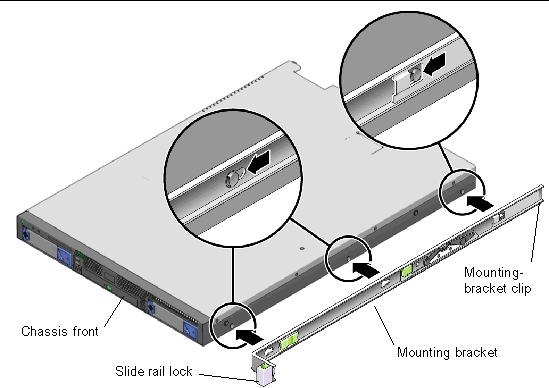
2. With the heads of the three chassis locating pins protruding though the three keyed openings in the mounting bracket, pull the mounting bracket toward the front of the chassis until the mounting-bracket clip locks into place with an audible click. (See FIGURE C-2.)
3. Verify that the rear locating pin has engaged the mounting-bracket clip. (See FIGURE C-2.)
4. Repeat to install the remaining mounting bracket on the other side of the server.
Use this procedure to install the slide-rail assemblies to the rack.
1. Position a slide-rail assembly in your rack so that the brackets at each end of the slide-rail assembly are on the outside of the front and rear rack posts. (See FIGURE C-3.)
2. Attach the slide-rail assembly to the rack posts, but do not tighten the screws completely.
The method used to attach the slide rails varies, depending on the type of rack:
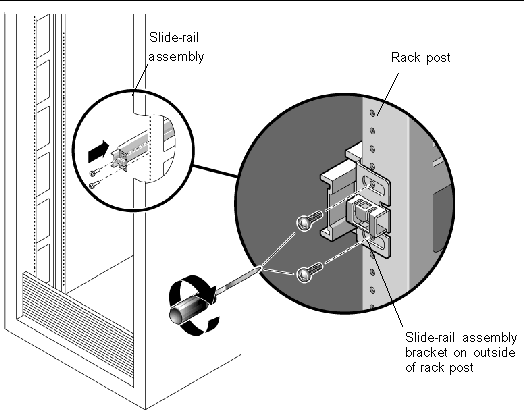
3. Repeat Step 1 and Step 2 for the remaining slide-rail assembly.
4. From the front of the rack, set the proper width of the rails with the spacer. (See FIGURE C-4.)

5. Tighten the screws on the brackets.
6. Remove the spacer and confirm that the rails are attached tightly to the rack.
7. Repeat Step 4 through Step 6 for rear of the rack.
8. If available, extend the anti-tip foot at the bottom of the rack. (See FIGURE C-5.)
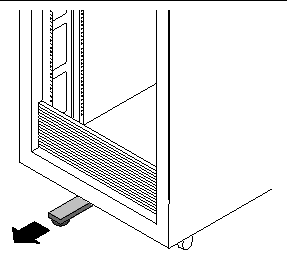

|
Caution - If your rack does not have an anti-tip foot, there is some danger of the rack tipping. |
Use this procedure to install the server chassis, with mounting brackets, into the slide-rail assemblies that are mounted to the rack.

|
Caution - This procedure requires a minimum of two people because of the weight of the server. Attempting this procedure alone could result in equipment damage or personal injury. |
1. Push the slide rails into the slide-rail assemblies in the rack as far as possible.
2. Raise the server so that the rear ends of the mounting brackets are aligned with the slide-rail assemblies that are mounted in the equipment rack. (See FIGURE C-6.)
3. Insert the mounting brackets into the slide rails, then push the server into the rack until the mounting brackets encounter the slide-rail stops (approximately 12 inches, or 30 cm).
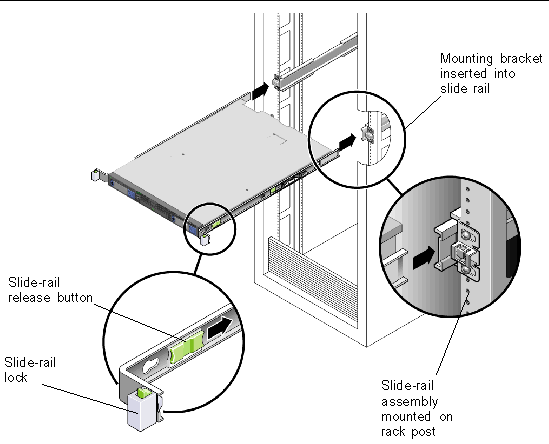
4. Simultaneously push and hold the slide-rail release buttons on each mounting bracket while you push the server into the rack. (See FIGURE C-6.) Continue pushing until the slide-rail locks on the front of the mounting brackets engage the slide-rail assemblies.
You will hear an audible click.

|
Caution - Verify that the server is securely mounted in the rack and that the slide-rails locks are engaged with the mounting brackets before continuing. |
Use this procedure to install an optional cable management assembly (CMA).
2. Take the CMA to the back of the equipment rack and ensure that you have adequate room to work around the back of the server.
|
Note - References to "left" or "right" in this procedure assume that you are facing the back of the equipment rack. |
3. Locate the CMA rail extension and insert it into the left slide rail until the extension locks into place with an audible click. (See FIGURE C-7.)
The CMA rail extension might be taped to the CMA assembly.
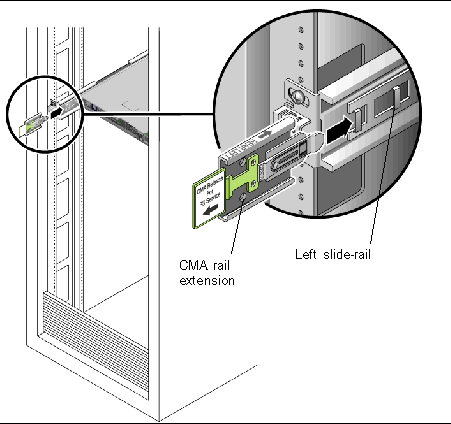
4. Verify that the CMA rail extension engages the slide rail, as shown in FIGURE C-8.
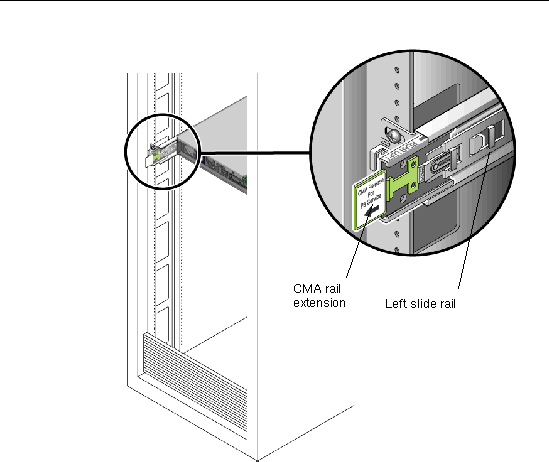
|
Note - Support the CMA in the remaining installation steps. Do not allow the assembly to hang by its own weight until it is secured by all three of the attachment points. |
5. Insert the CMA's mounting bracket connector into the right slide rail until the connector locks into place with an audible click. (See FIGURE C-9.)
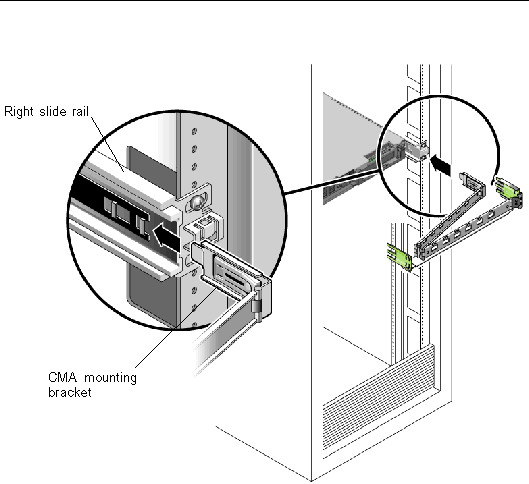
6. Insert the right CMA slide-rail connector into the right slide-rail assembly until the connector locks into place with an audible click. (See FIGURE C-10.)
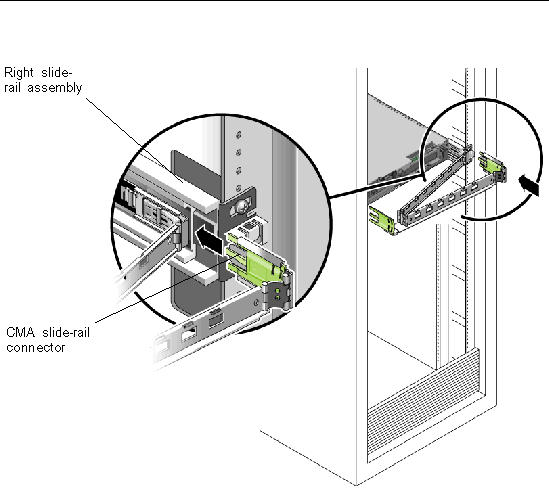
7. Insert the left CMA slide-rail connector into the rail extension on the left slide-rail assembly until the connector locks into place with an audible click. (See FIGURE C-11.)
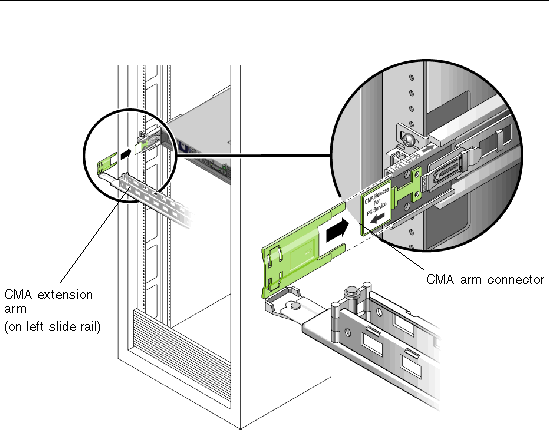
8. Position the cable hangers in the appropriate mounting holes in the CMA and snap them into place. (See FIGURE C-12.)
For best results, place three hangers, evenly spaced, on the rear-facing side of the CMA and three on the side facing the server.
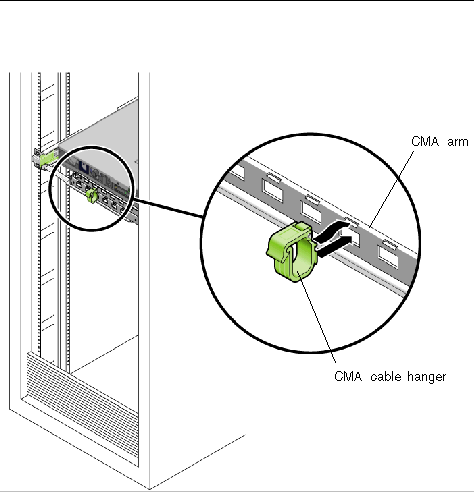
9. Install cables to your server, as required.
10. Route the cables through the CMA cable hangers.
Use this procedure to ensure that the slide rails and CMA are operating correctly.
|
Note - Two people are recommended for this procedure: one to move the server in and out of the rack, and one to observe the cables and CMA. |
1. Slowly pull the server out of the rack until the slide rails reach their stops.
2. Inspect the attached cables for any binding or kinks.
3. Verify that the CMA extends fully from the slide rails.
4. Push the server back into the rack, as described below.
When the server is fully extended, you must release two sets of slide-rail stops to return the server to the rack:
a. The first set of stops are levers, located on the inside of each slide rail, just behind the back panel of the server. These levers are labeled "PUSH." Push in both levers simultaneously and slide the server toward the rack.
The server will slide in approximately 15 inches (38 cm) and stop.
Verify that the cables and the CMA retract without binding before continuing.
b. The second set of stops are the slide rail release buttons, located near the front of each mounting bracket. See FIGURE C-6. Simultaneously push or pull both of the slide-rail release buttons and push the server completely into the rack until both slide-rail locks engage.
5. Adjust the cable hangers and CMA as required.
Copyright © 2006, Sun Microsystems, Inc. All Rights Reserved.