| C H A P T E R 3 |
|
Using the Command Line Interface |
This chapter describes how to use the ILOM's Command Line Interface (CLI). The sections include:
You can access the command line through the serial port or over the Ethernet.
The ILOM supports a maximum of 10 active sessions, including serial, SSH, and web interface sessions. You can view active sessions by entering the command show /SP/sessions.
2. To log in to the ILOM, type:
3. Type your password when prompted.
|
Note - The default user name is root, and the default password is changeme. |
1. Configure your terminal device or the terminal emulation software running on a laptop or PC to the following settings:
2. Connect a serial cable from the ILOM RJ-45 Serial Mgt port to a terminal device.
3. Press ENTER on the terminal device to establish a connection between that terminal device and the ILOM.
You should see the following prompt:
4. Log in to the ILOM and type the user name and password.
The default user name is root, and the default password is changeme.
|
Note - Once you have logged in to the ILOM as root, change the default password for increased security. |
This section describes how to use CLI commands.
The CLI architecture is based on a hierarchical namespace, which is a predefined tree that contains every managed object in the system. This namespace defines the targets for each command verb.
The ILOM includes two namespaces: the /SP namespace, and the /SYS namespace.
You can view your /SYS namespace by typing the show /SYS command from the command line. FIGURE 3-1 shows the /SP namespace. The /SYS namespace is unique to each platform.
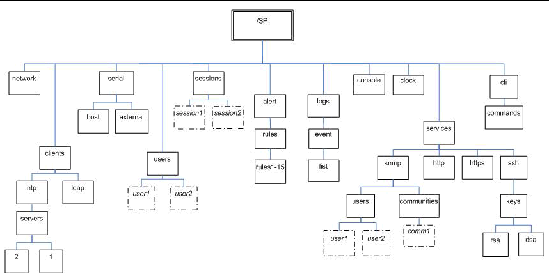
The CLI provides two privilege levels: Administrator and Operator. Administrators have full access to ILOM functionality and Operators have read-only access to ILOM information.
|
Note - The default user, root, has administrator privileges. To create a user account with operator privileges, see Section 3.7.1, Adding a User Account. |
CLI commands are case-sensitive.
The syntax of a command is: <verb><options><target><properties>
The following sections describe each of these.
The CLI supports the following command verbs.
|
Transfers a file from an indicated source to an indicated target. |
|
The CLI supports the following options. All options are not supported for all commands. See a specific command section for the options that are valid with that command. The help and examine options can be used with any command.
|
Executes the command for the current target and all targets contained through the level specified. |
||
|
Skips warnings or prompts normally associated with the command. |
||
Every object in your namespace is a target. All targets are not supported for all commands. Section A.2, CLI Command Reference lists each command, with its targets and properties.
Properties are the configurable attributes specific to each object. An object can have one or more properties. Section A.2, CLI Command Reference lists each command, with its targets and properties.
You can display or configure HTTP, HTTPS, and Secure Shell (SSH) services from the CLI. By default, HTTPS access is enabled.
ILOM is managed through the /SP namespace.
TABLE 3-3 shows the commands used to display access settings.
|
show /SP/services/ssh/keys/dsa
|
Use the set command to change properties and values for HTTP and HTTPS services.
set target [propertyname=value]
TABLE 3-3 shows the valid targets, properties, and values for HTTP, HTTPS, and SSH services.
To configure automatic redirection from HTTP to HTTPS, type:
set /SP/services/http secureredirect=true
To change the HTTPS port to 445 type:
set /SP/services/https port=445
You can use the ILOM to change the host's state and to access the host console.
To send a break to the host, type:
Escape + B (press the Escape key and type upper case B).
|
Note - Entering reset /SYS does not affect the power state of the host. |
Type the following command to start a session to the server console:
Type the following command to terminate a server console session started by another user:
Host systems are equipped with sensors that show the state of critical components. For example, they record things like temperatures, voltages and fan speeds. The show command can be used to show the state of sensors. Use the command:
where sensor is a particular sensor. For example, the following command shows the state of sensor /PROC/P0:
-> show /SYS/PROC/P0 /SYS/PROC/P0 Targets: Properties: T_CORE = 7700.000000 RPM V_+1V25 = 1.404000 Volts V_+1V5 = 45.000000 degrees C V_+2V5 = 7800.000000 RPM Commands: cd show |
For more information about sensors, including how to view them using the WebGUI, see Section 5.5, Viewing Temperature, Voltage, and Fan Sensor Readings
For details on individual sensors, see your platform supplement.
You can display or configure the ILOM network settings from the CLI.
Type the following command to display network settings:
Use the set command to change properties and values for network settings.
Network settings have two sets of properties: pending and active. The active settings are the settings currently in use by the ILOM. These settings are read-only. If you want to change settings, enter the updated settings as the pending settings (pendingipaddress or pendingipgateway), then set the commitpending property to true. This prevents accidental disconnections for both port and network settings.
set target [propertyname=value]
The following targets, properties, and values are valid for ILOM network settings.
To change the IP address for the ILOM, type:
-> set /SP/network ipaddress=nnn.nn.nn.nn commitpending=true
|
Note - Changing the IP address will disconnect your active session if you are connected to the ILOM via a network. |
To change the network settings from DHCP to static assigned settings, type:
-> set /SP/network pendingipdiscovery=static pendingipaddress=nnn.nn.nn.nn pendingipgateway=nnn.nn.nn.nn pendingipnetmask=nnn.nn.nn.nn commitpending=true
You can display or configure the ILOM serial port settings from the CLI. The ILOM has two serial ports: an internal host port that interfaces directly with the host server using the start /SP/console command, and an external port that is exposed on back of the server.
Type the following command to display settings for the external serial port:
Type the following command to display settings for the host serial port:
Use the set command to change properties and values for serial port settings. Port settings have two sets of properties: pending and active. The active settings are the settings currently in use by the ILOM. These settings are read-only. If you want to change settings, enter the updated settings as the pending settings, then set the commitpending property to true. This prevents accidental disconnections for both port and network settings.
set target [propertyname=value]
The following targets, properties, and values are valid for ILOM serial ports.
To change the speed (baud rate) for the host serial port from 9600 to 57600, type:
-> set /SP/serial/host pendingspeed=56000 commitpending=true
|
Note - The speed of the host serial port must match the speed setting for serial port 0, COM1, or /dev/ttys0 on the host operating system for the ILOM to communicate properly with the host. |
This section explains how to add, modify and delete ILOM user accounts.
The ILOM supports up to 10 user accounts, Two of those, root and anonymous, are set by default and cannot be removed. Therefore, you can configure eight additional accounts.
Each user account consists of a user name, a password, and a role.
Type the following command to add a local user account:
create /SP/users/username password=password role=administrator|operator
Type the following command to delete a local user account:
Type the following command to display information about all local user accounts:
Use the set command to change passwords and roles for configured user accounts.
set target [propertyname=value]
The following targets, properties, and values are valid for local user accounts.
When changing the role for user1 from Administrator to Operator type:
-> set /SP/users/user1 role=operator
To change user1's password type:
-> set /SP/users/user1 password
Changing password for user /SP/users/user1/password...
Enter new password again:********
New password was successfully set for user /SP/users/user1
|
Note - You must have Administrator privileges to change user properties. |
The system is equipped with a number of sensors that measure voltages, temperatures and other things. ILOM polls the sensors and posts an event in the event log (SEL) when they cross a threshold. Some of these readings are also used to perform actions such as adjusting fan speeds, illuminating LEDs and powering off the chassis.
The alert management view allows you to configure the system to send alerts to IP addresses.
An alert is an IPMI Platform Event Trap (PET) generated when a sensor crosses the specified threshold. For example, if you configure an alert for critical thresholds, the ILOM sends an IPMI trap to the specified destination when any sensor crosses the upper or lower critical (CT) threshold.
All alerts are IPMI PET traps, as defined in the Intelligent Platform Management Interface (IPMI) v2.0.
A special criteria, informational, is reserved for system events that are not related to sensors.
Type the following command to display alerts:
Use the set command to change properties and values for alerts.
set target [propertyname=value]
The following targets, properties, and values are valid for IPMI PET alerts.
-> set /SP/alert/rules/1 destination=128.145.77.21 level=critical
To change an alert level to critical, type:
-> set /SP/alert/rules/1 level=critical
-> set /SP/alert/rules/1 level=disable
You can display clock settings or configure your clock to synchronize with one or two Network Time Protocol (NTP) servers. If you do not configure an NTP server, the time is set by the system BIOS.
Type the following command to display clock settings:
Use the set command to change properties and values for NTP servers.
set target [propertyname=value]
The following targets, properties, and values are valid for NTP servers.
To configure your clock to synchronize with an NTP server, type:
-> set /SP/clients/ntp/server/1 address=125.128.84.20
Then enable the NTP service by typing:
-> set /SP/clock/usentpserver=enabled
|
Note - Once you enable the NTP service, it can take up to five minutes for the clock to synchronize. |
You can display active session, current versions, and other information about the ILOM using the CLI. TABLE 3-11 shows the commands and the information they display.
Type the following command to display the current ILOM version:
Type the following command to display the available valid targets:
You can use CLI to update the ILOM firmware. Updating the ILOM from the command line enables you to update both the ILOM firmware and the BIOS at the same time. See Section A.2.6, Using the load Command for more information.

|
Caution - Shut down your host operating system before proceeding. Otherwise the ILOM will shut the host down ungracefully, which could cause file system corruption. |
|
Note - The upgrade takes about five minutes to complete. During this time, no other tasks can be performed in the ILOM. |
1. If the server OS is running, perform a clean shutdown.
2. Type the following command to update the ILOM firmware:
|
Note - A network failure during the file upload will result in a time-out. This causes the ILOM to reboot with the prior version of the ILOM firmware. |
Copyright © 2006, Sun Microsystems, Inc. All Rights Reserved.