| C H A P T E R 5 |
|
Using SIA to Recover a Service Processor |
This chapter explains how to recover a corrupt or inaccessible service processor (SP) using the Sun Installation Assistant (SIA). On supported servers, SIA can recover service processor firmware. This is a two step process that includes:
1. SP firmware recovery (to regain access to the SP)
2. System BIOS/ILOM firmware upgrade (to re-sync BIOS/ILOM versions)
| Note - For a complete list of systems that support the SP recovery capabilities of SIA, refer to the SIA CD/DVD README.html file and the Product Notes for your server. |
Topics in this chapter include:
The SIA installation program provides a graphical user interface that guides you through the initial steps of identifying the system hardware and completing the firmware upgrade of system hardware certified by Sun.
|
Follow these steps when booting the SIA and performing the SP recovery task from local or remote SIA media.
| Note - In the instructions that follow, example dialog screen shots have been provided as a reference. Information displayed in each dialog may differ depending on your server model. |
1. You should have already started SIA and prepared it for tasks as described in Chapter 2. When you reach the Task Selection dialog, proceed to Step 2.
2. At the Task Selection dialog, choose the SP Recovery task and then click Next.

The ILOM Recovery information dialog appears.
3. At the ILOM Recovery dialog, click Next to start the recovery.
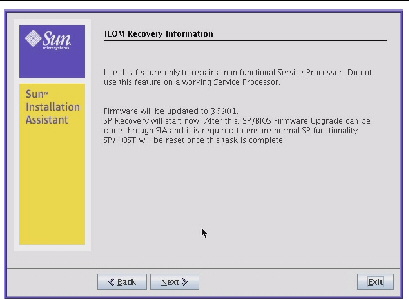
Follow the on-screen instructions to complete the recovery. When done, you will need to reboot the server.
4. After the server reboots, launch SIA again.
Follow the on-screen instructions until you reach the Task Selection dialog.
5. You next need to upgrade the system BIOS/ILOM to sync versions. Proceed to Chapter 4 for more information on performing this task.
Copyright © 2009 Sun Microsystems, Inc. All rights reserved.