| C H A P T E R 2 |
|
LSI Firmware, Service Processor, and BIOS Issues |
This chapter describes the LSI firmware, Sun Integrated Lights Out Manager (ILOM) Service Processor, and BIOS issues related to the Sun Fire X4100 and Sun Fire X4200 servers. It includes these topics:
To create a RAID volume, the firmware and BIOS must write metadata at the end of the volume. Therefore, allow at least 64 MB of unpartitioned disk space for the metadata. If you are using the preinstalled Solaris operating system, more than 64 MB of space is unpartitioned for metadata.
If you are using LSI firmware Version 1.08 or later, the resynchronization progress indicator might stay at 0%, even though the resynchronization is happening. The resynchronization is complete when Optimal is displayed as the status.
None. This is expected behavior in LSI firmware Version 1.08 or later.
If you do not have ILOM 2.x or higher, you will not be able to update LSI firmware and BIOS.
First upgrade firmware to ILOM 2.x and then upgrade the LSI firmware.
After the service processor is reset or the system power is cycled, incorrect power supply events may appear in the System Event Log. Here are some examples:
6500 | 11/10/2006 | 16:21:21 | Power Supply ps1.vinok | State Asserted 6600 | 11/10/2006 | 16:21:22 | Entity Presence ps1.prsnt | Device Present 6700 | 11/10/2006 | 16:21:23 | Power Supply ps0.pwrok | State Asserted 6800 | 11/10/2006 | 16:21:24 | Power Supply ps0.vinok | State Asserted 6900 | 11/10/2006 | 16:21:26 | Entity Presence ps0.prsnt | Device Present 6a00 | 11/10/2006 | 16:21:26 | Power Supply ps1.pwrok | State Asserted
Power supply events that occur immediately after a Service Processor reset can be safely ignored.
If an HDD is removed from a system, the service processor neither logs an event nor provides a visual alert. This is expected behavior because the service processor does not receive events from the LSI SAS controller when an HDD is hot-plugged and visual alerts do not occur.
The server labels and reports NIC information (MAC address, interface label, Chip type) via the Windows OS, BIOS and Service Processor as shown below. Note that some of the BIOS labels read “Not shown in SP.” This occurs even when the NICs are present.
Physical MAC Windows OS Chip BIOS Label BIOS MAC Service Processor Net 0 38 LAC4 Nvidia 0 38 mb.net0.fru Net 1 39 LAC3 Nvidia 1 39 Not Shown in SP Net 2 3A LAC Intel MT 2 3A mb.net1.fru Net 3 3B LAC2 Intel MT 3 3B Not Shown in SP
Ignore the “Not shown...” message.
The SP does not support SNMP traps for the SUN-PLATFORM-MIB.
Use IPMI PET traps, a form of SNMP trap, to trap errors. You can implement them by configuring alert rules in the service processor, or by configuring PEF rules directly in IPMI. See the User’s Guide for the ILOM version on your server for more information.
If you reset the service processor without rebooting the operating system, you are unable to open a system console with the command start /SP/console.
Powering on the system with only one power supply in place causes a power supply failure error to be asserted. The front panel Power Supply Failure LED is lit, and the sensor sys.psfail is set.
ILOM now supports configurable baud rates other than 9600. However, the 115200 setting does not work.
Use a baud rate other than 115200.
The ILOM service processor may show extra F1 entries in the CLI that do not really exist.
The server contains no mechanism for detecting the removal or full stop of a fan, and therefore reports a low RPM in these situations.

|
Caution - If you see any indication that a fan is not performing properly, investigate the problem thoroughly to prevent system damage. |
CLI and WebGUI report incorrect fan speeds for ft0.fm1.f0 and ft0.fm2.f0. All other reported fan speeds are correct.
Use IPMItool to check the fan speeds.
IPMI service processor may report incorrect locate button state in the SDR.
Please use the IPMI sys.locate entry to determine the state of the locate button.
Servers running ILOM 1.1.1 firmware, or later, cannot be discovered by N1 System Manager (N1SM) as managed nodes.
| Note - This workaround only applies to N1SM 1.3.2. Earlier versions of N1SM must be upgraded to version 1.3.2 first. |
2. Create a subdirectory called resources at the following location:
3. Within resources, create a properties file called galaxy.properties
4. Add the following property to the file:
modelNamePattern=product.+name\\s+=\\s+(SUN\\s+FIRE\\s+(X4\\d+00\\s*M2|X4100|X4200|X4500|X4600))|(GALAXY\\s+\\d+|THUMPER)
5. Restart N1SM using the following commands:
# /opt/sun/n1gc/etc/n1sminit stop # /opt/sun/n1gc/etc/n1sminit start
New fault_state properties added to the ILOM CLI are not fully functional. Avoid using them.
Use the IPMI System Event Log (SEL) and detailed ILOM CLI properties to determine the fault state of the system or components.
Sometimes, the JavaRConsole fails to launch when the user clicks on the “Launch Redirection” link in the Web GUI.
Three workarounds are available:
1. Right-click the “Launch Redirection” link and choose “Save link as...”
A file save dialog appears, offering to save a file with a .jnlp extension.
2. Save the file, being careful to note its name and location.
4. Select one of the following options to execute the file:
C:\path\javaws.exe javarconsole.jnlp
If you are using JavaRConsole and the AC power is cut off from the system, the console fails to restart when you choose the Restart or Start redirection options.
Wait until a Lost Connection popup window is displayed (indicating that the console has been disconnected), then choose the Restart or Start redirection option to restart JavaRConsole.
While connecting to the SP CLI mode via SSH, the serial console connection might intermittently lock up when the start -script command is used to log in to the SP console.
Use the SP start console command to connect to the SP console, rather than start -script command.
If the serial console connection locks up, exit the SSH session then try again using the SP start console command.
When you exit a CLI session, the serial port speed is reset to 9600 bps. This might cause the serial port to fail after you exit a CLI session if the speed was set to a value other than 9600 bps.
The service processor Ethernet port operates only at 100 Mbyte/sec. It does not operate at 10 Mbyte/sec.
The ILOM web GUI might display incorrect threshold values for the temperature sensors, for example. ILOM might also display random values for non-threshold sensors.
There are several methods you can use to reset the service processor, for example:
Any of these methods could interrupt the system or cause it to hang because of the USB plug/unplug events that are initiated between the SP and the system.
To ensure that the service processor is reset and a USB event does not hang the system, configure the OS with minimal or no USB support.
Do not reboot the system while the service processor is resetting itself or the system could hang. Instead, change the mouse mode to the desired state before booting.
Scheduling service processor resets to occur only when the system is off or in reset will also prevent any service processor interaction with the system.
During service processor reset, such as during flashing or mouse mode changes, an SP kernel error might occur that leaves the service processor reachable, but which hangs serial login, SSH, the web GUI, and CLI services.
Reset the system using the remaining working service or by removing the system power.
The JavaRConsole fails to notify the user that it has been disconnected in a timely manner.
After changing the ILOM network configuration or resetting the SP, exit from any browser or client applications, then manually restart the SP connections.
Breaks are transmitted to the system serial port only from the serial management port. The Break key does not work when you enter ssh ~B in a secure shell (SSH) session, or in the JavaRConsole.
You can redirect remote storage devices to these servers by starting JavaRConsole from the ILOM web GUI (Remote Console -> Redirection). Because the ILOM has this capability, the operating system might display redirected USB storage devices as always being attached.
If redirection is disabled, however, you might see one of the following messages if you attempt to access those devices: Drive not ready or No media found. Starting and stopping storage redirection does not add or remove the virtual devices themselves, but affects only the media in those virtual devices.
The service processor does not support SNMP traps for the SUN-PLATFORM-MIB.
Use IPMI PET traps, a form of SNMP trap, to trap errors. You can implement them by configuring alert rules in the service processor, or by configuring PEF rules directly in IPMI. See the Integrated Lights Out Manager Administration Guide, 819-1160, for details.
The following traps are currently not supported:
For example, you might see the message Target cannot be deleted when a user is being deleted soon after another activity.
These error messages can be safely ignored. However, scripted commands might not succeed.
For example, a system that has been assembled only a few days might show an uptime of 51 days.
You can safely ignore these values.
The SNMP agent does not support SETs for the entity and Sun platform MIBs. This causes compliance tests involving SETs to fail.
Use other services to perform the needed tasks.
This applies to the following PCI cards:
When you use the Ctrl-Q or Alt-E commands to enable the option BIOS for these PCI cards, the system removes the onboard Intel NICs from the boot-up priority list of the BIOS setup menu. In addition, if you use the Intel X4446A-Z NIC cards to access the installer, you see the following error message:
A disk read error occurred Press ctrl + Alt + del to restart
After removing or installing a supported host bus adapter (HBA) card, the HDD order in the BIOS might be changed. Therefore, you might not be able to boot the system off of an OS level from an internal HDD if the HDDs that are attached to an HBA are scanned first. The BIOS scans devices in ascending order (from low-PCI address to high-PCI address). This is a list of the devices:
Refer to FIGURE 2-1 for the locations of the PCI slots.
FIGURE 2-1 Designation and Speeds of PCI Slots
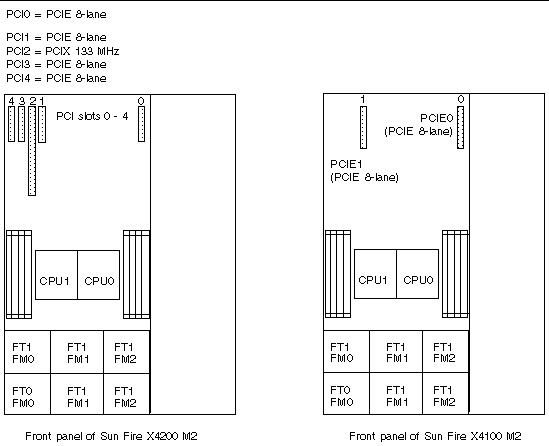
This is expected behavior. After installing or removing any supported HBA card that is connected to an external storage device, there are two possible workarounds to ensure that you can boot from your devices as desired.
Option 1: Disable option ROM scanning on all devices that do not need to PXE boot. This will allow the device you want to boot from to appear in the list. Use the following procedure.
1. Enter the BIOS Setup utility by pressing the F2 key while the system is booting up and performing POST.
2. On the BIOS Main Menu screen, select the PCIPnP tab to open the PCI/PnP Settings screen.
3. Change the fields to Disabled for those PCI cards or NICs that will not be PXE booted.
4. Press and release the right arrow key until the Exit menu screen is displayed.
5. Follow the instructions on the Exit menu screen to save your changes and exit the Setup utility.
Option 2: Manually set the BIOS boot order so that the devices that you want to PXE boot from are early enough in the boot order to be scanned before the option ROM space is exhausted. Use the following procedure:
1. Enter the BIOS Setup utility by pressing the F2 key while the system is booting and performing POST.
2. On the BIOS Main Menu screen, select the Boot tab to open the Boot menu main screen.
3. Select Hard Disk Drives from the list.
4. Change the selections for the boot devices to set the order of boot devices that you require.
5. Press and release the right arrow key until the Exit menu screen is displayed.
6. Follow the instructions on the Exit menu screen to save your changes and exit the Setup utility.
The BIOS Option ROM is 128 KB. Of these 128 KB, approximately 80 KB are used by the VGA controller, the LSI controller, and the NIC. Approximately 48 KB remain for the option ROM.
Depending on the number of PCI devices that are installed and being used for PXE booting, the option ROM space can be exhausted before the on-board NICs, the SAS controller, or the PCI cards installed late in the boot order can be scanned by the BIOS. This is expected behavior.
The BIOS scans devices in ascending order (from low PCI address to high PCI address). For scanning priority, see HDD Order Changes in BIOS Settings After Installing or Removing HBA Card (6462303, 6450677, 6630185).
Refer to FIGURE 2-1 for the locations of the PCI slots.
There are two possible workarounds to ensure that you have enough option ROM space to PXE boot from your devices as desired.
Option 1: Disable option ROM scanning on all devices that do not need to PXE boot. This will preserve the option ROM space for the devices that you do want to PXE boot. Use the following procedure.
1. Enter the BIOS Setup utility by pressing the F2 key while the system is booting up and performing POST.
2. On the BIOS Main Menu screen, select the PCIPnP tab to open the PCI/PnP Settings screen.
3. Change the fields to Disabled for those PCI cards or NICs that will not be PXE booted.
4. Press and release the right arrow key until the Exit menu screen is displayed.
5. Follow the instructions on the Exit menu screen to save your changes and exit the Setup utility.
Option 2: Manually set the BIOS boot order so that the devices that you want to PXE boot from are early enough in the boot order to be scanned before the option ROM space is exhausted. Use the following procedure:
1. Enter the BIOS Setup utility by pressing the F2 key while the system is booting and performing POST.
2. On the BIOS Main Menu screen, select the Boot tab to open the Boot menu main screen.
3. Select Boot Device Priority, or select Hard Disk Drives from the list to change HDDs.
4. Change the selections for the boot devices or HDDs drives to set the required device order.
5. Press and release the right arrow key until the Exit menu screen is displayed.
6. Follow the instructions on the Exit menu screen to save your changes and exit the Setup utility.
The server BIOS can scan up to 16 devices, but depending on what is installed in the server, this limit can be exceeded before all devices in the server can be scanned. For example, if you install an HBA with an attached disk array into a PCI slot that is scanned before the on-board LSI SAS controller, the internal HDDs might not be scanned if the HBA and its attached HDDs exceed the 16-device limit.
This is expected behavior. Devices in excess of the 16-device limit will be seen at the OS level, but are not scanned by the BIOS during POST.
The BIOS scans devices in ascending order (from low PCI address to high PCI address). For scanning priority, see HDD Order Changes in BIOS Settings After Installing or Removing HBA Card (6462303, 6450677, 6630185).
Refer to FIGURE 2-1 for the locations of the PCI slots.
Perform Option 1 so that the device appears in the list, then perform Option 2 to change the scanning order.
Option 1: Disable option ROM scanning on all devices that do not need to PXE boot. This will preserve the option ROM space for the devices that you do want to PXE boot. Use the following procedure.
1. Enter the BIOS Setup utility by pressing the F2 key while the system is booting up and performing POST.
2. On the BIOS Main Menu screen, select the PCIPnP tab to open the PCI/PnP Settings screen.
3. Change the fields to Disabled for those PCI cards or NICs that will not be PXE booted.
4. Press and release the right arrow key until the Exit menu screen is displayed.
5. Follow the instructions on the Exit menu screen to save your changes and exit the Setup utility.
Option 2: Manually set the BIOS boot order so that the devices that you want to PXE boot from are early enough in the boot order to be scanned before the option ROM space is exhausted. Use the following procedure:
1. Enter the BIOS Setup utility by pressing the F2 key while the system is booting and performing POST.
2. On the BIOS Main Menu screen, select the Boot tab to open the Boot menu main screen.
3. Select Boot Device Priority, or select Hard Disk Drives from the list to change HDDs.
4. Change the selections for the boot devices or HDDs to set the required device order.
5. Press and release the right arrow key until the Exit menu screen is displayed.
6. Follow the instructions on the Exit menu screen to save your changes and exit the Setup utility.
If the system freezes when downgrading from BIOS software 2.2 to BIOS software 2.1 (0ABJX081), clearing the CMOS connector (J9) does not power on the system.
Workaround: You must use the jumper to reset the RTC settings in the case of a system freeze.
2. Disconnect the power cords from the server.
3. Remove the main cover of the server.
4. Locate the RTC reset connector(J31) on the motherboard.
5. Install the jumper to the RTC reset connector(J31) pins.
6. Wait 10 seconds, then remove the jumper.
7. Reinstall the main cover to the server.
8. Reconnect power cords to the server.
RAID1/RAID1E was created on a system. Then RHEL 5.2/SLES 10 SP2 and the latest MPT drivers were installed. After a reboot and pulling out and reinserting an HDD, error information results in system messages. The system message and OS log shows the error:
mptsas: ioc0: ERROR - mptsas_test_unit_ready: fw_channel=0 fw_id=1: tur failed due to no device.
This does not affect RAID function.
This message appears during POST on a system that contains only one pair of single-rank DIMMs on one CPU. This type of configuration does not support bank interleaving.
This message is for information purposes only and can be safely ignored.
Processor ODT (termination) is incorrectly being programmed to 3 which is Reserved. This field [29:28] is found in the Output Driver Compensation Control Register and must be programmed as follows:
One DIMM per channel -- 75 ohms = 10b
Two or more DIMMs per channel -- 150 ohms = 01b
When upgrading the system from dual core to quad core, system does not display console and cannot start SYS during upgrade.
Accessibility means removing barriers that can prevent people with disabilities from participating in substantial life activities, including the use of services, products, and information. Not only does providing access offer benefits for a wide range of users, but it is also a requirement in all current federal contracts under Section 508 of the Federal Rehabilitation Act. In the commercial sector, the Americans with Disabilities Act (ADA) calls for similar considerations when reasonably accommodating current and prospective employees.
The Sun Fire X4100/X4200 servers meet Section 508 accessibility requirements. However, the following accessibility issues have been noted in the SP-firmware GUI:
Copyright © 2010, Oracle and/or its affiliates. All rights reserved.