| C H A P T E R 1 |
|
Initial Inspection of the Server |
This chapter includes the following topics:
Use the following flowchart as a guideline for using the subjects in this book to troubleshoot the server.
FIGURE 1-1 Troubleshooting Flowchart
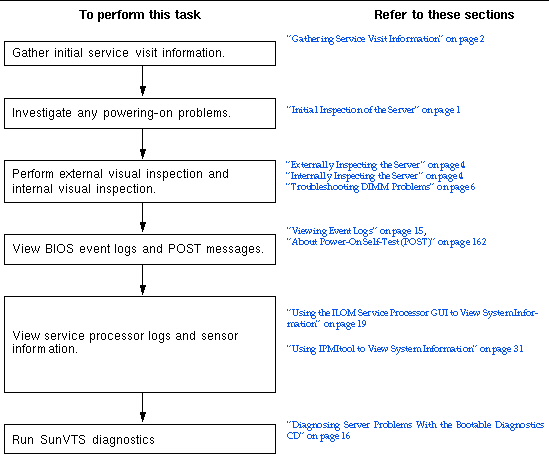
The first step in determining the cause of the problem with the server is to gather whatever information you can from the service-call paperwork or the onsite personnel. Use the following general guideline steps when you begin troubleshooting.
To gather service visit information:
1. Collect information about the following items:
2. Document the server settings before you make any changes.
If possible, make one change at a time in order to isolate potential problems. In this way, you can maintain a controlled environment and reduce the scope of troubleshooting.
3. Note the results of any change that you make.
Include any errors or informational messages.
4. Check for potential device conflicts before you add a new device.
5. Check for version dependencies, especially with third-party software.
If the server will not power on:
1. Check that AC power cords are attached firmly to the server’s power supplies and to the AC sources.
Use of the cable clamps will ensure that the AC power cords are attached to the server’s power supplies.
2. Check that the component covers are firmly in place.(Including the hard disk drive access cover, system controller cover, and fan access cover.)
An intrusion switch on the system controller shuts the server down when the hard disk drive access cover is removed.
3. Investigate the following conditions that can trigger an automatic shutdown sequence:
A power-off sequence is initiated either by a request from the board management controller (BMC) or a fault condition.
The conditions that trigger the BMC to issue a shutdown request are:
The fault conditions that trigger a shutdown are:
| Note - Any power supply that is out of spec causes a reset, but only power supplies that remain out of spec for more than 100 mS cause a shutdown. |
To perform a visual inspection of the external system:
1. Inspect the external status indicator LEDs, which can indicate component malfunction.
For the LED locations and descriptions of their behavior, see Front Panel Features.
2. Verify that nothing in the server environment is blocking air flow or making a contact that could short out power.
3. If the problem is not evident, continue with the next section, Internally Inspecting the Server.
To perform a visual inspection of the internal system:
1. Choose a method for shutting down the server from main power mode to standby power mode.
When main power is off, the Power/OK LED on the front panel blinks once every three seconds, indicating that the server is in standby power mode. See FIGURE 1-2.
FIGURE 1-2 Sun Fire X4500 Server Front Panel
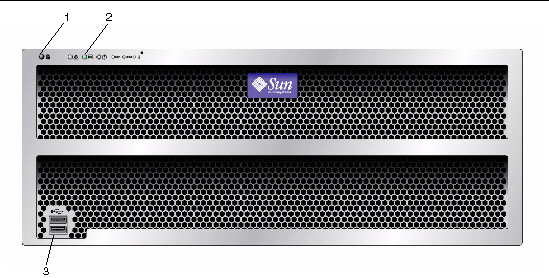
2. Remove the component covers, including hard disk drive cover, system controller cover, and fan cover, as required.
For instructions on removing the component covers, refer to the Sun Fire X4500 Server Service Manual, 819-4359.
3. Inspect the internal status indicator LEDs, which can indicate component malfunction.
For the LED locations and descriptions of their behavior, see Internal Status Indicator LEDs.
4. Verify that there are no loose or improperly seated components.
5. Verify that all cable connectors inside the system are firmly and correctly attached to their appropriate connectors.
6. Verify that any after-factory components are qualified and supported.
For a list of supported PCI cards and DIMMs, refer to the Sun Fire X4500 Server Service Manual, 819-4359.
7. Check that the installed DIMMs comply with the supported DIMM population rules and configurations, as described in Troubleshooting DIMM Problems.
8. Replace the component covers.
9. To restore main power mode to the server (all components powered on), use a ballpoint pen or stylus to press and release the Power button on the server front panel. See FIGURE 1-2.
When main power is applied to the full server, the Power/OK LED next to the Power button lights and remains lit.
10. If the problem with the server is not evident, you can try viewing the power-on self test (POST) messages and BIOS event logs during system startup. Continue with Viewing Event Logs.
Use this section to troubleshoot problems with memory modules, or DIMMs.
| Note - For information on Sun’s DIMM replacement policy for x64 servers, contact your Sun Service representative. |
This section describes system behavior for the two types of DIMM errors: uncorrectable errors (UCEs) and correctable errors (CEs); it also describes BIOS DIMM error messages.
For all operating systems (OS’s), the behavior is the same for UCEs:
1. When UCE occurs, the memory controller causes an immediate reboot of the system.
2. During reboot, the BIOS checks the NorthBridge memory controller’s Machine Check registers and determines that the previous reboot was due to an UCE, then reports this message in POST after the memtest stage:
A Hypertransport Sync Flood occurred on last boot
3. Memory reports this event in the service processor’s system event log (SEL) as shown in the sample IPMItool output below:
# ipmitool -H 10.6.77.249 -U root -P changeme -I lanplus sel list
f000 | 02/16/2006 | 03:32:38 | OEM #0x12 | f100 | OEM record e0 | 00000000040f0c0200200000a2 f200 | OEM record e0 | 01000000040000000000000000 f300 | 02/16/2006 | 03:32:50 | Memory | Uncorrectable ECC | CPU 1 DIMM 0 f400 | 02/16/2006 | 03:32:50 | Memory | Memory Device Disabled | CPU 1 DIMM 0 f500 | 02/16/2006 | 03:32:55 | System Firmware Progress | Motherboard initialization f600 | 02/16/2006 | 03:32:55 | System Firmware Progress | Video initialization f700 | 02/16/2006 | 03:33:01 | System Firmware Progress | USB resource configuration
At this time, CEs are not logged in the server’s system event logs.
| Note - When running Solaris 10, the Fault Management Architecture (FMA) will manage memory CE’s by providing fault monitoring and diagnosis. |
The BIOS displays and logs three types of DIMM error messages:
The following conditions causes this error message:
The following condition displays this error message:
The following conditions display this error message:
Only Samsung, Micron, Infineon, and SMART DIMMs are supported.
In the Sun Fire X4500 server, there are eight DIMM slots on the CPU board. The server has an internal status LEDs for the CPU board. DIMM and CPU fault LEDs on the CPU board provide further indications of which component has a fault condition.
These CPU and DIMM fault LEDs can be lit for up to one minute by a capacitor on the CPU board, even after the CPU board is removed from the server. To light the fault LEDs from the capacitor, push the small button on the CPU board labeled, “Press to see fault.”
See FIGURE 1-3 for the LED and button locations.
The DIMM ejector levers contain LEDs that can indicate a faulty DIMM:
For more information on CPU fault indicators and replacing CPUs, refer to the Sun Fire X4500 Server Service Manual (819-4359).
FIGURE 1-3 CPU Module LED and Button Locations
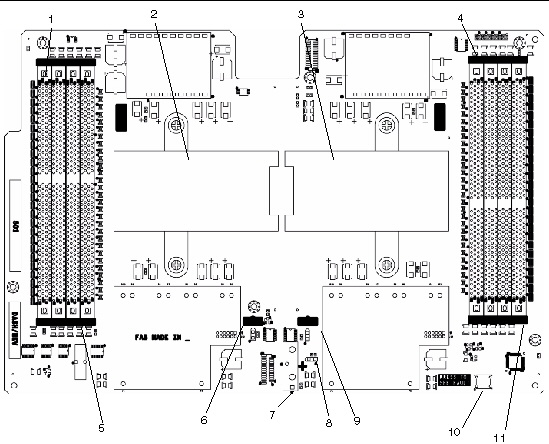
The DIMM population rules for the Sun Fire X4500 server are as follows:
TABLE 1-1 lists the supported DIMM configurations for the Sun Fire X4500 server.
If your log files report an ECC error or a problem with a DIMM, complete the steps below until you can isolate the fault.
In this example, the log file reports an error with the DIMM in CPU0, slot 1. The fault LEDs on CPU0, slots 1 and 3 are lit.
To isolate and correct DIMM ECC errors:
1. If you have not already done so, shut down your server to standby power mode and remove the system controller cover.
Refer to the Sun Fire X4500 Server Service Manual, 819-4359.
2. Inspect the installed DIMMs to ensure that they comply with the DIMM Population Rules and the Supported DIMM Configurations.
3. Inspect the fault LEDs on the DIMM slot ejectors and the CPU fault LEDs on the CPU board. See FIGURE 1-3.
If any of these LEDs are lit, they can indicate the component with the fault.
4. Disconnect the AC power cords from the server.
5. Replace the CPU that has the problem.
Refer to the Sun Fire X4500 Server Service Manual, 819-4359.
6. Remove the DIMMs from the CPU board.
Refer to the Sun Fire X4500 Server Service Manual, 819-4359.
7. Visually inspect the DIMMs for physical damage, dust, or any other contamination on the connector or circuits.
8. Visually inspect the DIMM slot for physical damage. Look for cracked or broken plastic on the slot.
9. Dust off the DIMMs, clean the contacts, and reseat them.
10. If there is no obvious damage, exchange the individual DIMMs between the two slots of a given pair. Ensure that they are inserted correctly with ejector latches secured. Using the slot numbers from the example:
a. Remove the DIMMs from CPU0, slots 1 and 3.
b. Reinstall the DIMM from slot 1 into slot 3.
c. Reinstall the DIMM from slot 3 into slot 1.
11. Reconnect AC power cords to the server.
12. Power on the server and run the diagnostics test again.
14. Shut down the server again and disconnect the AC power cords.
15. Remove both DIMMs of the pair and install them into paired slots on the second CPU board that did not indicate a DIMM problem.
Using the slot numbers in the example, install the two DIMMs from CPU0, slots 1 and 3 into CPU1, slots 1 and 3 or CPU1, slots 0 and 2.
16. Reconnect AC power cords to the server.
17. Power on the server and run the diagnostics test again.
Copyright © 2009 Sun Microsystems, Inc. All rights reserved.