| C H A P T E R 10 |
|
Disk Control and Monitoring |
This chapter describes the Disk Control and Monitoring (DCM) application for the Sun Fire X4500 or X4540 server running Microsoft Windows Server 2003 R2 or R2 SP2.
| Note - DCM is not currently supported for use with Windows Server 2008. |
Information about DCM is described in the following sections:
DCM is a multi-document application for the Sun Fire X4500 or X4540 server running Microsoft Windows Server 2003 R2 and R2 SP2 operating system. DCM assists with drive insertion and removal, reports changes in disk configuration and, using the Microsoft IPMI system management driver, synchronizes the disk FRU (Field Replaceable Unit) information with information stored in the Sun Fire X4500 or X4540 server’s Baseboard Management Controller (BMC, also known as the Service Processor).
Before you can begin, DCM and its supporting software must be installed on your server. You will need to perform the following tasks if they have not already been done:
To start the DCM application, double-click the Disk Control and Monitoring icon on the Windows desktop.
DCM consists of two documents, the Disk View document (default document) and the Volume View document. shows an example of the Disk View for the X4500 server, shows an example of Disk View for the X4540 server.
FIGURE 10-1 Example DCM Disk View Document for the X4500 Server
1 |
|
2 |
|
3 |
|
4 |
| Note - The Drive Map Pane feature is only available for the Sun Fire X4500 server. It is not available for the Sun Fire X4540 server. |
FIGURE 10-2 Example DCM Disk View Document for the X4540 Server
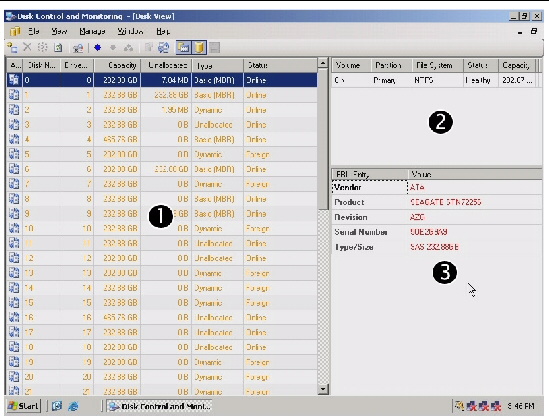
1 |
|
2 |
|
3 |
DCM provides configuration and status information about the Sun Fire X4500 or X4540 server’s hard disks. The DCM Disk View Document is made up of four panes: Disk, Volume, FRU and Drive Map. The tables below describe each pane in detail. See Icons Used in DCM for details on icons associated with DCM commands.
|
Is displayed if the volume is fault tolerant. The values are: “Yes” or “No”. |
|
The various entries captured from the disk FRU (Field Replaceable Unit) information stored in the server’s Baseboard Management Controller (BMC or Service Processor). |
|
The following section lists the icons used in DCM.
Performing DCM operations are done using commands in the menu bar and toolbar as illustrated below.
FIGURE 10-3 DCM Menu Bar and Toolbar
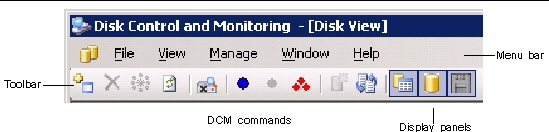
You can navigate back and forth from the View menu and see the panels in each Disk and Volume View document.
This section describes the commands in the Disk View document.
The File Menu includes the Save Report and Exit commands.
FIGURE 10-4 Disk View File Menu
|
Save Report - Saves the Disk View document panes to a Comma Separated Values (CSV) or XML file. |
|
The View menu includes FRU, Volume, and Drive commands.
The Disk View Manage menu includes the following commands:
FIGURE 10-6 Disk View Manage Menu
These commands are explained further below:

This command is used to add unused or unallocated disks to a volume. The Add Disk command changes a Basic disk to a Dynamic disk.
2. Click the Add Disk command.
DCM performs the following actions:

This command is used to remove a Dynamic disk from a volume. The Remove Disk command changes a Dynamic disk to a Basic disk.

|
Caution - The Remove Disk command deletes the volume(s) on the selected disk. Do not perform this action on disks with data you want to keep because the data will be lost. If you are removing a RAID disk, refer to Removing a Disk That is Part of a RAID Volume. |
1. Select the Dynamic disk to be removed.
2. Click the Remove Disk command.
If you are removing a disk that contains fault-tolerant volumes, DCM warns you with the following dialog box.
FIGURE 10-7 Remove Disk Dialog Box
DCM performs the following actions:
To remove a disk that is part of a RAID volume, you can use one of the following procedures:
Physically hot-remove the hard disk drive. When using this method, both the system software and Windows RAID will recognize that the disk has been removed.
a. Start Windows Disk Manager.
b. Select the hard disk drive in RAID volume to remove.
c. Right-click the drive and select offline.
d. Remove the disk from the system.
For a Sun Fire X4500 or X4540 server running Windows Server 2003, RAID disk volumes are configured and managed by Windows Disk Manager. For additional information about Windows Disk Manager, go to the following URLs:
http://support.microsoft.com/kb/816307 http://technet2.microsoft.com/WindowsServer/en/library/2c4910c6-1b83-40e5-810a-023993aa8b941033.mspx

The Reactivate disk command adds a disk back to the fault tolerant volume.
1. Remove a disk from a fault tolerant volume.
3. Select the reinserted disk.
4. Click the Reactivate Disk command.
DCM performs the following actions:

Rescan allows you to scan for updated disk configurations such as added or removed disks.
 Click the Rescan command to start the process.
Click the Rescan command to start the process.
DCM performs the following actions:

Remove Preview shows disk drives and their associated volumes that would be affected if a disk were removed.
 Click the Remove Preview command.
Click the Remove Preview command.

Turns on the blue LED that physically locates a disk drive in the server’s drive bay and the Drive Map pane.
1. Select a disk to be located.
2. Click the Locate Disk command.
DCM performs the following actions:

Turns off the blue LED that physically locates a disk drive in the server’s drive bay and the Drive Map pane.
1. Select a disk to be stopped.
2. Click the Stop Locate Disk command.
DCM performs the following actions:

Turns off all blue LEDs that physically locate all disk drives in the server’s drive bay and the Drive Map pane.
 Click the Stop Locate Disk command.
Click the Stop Locate Disk command.
DCM performs the following actions:

The Create Volume command starts a Wizard that creates volumes on Dynamic disks.
2. Click the Create Volume command.
FIGURE 10-9 Create Volume Wizard Welcome
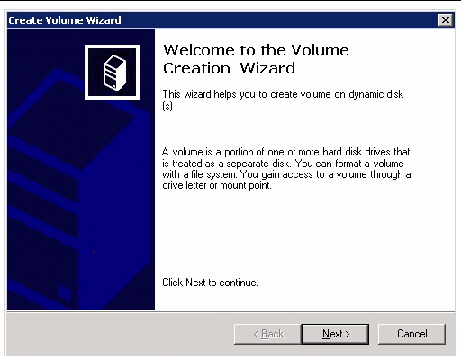
FIGURE 10-10 Create Volume Wizard - Select Volume Type
3. Select the Volume Type you want to create.

The Sync FRU command synchronizes the selected disk information with the IPMI FRU.
2. Click the Sync FRU command.
DCM performs the following actions:
You can also right-click on a selected disk to invoke the Manage menu items as illustrated below.
FIGURE 10-11 Right-Click Disk View Manage Menu
The Window menu includes the following commands:
FIGURE 10-12 Disk View Window Menu
The Help menu includes the following commands:
FIGURE 10-13 Disk View Help Menu
This section describes the commands in the Volume View document.
FIGURE 10-14 Example Volume View for X4500 Server
The File Menu includes the following commands:
FIGURE 10-15 Volume View File Menu
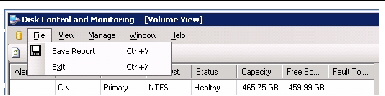
|
Saves the Volume View document panes to Comma Separated Values (CSV) or XML file. |
|
The View Menu includes the following commands:
FIGURE 10-16 Volume View View Menu
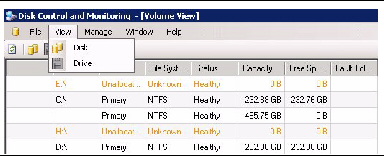
The Manage Menu includes the following commands:
FIGURE 10-17 Volume View Manage Menu

Rescan allows you to scan for updated disk configurations such as added or removed disks.
DCM performs the following actions:
Delete Volume deletes volumes on one or more disk drives.
1. Select a Dynamic Volume to delete.
2. Click the Delete Volume command.
DCM performs the following actions:

Turns on the blue LED for all the disks associated with the selected volume.
1. Select the Volume to locate.
2. Click the Locate Volume command.
DCM performs the following actions:

Turns off a blue LED that physically locate a disk associated with the selected volume.
1. Select the volume to stop locating
2. Click the Stop Locate command.
DCM performs the following actions:

Turns off all blue LEDs that physically locate all the disks associated with the volumes.
 Click the Stop Locate All command.
Click the Stop Locate All command.
DCM performs the following actions:
You can also right-click on a selected disk to invoke the Manage menu items, as illustrated below.
FIGURE 10-18 Right-Click Manage menu Volume View
The Window Menu includes the following commands:
FIGURE 10-19 Volume View Window Menu
The Help menu includes the following commands:
FIGURE 10-20 Volume View Help Menu
DCM supports automatic detection of disk removal and insertion. If you remove or insert a disk (uncontrolled), the disk is detected and displayed in DCM.
The Remote Client (CLI) is a method to obtain the information displayed in the DCM Disk View and Volume View documents.
Before you use the DCM Remote Client,
1. Download and install the Microsoft. NET Framework 2.0 from the following download site:
http://www.microsoft.com/downloads/details.aspx?FamilyID=0856EACB-4362-4B0D-8EDD-AAB15C5E04F5&displaylang=en
2. Copy the DCMRemoteSetup1.0.1.msi file to the remote machine and install as Administrator. Double-click to start the installation wizard.
1. The DCM Remote Client Setup Wizard takes you through the steps required to install DCM Remote Client on your computer.
FIGURE 10-21 DCM Remote Client - Select Installation Folder
2. Select the folder where you want to install the DCM Remote Client.
FIGURE 10-22 DCM Remote Client Setup Wizard
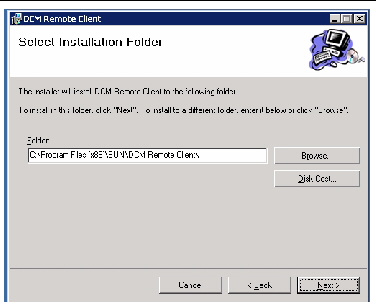
3. Confirm the installation. The DCM Remote Client Wizard confirms the completion of the installation.
FIGURE 10-23 DCM Remote Client - Installation Complete
4. The installation is complete. Close window.
FIGURE 10-24 Confirm Installation of DCM Remote Client
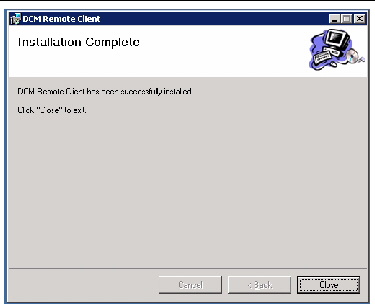
The DCM Remote Client Sample Scripts are stored in the DCM Remote Client folder, located at C:\Program Files\Sun\DCM Remote Client\Sample Scripts.
FIGURE 10-25 DCM Remote Client Folder
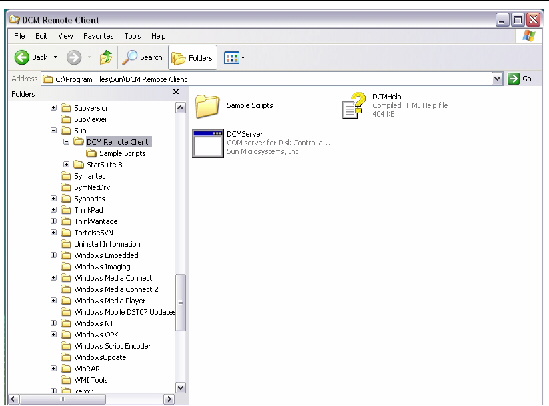
Each script must be modified with the Sun Fire server host name on the following line:
Set DCMService = CreateObject (“DCM.DCMService”, “Server Machine Name”)
where “Server Machine Name” is the host name of your Sun Fire server.
|
To run the remote scripts you use the Windows runas command.
2. Enter the following command:
runas /netonly /user:Administrator "cmd.exe /K cscript c:\progra~1\SUN\DCMREM~1\SAMPLE~1\scriptname.vbs" |
Where the script name.vbs is the name of the remote script you want to run.
You see the following output on the screen:
1. Enter your server Administrator password.
You see the following output on the screen:
Attempting to start cmd.exe /K cscript c:\progra~1\SUN\DCMREM~1\SAMPLE~1\Disklist.vbs as user "ORION\Administrator" ... |
A new command window appears with the results of the script.
| Note - Each Create script needs to be modified prior to use. |
Disk Control and Monitoring (DCM) provides classes that expose methods for querying, configuring, and maintaining Sun Fire X4500 or X4540 server disks. The following table lists available Classes.
ULONG getNumDisk(void);
This method returns the number of disk objects available in DCM Service.
This method has no parameters.
CDCMDisk getDisk(ULONG DiskIx);
This method returns the disk object at the specified index.
[in] Index of the disk in the DCM Service.
Returns the disk object for the given index.
ULONG getNumVolume(void);
This method returns the number of volume objects available in DCM Service.
This method has no parameters.
Returns the number of volume available in the DCM Service.
CDCMVolume getVolume(ULONG VolNum);
This method returns the volume object for the given volume number.
[in] Internal volume number of the DCM Service.
Returns the volume object for the given number.
ULONG init(void);
This method initializes the DCM Service.
This method has no parameters.
Returns 0 if the initialization is successful, otherwise -1.
ULONG scan(void);
This method scans for changes and populates all the Disk and Volume objects.
This method has no parameters.
Returns 0 if scan operation successful, otherwise -1.
ULONG getDiskAtSlot( ULONG SlotNum );
This method returns the internal disk index of the given Slot number.
[in] Slot Number of the physical disk.
Returns the Disk index for the given slot number.
ULONG getSlotLEDStatus( ULONG SlotNum );
This method returns the slot LED status.
Returns the LED status for the given slot number.
ULONG getStatusChange(void);
This method returns the last event type. Returns 1, if a disk is removed from the system. Returns 2, if a disk is added to the system.
This method has no parameters.
ULONG getDiskNum(void);
This method has no parameters.
This method returns the windows disk number. If the windows disk number is not present, the value 100 or greater than hundred will be returned.
BSTR getPhysicalLocation(void);
This method has no parameters.
This method returns the Drive Bay/Slot Number string. If the slot number is not present, the string "-" will be returned.
ULONGLONG getCapacity(void);
This method has no parameters.
This method returns the total size of the disk.
ULONG getStatus(void);
This method has no parameters.
This method returns the availability of a physical disk A disk can return status online, even if the containing pack returns offline.
ULONG getType(void);
This method has no parameters.
This method returns the type of the disk.
ULONGLONG getUnallocated(void);
Unallocated space available in the disk.
This method has no parameters.
This method returns the unallocated space in the disk.
HRESULT locate( ULONG flag );
[in] value to indicate whether to start or stop locate disk. If the value is 1, DCM will start locate the disk. If the value is 0, DCM will stop locating the disk.
This method returns the standard values S_OK (0x00000000L) and E_FAIL (0x80004005L).
CDCMDiskFRUInfo getFRU(void);
This method returns the disk FRU information object CDCMDiskFRUInfo
This method has no parameters.
Returns the disk FRU information object.
CDCMDiskFRUInfo getBMCFRU(void);
This method fetches the FRU information stored in BMC (Baseboard Management Controller) for the disk.
This method has no parameters.
Returns the FRU information stored in the BMC.
CDCMDisk getDiskImp(void);
This method returns the Disk implementation object based on the disk type.
This method has no parameters.
Returns either of the following disk objects based on the disk type
ULONG getNumExtent(void);
This method returns the number of extents for the disk.
This method has no parameters.
Returns the number of disk extents.
CDCMDiskExtent getExtent( ULONG ExtentIx );
This method returns the Disk Extent object (CDCMDiskExtent) for the specified index.
[in] Index of the disk Extent.
Returns the Disk extent object.
HRESULT syncFRU();
This method synchronizes the disk FRU information in the BMC.
This method has no parameters.
This method returns the standard values S_OK and E_FAIL.
ULONG getPartitionType(void);
This method returns the partition type of the disk.
This method has no parameters.
Returns the partition type of the disk.
GUID getDiskGUID(void);
This method returns the GUID of the disk.
HRESULT add (void)
The add method adds the basic disk into the dynamic online pack. Converts the basic to dynamic disk.
This method has no parameters.
This method returns the standard values S_OK (0x00000000L) and E_FAIL (0x80004005L).
HRESULT remove();
This method removes the disk from online dynamic pack. After removing from the dynamic pack, the disk becomes a basic disk.
This method has no parameters.
This method returns the standard values S_OK (0x00000000L) and E_FAIL (0x80004005L).
HRESULT reactivate();
The reactivate method returns a failing or failed disk to a healthy state, if possible. Although this method attempts to return a disk to a healthy state, it does not always succeed.
This method has no parameters.
This method returns the standard values S_OK (0x00000000L) and E_FAIL (0x80004005L).
Imports the disk to the online dynamic pack.
HRESULT importToPack();
This method imports all the disks from the same pack or disk group to online dynamic pack.
This method has no parameters.
This method returns the standard values S_OK (0x00000000L) and E_FAIL (0x80004005L).
HRESULT add();
The add method adds a disk to a online dynamic pack. This method initializes a disk that has no partitioning defined and adds it to the pack.
This method has no parameters.
This method returns the standard values S_OK (0x00000000L) and E_FAIL (0x80004005L).
BSTR vendor(void);
This method returns the vendor name string of the disk.For devices that have no vendor identifier, the value is zero.
This method has no parameters.
Returns the vendor name string.
BSTR model(void);
This method returns the model of the disk. For devices that have no model string, the value is zero.
This method has no parameters.
Returns the model of the disk.
BSTR serialNum(void);
This method returns the serial number of the disk.For devices that have no serial number, the value is zero.
This method has no parameters.
Returns the serial number of the disk.
BSTR FWVersion(void);
This method returns the Firmware version of the disk. For devices that have no product revision, the value is zero.
This method has no parameters.
BSTR capacity(void);
This method returns the capacity of the disk in bytes.
This method has no parameters.
Returns the capacity of the disk in bytes.
ULONG getVolumeNum(void);
This method returns the internal volume number.
This method has no parameters.
Returns the internal volume number.
ULONGLONG getOffset(void);
This method returns the disk offset.
This method has no parameters.
ULONGLONG getSize(void);
This method returns the size of the extent in bytes.
This method has no parameters.
Returns the size of the extent.
LONG getType(void);
This method returns the type of the volume.
This method has no parameters.
Returns the type of the volume.
BSTR getPath(void);
This method returns the path to the volume.
This method has no parameters.
Returns the path to the volume.
ULONG getFileSystem(void);
This method returns the file system type.
This method has no parameters.
ULONG getStatus(void);
This method returns the status of the volume.
This method has no parameters.
Returns the status of the volume.
ULONGLONG getSize(void);
This method returns the size of the volume.
This method has no parameters.
Returns the size of the volume.
ULONGLONG getFreeSpace(void);
This method returns the free space available in the volume.
This method has no parameters.
Returns the free space available in the volume.
ULONG getNumExtent(void);
This method returns the number of extents available in the volume.
This method has no parameters.
Returns the number of extents available in the volume.
CDCMVolumeExtent getExtent( ULONG ix, );
This method returns the volume extent object.
[in] Index of the disk extent.
Returns the volume extent object.
CDCMVolme getVolumeImp(void);
This method returns the underlying volume implementation.
This method has no parameters.
Returns the underlying volume implementation. The following are the possible volume object types:
BSTR getVolumeGUID(void);
This method returns the GUID of the volume.
This method has no parameters.
Returns the GUID of the volume.
ULONG getHealth(void);
This method returns the health of the volume object.
This method has no parameters.
Returns the health of the volume object.
ULONG getPartitionType(void);
This method returns the partition type of the volume.
This method has no parameters.
This method returns the partition type of the volume.
ULONG getVolumeType(void);
This method returns the volume type.
This method has no parameters.
ULONG isFaultTolerant(void);
This method returns whether the volume is fault tolerant. Returns 1 if it is fault tolerant, otherwise 0.
This method has no parameters.
Returns whether the volume is fault tolerant.
ULONG IsOnline(void);
This method returns whether the volume is in online pack. Returns 1 if it is in online pack, otherwise 0.
This method has no parameters.
Returns whether the volume is in online pack.
HRESULT deleteVolume();
Deletes the volume from the system.
This method has no parameters.
This method returns the standard values S_OK (0x00000000L) and E_FAIL (0x80004005L).
LONG getDisk(void);
This method returns the DCM internal disk number.
This method has no parameters.
ULONGLONG getSize(void);
This method returns the size of the extent in bytes.
This method has no parameters.
Returns the size of the extent.
HRESULT addAccessPath(
BSTR accessPath
);
Adds an access path. An access path can be a path to an empty folder or a drive letter.
[in] String indicating the access path. If the access path is a drive letter, you must include a trailing backslash; "E:' is an example.
This method returns the standard values S_OK (0x00000000L) and E_FAIL (0x80004005L).
HRESULT addInputDisk(
ULONG diskIx,
ULONGLONG diskSize
);
Adds the input disk parameters. If you want to add N disk parameters, you have to call this method N times.
[in] Size of the disk in bytes.
This method returns the standard values S_OK (0x00000000L) and E_FAIL (0x80004005L).
HRESULT create(
LONG volumeType
);
Creates the specified type of volume.
[in] Volume types are simple, spanned, striped (RAID-0), mirrored, or striped with parity (RAID-5).
This method returns the standard values S_OK (0x00000000L) and E_FAIL (0x80004005L).
HRESULT init()
Initializes the create volume interface.
This method returns the standard values S_OK (0x00000000L) and E_FAIL (0x80004005L).
HRESULT setFormatInfo(
LONG fileSystemType,
BSTR volumeLabel,
ULONG allocationUnitSize,
LONG force,
LONG quickFormat,
LONG enableCompression
);
The setFormatInfo method specifies the attributes to format a file system on the current volume.
[in] String representing the file system label
[in] The size of the allocation unit for the file system in bytes, which is usually between 512 and 65536.
[in] If the value is 1, then the file system is formatted unconditionally even while in use; otherwise, the operation fails.
[in] If the value is 1, DCM performs a quick format (it does not verify each sector on the volume).
[in] If the value is 1, compression is enabled on the newly formatted file system. Compression is a feature of NTFS, and is ignored for FAT and FAT32
This method returns the standard values S_OK (0x00000000L) and E_FAIL (0x80004005L).
Copyright © 2009 Sun Microsystems, Inc. All rights reserved.